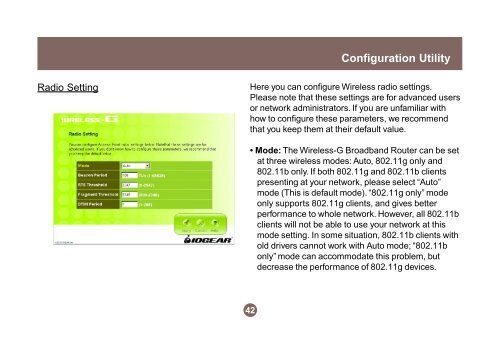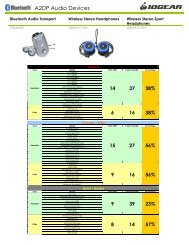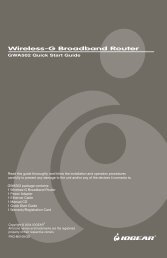Wireless-G Broadband Router - IOGear
Wireless-G Broadband Router - IOGear
Wireless-G Broadband Router - IOGear
Create successful ePaper yourself
Turn your PDF publications into a flip-book with our unique Google optimized e-Paper software.
Radio Setting<br />
Here you can configure <strong>Wireless</strong> radio settings.<br />
Please note that these settings are for advanced users<br />
or network administrators. If you are unfamiliar with<br />
how to configure these parameters, we recommend<br />
that you keep them at their default value.<br />
42<br />
Configuration Utility<br />
Mode: The <strong>Wireless</strong>-G <strong>Broadband</strong> <strong>Router</strong> can be set<br />
at three wireless modes: Auto, 802.11g only and<br />
802.11b only. If both 802.11g and 802.11b clients<br />
presenting at your network, please select “Auto”<br />
mode (This is default mode). “802.11g only” mode<br />
only supports 802.11g clients, and gives better<br />
performance to whole network. However, all 802.11b<br />
clients will not be able to use your network at this<br />
mode setting. In some situation, 802.11b clients with<br />
old drivers cannot work with Auto mode; “802.11b<br />
only” mode can accommodate this problem, but<br />
decrease the performance of 802.11g devices.