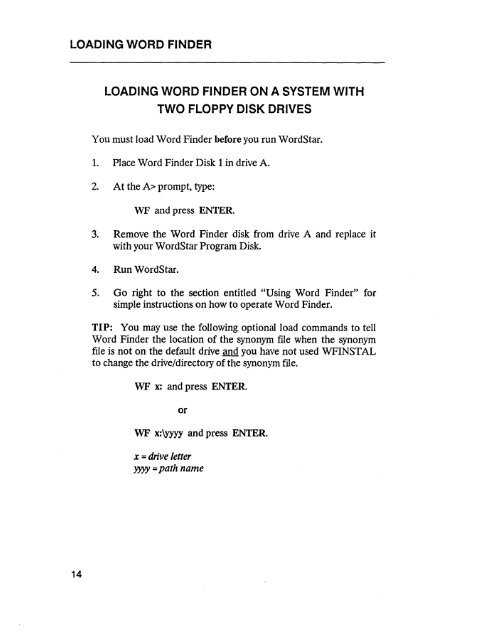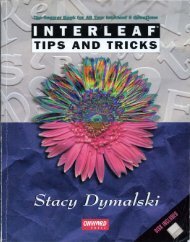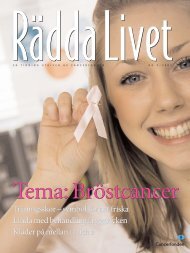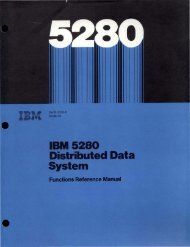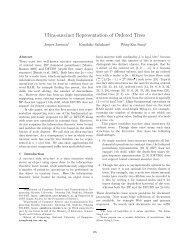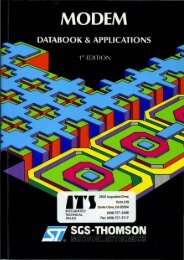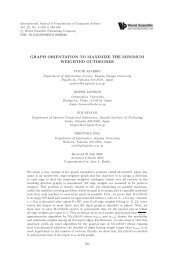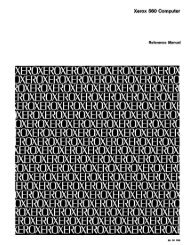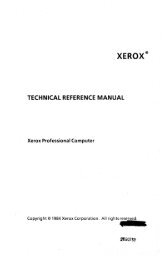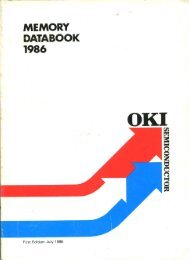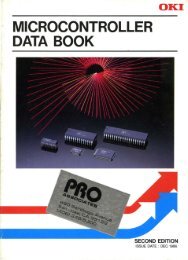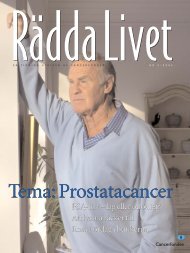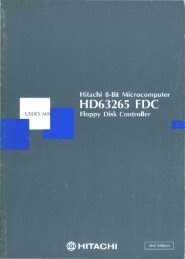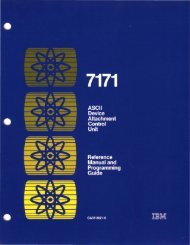Create successful ePaper yourself
Turn your PDF publications into a flip-book with our unique Google optimized e-Paper software.
LOADING WORD FINDER<br />
LOADING WORD FINDER ON A SYSTEM WITH<br />
TWO FLOPPY DISK DRIVES<br />
You must load Word Finder before you run WordStar.<br />
1. Place Word Finder Disk 1 in drive A.<br />
2. At the A> prompt, type:<br />
WF and press ENTER.<br />
3. Remove the Word Finder disk from drive A and replace it<br />
with your WordStar Program Disk.<br />
4. Run WordS tar.<br />
5. Go right to the section entitled "Using Word Finder" for<br />
simple instructions on how to operate Word Finder.<br />
TIP: You may use the following optional load commands to tell<br />
Word Finder the location of the synonym file when the synonym<br />
file is not on the default drive and you have not used WFINSTAL<br />
to change the drive/directory of the synonym file.<br />
WF x: and press ENTER.<br />
or<br />
WF x:~ and press ENTER.<br />
x = drive letter<br />
»y.y = path name<br />
14