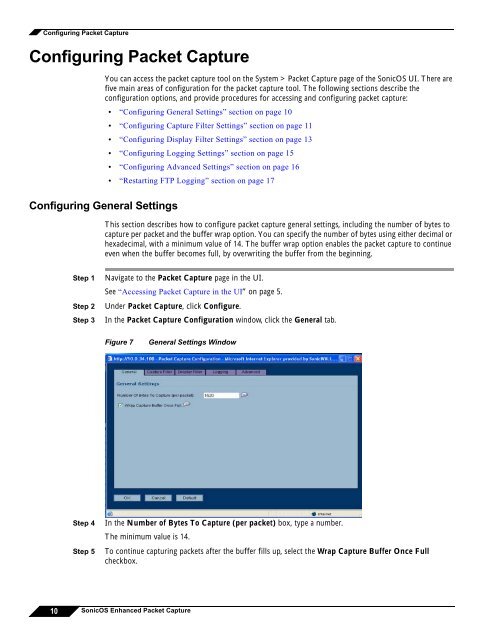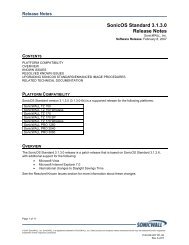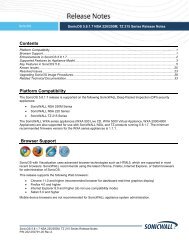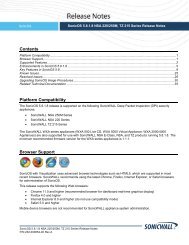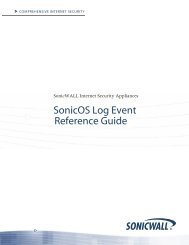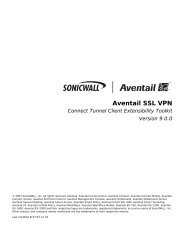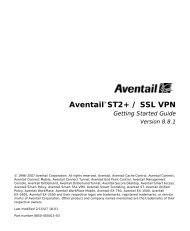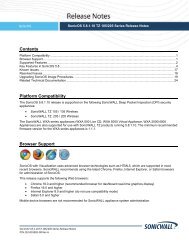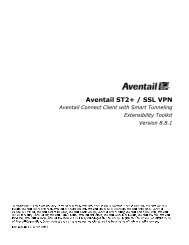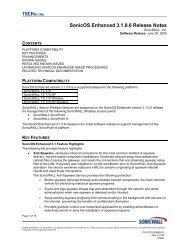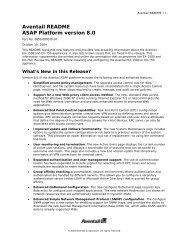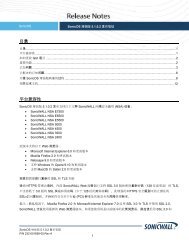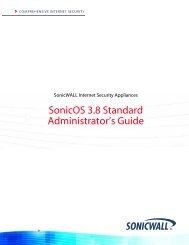What is Packet Capture? - SonicWALL
What is Packet Capture? - SonicWALL
What is Packet Capture? - SonicWALL
You also want an ePaper? Increase the reach of your titles
YUMPU automatically turns print PDFs into web optimized ePapers that Google loves.
Configuring <strong>Packet</strong> <strong>Capture</strong><br />
Configuring <strong>Packet</strong> <strong>Capture</strong><br />
You can access the packet capture tool on the System > <strong>Packet</strong> <strong>Capture</strong> page of the SonicOS UI. There are<br />
five main areas of configuration for the packet capture tool. The following sections describe the<br />
configuration options, and provide procedures for accessing and configuring packet capture:<br />
Configuring General Settings<br />
• “Configuring General Settings” section on page 10<br />
• “Configuring <strong>Capture</strong> Filter Settings” section on page 11<br />
• “Configuring D<strong>is</strong>play Filter Settings” section on page 13<br />
• “Configuring Logging Settings” section on page 15<br />
• “Configuring Advanced Settings” section on page 16<br />
• “Restarting FTP Logging” section on page 17<br />
Th<strong>is</strong> section describes how to configure packet capture general settings, including the number of bytes to<br />
capture per packet and the buffer wrap option. You can specify the number of bytes using either decimal or<br />
hexadecimal, with a minimum value of 14. The buffer wrap option enables the packet capture to continue<br />
even when the buffer becomes full, by overwriting the buffer from the beginning.<br />
Step 1<br />
Step 2<br />
Step 3<br />
Navigate to the <strong>Packet</strong> <strong>Capture</strong> page in the UI.<br />
See “Accessing <strong>Packet</strong> <strong>Capture</strong> in the UI” on page 5.<br />
Under <strong>Packet</strong> <strong>Capture</strong>, click Configure.<br />
In the <strong>Packet</strong> <strong>Capture</strong> Configuration window, click the General tab.<br />
Figure 7<br />
General Settings Window<br />
Step 4<br />
Step 5<br />
In the Number of Bytes To <strong>Capture</strong> (per packet) box, type a number.<br />
The minimum value <strong>is</strong> 14.<br />
To continue capturing packets after the buffer fills up, select the Wrap <strong>Capture</strong> Buffer Once Full<br />
checkbox.<br />
10 SonicOS Enhanced <strong>Packet</strong> <strong>Capture</strong>