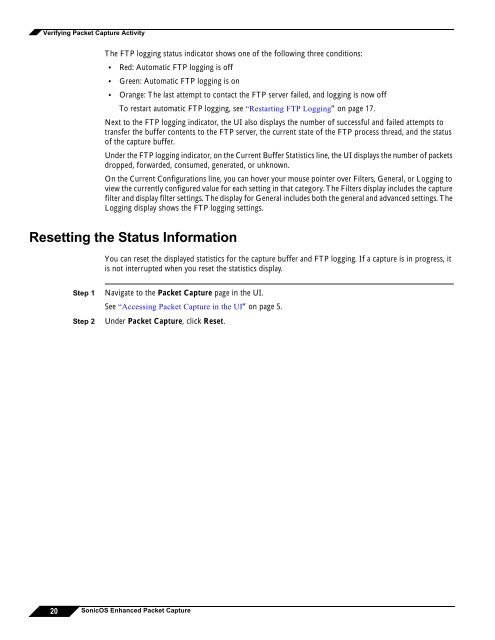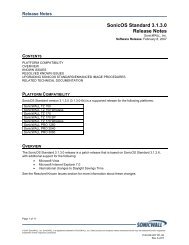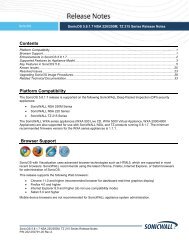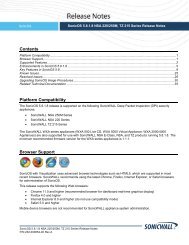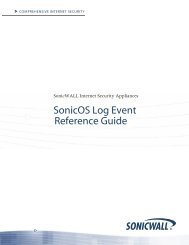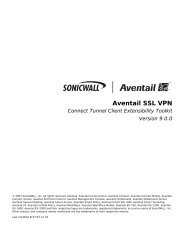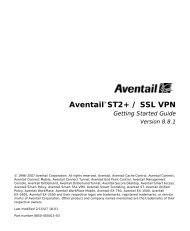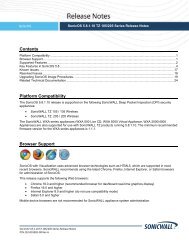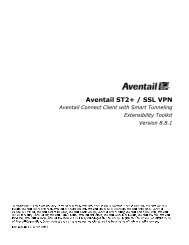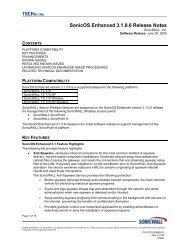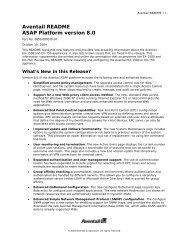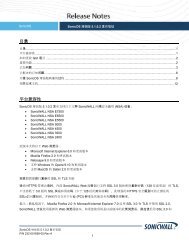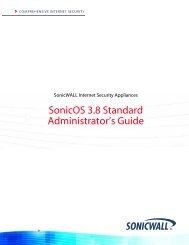What is Packet Capture? - SonicWALL
What is Packet Capture? - SonicWALL
What is Packet Capture? - SonicWALL
Create successful ePaper yourself
Turn your PDF publications into a flip-book with our unique Google optimized e-Paper software.
Verifying <strong>Packet</strong> <strong>Capture</strong> Activity<br />
The FTP logging status indicator shows one of the following three conditions:<br />
• Red: Automatic FTP logging <strong>is</strong> off<br />
• Green: Automatic FTP logging <strong>is</strong> on<br />
• Orange: The last attempt to contact the FTP server failed, and logging <strong>is</strong> now off<br />
To restart automatic FTP logging, see “Restarting FTP Logging” on page 17.<br />
Next to the FTP logging indicator, the UI also d<strong>is</strong>plays the number of successful and failed attempts to<br />
transfer the buffer contents to the FTP server, the current state of the FTP process thread, and the status<br />
of the capture buffer.<br />
Under the FTP logging indicator, on the Current Buffer Stat<strong>is</strong>tics line, the UI d<strong>is</strong>plays the number of packets<br />
dropped, forwarded, consumed, generated, or unknown.<br />
On the Current Configurations line, you can hover your mouse pointer over Filters, General, or Logging to<br />
view the currently configured value for each setting in that category. The Filters d<strong>is</strong>play includes the capture<br />
filter and d<strong>is</strong>play filter settings. The d<strong>is</strong>play for General includes both the general and advanced settings. The<br />
Logging d<strong>is</strong>play shows the FTP logging settings.<br />
Resetting the Status Information<br />
You can reset the d<strong>is</strong>played stat<strong>is</strong>tics for the capture buffer and FTP logging. If a capture <strong>is</strong> in progress, it<br />
<strong>is</strong> not interrupted when you reset the stat<strong>is</strong>tics d<strong>is</strong>play.<br />
Step 1<br />
Step 2<br />
Navigate to the <strong>Packet</strong> <strong>Capture</strong> page in the UI.<br />
See “Accessing <strong>Packet</strong> <strong>Capture</strong> in the UI” on page 5.<br />
Under <strong>Packet</strong> <strong>Capture</strong>, click Reset.<br />
20 SonicOS Enhanced <strong>Packet</strong> <strong>Capture</strong>