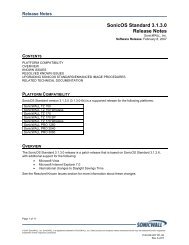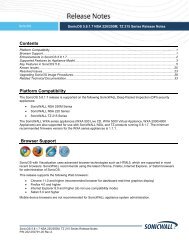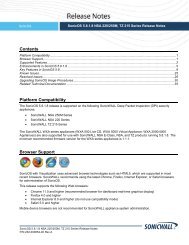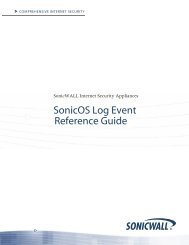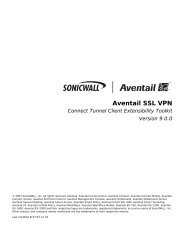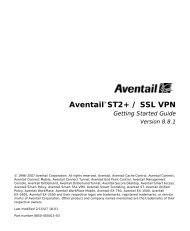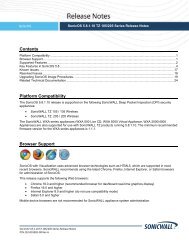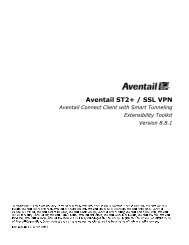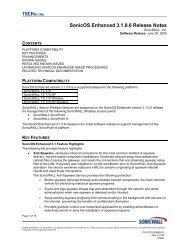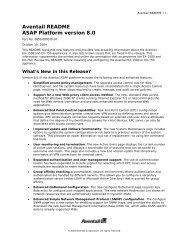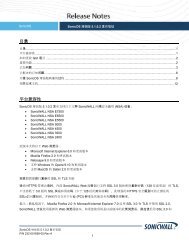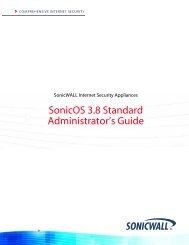What is Packet Capture? - SonicWALL
What is Packet Capture? - SonicWALL
What is Packet Capture? - SonicWALL
Create successful ePaper yourself
Turn your PDF publications into a flip-book with our unique Google optimized e-Paper software.
Configuring <strong>Packet</strong> <strong>Capture</strong><br />
Step 7<br />
Step 8<br />
Step 9<br />
Step 10<br />
Step 11<br />
Step 12<br />
Step 13<br />
Step 14<br />
Step 15<br />
In the Source IP Address(es) box, type the IP addresses from which you want to d<strong>is</strong>play packets, or use<br />
the negative format (!10.1.2.3) to d<strong>is</strong>play packets captured from all source addresses except those specified.<br />
To d<strong>is</strong>play packets from all source addresses, leave blank.<br />
In the Source Port(s) box, type the port numbers from which you want to d<strong>is</strong>play packets, or use the<br />
negative format (!25) to d<strong>is</strong>play packets captured from all source ports except those specified. To d<strong>is</strong>play<br />
packets from all source ports, leave blank.<br />
In the Destination IP Address(es) box, type the IP addresses for which you want to d<strong>is</strong>play packets, or<br />
use the negative format (!10.1.2.3) to d<strong>is</strong>play packets with all destination addresses except those specified.<br />
To d<strong>is</strong>play packets for all destination addresses, leave blank.<br />
In the Destination Port(s) box, type the port numbers for which you want to d<strong>is</strong>play packets, or use the<br />
negative format (!80) to d<strong>is</strong>play packets with all destination ports except those specified. To d<strong>is</strong>play packets<br />
for all destination ports, leave blank.<br />
To match the values in the source and destination fields against either the source or destination information<br />
in each captured packet, select the Enable Bidirectional Address and Port Matching checkbox.<br />
To d<strong>is</strong>play captured packets that the <strong>SonicWALL</strong> appliance forwarded, select the Forwarded checkbox.<br />
To d<strong>is</strong>play captured packets that the <strong>SonicWALL</strong> appliance generated, select the Generated checkbox.<br />
To d<strong>is</strong>play captured packets that the <strong>SonicWALL</strong> appliance consumed, select the Consumed checkbox.<br />
To d<strong>is</strong>play captured packets that the <strong>SonicWALL</strong> appliance dropped, select the Dropped checkbox.<br />
Configuring Logging Settings<br />
Th<strong>is</strong> section describes how to configure packet capture logging settings. These settings provide a way to<br />
configure automatic logging of the capture buffer to an external FTP server. When the buffer fills up, the<br />
packets are transferred to the FTP server. The capture continues without interruption.<br />
If you configure automatic logging, th<strong>is</strong> supercedes the setting for wrapping the buffer when full. With<br />
automatic FTP logging, the capture buffer <strong>is</strong> effectively wrapped when full, but you also retain all the data<br />
rather than overwriting it each time the buffer wraps.<br />
Step 1<br />
Navigate to the <strong>Packet</strong> <strong>Capture</strong> page in the UI.<br />
See “Accessing <strong>Packet</strong> <strong>Capture</strong> in the UI” on page 5.<br />
Figure 10<br />
Logging Settings Window<br />
SonicOS Enhanced <strong>Packet</strong> <strong>Capture</strong><br />
15