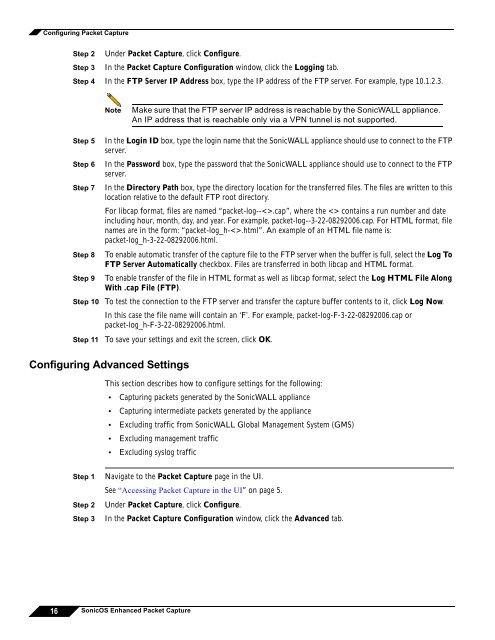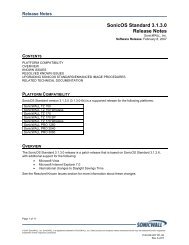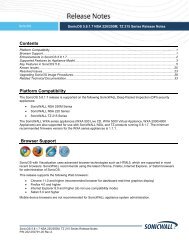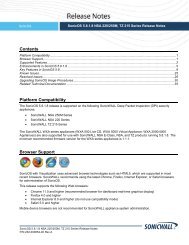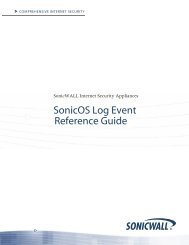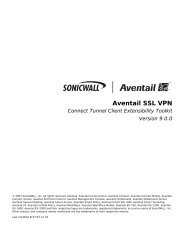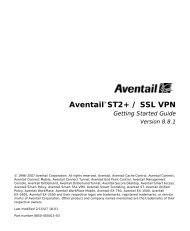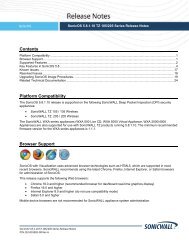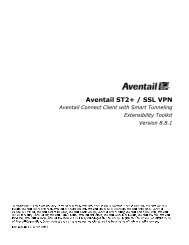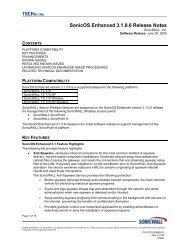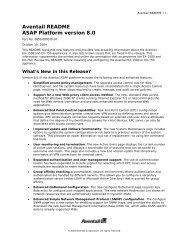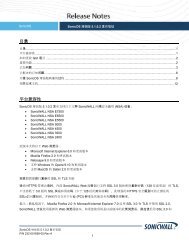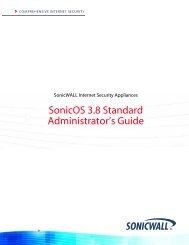What is Packet Capture? - SonicWALL
What is Packet Capture? - SonicWALL
What is Packet Capture? - SonicWALL
You also want an ePaper? Increase the reach of your titles
YUMPU automatically turns print PDFs into web optimized ePapers that Google loves.
Configuring <strong>Packet</strong> <strong>Capture</strong><br />
Step 2 Under <strong>Packet</strong> <strong>Capture</strong>, click Configure.<br />
Step 3 In the <strong>Packet</strong> <strong>Capture</strong> Configuration window, click the Logging tab.<br />
Step 4 In the FTP Server IP Address box, type the IP address of the FTP server. For example, type 10.1.2.3.<br />
Note<br />
Make sure that the FTP server IP address <strong>is</strong> reachable by the <strong>SonicWALL</strong> appliance.<br />
An IP address that <strong>is</strong> reachable only via a VPN tunnel <strong>is</strong> not supported.<br />
Step 5<br />
Step 6<br />
Step 7<br />
Step 8<br />
Step 9<br />
Step 10<br />
Step 11<br />
In the Login ID box, type the login name that the <strong>SonicWALL</strong> appliance should use to connect to the FTP<br />
server.<br />
In the Password box, type the password that the <strong>SonicWALL</strong> appliance should use to connect to the FTP<br />
server.<br />
In the Directory Path box, type the directory location for the transferred files. The files are written to th<strong>is</strong><br />
location relative to the default FTP root directory.<br />
For libcap format, files are named “packet-log--.cap”, where the contains a run number and date<br />
including hour, month, day, and year. For example, packet-log--3-22-08292006.cap. For HTML format, file<br />
names are in the form: “packet-log_h-.html”. An example of an HTML file name <strong>is</strong>:<br />
packet-log_h-3-22-08292006.html.<br />
To enable automatic transfer of the capture file to the FTP server when the buffer <strong>is</strong> full, select the Log To<br />
FTP Server Automatically checkbox. Files are transferred in both libcap and HTML format.<br />
To enable transfer of the file in HTML format as well as libcap format, select the Log HTML File Along<br />
With .cap File (FTP).<br />
To test the connection to the FTP server and transfer the capture buffer contents to it, click Log Now.<br />
In th<strong>is</strong> case the file name will contain an ‘F’. For example, packet-log-F-3-22-08292006.cap or<br />
packet-log_h-F-3-22-08292006.html.<br />
To save your settings and exit the screen, click OK.<br />
Configuring Advanced Settings<br />
Th<strong>is</strong> section describes how to configure settings for the following:<br />
• Capturing packets generated by the <strong>SonicWALL</strong> appliance<br />
• Capturing intermediate packets generated by the appliance<br />
• Excluding traffic from <strong>SonicWALL</strong> Global Management System (GMS)<br />
• Excluding management traffic<br />
• Excluding syslog traffic<br />
Step 1<br />
Step 2<br />
Step 3<br />
Navigate to the <strong>Packet</strong> <strong>Capture</strong> page in the UI.<br />
See “Accessing <strong>Packet</strong> <strong>Capture</strong> in the UI” on page 5.<br />
Under <strong>Packet</strong> <strong>Capture</strong>, click Configure.<br />
In the <strong>Packet</strong> <strong>Capture</strong> Configuration window, click the Advanced tab.<br />
16 SonicOS Enhanced <strong>Packet</strong> <strong>Capture</strong>