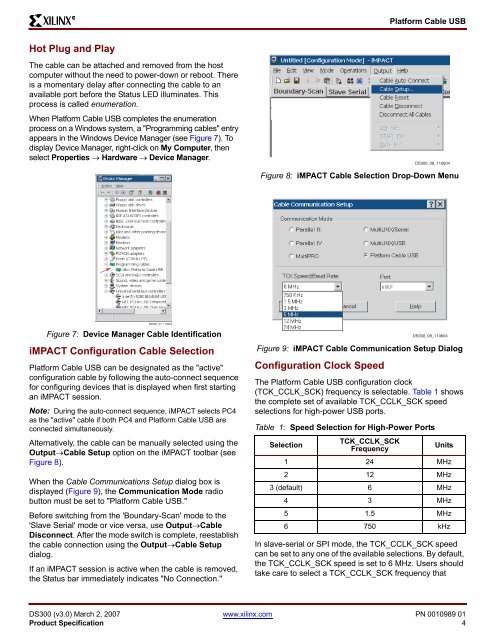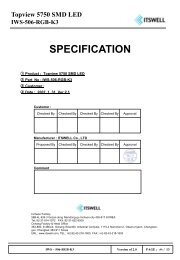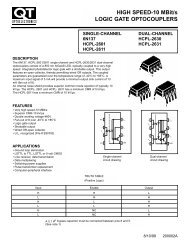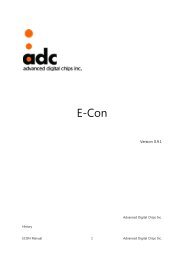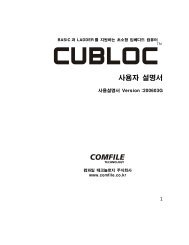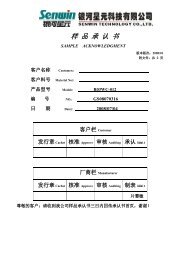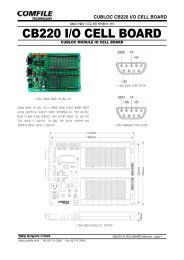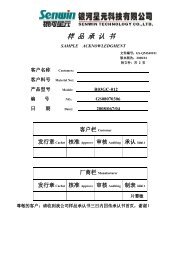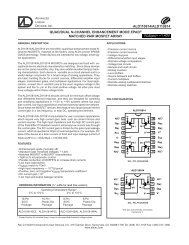Platform Cable USB 2 JTAG (for Xilinx)
Platform Cable USB 2 JTAG (for Xilinx)
Platform Cable USB 2 JTAG (for Xilinx)
Create successful ePaper yourself
Turn your PDF publications into a flip-book with our unique Google optimized e-Paper software.
R<br />
<strong>Plat<strong>for</strong>m</strong> <strong>Cable</strong> <strong>USB</strong><br />
Hot Plug and Play<br />
The cable can be attached and removed from the host<br />
computer without the need to power-down or reboot. There<br />
is a momentary delay after connecting the cable to an<br />
available port be<strong>for</strong>e the Status LED illuminates. This<br />
process is called enumeration.<br />
When <strong>Plat<strong>for</strong>m</strong> <strong>Cable</strong> <strong>USB</strong> completes the enumeration<br />
process on a Windows system, a "Programming cables" entry<br />
appears in the Windows Device Manager (see Figure 7). To<br />
display Device Manager, right-click on My Computer, then<br />
select Properties → Hardware → Device Manager.<br />
DS300_08_110604<br />
Figure 8: iMPACT <strong>Cable</strong> Selection Drop-Down Menu<br />
DS300_07_110604<br />
Figure 7: Device Manager <strong>Cable</strong> Identification<br />
iMPACT Configuration <strong>Cable</strong> Selection<br />
<strong>Plat<strong>for</strong>m</strong> <strong>Cable</strong> <strong>USB</strong> can be designated as the "active"<br />
configuration cable by following the auto-connect sequence<br />
<strong>for</strong> configuring devices that is displayed when first starting<br />
an iMPACT session.<br />
Note: During the auto-connect sequence, iMPACT selects PC4<br />
as the "active" cable if both PC4 and <strong>Plat<strong>for</strong>m</strong> <strong>Cable</strong> <strong>USB</strong> are<br />
connected simultaneously.<br />
Alternatively, the cable can be manually selected using the<br />
Output→<strong>Cable</strong> Setup option on the iMPACT toolbar (see<br />
Figure 8).<br />
When the <strong>Cable</strong> Communications Setup dialog box is<br />
displayed (Figure 9), the Communication Mode radio<br />
button must be set to "<strong>Plat<strong>for</strong>m</strong> <strong>Cable</strong> <strong>USB</strong>."<br />
Be<strong>for</strong>e switching from the 'Boundary-Scan' mode to the<br />
'Slave Serial' mode or vice versa, use Output→<strong>Cable</strong><br />
Disconnect. After the mode switch is complete, reestablish<br />
the cable connection using the Output→<strong>Cable</strong> Setup<br />
dialog.<br />
If an iMPACT session is active when the cable is removed,<br />
the Status bar immediately indicates "No Connection."<br />
Figure 9: iMPACT <strong>Cable</strong> Communication Setup Dialog<br />
Configuration Clock Speed<br />
The <strong>Plat<strong>for</strong>m</strong> <strong>Cable</strong> <strong>USB</strong> configuration clock<br />
(TCK_CCLK_SCK) frequency is selectable. Table 1 shows<br />
the complete set of available TCK_CCLK_SCK speed<br />
selections <strong>for</strong> high-power <strong>USB</strong> ports.<br />
Table 1: Speed Selection <strong>for</strong> High-Power Ports<br />
Selection<br />
TCK_CCLK_SCK<br />
Frequency<br />
DS300_09_110604<br />
Units<br />
1 24 MHz<br />
2 12 MHz<br />
3 (default) 6 MHz<br />
4 3 MHz<br />
5 1.5 MHz<br />
6 750 kHz<br />
In slave-serial or SPI mode, the TCK_CCLK_SCK speed<br />
can be set to any one of the available selections. By default,<br />
the TCK_CCLK_SCK speed is set to 6 MHz. Users should<br />
take care to select a TCK_CCLK_SCK frequency that<br />
DS300 (v3.0) March 2, 2007 www.xilinx.com PN 0010989 01<br />
Product Specification 4