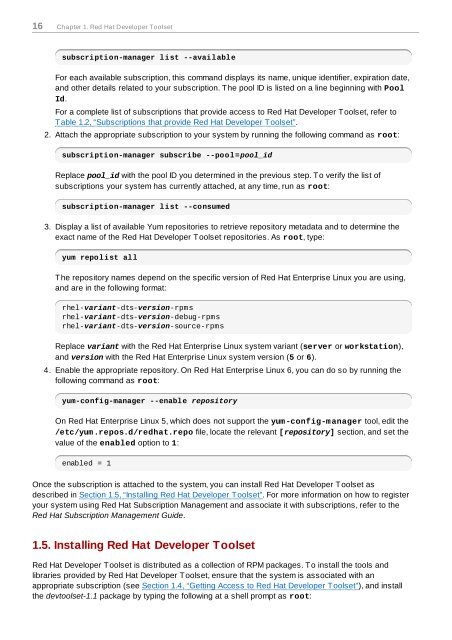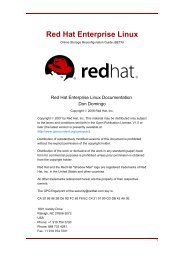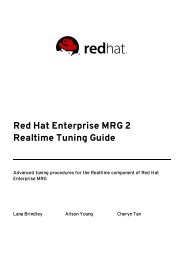Red Hat Developer Toolset 1.x User Guide - Linux
Red Hat Developer Toolset 1.x User Guide - Linux
Red Hat Developer Toolset 1.x User Guide - Linux
You also want an ePaper? Increase the reach of your titles
YUMPU automatically turns print PDFs into web optimized ePapers that Google loves.
16 Chapter 1. <strong>Red</strong> <strong>Hat</strong> <strong>Developer</strong> <strong>Toolset</strong><br />
subscription-manager list --available<br />
For each available subscription, this command displays its name, unique identifier, expiration date,<br />
and other details related to your subscription. The pool ID is listed on a line beginning with Pool<br />
Id.<br />
For a complete list of subscriptions that provide access to <strong>Red</strong> <strong>Hat</strong> <strong>Developer</strong> <strong>Toolset</strong>, refer to<br />
Table 1.2, “Subscriptions that provide <strong>Red</strong> <strong>Hat</strong> <strong>Developer</strong> <strong>Toolset</strong>”.<br />
2. Attach the appropriate subscription to your system by running the following command as root:<br />
subscription-manager subscribe --pool=pool_id<br />
Replace pool_id with the pool ID you determined in the previous step. To verify the list of<br />
subscriptions your system has currently attached, at any time, run as root:<br />
subscription-manager list --consumed<br />
3. Display a list of available Yum repositories to retrieve repository metadata and to determine the<br />
exact name of the <strong>Red</strong> <strong>Hat</strong> <strong>Developer</strong> <strong>Toolset</strong> repositories. As root, type:<br />
yum repolist all<br />
The repository names depend on the specific version of <strong>Red</strong> <strong>Hat</strong> Enterprise <strong>Linux</strong> you are using,<br />
and are in the following format:<br />
rhel-variant-dts-version-rpms<br />
rhel-variant-dts-version-debug-rpms<br />
rhel-variant-dts-version-source-rpms<br />
Replace variant with the <strong>Red</strong> <strong>Hat</strong> Enterprise <strong>Linux</strong> system variant (server or workstation),<br />
and version with the <strong>Red</strong> <strong>Hat</strong> Enterprise <strong>Linux</strong> system version (5 or 6).<br />
4. Enable the appropriate repository. On <strong>Red</strong> <strong>Hat</strong> Enterprise <strong>Linux</strong> 6, you can do so by running the<br />
following command as root:<br />
yum-config-manager --enable repository<br />
On <strong>Red</strong> <strong>Hat</strong> Enterprise <strong>Linux</strong> 5, which does not support the yum-config-manager tool, edit the<br />
/etc/yum.repos.d/redhat.repo file, locate the relevant [repository] section, and set the<br />
value of the enabled option to 1:<br />
enabled = 1<br />
Once the subscription is attached to the system, you can install <strong>Red</strong> <strong>Hat</strong> <strong>Developer</strong> <strong>Toolset</strong> as<br />
described in Section 1.5, “Installing <strong>Red</strong> <strong>Hat</strong> <strong>Developer</strong> <strong>Toolset</strong>”. For more information on how to register<br />
your system using <strong>Red</strong> <strong>Hat</strong> Subscription Management and associate it with subscriptions, refer to the<br />
<strong>Red</strong> <strong>Hat</strong> Subscription Management <strong>Guide</strong>.<br />
1.5. Installing <strong>Red</strong> <strong>Hat</strong> <strong>Developer</strong> <strong>Toolset</strong><br />
<strong>Red</strong> <strong>Hat</strong> <strong>Developer</strong> <strong>Toolset</strong> is distributed as a collection of RPM packages. To install the tools and<br />
libraries provided by <strong>Red</strong> <strong>Hat</strong> <strong>Developer</strong> <strong>Toolset</strong>, ensure that the system is associated with an<br />
appropriate subscription (see Section 1.4, “Getting Access to <strong>Red</strong> <strong>Hat</strong> <strong>Developer</strong> <strong>Toolset</strong>”), and install<br />
the devtoolset-1.1 package by typing the following at a shell prompt as root: