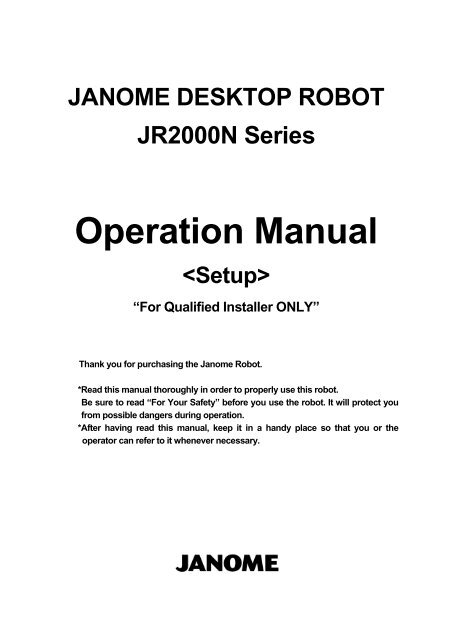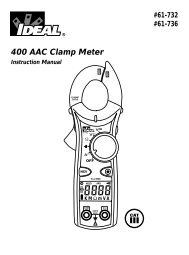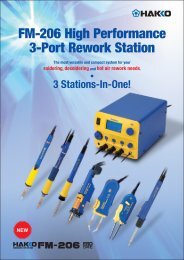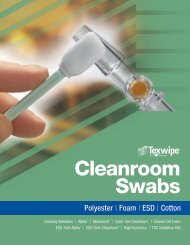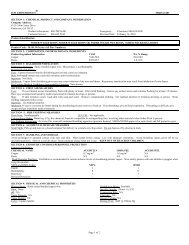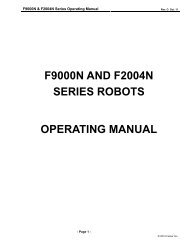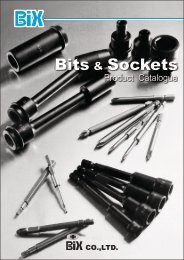You also want an ePaper? Increase the reach of your titles
YUMPU automatically turns print PDFs into web optimized ePapers that Google loves.
JANOME DESKTOP ROBOT<br />
JR2000N Series<br />
<strong>Operation</strong> <strong>Manual</strong><br />
<br />
“For Qualified Installer ONLY”<br />
<br />
<br />
<br />
Thank you for purchasing the Janome Robot.<br />
<br />
<br />
<br />
<br />
<br />
<br />
<br />
<br />
<br />
*Read this manual thoroughly in order to properly use this robot.<br />
Be sure to read “For Your Safety” before you use the robot. It will protect you<br />
from possible dangers during operation.<br />
*After having read this manual, keep it in a handy place so that you or the<br />
operator can refer to it whenever necessary.
FOR YOUR SAFETY<br />
<br />
Safety Precautions<br />
<br />
The precautions stated in this manual are provided for the customer to make the best use of this product<br />
safely, and to provide preventive measures against injury to the customer or damage to property.<br />
Be sure to follow the instructions<br />
Various symbols are used in this manual. Please read the following explanations to understand what each<br />
symbol stands for.<br />
Symbols indicating the Degree of Damage or Danger<br />
The following symbols indicate the degree of damage or danger which may be incurred if you neglect<br />
<br />
<br />
<br />
<br />
the safety notes.<br />
Warnings<br />
These “Warnings” indicate the possibility of death or serious injury.<br />
These “Cautions” indicate the possibility of accidental injury or damage<br />
Cautionsto property.<br />
<br />
Symbols indicating the type of Danger and Preventive Measures<br />
The following symbols indicate the type of safety measure that should be taken.<br />
<br />
<br />
<br />
<br />
<br />
<br />
<br />
<br />
<br />
<br />
<br />
<br />
<br />
<br />
<br />
<br />
Indicates the type of safety measure that should be taken.<br />
Take care. (General caution)<br />
Indicates prohibition.<br />
Never do this. (general prohibition)<br />
Do not disassemble, modify or repair.<br />
Do not touch. (contact prohibition)<br />
Indicates necessity<br />
Be sure to follow instructions.<br />
Be sure to unplug power supply from wall outlet.<br />
Be sure to check grounding.<br />
Setup<br />
i<br />
JR2000N Desktop Robot
FOR YOUR SAFETY<br />
<br />
<br />
<br />
<br />
<br />
<br />
<br />
<br />
<br />
<br />
<br />
<br />
<br />
<br />
<br />
<br />
<br />
<br />
<br />
<br />
<br />
<br />
<br />
<br />
<br />
<br />
<br />
<br />
<br />
<br />
<br />
<br />
<br />
<br />
<br />
<br />
Warnings<br />
Be sure to check grounding.<br />
Improper grounding can cause electric shock or fire.<br />
<br />
Be sure to use within the voltage range indicated on the unit.<br />
Failure to do so may cause electric shock or fire.<br />
<br />
Plug the power cord into the wall outlet firmly.<br />
Failure to do so can cause the input to heat up and may result in fire.<br />
Make sure that the power plug is clean.<br />
<br />
Be sure to unplug the power cord from the wall outlet when you examine<br />
or grease the machine.<br />
Failure to do so may cause electric shock or fire.<br />
<br />
Stop operation and unplug immediately whenever you sense any<br />
abnormalities, such as a pungent odor. Immediately contact the dealer<br />
from which you purchased the product.<br />
Continued operation may result in electric shock, fire or malfunction.<br />
<br />
Install the product in a place which can endure it’s weight and conditions<br />
while running.<br />
Be sure to leave a space greater than 30cm between the back of the robot<br />
(equipped with a cooling fan) and the wall. Installation in an insufficient or<br />
unstable place can cause the unit to fall, overturn, breakdown, or overheat.<br />
<br />
Be sure to take protective measures such as installing an area sensor or<br />
enclosure to avoid injury.<br />
Entering the robot’s work range during operation could lead to injury.<br />
<br />
Do not attempt to disassemble or modify the machine.<br />
Disassembly or modification may cause electric shocks, fire or malfunction.<br />
Setup<br />
ii<br />
JR2000N Desktop Robot
FOR YOUR SAFETY<br />
<br />
<br />
<br />
<br />
<br />
<br />
<br />
<br />
<br />
<br />
<br />
<br />
<br />
<br />
<br />
<br />
<br />
<br />
<br />
<br />
<br />
<br />
<br />
<br />
<br />
<br />
<br />
<br />
<br />
<br />
<br />
<br />
<br />
Warnings<br />
Use the machine indoors where no flammable or corrosive gas is present.<br />
Emission and accumulation of such gasses could lead to fire.<br />
IP Protection Rating is “IP30.” (“IP40” for CE specification)<br />
Be sure to unplug the power cord from the wall outlet if the robot will remain unused<br />
for long periods of time.<br />
Gathered dust could lead to fire.<br />
Be sure to use power in the proper voltage range.<br />
Failure to do so may result in fire or malfunction.<br />
Keep the unit and the power cables away from water and oil.<br />
Failure to do so may result in electric shock or fire.<br />
Turn off the unit before inserting and removing cables.<br />
Failure to do so may result in electric shock, fire, or malfunction of the unit.<br />
IP Protection Rating is “IP30.” (“IP40” for CE specification)<br />
Keep the emergency stop switch within reach of an operator while teaching<br />
and running the robot.<br />
Failure to do so may lead to danger since the robot cannot be stopped immediately<br />
and safely.<br />
Regularly check that the emergency stop switch works properly.<br />
For models with I/O-S circuits, also check that they work properly.<br />
Failure to do so may lead to danger since the robot cannot be stopped immediately<br />
and safely.<br />
Setup<br />
iii<br />
JR2000N Desktop Robot
FOR YOUR SAFETY<br />
<br />
<br />
<br />
<br />
<br />
<br />
<br />
<br />
<br />
<br />
<br />
<br />
<br />
<br />
<br />
<br />
<br />
<br />
<br />
<br />
<br />
<br />
<br />
<br />
<br />
<br />
<br />
<br />
<br />
<br />
<br />
<br />
<br />
<br />
<br />
<br />
Warnings<br />
Be sure to check grounding.<br />
Improper grounding may cause malfunction or defect.<br />
Use the Desktop Robot in an environment between 0 to 40 degrees<br />
centigrade with a humidity of 20 to 95 percent without condensation.<br />
Failure to do so may result in malfunction.<br />
IP Protection Rating is “IP30.” (“IP40” for CE specification)<br />
Use the machine in an environment where no electric noise is present.<br />
Failure to do so may result in malfunction or defect.<br />
Use the machine in an environment where it is not exposed to direct<br />
sunlight. Failure to do so may result in malfunction or defect.<br />
Be sure to confirm that tools such as the electric screwdriver unit, etc. are<br />
properly connected.<br />
Failure to do so may result in injury or defect.<br />
Check the mounting screws regularly so that they are always firmly<br />
tightened.<br />
Loose screws may cause injury or defect.<br />
Be sure to check the wiring to the main unit.<br />
Improper wiring may cause malfunction or defect.<br />
Be sure to secure the movable parts of the robot before transportation.<br />
Failure to do so may result in defect or injury.<br />
Do not bump or jar the machine while it is being transported or installed.<br />
This can cause defects.<br />
Setup<br />
iv<br />
JR2000N Desktop Robot
PREFACE<br />
<br />
<br />
The Janome Desktop Robot JR2000N Series is a new low cost, high performance robot. We have<br />
succeeded in reducing price while maintaining functionality. Energy and space saving is made possible<br />
through the combined use of stepping motors and special micro step driving circuits.<br />
The operation manual consists of the following volumes.<br />
Setup<br />
Maintenance<br />
Basic Instructions<br />
Quick Start<br />
Teaching Pendant<br />
<strong>Operation</strong><br />
PC <strong>Operation</strong><br />
Features I<br />
Features II<br />
Features III<br />
Features IV<br />
External Control I<br />
(I/O-SYS)<br />
External Control II<br />
(COM<br />
Communication)<br />
Compiler<br />
Camera/Sensor<br />
Features<br />
Specifications<br />
This volume explains how to set up the robot.<br />
You must read this volume before you operate the robot. <br />
This volume explains how to maintain the robot.<br />
This volume provides safety precautions, part names, and the basic knowledge<br />
necessary to operate the JR Series.<br />
You must read this volume before you operate the robot. <br />
This volume explains the actual operation of the JR Series with simple running<br />
samples.<br />
This volume explains how to operate the robot via the teaching pendant.<br />
This volume explains how to operate the robot from a computer (JR C-Points.)<br />
This volume explains point teaching.<br />
This volume explains commands, variables, and functions.<br />
This volume explains features such as run mode parameters, sequencer program,<br />
etc.<br />
This volume explains the customizing features.<br />
This volume explains the I/O-SYS control.<br />
This volume explains the COM communication control system.<br />
This volume explains how to format C&T data that has been changed into a text file<br />
using “JR C-Points.”<br />
This volume explains the features of robots with a camera and Z-sensor installed.<br />
This volume provides comprehensive specifications, including mechanical or<br />
electrical requirements.<br />
Please be sure to follow the instructions described in these volumes. Proper use of the robot will ensure<br />
continued functionality and high performance.<br />
The contents described in this volume are based on the standard application. Menu items may vary<br />
depending on models.<br />
<br />
BE SURE TO MAKE A PROPER GROUNDING WHEN YOU INSTALL THE ROBOT<br />
<br />
<br />
Be sure to save data whenever it is added or modified. Otherwise, changes will not<br />
be saved if the power to the robot is cut off.<br />
Setup<br />
v<br />
JR2000N Desktop Robot
CONTENTS<br />
<br />
<br />
Setup<br />
<br />
<br />
<br />
FOR YOUR SAFETY _________________________________________________________________ i<br />
PREFACE__________________________________________________________________________v<br />
CONTENTS _______________________________________________________________________ vi<br />
INSTALLATION _____________________________________________________________________1<br />
Installation ________________________________________________________________________1<br />
Teaching Pendant Hanging Ring_______________________________________________________4<br />
Cable Connection __________________________________________________________________5<br />
Switching I/O-SYS and I/O-1 Power Supplies _____________________________________________8<br />
HOW TO BACK UP UNIQUE NUMBER AND INITIAL SETTING DATA __________________________9<br />
HOW TO INSTALL ROBOT SYSTEM SOFTWARE ________________________________________10<br />
C&T DATA BACKUP ________________________________________________________________11<br />
CONVERTING DATA FROM JR2000 INTO JR2000N ______________________________________12<br />
Setup<br />
vi<br />
JR2000N Desktop Robot
INSTALLATION<br />
<br />
<br />
Installation<br />
<br />
Turn the rubber feet around to adjust the height. Be sure to make them stable.<br />
<br />
JR2200N Series<br />
<br />
<br />
<br />
<br />
<br />
<br />
<br />
<br />
<br />
<br />
<br />
<br />
<br />
<br />
<br />
<br />
<br />
<br />
<br />
<br />
<br />
<br />
<br />
<br />
<br />
<br />
There are four rubber feet (30.)<br />
To fix the body, use the four (M8) screws that fasten the rubber feet.<br />
Note that the value inside the brackets is just an example for your reference. It changes depending on how<br />
the body is installed.<br />
Setup<br />
1<br />
JR2000N Desktop Robot
JR2300N Series<br />
<br />
<br />
<br />
<br />
<br />
<br />
<br />
<br />
<br />
<br />
<br />
<br />
<br />
<br />
<br />
<br />
<br />
<br />
<br />
<br />
<br />
<br />
<br />
<br />
<br />
<br />
<br />
<br />
<br />
<br />
There are four rubber feet (27.)<br />
To fix the body, use the four (M8) screws that fasten the rubber feet.<br />
Be sure to use spacers with a height of 20 mm or more to make the body stable.<br />
<br />
Setup<br />
2<br />
JR2000N Desktop Robot
JR 2400N Series<br />
<br />
<br />
<br />
<br />
<br />
<br />
<br />
<br />
<br />
<br />
<br />
<br />
<br />
<br />
<br />
<br />
<br />
<br />
<br />
<br />
<br />
<br />
<br />
<br />
<br />
<br />
<br />
<br />
<br />
<br />
<br />
<br />
<br />
There are four rubber feet (27.)<br />
To fix the body, use the four (M8)screws that fasten the rubber feet.<br />
Be sure to use spacers with a height of 20 mm or more to make the body stable.<br />
Setup<br />
3<br />
JR2000N Desktop Robot
Teaching Pendant Hanging Ring<br />
<br />
<br />
<br />
<br />
<br />
Hanging Ring<br />
<br />
<br />
<br />
<br />
<br />
<br />
<br />
<br />
<br />
<br />
<br />
<br />
<br />
<br />
<br />
<br />
<br />
<br />
<br />
<br />
<br />
<br />
<br />
<br />
<br />
<br />
<br />
<br />
<br />
<br />
<br />
+ Pan Tap-tight Screw<br />
3X8 (B)<br />
Setup<br />
4<br />
JR2000N Desktop Robot
Cable Connection<br />
<br />
<br />
<br />
Switch Box <br />
<br />
(For CE Spec only)<br />
<br />
<br />
<br />
<br />
Teaching Pendant<br />
<br />
<br />
COM 1<br />
<br />
<br />
<br />
<br />
[Back of JR2200N Series]<br />
<br />
<br />
COM 2 (Optional)<br />
<br />
<br />
<br />
<br />
<br />
<br />
<br />
<br />
<br />
<br />
<br />
<br />
<br />
<br />
<br />
<br />
<br />
PC<br />
For RS-232C extension<br />
I/O-SYS<br />
I/O-1 (Optional)<br />
COM 3 (Optional)<br />
For RS-232C extension<br />
I/O-S Area Sensor, etc. <br />
Power Cord<br />
Connect a short connector if you are not using the parts indicated by an asterisk.<br />
The robot will not start if nothing is connected. Use the dust cover on unused<br />
connectors to prevent any trouble with static or dust. (Except for outlets)<br />
Setup<br />
5<br />
JR2000N Desktop Robot
[Back of JR2300N, JR2400N Series]<br />
<br />
<br />
<br />
<br />
<br />
<br />
<br />
<br />
<br />
<br />
<br />
<br />
<br />
<br />
<br />
<br />
<br />
<br />
<br />
<br />
<br />
<br />
<br />
<br />
<br />
<br />
<br />
<br />
<br />
<br />
<br />
<br />
<br />
<br />
<br />
<br />
I/O-1<br />
(Optional)<br />
I/O-SYS<br />
I/O-S *<br />
Area Sensor, etc.<br />
COM 2 (Optional)<br />
COM 3 (Optional)<br />
Power Cord<br />
For RS-232C<br />
extension<br />
For RS-232C<br />
extension<br />
Outlet:<br />
Depending on specifications there<br />
may or may not be an outlet. The<br />
shape may also vary.<br />
Connect a short connector if you are not using the parts indicated by an asterisk.<br />
The robot will not start if nothing is connected. Use the dust cover on unused<br />
connectors to prevent any trouble with static or dust. (Except for outlets)<br />
Setup<br />
6<br />
JR2000N Desktop Robot
Connector Mark Connecting Cord Connecting Device<br />
I/O-SYS<br />
I/O-SYS cable<br />
2m 984937002<br />
3m 984837105<br />
5m 984937208<br />
Connector 960537004<br />
PLC<br />
Various tools<br />
I/O-1<br />
(Optional)<br />
COM1<br />
COM2<br />
(Optional)<br />
COM3<br />
(Optional)<br />
SWITCH<br />
BOX<br />
TEACHING<br />
PENDANT<br />
CE<br />
Spec<br />
I/O-1 cable<br />
2m 982544002<br />
Connector 961513007<br />
RS232C (Straight)<br />
D-SUB 9 Pin socket type<br />
Not included in package<br />
RS232C (Straight)<br />
D-SUB 9 Pin socket type<br />
Not included in package<br />
RS232C (Straight)<br />
D-SUB 9 Pin socket type<br />
Not included in package<br />
Coupled with the switch box.<br />
Coupled with the teaching pendant.<br />
I/O-S Short connector 982555006<br />
A connecting cord needs to be<br />
re-created using a short connector.<br />
INLET<br />
Domestic 952801007<br />
100V Area such as North America, etc.<br />
982559004<br />
CE (200v) 980543005<br />
200 V area other than CE<br />
UK (200 V) 982544006<br />
OUTLET<br />
( JR2200N series is<br />
not equipped with an<br />
outlet)<br />
<br />
<br />
Various tools<br />
PC, PLC, etc.<br />
Not included in package<br />
For extension (Camera, etc.)<br />
For extension (Camera, etc.)<br />
SWITCH<br />
BOX<br />
Teaching<br />
Pendant<br />
CE<br />
Spec<br />
Area Sensor<br />
Safety Guard Switch, etc.<br />
Not included in package<br />
1m960530007<br />
1.5m 960530018<br />
963661007<br />
With Emergency<br />
Stop<br />
963661100<br />
Power supply: single phase 90-132 V<br />
<br />
50/60 Hz<br />
<br />
single phase 180-250 V<br />
<br />
50/60 Hz<br />
The power supply spec is the same as<br />
the power supplied from the INLET.<br />
MAX 3A<br />
Setup<br />
7<br />
JR2000N Desktop Robot
Switching I/O-SYS and I/O-1 Power Supplies<br />
Turn OFF the robot and remove the front cover of the body to change between the following switches.<br />
<br />
<br />
<br />
<br />
<br />
<br />
<br />
<br />
<br />
<br />
<br />
<br />
<br />
<br />
<br />
<br />
<br />
<br />
<br />
<br />
<br />
<br />
<br />
<br />
<br />
<br />
<br />
Display<br />
Switch<br />
I/O-SYS<br />
Power Selection Switch<br />
I/O-1<br />
Power Selection Switch<br />
<br />
Special Mode Switch<br />
I/O-1 Internal/External<br />
Power Selection Switch<br />
<br />
IN<br />
Internal Power Supply<br />
Internal Power Supply<br />
EXT<br />
External Power Supply<br />
External Power Supply<br />
I/O-SYS Internal/External<br />
Power Selection Switch<br />
Spare Switch<br />
Cover<br />
Setup<br />
8<br />
JR2000N Desktop Robot
HOW TO BACK UP UNIQUE NUMBER<br />
AND INITIAL SETTING DATA<br />
<br />
<br />
Each robot has a unique number and its own initial setting data.<br />
Be sure to back up this data since it may be necessary when replacing internal boards due to malfunction.<br />
<br />
<br />
Be sure to back up the unique number and initial setting data of the robot.<br />
<br />
It may be necessary when replacing internal boards.<br />
<br />
<br />
<br />
Check that the robot is properly connected to your PC, turn the robot and the PC ON and copy<br />
“PSKBKUPE.EXE” from the <strong>Operation</strong> <strong>Manual</strong> CD-ROM to the local disk.<br />
1. Start up “PSKBKUPE.EXE” from the local disk. The dialog box<br />
to the right will appear.<br />
2. Select the COM port used to connect the PC to the robot and<br />
click [OK.]<br />
3. Click [Download] to start downloading the unique number and<br />
initial setting data of the robot.<br />
If you want to select another COM port, select [COM Status]<br />
from the pull-down menu [COM.]<br />
4. After downloading is complete, save it as a new file. (It is saved with the extension “.JPB”.) Click [Close]<br />
to exit “PSKBKUPE.EXE.”<br />
• Do not execute [Send C&T Data] from the pull-down menu [COM Status.]<br />
Setup<br />
9<br />
JR2000N Desktop Robot
HOW TO INSTALL ROBOT SYSTEM SOFTWARE<br />
<br />
<br />
This robot is controlled by built-in “Robot system software.” To upgrade the robot system software, follow<br />
the instructions below. (For this operation, the robot must be connected to a PC.)<br />
“Robot system software” is included in the <strong>Operation</strong> <strong>Manual</strong> CD-ROM with the file name,<br />
JRN_XAC_XXX.jsy. (“X” differs according to applications. “XXX” indicates the version number.)<br />
1. Turn OFF the robot, remove the cover on the left side body and then turn the special mode switch<br />
ON.<br />
2. Turn ON the robot again, copy the “JSYLOADE” software included in <strong>Operation</strong> <strong>Manual</strong> CD-ROM to<br />
the local disk on the PC and start it up.<br />
3. Select the communication port status of your PC which is connected to the robot and then click [OK.]<br />
4. Select [Open] on the dialog box and specify the robot system software to be downloaded. Then click<br />
the Send button.<br />
<br />
<br />
<br />
<br />
5. After data sending is complete, turn the robot OFF, turn the special mode switch OFF and then<br />
reattach the cover.<br />
• If you are using “JR C-Points”, the robot system software can also be upgraded by selecting [Send<br />
<br />
Robot System Software] from the [Robot] pull-down menu.<br />
Setup<br />
10<br />
JR2000N Desktop Robot
C&T DATA BACKUP<br />
<br />
<br />
Back up data in case of accident.<br />
To create backup data, start up the program “JR C-Points Limited Edition” included in the <strong>Operation</strong> <strong>Manual</strong><br />
CD-ROM. Retrieve data from the robot and save the retrieved data in a file.<br />
<br />
The teaching data in combination with the customizing data is sent and received between the robot and PC<br />
as a unit of data. This unit of data is called “C&T data.” You cannot send or receive one particular program<br />
only.<br />
<br />
<br />
<br />
<br />
<br />
<br />
<br />
<br />
<br />
<br />
<br />
<br />
<br />
<br />
<br />
<br />
<br />
<br />
<br />
<br />
Storage area<br />
Robot<br />
Work area<br />
Receive/Send<br />
Data<br />
PC<br />
Backup data<br />
The robot has a data storage area and a work area. When you start up the robot, the C&T data in the<br />
storage area will be copied to the work area. The copied data is used for running and teaching. The data in<br />
the work area will be deleted when the power to the robot is turned OFF.<br />
When retrieving data from the robot, it comes from the work area. After sending data from the PC to the<br />
robot, the sent data will be saved in the storage area automatically.<br />
<br />
• If you are using “JR C-Points”, the robot system software can also be upgraded by selecting [Receive<br />
C&T Data] from the [Robot] pull-down menu.<br />
Setup<br />
11<br />
JR2000N Desktop Robot
CONVERTING DATA<br />
FROM JR2000 INTO JR2000N<br />
<br />
<br />
If you are using JR2000 teaching data as JR2000N C&T data, it is necessary to convert the data. To<br />
convert data, follow these 3 steps.<br />
1) Using “JR-Points”, load data onto the PC from the JR2000.<br />
2) Using “JR C-Points” * , open the data sent in 1).<br />
3) Using “JR C-Points” * , send the data from your PC to the JR2000N.<br />
<br />
<br />
<br />
<br />
<br />
<br />
<br />
<br />
<br />
<br />
Connect<br />
Teaching Data<br />
Connect<br />
JR2000 PC(JR-Points) PC(JR C-Points) JR2000N<br />
* As well as “JR C-Points”, “JR C-Points Limited Edition (included in <strong>Operation</strong> <strong>Manual</strong> CD-ROM)” can also<br />
<br />
be used to convert data.<br />
• You can connect one PC to both the JR2000 series and the JR2000N series robots together. It is also<br />
<br />
<br />
<br />
<br />
<br />
<br />
<br />
possible to connect the PC only to the JR2000 series robot to receive teaching data, disconnect the<br />
JR2000 robot and then connect the JR2000N series robot to send the teaching data.<br />
(To convert data using one PC, both “JR-Points” and “JR C-Points” have to be installed on the PC.)<br />
Be sure to turn the power to the robot<br />
and PC OFF before connecting or<br />
disconnecting cables.<br />
Setup<br />
12<br />
JR2000N Desktop Robot
Follow the steps below to convert teaching data.<br />
(For PCs with “JR-Points” and “JR C-Points” installed, connected to the JR2000 series and JR2000N series<br />
robots.)<br />
<br />
1. Turn the power to the robot and PC ON. In Run mode, the robot has to be in stand-by to run. In other<br />
<br />
modes, it has to be in a base state.<br />
2. Start up “JR-Points” on the PC and set the port status to the COM port connected to the JR2000 series<br />
robot.<br />
[Robot] PC<br />
[COM Status]<br />
3. Trasfer teaching data from the JR2000 series robot.<br />
[Robot] PC<br />
[Receive Data]<br />
4. When data transfer is completed, the data is opened in “JR-Points.” Name the data and save it.<br />
[File] PC [Save As]<br />
5. Exit “JR-Points” and start up “JR C-Points.”<br />
6. Set the port status to the COM port connected to the JR2000N series robot.<br />
[Robot] PC<br />
[COM Status]<br />
7. Open the data file from the JR2000 series robot.<br />
[File] PC [Open]<br />
8. Send the data to the JR2000N series robot. Note that when data is sent from the PC to the robot, any<br />
data stored in the robot is deleted.<br />
[Robot] PC<br />
[Send Data]<br />
<br />
<br />
• For operation environment of “JR-Points”, refer to the operation manual for JR-Points.<br />
• For operation environment of “JR C-Points” and “JR C-Points Limited Edition”, refer to PC <strong>Operation</strong>,<br />
JR2000N series <strong>Operation</strong> <strong>Manual</strong>.<br />
<br />
Setup<br />
13<br />
JR2000N Desktop Robot
JANOME Sewing Machine Co., Ltd.<br />
Industrial Automation Systems Division<br />
Zip Code: 193-0941<br />
1463 Hazama-cho, Hachioji-shi, Tokyo, Japan<br />
Tel: +81-426-61-6301<br />
Fax: +81-426-61-6302<br />
The specifications of the robot or the contents of this manual may be modified without<br />
prior notice to improve its quality.<br />
No part of this manual may be reproduced in any form, including photocopying, reprinting,<br />
or translation to another language, without the prior written consent of JANOME.<br />
©2004, JANOME Sewing Machine Co., Ltd., All rights reserved.<br />
<br />
963807111 as of 02/2005<br />
02/2005