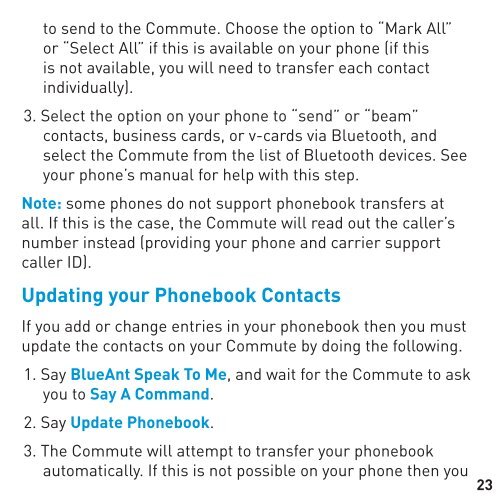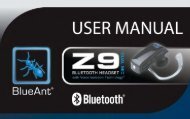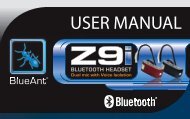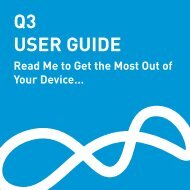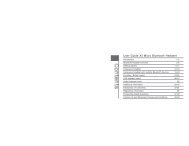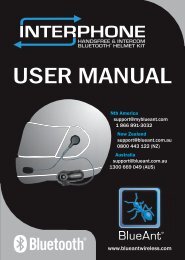COMMUTE USER GUIDE - BlueAnt Wireless
COMMUTE USER GUIDE - BlueAnt Wireless
COMMUTE USER GUIDE - BlueAnt Wireless
Create successful ePaper yourself
Turn your PDF publications into a flip-book with our unique Google optimized e-Paper software.
to send to the Commute. Choose the option to “Mark All”<br />
or “Select All” if this is available on your phone (if this<br />
is not available, you will need to transfer each contact<br />
individually).<br />
3. Select the option on your phone to “send” or “beam”<br />
contacts, business cards, or v-cards via Bluetooth, and<br />
select the Commute from the list of Bluetooth devices. See<br />
your phone’s manual for help with this step.<br />
Note: some phones do not support phonebook transfers at<br />
all. If this is the case, the Commute will read out the caller’s<br />
number instead (providing your phone and carrier support<br />
caller ID).<br />
Updating your Phonebook Contacts<br />
If you add or change entries in your phonebook then you must<br />
update the contacts on your Commute by doing the following.<br />
1. Say <strong>BlueAnt</strong> Speak To Me, and wait for the Commute to ask<br />
you to Say A Command.<br />
2. Say Update Phonebook.<br />
3. The Commute will attempt to transfer your phonebook<br />
automatically. If this is not possible on your phone then you<br />
23