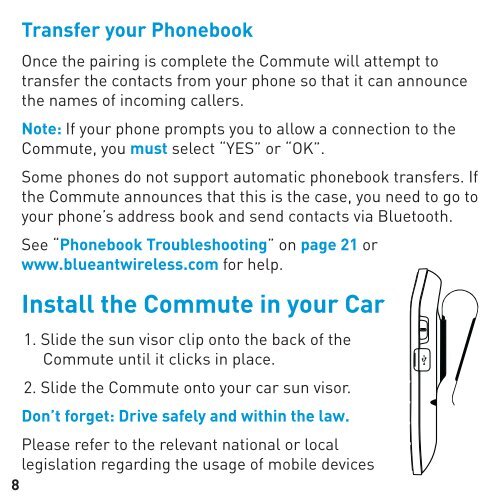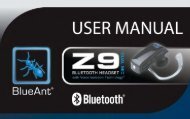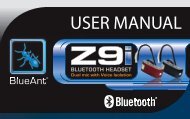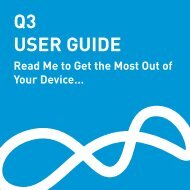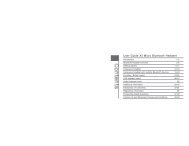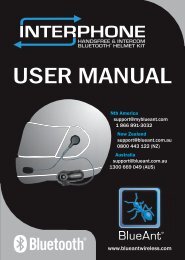COMMUTE USER GUIDE - BlueAnt Wireless
COMMUTE USER GUIDE - BlueAnt Wireless
COMMUTE USER GUIDE - BlueAnt Wireless
You also want an ePaper? Increase the reach of your titles
YUMPU automatically turns print PDFs into web optimized ePapers that Google loves.
Transfer your Phonebook<br />
Once the pairing is complete the Commute will attempt to<br />
transfer the contacts from your phone so that it can announce<br />
the names of incoming callers.<br />
Note: If your phone prompts you to allow a connection to the<br />
Commute, you must select “YES” or “OK”.<br />
Some phones do not support automatic phonebook transfers. If<br />
the Commute announces that this is the case, you need to go to<br />
your phone’s address book and send contacts via Bluetooth.<br />
See “Phonebook Troubleshooting” on page 21 or<br />
www.blueantwireless.com for help.<br />
Install the Commute in your Car<br />
1. Slide the sun visor clip onto the back of the<br />
Commute until it clicks in place.<br />
2. Slide the Commute onto your car sun visor.<br />
Don’t forget: Drive safely and within the law.<br />
Please refer to the relevant national or local<br />
legislation regarding the usage of mobile devices<br />
8