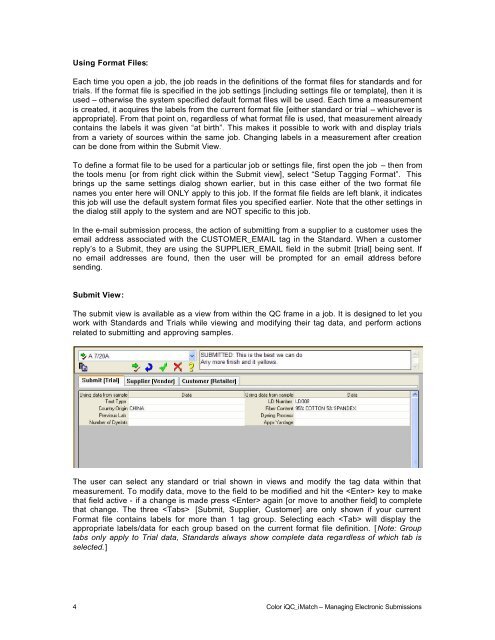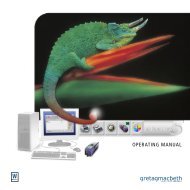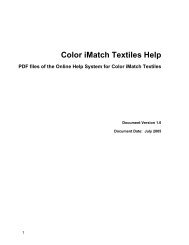MANAGING ELECTRONIC SUBMISSIONS IN COLOR iQC
MANAGING ELECTRONIC SUBMISSIONS IN COLOR iQC
MANAGING ELECTRONIC SUBMISSIONS IN COLOR iQC
You also want an ePaper? Increase the reach of your titles
YUMPU automatically turns print PDFs into web optimized ePapers that Google loves.
Using Format Files:<br />
Each time you open a job, the job reads in the definitions of the format files for standards and for<br />
trials. If the format file is specified in the job settings [including settings file or template], then it is<br />
used – otherwise the system specified default format files will be used. Each time a measurement<br />
is created, it acquires the labels from the current format file [either standard or trial – whichever is<br />
appropriate]. From that point on, regardless of what format file is used, that measurement already<br />
contains the labels it was given “at birth”. This makes it possible to work with and display trials<br />
from a variety of sources within the same job. Changing labels in a measurement after creation<br />
can be done from within the Submit View.<br />
To define a format file to be used for a particular job or settings file, first open the job – then from<br />
the tools menu [or from right click within the Submit view], select “Setup Tagging Format”. This<br />
brings up the same settings dialog shown earlier, but in this case either of the two format file<br />
names you enter here will ONLY apply to this job. If the format file fields are left blank, it indicates<br />
this job will use the default system format files you specified earlier. Note that the other settings in<br />
the dialog still apply to the system and are NOT specific to this job.<br />
In the e-mail submission process, the action of submitting from a supplier to a customer uses the<br />
email address associated with the CUSTOMER_EMAIL tag in the Standard. When a customer<br />
reply’s to a Submit, they are using the SUPPLIER_EMAIL field in the submit [trial] being sent. If<br />
no email addresses are found, then the user will be prompted for an email address before<br />
sending.<br />
Submit View:<br />
The submit view is available as a view from within the QC frame in a job. It is designed to let you<br />
work with Standards and Trials while viewing and modifying their tag data, and perform actions<br />
related to submitting and approving samples.<br />
The user can select any standard or trial shown in views and modify the tag data within that<br />
measurement. To modify data, move to the field to be modified and hit the key to make<br />
that field active - if a change is made press again [or move to another field] to complete<br />
that change. The three [Submit, Supplier, Customer] are only shown if your current<br />
Format file contains labels for more than 1 tag group. Selecting each will display the<br />
appropriate labels/data for each group based on the current format file definition. [Note: Group<br />
tabs only apply to Trial data, Standards always show complete data regardless of which tab is<br />
selected.]<br />
4 Color <strong>iQC</strong>_iMatch – Managing Electronic Submissions