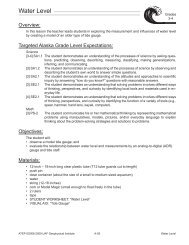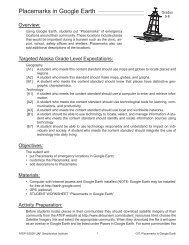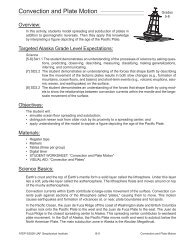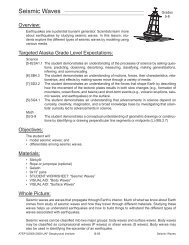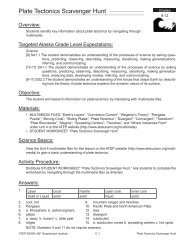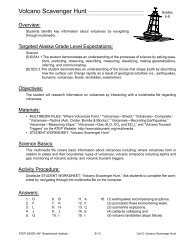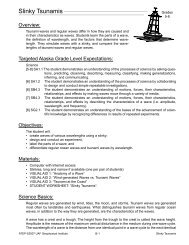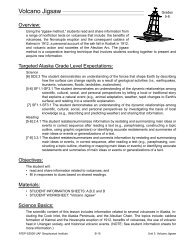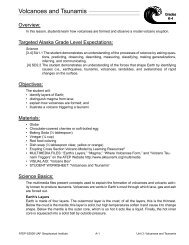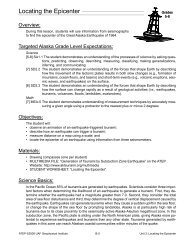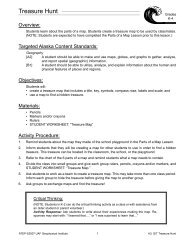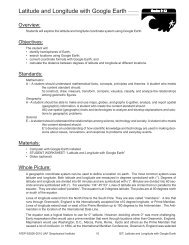Creating Graphs in Google Earth - Alaska Tsunami Education Program
Creating Graphs in Google Earth - Alaska Tsunami Education Program
Creating Graphs in Google Earth - Alaska Tsunami Education Program
You also want an ePaper? Increase the reach of your titles
YUMPU automatically turns print PDFs into web optimized ePapers that Google loves.
<strong>Creat<strong>in</strong>g</strong> <strong>Graphs</strong> <strong>in</strong> <strong>Google</strong> <strong>Earth</strong><br />
Student Worksheet (page 1 of 7)<br />
Grades<br />
9-12<br />
<strong>Alaska</strong> experiences a large number of earthquakes each year. Some past earthquakes<br />
generated devastat<strong>in</strong>g tsunamis. The National Geophysical Data Center<br />
(NGDC) has a large collection of post-event tsunami data available on its website. Us<strong>in</strong>g data from<br />
NGDC, and the program GE Graph, a bar graph of past tsunamis will be created that can be viewed <strong>in</strong><br />
<strong>Google</strong> <strong>Earth</strong>.<br />
Part 1: View<strong>in</strong>g All <strong>Tsunami</strong>s <strong>in</strong> <strong>Alaska</strong><br />
STEP 1:<br />
STEP 2:<br />
STEP 3:<br />
Download the “<strong>Tsunami</strong> Excel for GE Graph” file from the <strong>Alaska</strong> <strong>Tsunami</strong> <strong>Education</strong> <strong>Program</strong><br />
website at http://www.aktsunami.org. on the ATEP website. From the ATEP home<br />
page click on Lessons uGIT Exercises u<strong>Tsunami</strong> Excel for GE Graph (grouped with the<br />
Grades 9-12 lessons).<br />
Launch Microsoft Excel and open the “<strong>Tsunami</strong> Excel for GE Graph” file.<br />
The file opens with all the <strong>in</strong>formation from the NGDC website, <strong>in</strong>clud<strong>in</strong>g the date, time, locations,<br />
etc. of tsunamis that have struck <strong>Alaska</strong> from 1737 to 2008. Look at the data on the<br />
first worksheet then click on the >.5 meter tab at the bottom of the Microsoft Excel w<strong>in</strong>dow.<br />
This worksheet <strong>in</strong>cludes only runups greater than .5 meters along with the location name,<br />
latitude, longitude, runup, and year of the tsunami.<br />
STEP 4:<br />
STEP 5:<br />
Click <strong>in</strong> cell A2 (AMCHITKA, AK) to select it. Scroll to the bottom of the data. Hold down the<br />
shift key and click <strong>in</strong> cell D148 (.51) to select all the cells between A2 through D148. The<br />
data <strong>in</strong> column E (Year) is not needed. Press Ctrl-C, or Edit uCopy from the menu, to copy<br />
the data.<br />
If you haven’t done so already, <strong>in</strong>stall the GE Graph application, then launch it. At the bottom<br />
right of the GE Graph screen click on Paste grid from clipboard.<br />
Paste grid from clipboard<br />
ATEP ©2006-2009 UAF Geophysical Institute 4 <strong>Creat<strong>in</strong>g</strong> <strong>Graphs</strong> <strong>in</strong> <strong>Google</strong> <strong>Earth</strong>