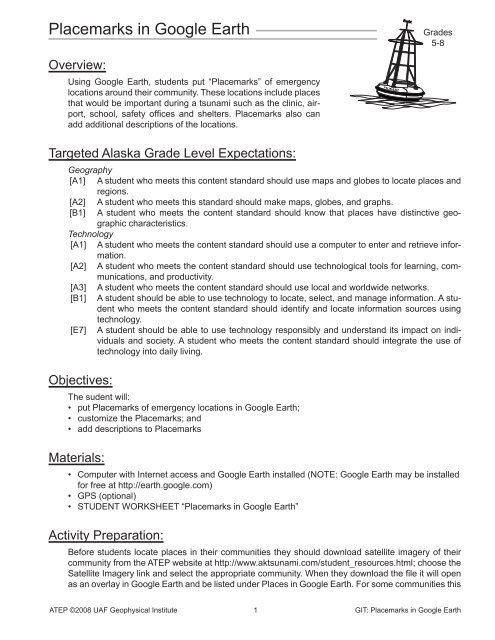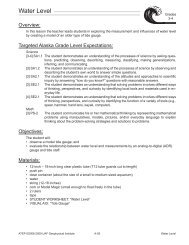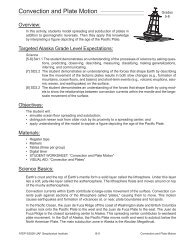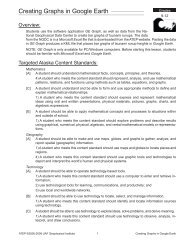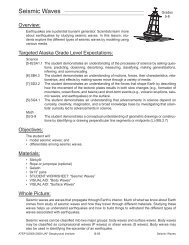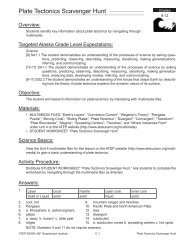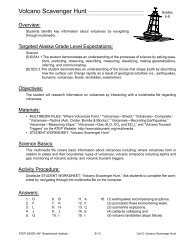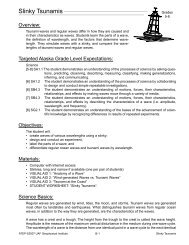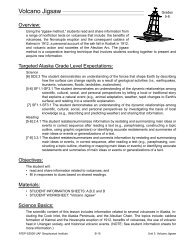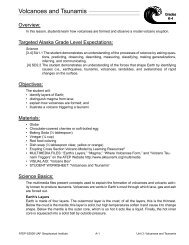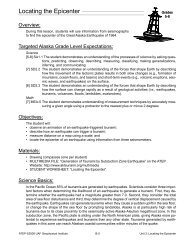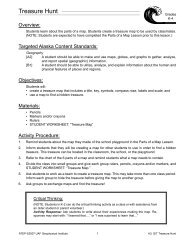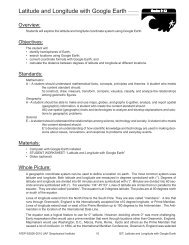Placemarks in Google Earth
Placemarks in Google Earth
Placemarks in Google Earth
You also want an ePaper? Increase the reach of your titles
YUMPU automatically turns print PDFs into web optimized ePapers that Google loves.
<strong>Placemarks</strong> <strong>in</strong> <strong>Google</strong> <strong>Earth</strong>Grades5-8Overview:Us<strong>in</strong>g <strong>Google</strong> <strong>Earth</strong>, students put “<strong>Placemarks</strong>” of emergencylocations around their community. These locations <strong>in</strong>clude placesthat would be important dur<strong>in</strong>g a tsunami such as the cl<strong>in</strong>ic, airport,school, safety offices and shelters. <strong>Placemarks</strong> also canadd additional descriptions of the locations.TSUNAMITargeted Alaska Grade Level Expectations:Geography[A1] A student who meets this content standard should use maps and globes to locate places andregions.[A2] A student who meets this standard should make maps, globes, and graphs.[B1] A student who meets the content standard should know that places have dist<strong>in</strong>ctive geographiccharacteristics.Technology[A1] A student who meets the content standard should use a computer to enter and retrieve <strong>in</strong>formation.[A2] A student who meets the content standard should use technological tools for learn<strong>in</strong>g, communications,and productivity.[A3] A student who meets the content standard should use local and worldwide networks.[B1] A student should be able to use technology to locate, select, and manage <strong>in</strong>formation. A studentwho meets the content standard should identify and locate <strong>in</strong>formation sources us<strong>in</strong>gtechnology.[E7] A student should be able to use technology responsibly and understand its impact on <strong>in</strong>dividualsand society. A student who meets the content standard should <strong>in</strong>tegrate the use oftechnology <strong>in</strong>to daily liv<strong>in</strong>g.Objectives:The sudent will:• put <strong>Placemarks</strong> of emergency locations <strong>in</strong> <strong>Google</strong> <strong>Earth</strong>;• customize the <strong>Placemarks</strong>; and• add descriptions to <strong>Placemarks</strong>Materials:• Computer with Internet access and <strong>Google</strong> <strong>Earth</strong> <strong>in</strong>stalled (NOTE: <strong>Google</strong> <strong>Earth</strong> may be <strong>in</strong>stalledfor free at http://earth.google.com)• GPS (optional)• STUDENT WORKSHEET “<strong>Placemarks</strong> <strong>in</strong> <strong>Google</strong> <strong>Earth</strong>”Activity Preparation:Before students locate places <strong>in</strong> their communities they should download satellite imagery of theircommunity from the ATEP website at http://www.aktsunami.com/student_resources.html; choose theSatellite Imagery l<strong>in</strong>k and select the appropriate community. When they download the file it will openas an overlay <strong>in</strong> <strong>Google</strong> <strong>Earth</strong> and be listed under Places <strong>in</strong> <strong>Google</strong> <strong>Earth</strong>. For some communities thisATEP ©2008 UAF Geophysical Institute 1 GIT: <strong>Placemarks</strong> <strong>in</strong> <strong>Google</strong> <strong>Earth</strong>
imagery is more recent than what is available on <strong>Google</strong> <strong>Earth</strong>. Have students save this when theyclose <strong>Google</strong> <strong>Earth</strong> so it will be available when it opens next time. If the <strong>Google</strong> <strong>Earth</strong> imagery is morerecent they can uncheck it so it is not visible.Emergency locations can be saved us<strong>in</strong>g the Save As feature. The default file format is KMZ. Thefiles will only be on the local computer it was created on. However, after the file has been saved it canbe shared and emailed to others or put on a school website.If there are tsunami sirens <strong>in</strong> the community they may be difficult to see <strong>in</strong> <strong>Google</strong> <strong>Earth</strong>. Obta<strong>in</strong> thecoord<strong>in</strong>ates ahead of class time or have students mark a waypo<strong>in</strong>t with a GPS to enter the coord<strong>in</strong>ates<strong>in</strong> <strong>Google</strong> <strong>Earth</strong>. (NOTE: For directions on mark<strong>in</strong>g and nam<strong>in</strong>g waypo<strong>in</strong>ts, see the GIT Exercise“GPS - Us<strong>in</strong>g the Global Position<strong>in</strong>g System,” available at http://www.aktsunami.org/lessons/GITExercises.html.)Activity Procedure:1) Distribute the STUDENT WORKSHEET: “<strong>Placemarks</strong> <strong>in</strong> <strong>Google</strong> <strong>Earth</strong>.”2) Students bra<strong>in</strong>storm a list of places (medical services, police, fire, airport, tsunami shelters) thatwould be important to know the location of <strong>in</strong> case of an emergency such as a tsunami, fire, flood,etc., and write the places <strong>in</strong> the table <strong>in</strong> Section 1.3) Students locate their community <strong>in</strong> <strong>Google</strong> <strong>Earth</strong> and f<strong>in</strong>d the places they listed <strong>in</strong> Section 1. They willcreate placemarks of the locations us<strong>in</strong>g the pushp<strong>in</strong> Placemark tool icon <strong>in</strong> <strong>Google</strong> <strong>Earth</strong>. They willcustomize the locations and add additional descriptions.Extension Idea(s):Students create a document with the <strong>in</strong>formation of the emergency locations and telephone numbersto be taken home and shared with their family.Answers:Section 1: The follow<strong>in</strong>g checklist is to be used to assess student identification of important locationswith<strong>in</strong> the community. Check each location that should be identified on student maps. Add additionallocations if necessary.4Locations noted with placemarks <strong>in</strong> our communityMedical services (cl<strong>in</strong>ic, hospital)Police, VPSOFireAirportTsunami sheltersTsunami sirensCommunity centerSchoolSection 2: Pr<strong>in</strong>t out a map with all locations correctly noted with placemarks to serve as an answerkey for student maps.ATEP ©2008 UAF Geophysical Institute 2 GIT: <strong>Placemarks</strong> <strong>in</strong> <strong>Google</strong> <strong>Earth</strong>
Name:____________________________________Student Worksheet<strong>Placemarks</strong> <strong>in</strong> <strong>Google</strong> <strong>Earth</strong> (pg 1 of 2)In <strong>Google</strong> <strong>Earth</strong>, <strong>Placemarks</strong> are used to identify locations. They arelike pushp<strong>in</strong>s that often are seen on paper maps. The default icon for aPlacemark is a pushp<strong>in</strong>, but it can be changed. In addition to mark<strong>in</strong>g thelocation, additional <strong>in</strong>formation can be added <strong>in</strong> the description of a Placemark.TSUNAMIGrades5-8Section 1:In the table below, list the places <strong>in</strong> your community that would be important to locate <strong>in</strong> case of atsunami or other emergency.4Locations noted with placemarks <strong>in</strong> our communitySection 2:Locate your community <strong>in</strong> <strong>Google</strong> <strong>Earth</strong>.In a web browser, go to the ATEP website and download the satellite imagery for your community(http://www.aktsunami.com/student_resources.html). Open this file <strong>in</strong> <strong>Google</strong> <strong>Earth</strong>. This file will overlaythe <strong>Google</strong> <strong>Earth</strong> image. Depend<strong>in</strong>g on your community this imagery may be more recent thanwhat is on <strong>Google</strong> <strong>Earth</strong>.Us<strong>in</strong>g the navigation tools, f<strong>in</strong>d the build<strong>in</strong>gs where emergency services are located <strong>in</strong> your community.Zoom <strong>in</strong> close to one the emergency locations, such asa medical cl<strong>in</strong>ic.Click on the Placemarktool or select Add ->Placemark from themenu.Placemark toolPosition the Placemark pushp<strong>in</strong> at the exact location ofthe emergency structure.In the Placemark dialog box give a descriptive name tothe location, such as “cl<strong>in</strong>ic.”ATEP ©2008 UAF Geophysical Institute 3 GIT: <strong>Placemarks</strong> <strong>in</strong> <strong>Google</strong> <strong>Earth</strong>
Name:____________________________________Student Worksheet<strong>Placemarks</strong> <strong>in</strong> <strong>Google</strong> <strong>Earth</strong> (pg 2 of 2)TSUNAMIGrades5-8Cl<strong>in</strong>icView additional iconsTelephone: 555-5555Emergency Contact: Pat SmithIn the Description box type additional <strong>in</strong>formation,such as the telephone number(s) of the service,emergency contact name(s), etc.Next to the Name, click on the pushp<strong>in</strong> icon tobr<strong>in</strong>g up additional icons. For the cl<strong>in</strong>ic, choose thered cross located near the bottom of the iconchoices.If a Placemark needs to be edited, right-click (PC)or ctrl-click (Mac) on the Placemark name <strong>in</strong> the Placessidebar. Select Get Info from the Edit menu to br<strong>in</strong>g upthe Placemark dialog box.Add <strong>Placemarks</strong> of all the emergency locations <strong>in</strong> yourcommunity. In addition to the emergency locations, alsoadd <strong>Placemarks</strong> such as the community center, schooland location of tsunami sirens and others services thatare on your list. In the description for the Placemark,add the telephone number or the service along with anyother important <strong>in</strong>formation.Pr<strong>in</strong>t out a copy of the map from <strong>Google</strong> <strong>Earth</strong> (or takea screenshot of it and paste it <strong>in</strong> a word process<strong>in</strong>gdocument). In addition to the pr<strong>in</strong>tout of the map, alsocreate a separate list of the telephone numbers foremergency services. Pr<strong>in</strong>t it out with the map.ATEP ©2008 UAF Geophysical Institute 4 GIT: <strong>Placemarks</strong> <strong>in</strong> <strong>Google</strong> <strong>Earth</strong>