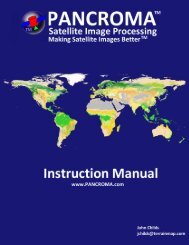You also want an ePaper? Increase the reach of your titles
YUMPU automatically turns print PDFs into web optimized ePapers that Google loves.
II ATMOSPHERICALLY CORRECT OR REMOVE ENVELOPE FROMHYPERION RADIANCE DATA TO CREATE REFLECTANCE DATATwo options for the atmospheric correction of Hyperion data are offeredhere. The first option is FLAASH. The second option is ACORN.FLAASH is the more sophisticated option. FLAASH also requiressomewhat more preparation and compute time. Beginners might considerstarting with ACORN accordingly.IIa. ATMOSPHERICALLY CORRECT OR REMOVE ENVELOPE FROMHYPERION RADIANCE DATA TO CREATE REFLECTANCE DATAUSING FLAASH.Peg Shippert, David Gorodetzky and Richard BeckThe following are instructions specific to the Hyperion hyperspectralinstrument on <strong>EO</strong>-1. Use the FLAASH user manual from Research Systemsor another atmospheric correction method. If you use FLAASH you willneed ENVI 3.5 or ENVI RT 3.5. FLAASH requires 2-byte integer data.The URL for Research Systems to order FLAASH and its manual ishttp://www.rsinc.com or http://www.researchsystems.comThe following method should be used for the original TRW HDF file format.Instructions for atmospheric correction of the new <strong>USGS</strong> HDF file formatfollow the instructions for the TRW format.Step 1 for TRW HDF Format Hyperion DataOpen ENVI 3.5 or 3.5 RT with FLAASH installedStep 2 for TRW HDF Format Hyperion DataConvert the HDF file to ENVI standard format.Select File / File Save As ENVI stdIn the New File Builder dialog box click Import File.In the Create New File Input File dialog box click Open File.22