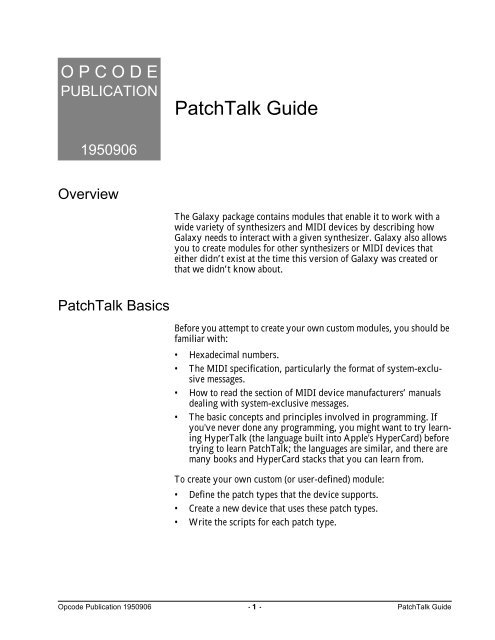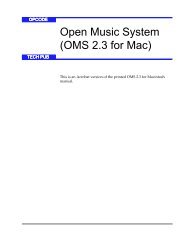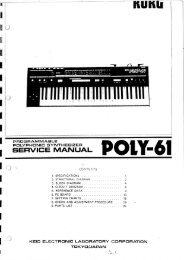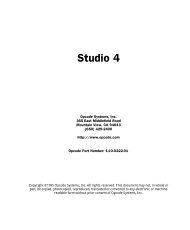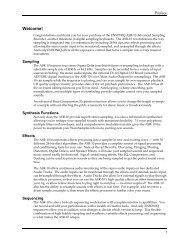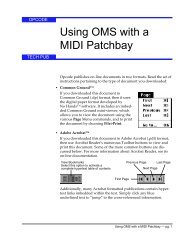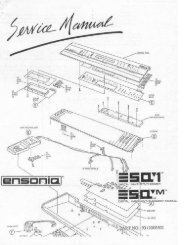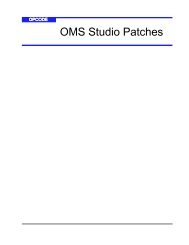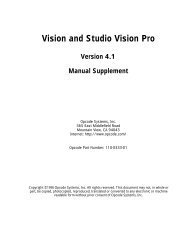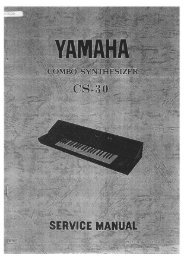Opcode PatchTalk User Guide - House of Synth
Opcode PatchTalk User Guide - House of Synth
Opcode PatchTalk User Guide - House of Synth
You also want an ePaper? Increase the reach of your titles
YUMPU automatically turns print PDFs into web optimized ePapers that Google loves.
O P C O D EPUBLICATION<strong>PatchTalk</strong> <strong>Guide</strong>1950906OverviewThe Galaxy package contains modules that enable it to work with awide variety <strong>of</strong> synthesizers and MIDI devices by describing howGalaxy needs to interact with a given synthesizer. Galaxy also allowsyou to create modules for other synthesizers or MIDI devices thateither didn’t exist at the time this version <strong>of</strong> Galaxy was created orthat we didn’t know about.<strong>PatchTalk</strong> BasicsBefore you attempt to create your own custom modules, you should befamiliar with:• Hexadecimal numbers.• The MIDI specification, particularly the format <strong>of</strong> system-exclusivemessages.• How to read the section <strong>of</strong> MIDI device manufacturers’ manualsdealing with system-exclusive messages.• The basic concepts and principles involved in programming. Ifyou've never done any programming, you might want to try learningHyperTalk (the language built into Apple's HyperCard) beforetrying to learn <strong>PatchTalk</strong>; the languages are similar, and there aremany books and HyperCard stacks that you can learn from.To create your own custom (or user-defined) module:• Define the patch types that the device supports.• Create a new device that uses these patch types.• Write the scripts for each patch type.<strong>Opcode</strong> Publication 1950906 - 1 - <strong>PatchTalk</strong> <strong>Guide</strong>
To make changes to an existing patch type:Click the Patch Types button in the Galaxy Configuration dialogbox.Select the patch type and click the Edit button to open the DefineCustom Patch Type dialog box.Alternately, you could simply double-click the patch type.Figure 2: Define Custom Patch Type Dialog BoxFill in the fields <strong>of</strong> the Define Custom Patch Type dialog box asfollows:NamePatches in BankRows/Columns inBankEnter the name <strong>of</strong> the patch type. This must be unique among allpatch types in your system. Therefore, put the device model numberin the name, for example, “DX7 Voices” or “MultiVerb Patches.”Enter the number <strong>of</strong> patches that the MIDI device stores <strong>of</strong> this type inits memory. Some devices can store more than one bank For example,there might be an internal bank and a bank stored in a card. In thatcase, enter the number <strong>of</strong> patches stored in one <strong>of</strong> those banks.These let you set the number <strong>of</strong> rows (count down the screen) and columns(count across the screen) in a bank window. Setting eithernumber will set the other number to a useful value given the number<strong>of</strong> patches in a bank.<strong>Opcode</strong> Publication 1950906 - 4 - <strong>PatchTalk</strong> <strong>Guide</strong>
Patch NumberingDevice ID RangeHandshake onSendThis is the way patches are referred to on the MIDI device. Note thatwhile MIDI always numbers patches from 0 to 127, most MIDI devicesuse a numbering system that the manufacturer thinks will be moreconvenient for the user. This option lets you set up the patch type sothat Galaxy will use the same method in bank windows that the MIDIdevice uses. The options are:• 0…n-1: The patches are numbered and the first one is 0. For example,there are 100 patches in a bank and they are numbered 0through 99.• 1…n: The patches are numbered and the first one is 1. For example,there are 64 patches in a bank and they are numbered 1through 64.• 11…88: The patches are numbered in groups <strong>of</strong> 8. For example,there are 16 patches in a bank and they are numbered: 11, 12, 13,14, 15, 16, 17, 18, 21, 22, 23, 24, 25, 26, 27, 28.• Custom: The patches are numbered in some other scheme. Forexample, the patches might be named IA-6, or P22. This optiontells Galaxy to use a script you write to generate the numbering. Ifyou want to get going quickly, you can choose the most appropriateoption from one <strong>of</strong> the three preset options, and come back tothe custom option later.The first numerical defines whether the device ID is 0 or 1 based. Thesecond numerical defines the highest device ID number possible forthat device. If your device doesn’t appear to have a setting for adevice ID then it’s probably the same as the MIDI channel within therange 1 to 16.This option tells Galaxy if the MIDI device needs to communicate backto Galaxy even when Galaxy is only sending patch information to thedevice. If you need to use any <strong>of</strong> the Receive commands in your Sendscripts (see <strong>PatchTalk</strong> Commands, later in this section), then set this toyes.NOTE: Galaxy will not work properly with MIDI patchers and yourcustom patch type if this option is not set correctly.Size <strong>of</strong> PatchEnter the number <strong>of</strong> bytes in a single patch. This will generally be thenumber <strong>of</strong> data bytes that the MIDI device sends for each patch. SomeMIDI devices, however, transmit two bytes for each byte in a patch(this is called “nibblized” data) and therefore the size <strong>of</strong> the patch isonly half <strong>of</strong> what is sent. Furthermore, a few MIDI devices require youto get several pieces <strong>of</strong> information for each individual patch. In thiscase you’ll need to add up the sizes <strong>of</strong> each piece. Consult the manualfor your MIDI device carefully when choosing this number.<strong>Opcode</strong> Publication 1950906 - 5 - <strong>PatchTalk</strong> <strong>Guide</strong>
Display NameLengthTotal Patch SizeHas Edit BufferIf the number <strong>of</strong> characters used for a name by Galaxy is differentthan the number <strong>of</strong> bytes stored in the patch data (if Script is selectedfor name conversion) or there is no name in the patch data at all (Not InPatch selected), then this is the number <strong>of</strong> characters Galaxy shoulduse to display the patch name.This value is cannot be set. It simply reports the total number <strong>of</strong> bytesGalaxy will be using to save each patch.This indicates whether the MIDI device has an edit buffer for thepatch type. An edit buffer is a separate area from the bank <strong>of</strong> patchesin which many MIDI devices store the current patch being played andedited. If your device has one, and you set this to yes, then when yousend an individual patch from Galaxy, the edit buffer will be used (theSend Patch script will create the UseEditBuffer variable and set it totrue). Otherwise, Galaxy will use the last patch location, which willoverwrite that patch.Defining Custom DevicesAfter you have created a new patch type for each <strong>of</strong> the MIDI device’spatch types, you will need to create a new device type that uses them.A device type defines the device’s name, which patch types occur in adevice, and in what banks the patch types occur.To define a custom device:Choose Setups>Galaxy Configuration.Click the Devices button in the Galaxy Configuration Dialog Box.Click New Custom to open the Define Custom Device dialog box.To make changes to an existing device type:Click the Devices button in the Galaxy Configuration dialog box.<strong>Opcode</strong> Publication 1950906 - 7 - <strong>PatchTalk</strong> <strong>Guide</strong>
Select the device type and click the Edit button to open the DefineCustom Device dialog box.Alternately, you could simply double-click the device type.Figure 3: Define Custom Device Dialog BoxFill in the Manufacturer and Model fields with the appropriatenames.Click Add to add banks.You will see a dialog box <strong>of</strong> patch types to choose from.Figure 4: Banks to Add Dialog Box<strong>Opcode</strong> Publication 1950906 - 8 - <strong>PatchTalk</strong> <strong>Guide</strong>
New banks are added after the selected bank, or at the beginningwhen no existing bank is selected. You can click on any entry in thebank list and change its name by typing in the lower text box labeledSelected bank’s title. This will change only the way the label appearsin bundles, where it is convenient not to have the model numberrepeated again (since the model number is usually part <strong>of</strong> the patchtype name, as described in the “Define Custom Patch Type” section).Furthermore, some MIDI devices have several banks <strong>of</strong> the same patchtype. In this case, you can add the same patch type two or more times(once for each bank), as long as you change each name. For example asynthesizer may have an internal bank and a card bank <strong>of</strong> voices. Firstadd the patch type for voices to the device, rename it to “internalvoices,” then add the patch type again and rename the second one to“card voices.”<strong>PatchTalk</strong> ScriptsAfter you have created a device and its patch types, you’ll need tocreate a set <strong>of</strong> scripts for each patch type:• Create a new bank for the new patch type by choosing File>NewBank.The Custom menu appears next to the Load/Send menu. It containsa command for each script.• Choose an item from the Custom menu to edit the script for it.A text editing window containing that script opens so you canenter and edit the script.Figure 5: Script Editing WindowGet Patch and SendPatchYou write these scripts to describe how to transfer a single patch to orfrom the MIDI device. They usually instruct Galaxy to send systemexclusive data to the MIDI device and, in the case <strong>of</strong> Get Patch, toreceive it as well. There might also be <strong>PatchTalk</strong> instructions fordecoding or encoding the data before and after transmission overMIDI.<strong>Opcode</strong> Publication 1950906 - 9 - <strong>PatchTalk</strong> <strong>Guide</strong>
Typical format for a Get Patch script:Send a System Exclusive request to the MIDI device.Receive the patch data using Receive or ReceivePackets.Process the data received if necessary.Store the received data into the variable Patch.Typical format for a Send Patch script:Process the patch data if necessary.Send the data out in the format that the MIDI device expects.The types <strong>of</strong> processing that may be necessary include bit conversionsor rearranging the data into an easily usable format. It is recommendedthat you use ReceivePackets when receiving data from thedevice because this command can automatically strip <strong>of</strong>f header andtrailer bytes from the system exclusive data. Galaxy patches usuallydo not contain header/trailer bytes or checksum. When sending datato the device you may have to “checksum” the data sent. <strong>PatchTalk</strong>has commands that handle a wide variety <strong>of</strong> checksum methods.<strong>Opcode</strong> Publication 1950906 - 10 - <strong>PatchTalk</strong> <strong>Guide</strong>
Get Bank and SendBankTo Display Nameand To DeviceNamePatch NumberThese scripts are similar to the Get and Send Patch scripts, except theydescribe how to transfer a whole bank <strong>of</strong> patches at a time. They areoptional—if you leave them blank then the patch scripts will be calledrepeatedly for each patch in the bank, although this will be somewhatslower.Some MIDI devices do not store the name <strong>of</strong> a patch in a way theGalaxy can read (which is a standard code called ASCII). In thesecases, you write these scripts to describe how to convert to and fromthe particular code the MIDI device uses. Because <strong>of</strong> the special nature<strong>of</strong> this script, saving this script can take a long time.Many MIDI devices do not number their patches in one <strong>of</strong> thecommon numbering schemes that Galaxy knows (1—n, 0—n-1, or11—88). For example, some use a scheme that runs A1, A2, A8, B1,etc. In these cases, you can write this script to instruct Galaxy how tonumber the patches the way your MIDI device does. Because <strong>of</strong> thespecial nature <strong>of</strong> this script, saving this script can take a long time.Saving and Exporting <strong>PatchTalk</strong> ModulesThe patch and device types you create with Galaxy are stored in a filecalled Galaxy Librarian Modules. Scripts are treated as parts <strong>of</strong> a patchtype. For safe backup <strong>of</strong> your work, and to be able to share it withothers, you’ll probably want to make copies <strong>of</strong> your custom patchesand devices.To save a copy <strong>of</strong> a custom device and the patch types it contains:Open the Galaxy Configuration dialog by choosingSetups>Galaxy Configuration.Click the Devices button, if it’s not already the current choice.Select the device you want to export.Only custom devices, marked by asterisks, are exportable.Click the Export button.Name the file in the standard way, and click the Export button inthe standard “Save As” dialog box to save the module.Modules that you create in this way will always contain one deviceand all <strong>of</strong> the patch types contained in it. You (or a friend) can reinstallthese modules into Galaxy in the same manner that youinstalled the modules that came with Galaxy.<strong>Opcode</strong> Publication 1950906 - 11 - <strong>PatchTalk</strong> <strong>Guide</strong>
Send <strong>Opcode</strong> YourModules!<strong>Opcode</strong> will periodically release additional Galaxy modules. We hopethat eventually MIDI manufacturers will write them before theyrelease new devices but, in the meantime, if you want to share yourwork with other Galaxy users, send us your modules. We’ll be collectingthem for possible inclusion with future versions <strong>of</strong> Galaxy.<strong>PatchTalk</strong> HelpA summary <strong>of</strong> <strong>PatchTalk</strong> is available as on-line help. To open a helpwindow, choose <strong>PatchTalk</strong> from the System 7 Help menu.(Figure 6: System 7 help menu icon appears on upper right <strong>of</strong> Macintoshscreen.<strong>PatchTalk</strong> CommandsCommands are the instructions you write in <strong>PatchTalk</strong> scripts. Theyinstruct Galaxy to perform very specific functions. When a script isrun, each command in the script is executed in sequence. Rememberthat while Galaxy tries to do as much for you as possible, when it’srunning a script, it can only do exactly what is stated.The following list <strong>of</strong> commands describes both how to use them in ascript and what they do when run by Galaxy. The format <strong>of</strong> the commandis given first, then a description <strong>of</strong> what the command does,followed by some examples. Keep these points in mind when lookingat the format lines:• Words in boldface, such as Receive, are typed just as they appear.• Words in italics are replaced by one or more words that are appropriate,for example ListOfValues may be replaced by 3 + 4.• Groups <strong>of</strong> words in braces, such as {into | after} are choices separatedby the vertical bar. You can choose one <strong>of</strong> the options.• Any text after two dashes (‘- -’) is a comment. Galaxy will ignorewhatever is there through the end <strong>of</strong> the line. A long dash will alsowork (“—”, typed as Option-Shift-dash).• Some parts <strong>of</strong> a command are optional. This is noted in a comment.Note that if you include optional parts you must write them in theorder they appear in the format line.• Upper and lower case letters make no difference: put, Put, andPUT are all the same.<strong>Opcode</strong> Publication 1950906 - 12 - <strong>PatchTalk</strong> <strong>Guide</strong>
• While some formats are shown on several lines for clarity,<strong>PatchTalk</strong> commands are written one line per command. (See“<strong>PatchTalk</strong> Notes” for a way to get around this limitation.)SendSend ListOfValuesThis transmits the data in the ListOfValues to the MIDI device. Anydata may be sent: system exclusive commands, note commands, patchdata. It’s up to you to ensure that valid MIDI messages are sent andthat any device IDs or channel assignments get encoded into the data(see the second example).Send $F7 send an end-<strong>of</strong>-system-exclusivemessageSend ($C : DeviceID) $7F send a patch change to patch127. Note the use <strong>of</strong> adding theDevice ID variable to send theprogram change on the rightchannel.SendBulkReceiveSendBulkThis sends the contents <strong>of</strong> a bulk window to the MIDI device. Use theReceiveBulk command to get the data. Use this only with patch typesthat have their Patch Size set to Bulk.Receive MaximumSize { into | after } Destinationrequire ExactSize bytes --optionaltimeout after Time {seconds | milliseconds } --optionalwait <strong>User</strong>Message --optionalThis gets one system exclusive message over MIDI and places it into orafter the Destination. Any additional data beyond the number stated,MaximumSize, are lost.The optional require clause specifies the exact number <strong>of</strong> MIDI bytesrequired. If a different number <strong>of</strong> bytes is received (too many or to<strong>of</strong>ew), then the operation fails and the user will get a message. Use thiswhenever you know exactly how many bytes the MIDI device shouldsend to you.The optional timeout clause specifies the amount <strong>of</strong> time to wait for amessage. If this time is exceeded, the receive command will fail andthe user will get a time out message. Note that s and sec are acceptableabbreviations for seconds, as are ms and msec for milliseconds. If notimeout is specified, a default timeout will be used.<strong>Opcode</strong> Publication 1950906 - 13 - <strong>PatchTalk</strong> <strong>Guide</strong>
The optional wait clause puts a text message up for the user and waitsindefinitely for the first byte <strong>of</strong> any MIDI message. This is used whena MIDI device requires the user to press a button on the device itselfto initiate the transfer <strong>of</strong> patch data to Galaxy.Receive 68 into TheData get up to 68 bytes into thevariable theDataReceive 8+PatchSize intoTheData timeout after 500msecReceive 8+PatchSize intoTheData wait “Now Push theSend Key”get a sys-ex message that is8 bytes larger than thepatch size, but wait up to500 milliseconds for thedataget data, but put up a messagefor the user and waitindefinitely for the dataReceivePacketsReceivePackets HeaderSize TrailerSize MaximumSize{ into | after } Destinationrequire ExactSize bytes --optionaltimeout after Time {seconds | milliseconds } --optionalwait <strong>User</strong>Message --optionalThis is very similar to Receive only it provides some very convenientfeatures. This message will receive as much data as the MIDI devicesends to Galaxy, across several system exclusive messages if necessary.Furthermore, the command will strip <strong>of</strong>f HeaderSize bytes fromthe front and TrailerSize bytes from the end <strong>of</strong> each system exclusivemessage received. Note that MaximumSize refers the maximum size <strong>of</strong>each individual system exclusive message, not the whole set <strong>of</strong>messages.The other parameters are just like those in the Receive command.ReceivePackets 6 2BankSize+6+2 into theDataReceivePackets 6 2BankSize+6+2 into theDatatimeout after 250 msecget up to BankSize bytesinto the variable theDatafrom multiple system exclusivemessages, throwingaway the first 6 and last 2bytes <strong>of</strong> each messageas above, but only wait upto 1/4 second for the datato arriveReceiveBulkReceiveBulk MaximumSize --optionaltimeout after Time {seconds | milliseconds } --optionalwait <strong>User</strong>Message --optional<strong>Opcode</strong> Publication 1950906 - 14 - <strong>PatchTalk</strong> <strong>Guide</strong>
Like ReceivePackets, this command gathers all data the MIDI devicehas to send. However, it takes the data exactly as received and placesit into the bulk window. Use this only with patch types that havetheir Patch Size set to Bulk. Setting Maximum Size to 0 will tellGalaxy to allocate half <strong>of</strong> the available memory for bulk operations.ReceiveBulk, unlike ReceivePackets, will accept non-system exclusivedata.The other options are just like the Receive command.Delay Delay Time {seconds | milliseconds }This causes Galaxy to wait the specified time before doing anythingelse. Some devices require short pauses before sending or receivingMIDI data. Consult the MIDI device’s manual for its requirements.Delay 50 msec wait 1/20 <strong>of</strong> a secondDelay 2*60*60 seconds wait 2 hours while you go eatdinnerAbortAbort ErrorMessageThis stops Galaxy from running the script any further, and displaysan optional error message for the user. You might use this commandwhen you detect the MIDI device is sending bad MIDI information.Abort cancel operation <strong>of</strong> thescriptAbort “The MIDI data was tell the user <strong>of</strong> a problembad! Check the device.” with the deviceAbort “Bad data receivedmake sure AppleTalk is OFF”tell the user to turn <strong>of</strong>fAppleTalkPutPut ListOfValues { into | after } DestinationThis command puts the result <strong>of</strong> the ListOfValues into the Destination.The ListOfValues may be either a number, a string, or a list <strong>of</strong> arithmeticexpressions and strings separated by spaces. The Destination canbe an existing or a new variable.Put 9 into x x now has 9 in itPut x*3 into y y now has 27 in itPut “Hello” into x x now has “Hello” in itPut “World” after x x now has “Hello World” in itPut temp[23,10] intoPatch[0,10]Put $C:DeviceNumber yinto zreplace 10 bytes <strong>of</strong> Patchstarting at <strong>of</strong>fset 0 with 10bytes <strong>of</strong> temp at <strong>of</strong>fset 23z has a program change 27message in it<strong>Opcode</strong> Publication 1950906 - 15 - <strong>PatchTalk</strong> <strong>Guide</strong>
NOTE: “After” can only be used with an array that already exists. Seethe section “Putting Empty into a Variable” for more information.NibblizeDeNibblizeChecksumChecksum0Nibblize ListOfValues { into | after } DestinationDeNibblize ListOfValues { into | after } DestinationChecksum ListOfValues { into | after } DestinationChecksum0 ListOfValues { into | after } DestinationThese commands all perform the same function as the Put command.However, each <strong>of</strong> them does something to the data before it is placedinto or after the Destination.Nibblize expands the data to twice its size by placing the upper andlower 4 bits (a nibble) <strong>of</strong> each byte into separate bytes. The uppernibble precedes the lower nibble in memory. Many MIDI devices usethis simple encoding <strong>of</strong> patch data for transmission. We encourageyou to store patches in denibblized format for efficient use <strong>of</strong> diskspace and memory.NOTE: One good clue as to whether the data is nibblized is whether thesize <strong>of</strong> the data that the device sends you is twice as large than what isspecified in its MIDI specification.DeNibblize contracts the data to half its size by combining each pair<strong>of</strong> bytes into a single byte. It is the reverse <strong>of</strong> Nibblize.Checksum sums every byte and appends the low-byte <strong>of</strong> the total tothe end <strong>of</strong> the data. Some MIDI devices require this value to be placednear the end <strong>of</strong> the data portion <strong>of</strong> all system exclusive messages. Seethe MIDI device’s manual for details.Checksum0 is like Checksum only the reverse <strong>of</strong> the low-byte <strong>of</strong> thetotal is appended to the data. Some MIDI devices, such as some byRoland, use this form <strong>of</strong> checksum.ViewView VariablesThis pauses a script and opens a dialog box displaying the contents <strong>of</strong>all currently defined variables. It is useful for debugging your script.Temporarily add it at various points if you want to check what yourscript is doing. Strategic points to view variables are just before aSend command and just after a Receive command.View Variables stop and look at thevariables<strong>Opcode</strong> Publication 1950906 - 16 - <strong>PatchTalk</strong> <strong>Guide</strong>
<strong>PatchTalk</strong> Control StructuresControl Structures are <strong>PatchTalk</strong> commands that direct Galaxy how tointerpret other <strong>PatchTalk</strong> statements. They allow you to chooseamong two or more groups <strong>of</strong> statements and/or repeatedly execute agroup <strong>of</strong> statements. Since they contain other commands, these statementsmay take up several lines in a script.IfIf Condition ThenCommandsElse --optionalEndIfCommandsIf the test indicated by Condition is true, then the first set <strong>of</strong> Commandsis run by Galaxy. Otherwise the second set <strong>of</strong> Commands is run.Note that the second set <strong>of</strong> commands is optional and, if not provided,no commands will be run if the condition is false.Note that the word then is optional.If PatchNumber < 64 check if the number is lessthan 64Put “A” into BankLetter if so, then we’re in bank AElse else the number is greaterthan or equal to 64Put “B” into BankLetter and then we’re in bank BEndIf finish the IfIf x=16; put 0 into x;EndIfone line version <strong>of</strong> “if xis 16 then set it to zero”<strong>Opcode</strong> Publication 1950906 - 17 - <strong>PatchTalk</strong> <strong>Guide</strong>
RepeatRepeatCommandsUntil ConditionThe group <strong>of</strong> Commands is executed repeatedly until the test specifiedin Condition is no longer true. The Commands are executed at leastonce.Put 0 into PatchNumRepeatSend SysExHeader PatchNum Patch F7Put PatchNum+1 into PatchNumUntil PatchNum is PatchesInBankPut "" into AlphabetPut 0 into HowManyRepeatPut 'A' + HowMany after AlphabetPut 1 + HowMany into HowManyUntil howMany = 26<strong>PatchTalk</strong> VariablesA variable is a named place where a value can be stored. It is like amailbox with an address where the address is the variable’s name.While Galaxy is running a script, a variable may hold different valuesat different times. You can change the value stored in a variable withthe Put statement. You can use the value stored in a variable in anyexpression by typing the variable’s name. See the Put statement (inthe previous section) for an example <strong>of</strong> what happens to a fewvariables.Many variables already exist in <strong>PatchTalk</strong>. These are special placesthat Galaxy will put important information and expect informationwhen running your scripts. Below is a list <strong>of</strong> all these variables andwhat information you will find in them. Many <strong>of</strong> the descriptionsrefer to “the patch type” or “the device” or “the bank.” Rememberthat each script is written for a specific patch type for a specific MIDIdevice. When Galaxy runs the script, it is because you’re workingwith a bank <strong>of</strong> information for that MIDI device.<strong>Opcode</strong> Publication 1950906 - 18 - <strong>PatchTalk</strong> <strong>Guide</strong>
All values are zero based. This means that, for example, the sixteenchannels <strong>of</strong> MIDI are numbered 0 through 15 in <strong>PatchTalk</strong> scripts.Another example is that the one hundred and twenty eight patchesare numbered 0 to 127. Please note that this is true in a script nomatter what options have been checked in the Define Patch Typedialog.Different variables are available in different scripts. Be sure to useonly the variables available in a given script or you will get an errormessage. Following the description <strong>of</strong> each variable is its data (numberor string) and if it can not be changed (fixed).Variables for AllScriptsDeviceIDPatchSizeBankSizePatchesInBankBankTitleThe device ID <strong>of</strong> the MIDI device being talked to, which is displayedin the bank and bundle windows (number, fixed).The size, in bytes, <strong>of</strong> a single patch. This does not include any additionalinformation that Galaxy needs for each patch (if total patchsize differs from patch size in the Custom Patch Type dialog box).That information is maintained separately and you don’t ever see it(number, fixed).The size in bytes <strong>of</strong> a bank <strong>of</strong> patches (number, fixed).The number <strong>of</strong> patches in a bank <strong>of</strong> the patch type (number, fixed).The name <strong>of</strong> the bank as it appears in a bundle window. If you havethe same patch type added to a device several times with differentnames (for example, you might have card voices and internalvoices), then this is the name <strong>of</strong> the bank you’re working with. If thebank is not part <strong>of</strong> a bundle, then this variable is the empty string.Get Bank and SendBank ScriptsBankPatchThe collection <strong>of</strong> all the patches being edited. Contains the patch datafor all the patches in the bank. Cannot be changed in the Send Bankscript (string). When writing a Get Bank script, you will load data intoBank. Similarly, when writing a Send Bank script, you will send datathat is contained in Bank.This is the patch data in Bank for the patch whose number is Patch-Num. Changes to this variable change the appropriate data in Bankalso (string).<strong>Opcode</strong> Publication 1950906 - 19 - <strong>PatchTalk</strong> <strong>Guide</strong>
PatchNumThe number <strong>of</strong> the patch whose data is in the variable Patch (number).Changing the value stored in PatchNum will also change the datathat Patch contains.Get Patch and SendPatch ScriptsPatchDevicePatchNumUseEditBufferThe patch data to be sent to or received from the MIDI device. Whenwriting a Get Patch script, you will load data into Patch. Similarly,when writing a Send Patch script, you will send data that is containedin Patch. Note that the variable Patch does not work with the variablePatchNum as it does in the Get Bank and Send Bank scripts (string).The number <strong>of</strong> the patch in the MIDI device to get from or send to. Besure to check the UseEditBuffer variable first, because if it’s set totrue DevicePatchNum does not exist (number, fixed). If UseEdit-Buffer is set to false, and DevicePatchNum is examined in the GetPatch script, DevicePatchNum will contain the location <strong>of</strong> the currentlyselected patch in Galaxy’s bank window. In the Send Patchscript, DevicePatchNum will contain the last patch location if Use-EditBuffer is set to false.Is set to true if the script should get from or send to the edit buffer onthe MIDI device. If your device doesn’t have an edit buffer, this variableshould always be set to false. When this is false, you should getfrom or send to location DevicePatchNum (condition, fixed).To Device Nameand To DisplayNameDeviceNameLengthDisplayNameLengthDevicePatchNameDisplayPatchNameThe following apply when Name Conversion in the Define CustomPatch Type dialog is set to Script:The number <strong>of</strong> bytes used for the name in the patch (number, fixed).The number <strong>of</strong> bytes used for displaying the name (number, fixed).The name <strong>of</strong> a patch in the MIDI device’s format. The To DisplayName script converts from this to the variable DisplayPatchName(string).The name <strong>of</strong> a patch as displayed by Galaxy. The To Device Namescript converts from this to the variable DevicePatchName (string).<strong>Opcode</strong> Publication 1950906 - 20 - <strong>PatchTalk</strong> <strong>Guide</strong>
The following occurs when Name Conversion in the Define CustomPatch Type dialog is set to Table:NameCharSet to a value ranging from 0-127. The script should convert this value(to display or device format) and store it back into NameChar(number).Patch Label ScriptPatchLabelPatchNumSet this variable to the label to be displayed for the patch number inPatchNum (string).The number to be converted to a custom patch label (number, fixed)<strong>User</strong>-definedVariablesYour own variables may have names that are up to thirty-one charactersin length. They must begin with a letter. To create a variable,simply use the Put command to store some value in it. Such as:Put 67 into MyHeightInInchesPut “Frederick” into MouseName<strong>PatchTalk</strong> NotesCommandsCommands are written one to a line. If you’d like to write one commandacross several lines (for clarity), then you can hold down theOption key when you press return. This will insert a “¬” characterthat tells Galaxy that the command continues on the next line. Youcan also put more than one command on a single line by separatingthem with a semicolon. Here are some examples:Receive 1024 into midiBytes¬timeout after 2 seconds this command takes twolinesPut 5 into x; Put x*x into y two commands on a lineIf x = 0 then; Put 1 into x; a one line If commandEndIfIf x > 0; Put x intoAbsoluteXElse Put 0-x into AbsoluteX; a two line If commandEndIf<strong>Opcode</strong> Publication 1950906 - 21 - <strong>PatchTalk</strong> <strong>Guide</strong>
NumbersAnywhere a numeric value is needed you can enter any <strong>of</strong> the following:a decimal number, a hexadecimal number, a variable, or anumeric expression. Numeric expressions can use any <strong>of</strong> the standardmath operations. Some examples are:123 a decimal number$F0 a hexadecimal number.C0 another hexadecimal numberSize+10 the contents <strong>of</strong> the variableSize plus 102*(X+5) a mathematical expression‘A’ the ASCII numeric value forthe character A (65)0-5 negative 5 (you can’t typein negative numbersdirectly).The operators and functions understood in <strong>PatchTalk</strong> are:+ Addition 15+4 is 19- Subtraction 15-4 is 11* Multiplication 15*4 is 60/ Integer Division 15/4 is 3mod Modulo 15 mod 4 is 3>4 is $0000: Nibble15:4 is $F4concatenationByte (value) Forces value t<strong>of</strong>it in a byteByte ($f0f1f2f3) is$F3Word (value) Forces value t<strong>of</strong>it in a word (twobytes)Byte3 (value) Forces value t<strong>of</strong>it in three bytesLong (value) Forces value t<strong>of</strong>it in a long(four bytes)Size<strong>of</strong> (value) The size <strong>of</strong> valuein bytesTo7BitHex(value)To8BitHex(value)Converts from 8-bit-per-byteformat to 7-bitper-byteConverts from 7-bit-per-byteformat to 8-bitper-byte‘characters’ The numeric value<strong>of</strong> the characters(up to four)Word ($f0f1f2f3) is$f2f3Byte3 ($f0f1f2f3)is $f1f2f3Long ($f0f1f2f3) is$f0f1f2f3Size<strong>of</strong> (“abc”) is3.To7BitHex ($f123)is $36223To8BitHex ($f123)is $38a3‘A’ is 65<strong>Opcode</strong> Publication 1950906 - 22 - <strong>PatchTalk</strong> <strong>Guide</strong>
Strings/ArraysYou can refer to a portion <strong>of</strong> a variable’s contents by typing a range.The range is specified by two numbers in square brackets separatedby a comma (“[<strong>of</strong>fset, length]”) after the variable’s name. The firstvalue is the <strong>of</strong>fset in bytes into the variable. The second is the number<strong>of</strong> bytes to use. You can omit length and it will default to one byte.You can also replace length with “to end” or “end” and the rest <strong>of</strong> thevariable will be used.Some examples <strong>of</strong> Strings and Arrays include:Put “Johnson” into FullName put a string into a newvariablePut FullName[0,4] intoput “John” into anotherShortNamenew variablePut FullName[0] into Initial just the first character:‘J’Put FullName[4,3] into AWord put “son” into another newvariablePut FullName[4,to end] into same thingAWordPut “woo” into AWord[1] change middle characterto “woo”Put “ed” after AWord add “ed”Put “ny” into FullName[4,to change ending; now isend]“Johnny”Put FullName “ ” AWord into “Johnny Swooned”TextPut empty into AnEmptyArray now you can “put...after”with this arrayStrings are characters enclosed in double quotes, such as “Johnson”above. The following characters have special meaning in an ASCIIstring:¬ (Option-L) Continues the string on the next line(all characters to the end <strong>of</strong> the lineincluding the next Return are ignored).Note that typing Option-Return willenter this character.\ (backslash) The escape character. It removes specialmeaning from some characters and addsmeaning to others. The following charactersare given special meaning whenfollowing the escape character. Anycharacters not listed here are insertedliterally (are given no special meaning)when following the backslash.r or n Inserts a Return character into the text(Return) Same as r or n, but also inserts a newline in the scriptt (Tab) Inserts a Tab character into the string(the Tab key may also be pressed)“ (double quote) Terminates the string<strong>Opcode</strong> Publication 1950906 - 23 - <strong>PatchTalk</strong> <strong>Guide</strong>
Lists <strong>of</strong> ValuesSome commands, notably Put, allow you to work with a list <strong>of</strong> valuesat once. These lists can be made by simply typing one or morenumeric expressions and strings separated by spaces. Some examplesare:42 list <strong>of</strong> only one number20 + 2 * 16 >> 1 another list <strong>of</strong> a single number (36)“Hello” list <strong>of</strong> the bytes $48, $65, $6C,$6C, $6F$C0 $34 a list <strong>of</strong> two bytes14-4 4*5 the list <strong>of</strong> two bytes, 10 and 20.F0 “Moo” 4*5 a list <strong>of</strong> the several bytes $F0,$4D, $6F, $6F, 20X Y a list <strong>of</strong> whatever is in X followedby whatever is in YConditionsA condition is used in the conditional commands, If and Repeat, todecide which commands to run. Conditions are just a form <strong>of</strong> expressionusing special test operators. Some examples are:DeviceId > 16 list <strong>of</strong> only one numberPatchNum = Data are the two things equal(X > 5) And (X < 15) are the two things equalThe full list <strong>of</strong> conditional operators is:= or is equality 3 = 3 is true 3 = 4 is false< less than 3 < 3 is 3 < 4 is truefalse greater than 3 > 3 is 3 > 4 is falsefalse>= or ≥ greater than or 3 ≥ 3 is true 3 ≥ 4 is falseequal or ≠ not equal 3 ≠ 3 isfalse3 ≠ 4 is truecondAAndcondBcondAOrcondBNotcondtrue if bothconditions aretruetrue if eithercondition istruetrue if the conditionis falseand vice versa<strong>Opcode</strong> Publication 1950906 - 24 - <strong>PatchTalk</strong> <strong>Guide</strong>
OperatorPrecedenceMessagesIn the absence <strong>of</strong> parentheses, the following order <strong>of</strong> precedence isused for numeric expressions. The operators within the same rowhave equal precedence. Those with highest precedence are listed onthe first row. Sub-expressions are evaluated from right to left.Not:* / ÷+ ->< = > ≠AndOrA few commands use messages. These are pieces <strong>of</strong> text that are displayedfor you under various circumstances. Messages are simply textbetween double quotes:Abort “The device sent bad MIDI”Receive .100 wait “Hit send on the MIDI Device”Custom MenuFigure 7: Custom MenuNOTE: To access the Custom menu, you need to have ProgrammingMode checked in the Define Device dialog box, and have a bank or abundle window active.<strong>Opcode</strong> Publication 1950906 - 25 - <strong>PatchTalk</strong> <strong>Guide</strong>
Define CustomPatch TypeEdit Help MessageScripts:Get Patch, SendPatch, Get Bank,Send Bank, ToDisplay Name,To Device Name,Patch LabelAbout Patch TypeOpen Other Type’sScriptOpens the Define Custom Patch Type dialog for the patch type containedin the active bank or library window.Opens a dialog where you can enter a short message, which the userwill see if she chooses Help when a bank <strong>of</strong> this type <strong>of</strong> patches isactive.Opens a text editing window for the specified script. ChooseFile>Save to save the edited script. If you have unsaved changeswhen you close a script editing window, you’ll be asked if you wantto save them. The Custom menu remains available while the scriptwindow is active.Here’s where you, the author <strong>of</strong> the custom librarian module, get totell us about yourself and your endeavor. Put whatever you like here.Opens a dialog box where you can select a script from a differentpatch type (even one that isn’t currently installed into Galaxy!) toread.Figure 8: View Script Dialog Box<strong>Opcode</strong> Publication 1950906 - 26 - <strong>PatchTalk</strong> <strong>Guide</strong>
Click Installed in Galaxy to choose among patch types currentlyinstalled in Galaxy. Click In other module to choose a module documentfrom which you want to select a patch type. The patch typesinstalled in Galaxy, or in the selected module document, appear in thescrolling list. Select a patch type in the list, and select a script from thepop-up menu at the bottom <strong>of</strong> the window, then click OK to open ascript editing window. You won’t be able to make changes to scriptsopened in this way, but it can be very useful for basing a new scripton an existing one.Execute CurrentScriptRuns the script in the active script editing window, operating on thetopmost bank window <strong>of</strong> the proper patch type.Patchtalk TroubleshootingAs with any task, if something goes wrong you’d like to know what itis so you can fix it. <strong>PatchTalk</strong> is a tool for performing tasks forGalaxy—when a task doesn’t perform its function properly, you’llwant to find out what’s wrong and correct the problem. This is calleddebugging.Viewing theContents <strong>of</strong>VariablesThe <strong>PatchTalk</strong> View Variables command can be used for debugging,as well as learning about <strong>PatchTalk</strong> and your MIDI device. Use it toview all the currently-defined variables and their values within a runningscript. Refer to the description <strong>of</strong> the View Variables commandearlier in this section for a description <strong>of</strong> its syntax.You can use View Variables to:• Look at the sys-ex header you’re sending to the device.By viewing the data in the sys-ex header right before you send it,you can verify that you built it correctly. Sometimes you may findthat you left out a byte, or inserted a byte when you meant toinsert a long word (4 bytes).• Look at the data the device is sending back.If you verify that the data you are receiving is correct, you canknow that the problem is not a bug in the device or a result <strong>of</strong> anincorrect sys-ex header. You can then concentrate on determiningwhy it’s not making it into the bank properly.<strong>Opcode</strong> Publication 1950906 - 27 - <strong>PatchTalk</strong> <strong>Guide</strong>
• Examine the contents <strong>of</strong> bank or patch as they are changed.By viewing variables immediately before and after a command thatchanges the contents <strong>of</strong> bank, patch, or any other important variable,you can determine whether the change is taking effectproperly.If not, many times you may find that the wrong part <strong>of</strong> the variableis being changed, or that the patch size or name <strong>of</strong>fset definedfor this patch type is incorrect.If so, you can concentrate on the commands after this one in thescript since you have determined that it’s correct up to this point.• View the patch data dumped from the device using its front panel.This is useful both to check the sys-ex header <strong>of</strong> the data it sends(to make sure you found it correctly in the device’s manual) and tomake sure you’re getting the same thing when you ask for it overMIDI (as opposed to using the device’s front panel).• Decipher the encoding scheme <strong>of</strong> a patch when the device’s <strong>User</strong>Manual is unclear. See “Deciphering Patch Data,” which followsshortly.Common ProblemsThe device does notrespond to my MIDImessagesYou are not sending aproper systemexclusive messageThe MIDI cables are not connected from the interface to the deviceproperly.The computer is not connected to the MIDI interface properly.• Is OMS MIDI Setup in the Setups menu notified <strong>of</strong> the properport (printer or modem)?• If you’re using the MIDI Manager: Is the port you’re using turnedon and is Galaxy connected to the OMS MIDI Manager driver inPatchBay?• The interface does not have power.Ask yourself the following:• Does the message begin with F0?• Does the message end with F7?• Does the sys-ex data match the specification in the device’s <strong>User</strong>’sManual?• Is the deviceID variable (if used), set to the correct value?• Is the size <strong>of</strong> the sys-ex message correct?• If a checksum is included, is it correct?• Have you checksummed the proper data?• Do any <strong>of</strong> the values in the data exceed $7F?<strong>Opcode</strong> Publication 1950906 - 28 - <strong>PatchTalk</strong> <strong>Guide</strong>
You are sending to thedevice too soon after ithas sent dataThe device has a bug inits MIDI implementation.The patch name is setincorrectly (or becomesgarbage) whenreceivingSome devices require a time delay after it has sent or received databefore another message can be sent to it. Check the device’s <strong>User</strong>’sManual to see if this applies. Use the command Delay to introducedelays between system exclusive messages.Be careful about assuming this. Make sure your current setup workswith other devices by plugging the same MIDI cables into otherdevices. Then check the MIDI specification and all data you sent andreceived. If you still believe it is a bug in your device, call the manufacturer.Be aware that some devices may not be changed just becauseyou have reported a bug. Try to work around the bug if at allpossible.The received data is incorrect.• View the data immediately before placing it in Patch or Bank anddetermine its validity.The patch size, name <strong>of</strong>fset, or name length is specified incorrectly.• Check the Define Custom Patch Type dialog. Make sure that if thedevice does not support a name for this patch type that you addName Length to the size <strong>of</strong> the raw patch (as stored in the device).The data is somehow encoded.• You may find this information in the device’s <strong>User</strong>'s manual—andthen again, you may not. If the information isn’t there, try alteringthe patch in the device and then sending back what it sent you. Ifthis works (the old patch is received correctly) see “DecipheringPatch Data,” which follows. One good clue as to whether the datais nibblized is whether the size <strong>of</strong> the data that the device sendsyou is bigger than what is specified in its MIDI specification.Deciphering PatchDataYou may not be able to tell by looking at the device’s <strong>User</strong> Manualwhether the patch data is being encoded as it’s sent or not. If you’rehaving trouble displaying the patch’s name, or if the size <strong>of</strong> the datathe device sends is larger or smaller than the size specified in the MIDIspecification, all or part <strong>of</strong> the data may be encoded.A common way <strong>of</strong> encoding MIDI data in sys-ex messages is nibblizing.This is the process <strong>of</strong> converting one byte into two bytes. Thefirst byte contains the upper four bits <strong>of</strong> the original byte and thesecond byte contains the lower four bits. There are two consequences<strong>of</strong> this that you can look for when trying to determine if data isnibblized:• The data is twice as large as it would be if it were not nibblized.• No bytes have their high bit set (have values ≥ $80).<strong>Opcode</strong> Publication 1950906 - 29 - <strong>PatchTalk</strong> <strong>Guide</strong>
Also beware <strong>of</strong> strange things like only part <strong>of</strong> the patch being nibblized.This is the case for MKS-70 Patches and the <strong>User</strong> Manual saysnothing about the data being nibblized.Error MessagesThere are many types <strong>of</strong> errors that can occur while a script is beingprocessed. These include: memory shortages, constraint violations,semantic errors, and syntax errors. When an error is encountered, thescript is aborted. Sometimes a patch or bank has already been altered,in which case the changes remain in effect. If the bank is not correct, itis set to the correct size, and any partial or missing patches are set tothe empty patch. You define the empty patch by selecting a patch youwant considered as empty, then choosing Edit>Set Empty Patch.Although the data is probably meaningless when a script terminatesafter reading only part <strong>of</strong> the bank, this should not be a problem sinceit is expected that the script will be fixed and re-executed to overwriteany invalid data in the bank.When a fatal error occurs (one which immediately terminates execution<strong>of</strong> the script) the script is opened and the insertion point is placedas close as possible to the end <strong>of</strong> the <strong>of</strong>fending command. You maythen fix the problem and click on a bank window to gain access to theLoad/Send menu and run the script again.Constraint ViolationsSemantic ErrorsConstraint violation errors occur as a result <strong>of</strong> violating some range orlength constraint. For instance, if you specify a byte range for a variablethat extends past the data, or if you use too many characters in avariable name. The length violations are merely an inconvenience toyou, but let you know when you exceed the limitations <strong>of</strong> <strong>PatchTalk</strong>.The range violations, however, are extremely helpful. They save youhours <strong>of</strong> frustration because they point out flaws in your logic immediately,since you should never access data that is meaningless.Therefore, examine your script with care after one <strong>of</strong> these messagesuntil you understand what you are doing wrong and can decide on acorrect way to accomplish your purpose.Semantic errors occur when the command is understood (parsed correctly)but does not make sense under the rules imposed by <strong>PatchTalk</strong>semantics. Examples <strong>of</strong> semantic errors in <strong>PatchTalk</strong> are:• Specifying a range for a numeric variable.For example, number[1], is meaningless in <strong>PatchTalk</strong> and is thereforenot allowed. Note that neither a length nor a position isallowed.• Specifying a range for a variable with no value.This is a special kind <strong>of</strong> constraint violation, since any range specifiedfalls outside the range <strong>of</strong> data bytes.<strong>Opcode</strong> Publication 1950906 - 30 - <strong>PatchTalk</strong> <strong>Guide</strong>
• Putting data after a numeric variable.You can only add data to the end <strong>of</strong> a string variable. Numericvariables can only have their contents replaced completely.• Putting data after a range <strong>of</strong> data in a variable (e.g., “Put F7 afterPacket[1, 50]”).There is nothing conceptually wrong with this—it is just not supportedby <strong>PatchTalk</strong> in this way. To do this in <strong>PatchTalk</strong>, put thedata into the next position. That is, “Put F7 into Packet[51]”.• Attempting to use the bulk commands on a non-bulk bank.ReceiveBulk and SendBulk may only be used on bank windowsdefined as Bulk in the Define Custom Patch Type dialog box.• Using unknown units.<strong>PatchTalk</strong> currently supports seconds (must begin with “s”) andmilliseconds (must begin with ms).• Accessing a variable that does not exist (has not been defined byputting data into it).• Using a string variable as a number without specifying a range.Up to 4 bytes <strong>of</strong> a string variable may be used as a number (in anumeric expression). Both a starting position and a length must bespecified (e.g., “Put SysExHeader[8, 4]
<strong>PatchTalk</strong> TipsPutting Empty into aVariableIf you have a succession <strong>of</strong> statements that put a value after a variable,the empty command may help you. Putting empty into a variable createsthe variable but does not put a value into it. Because <strong>PatchTalk</strong>does not let you put a value after a variable unless the variable alreadycontains a value, empty is a convenient way around this.put empty into Abankput 0 into irepeatsend .f0 .43 .00 .07 .f7receivePackets 4 2 100 after Abankput i + 1 into iuntil i = 10In the above example, empty was used to create a variable Abank. Asi is incremented, receivePackets puts the data after Abank. By puttingempty into Abank, an initial receivePackets 4 2 100 into Abankline is not needed.Using PatchNum inGet and Send BankScriptsSome <strong>PatchTalk</strong> scripts may require additional processing <strong>of</strong> bankdata received on a patch by patch basis. Take for example a script thatexamines a parameter in each patch and alters the data in the patchaccordingly. The following script examines parameter 32 and based onthe result, prefixes an asterisk to the beginning <strong>of</strong> the patch namewhich starts at <strong>of</strong>fset 33.repeatput 0 into PatchNumput Patch[32] into modeif ( ((mode = 2) or ( mode = 7 ) or ( mode = 9 ) or( mode = 10 )) and Patch[33] '*') ) thenput Patch[33,9] into Patch[34,9]put '*' into Patch[33]endifput PatchNum + 1 into PatchNumuntil PatchNum = 64<strong>Opcode</strong> Publication 1950906 - 32 - <strong>PatchTalk</strong> <strong>Guide</strong>
PatchNum is set to zero, then incremented by one through each pass<strong>of</strong> the repeat loop. As PatchNum is incremented, Patch points to thenext patch <strong>of</strong> data. The script examines the number stored inPatch[32] and stores the value into mode. If mode is equal to 2,7,9 or10 and the first character <strong>of</strong> the name is not already an asterisk (*), thescript moves the first 9 characters <strong>of</strong> the name to the right by one,thus making the first character location free, then places a ‘ * ’ characterinto the first character location for the patch name.Creating CustomPatch LabelsSome MIDI devices label their patches in different formats. A popularmethod is to number 128 patches as a11 - b88. The following scriptcreates a custom patch label displaying patch labels as a11-b88.if (patchNum
Sending OtherMIDI MessagesRemember that <strong>PatchTalk</strong> does not limit you to sending system exclusivemessages only. The Send command can transmit any type <strong>of</strong> MIDImessage. Feel free to utilize program changes when a parameterchange is unavailable, as well.Extending <strong>PatchTalk</strong>Extending the <strong>PatchTalk</strong> commands will give you additional power tomanipulate data within <strong>PatchTalk</strong>. The PCmd is the simplest externalfunction both to create and to use. It is used exactly the same way asthe Put command and is, in fact, how the Checksum and Checksum0commands are implemented.The *Cmd is much more general. It accepts any number <strong>of</strong> parametersconsisting <strong>of</strong> numbers and handles to data. In the event that somethinggoes wrong, it is also allowed to return a custom error messageto <strong>PatchTalk</strong>.External Put Commands (PCmds)CommandName ListOfValues { into | after } DestinationThis command has the same form as Put and may therefore create newvariables and modify existing ones (if the same variable is specified forListOfValues and Destination). It is provided to allow new transformationsto be written similar to Nibblize and Denibblize. Put merelytransfers the data without modification. Your PCmd can therefore simulatePut by simply doing nothing. Nibblize and Denibblize happen toexpand or collapse the data, but this is not necessary. Checksummerely appends a single byte—which turns out to be a very helpfultransformation. You may write your own PCmd if you have a developmentsystem that can generate code resources. This is how you woulddefine the procedure in THINK C.pascal void myProc (dataHandle)Handle dataHandle;{....}<strong>Opcode</strong> Publication 1950906 - 34 - <strong>PatchTalk</strong> <strong>Guide</strong>
It is defined as a Pascal procedure to allow Pascal programmers towrite PCmds. The handle dataHandle consists <strong>of</strong> the data specified byListOfValues. It is modified directly by the procedure to return theresult. When it returns, the data in the handle is placed in the variablespecified by Destination. Note that dataHandle is not locked.The C code for Checksum and Checksum0 is supplied in the files“Checksum.c” and “Checksum0.c” respectively. Feel free to use thesefunctions as starting points for your own PCmds. If you don't have adevelopment system and you really need a custom function, get afriend to do it for you in exchange for the module you're writing(assuming she owns Galaxy).The code resource must have type ‘PCmd’ and the same name as specifiedby CommandName.General External Commands (*Cmds)When a PCmd is not powerful enough to accomplish the task at hand,consider writing a more general external command, a *Cmd. *Cmdsallow an arbitrary number <strong>of</strong> numeric and variable parameters to bepassed to them. They perform a task by altering memory, just like aPCmd, but they are more powerful, since they accept more input. Inaddition, they allow a more specific error message to be given in casethey don’t succeed.Their <strong>PatchTalk</strong> syntax is:CommandName arg1, arg2, arg3, …, argNAs with PCmds, *Cmds are code resources that are called according toPascal calling conventions. They also take a single argument. But thisis where they differ. The argument is a parameter block—a structurecontaining all the parameters. The following is a list <strong>of</strong> constant valuesfollowed by the basic structure <strong>of</strong> the parameter block.The args (the arguments) are numeric expressions and string variablesseparated by commas./** Error Types (for resultCode)*/enum { NoError, BadParamCount, NeedMemoryError, GeneralFailure,CustomErrorMsg };/** Parameter Types (for paramType) */enum { NumericType = 1, StringType = 2 };<strong>Opcode</strong> Publication 1950906 - 35 - <strong>PatchTalk</strong> <strong>Guide</strong>
** Data fields are <strong>of</strong> this type: */typedef union {longHandle} LongOrHandle;longNumber;handle;/** The following structure occurs once for eachparameter: */typedef struct {LongOrHandleint} CommandParameter;/* The parameter block */typedef struct {intparam;paramType;resultCode;/* result <strong>of</strong> *Cmd (initially NoError) */Str255errMsg;/* string to be displayed when CustomErrorMsg' isreturned */Byteintreserved[6];numParams;/* the number <strong>of</strong> parameters actually sent to us */CommandParameterpar[10];/* numParams defines the number <strong>of</strong> array elementswhich actually occur */} GeneralCmdParamBlock;Defining this structure in your development environment makes iteasier to refer to the parameters from within your *Cmd.*Cmd ErrorsThe first two fields are used for reporting errors to the user. The fieldresultCode may have one <strong>of</strong> the listed error values where NoError is 0,BadParamCount is 1, etc. The resultCode field is set to NoError uponentry, so you do not need to set it if all goes well. If an error occurs,however, resultCode may be set to indicate the type <strong>of</strong> error. If it isanything but NoError, the current script will be aborted.The first three error codes tell the user that an incorrect number <strong>of</strong>parameters was passed, the command ran out <strong>of</strong> memory, and thecommand failed, respectively.<strong>Opcode</strong> Publication 1950906 - 36 - <strong>PatchTalk</strong> <strong>Guide</strong>
The value CustomErrorMsg, however, allows the *Cmd to display anyerror message it wants. To return a custom error message, create ahandle containing the message (using PtrToHand, for instance). Thenset errMsg to this handle and resultCode to CustomErrorMsg. Whenyou return, <strong>PatchTalk</strong> displays the message and disposes <strong>of</strong> thishandle for you. Note that the maximum custom error message lengthis 255 characters and must be a Pascal string.The numParams field contains the number <strong>of</strong> parameters passed to the*Cmd. It should be checked to make sure it is the number expectedand, if not, BadParamCount should be returned in resultCodeimmediately.The ParametersExamplesThe fields following numParams are pairs <strong>of</strong> parameters (4 bytes) andtheir types (2 bytes). Each parameter’s type should be checked and anerror returned if it is not the type expected. It could be disastrous ifyou use a long integer as a handle.The C source code is supplied for the <strong>PatchTalk</strong> *Cmds Separate andCollate in the files “Separate.c” and “Collate.c” respectively. You mayuse these routines as a starting point when defining your own *Cmds.Passing String Data to External CommandsBoth types <strong>of</strong> external commands pass string data only as the contents<strong>of</strong> a variable. Note that this results in a handle being passed. Theexternal command may do whatever it wishes to the data in this handle,but it may not dispose the handle (although it may empty it sothat it contains 0 bytes <strong>of</strong> data).Also be aware that all handles are not locked.External Command Code ResourcesThese external commands are implemented as code resources <strong>of</strong> thetype ‘PCmd’ and ‘*Cmd’ as their names imply. You may put them inthe resource fork <strong>of</strong> Galaxy while you’re testing them, but theyshould be placed in the module’s resource fork that uses them beforeyou distribute the module.Note that when you export a module, any external commands that ituses are not automatically exported. You must manually copy themfrom Galaxy’s resource fork into the module’s resource fork usingResEdit.<strong>Opcode</strong> Publication 1950906 - 37 - <strong>PatchTalk</strong> <strong>Guide</strong>