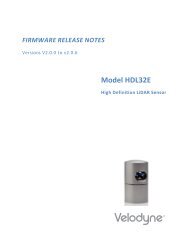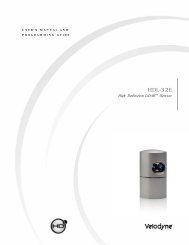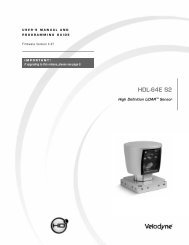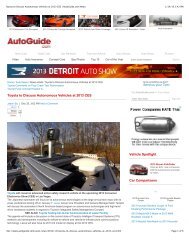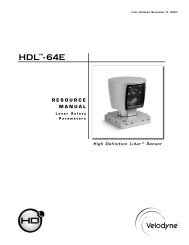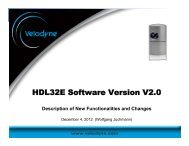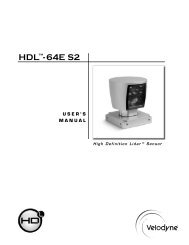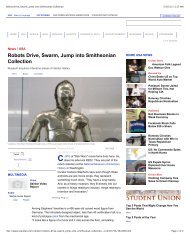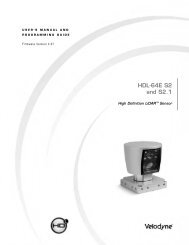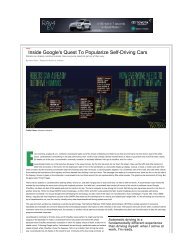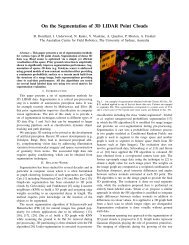HDL-64E S2 manual_Rev B_web.pdf - Velodyne Lidar
HDL-64E S2 manual_Rev B_web.pdf - Velodyne Lidar
HDL-64E S2 manual_Rev B_web.pdf - Velodyne Lidar
- No tags were found...
Create successful ePaper yourself
Turn your PDF publications into a flip-book with our unique Google optimized e-Paper software.
Appendix C - Digital Sensor Recorder (DSR)Digital Sensor Recorder (DSR)DSR is a 3-dimensional point cloud visualization software program designed for use with the<strong>HDL</strong>-<strong>64E</strong> <strong>S2</strong>. It can be located on the CD provided with each <strong>HDL</strong>-<strong>64E</strong> <strong>S2</strong> sensor. <strong>Velodyne</strong>offers this software as an “out of the box” tool for the rendering and recording of point clouddata from the <strong>HDL</strong>-<strong>64E</strong> <strong>S2</strong> sensor.DSR is intended as a reference platform from which the user can develop their own adaptationand visualization software packages.Note: A code snippet is provided on the same CD to aid in understanding the methods at whichDSR parses the data points generated by the <strong>HDL</strong>-<strong>64E</strong> <strong>S2</strong> sensor.Installing DSRLocate the DSR executable program on the provided CD. Double click on “DSR-1.1-2-install3.exe” to begin the installation onto the host computer. Use of the default settings during theinstallation is highly recommended.When the installation is complete, follow the “Utilizing the db.xml calibration data file in DSR”instructions in the next section to calibrate the DSR viewer to your new sensor.Note: failure to use the calibration db.xml file supplied with your sensor will result in aninaccurate point cloud rendering in DSR.Using DSRDSR gives the user the ability to view point cloud data in real time or to create a recording ofsuch data for future reference and playback. The recorded data will be stored in a standardpcap file format.Note: These files can become quite large so the user should be mindful of recording durationwhen created.Live Playback:For live playback, first secure and power up the <strong>HDL</strong>-<strong>64E</strong> <strong>S2</strong> sensor so that it is spinning.Connect the RJ45 Ethernet connector to your host computer’s network connection. You maywish to utilize auto DNS settings for your computers network configuration.DSR desktop icon =Open DSR from your desktop icon created during the installation. Pull down the “Options”menu and select the proper input device. Go to “Options” again and deselect the “Show GroundPlane” option. (Leave this feature off for the time being or until the ground plane has beenproperly adjusted)..w ww.velodynelidar.com <strong>HDL</strong>-<strong>64E</strong> <strong>S2</strong> User’s Manual13