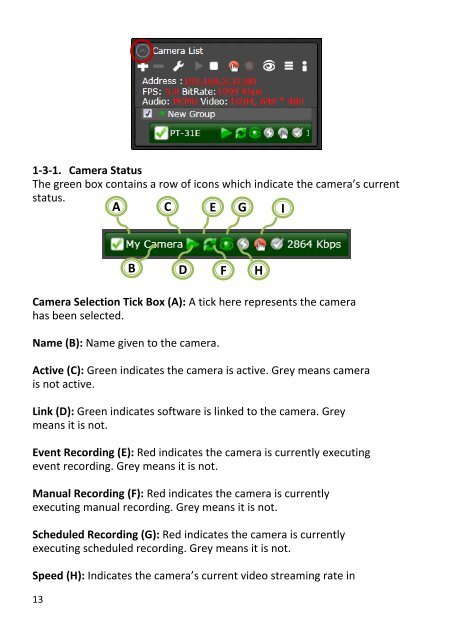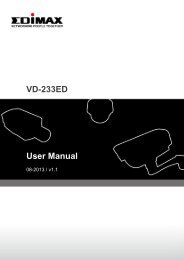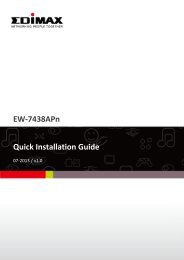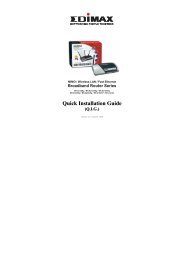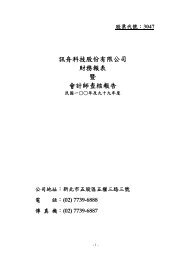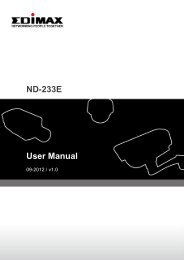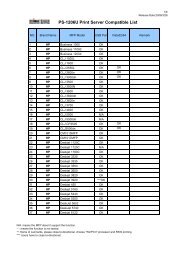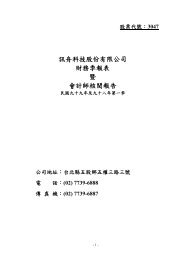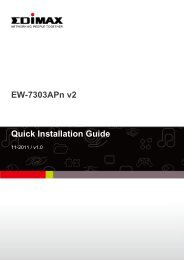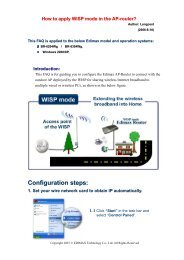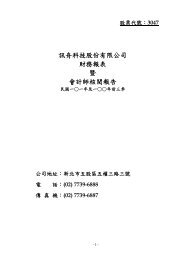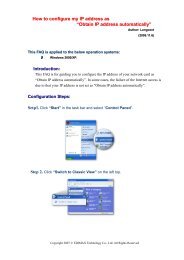EdiView 32 User Manual - Edimax
EdiView 32 User Manual - Edimax
EdiView 32 User Manual - Edimax
You also want an ePaper? Increase the reach of your titles
YUMPU automatically turns print PDFs into web optimized ePapers that Google loves.
1-3-1. Camera StatusThe green box contains a row of icons which indicate the camera’s currentstatus.ACEGIBDFHCamera Selection Tick Box (A): A tick here represents the camerahas been selected.Name (B): Name given to the camera.Active (C): Green indicates the camera is active. Grey means camerais not active.Link (D): Green indicates software is linked to the camera. Greymeans it is not.Event Recording (E): Red indicates the camera is currently executingevent recording. Grey means it is not.<strong>Manual</strong> Recording (F): Red indicates the camera is currentlyexecuting manual recording. Grey means it is not.Scheduled Recording (G): Red indicates the camera is currentlyexecuting scheduled recording. Grey means it is not.Speed (H): Indicates the camera’s current video streaming rate in13