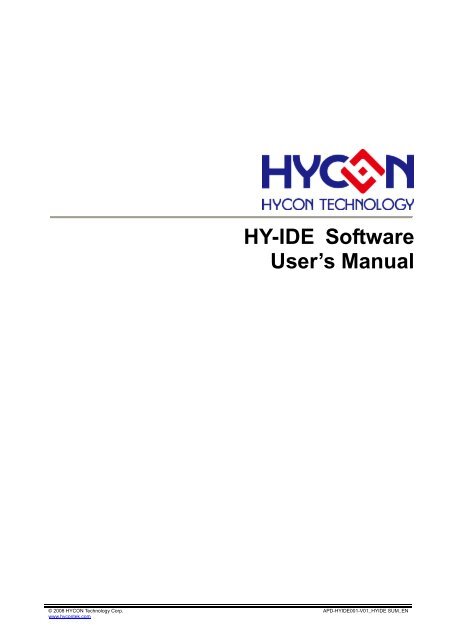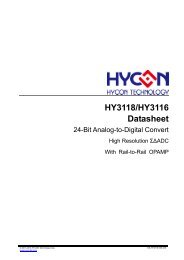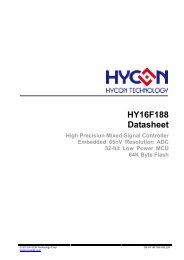HY-IDE Software User's Manual
HY-IDE Software User's Manual
HY-IDE Software User's Manual
You also want an ePaper? Increase the reach of your titles
YUMPU automatically turns print PDFs into web optimized ePapers that Google loves.
<strong>HY</strong>-<strong>IDE</strong> <strong>Software</strong>User’s <strong>Manual</strong>© 2008 <strong>HY</strong>CON Technology Corp.www.hycontek.comAPD-<strong>HY</strong><strong>IDE</strong>001-V01_<strong>HY</strong><strong>IDE</strong> SUM_EN
<strong>HY</strong>-<strong>IDE</strong> <strong>Software</strong> User’s <strong>Manual</strong>Table of Contents1. <strong>HY</strong>-<strong>IDE</strong> OVERVIEW ........................................................................................................41.1 INTRODUCTION........................................................................................................................................... 41.2 <strong>HY</strong>-<strong>IDE</strong> INSTALLATION AND SYSTEM REQUIREMENT .................................................................................... 41.3 INSTALLATION AND UNINSTALLATION........................................................................................................... 41.3.1. Installation..................................................................................................................................... 41.3.2. Uninstallation ................................................................................................................................ 71.4 REGISTER.................................................................................................................................................. 71.5 USE DEMO CODE TO GU<strong>IDE</strong> USER MANUAL ................................................................................................ 82. <strong>HY</strong>-<strong>IDE</strong> INTERFACE DESCRIPTION ............................................................................102.1 <strong>HY</strong>-<strong>IDE</strong> EDIT INTERFACE.......................................................................................................................... 102.1.1 Edit Window .............................................................................................................................. 112.1.2 File Menu.................................................................................................................................... 112.1.3 Edit Menu ................................................................................................................................... 122.1.4 View Menu.................................................................................................................................. 122.1.5 Edit & Execution Menu ............................................................................................................... 132.1.6 Options Menu ............................................................................................................................. 132.1.7 Window....................................................................................................................................... 163. <strong>HY</strong>-<strong>IDE</strong> DEBUG INTERFACE........................................................................................173.1 FAST EXECUTION ..................................................................................................................................... 183.2 RAM WINDOW......................................................................................................................................... 203.3 REGISTER WINDOW.................................................................................................................................. 233.4 WATCH WINDOW ...................................................................................................................................... 253.5 STACK WINDOW....................................................................................................................................... 263.6 ADC WINDOW ......................................................................................................................................... 273.7 OP WINDOW............................................................................................................................................ 323.8 COMPARATOR WINDOW............................................................................................................................ 343.9 REGISTER & SRAM REVISE RECORD ....................................................................................................... 363.10 HINT FUNCTION OF SOURCE CODE WINDOW ........................................................................................... 394. PROGRAMMING WINDOW..........................................................................................414.1 INTERFACE SETTING ................................................................................................................................. 414.2 OPERATION PROCEDURES........................................................................................................................ 434.2.1 Open File and Assemble.............................................................................................................. 444.2.2 Download Hex File to Programmer or <strong>IDE</strong> Flash Memory .......................................................... 474.3 PC ONLINE OTP PROGRAMMING.............................................................................................................. 484.3.1 Blank Check ......................................................................................................................... 49© 2008 <strong>HY</strong>CON Technology Corpwww.hycontek.comAPD-<strong>HY</strong><strong>IDE</strong>001-V01_<strong>HY</strong><strong>IDE</strong> SUM_EN –page 2
<strong>HY</strong>-<strong>IDE</strong> <strong>Software</strong> User’s <strong>Manual</strong>4.3.2 Program ...............................................................................................................................494.3.3 Verify Program ....................................................................................................................... 504.3.4 Read ..................................................................................................................................... 504.3.5 AUTO ..................................................................................................................................... 514.4 OFFLINE PROGRAMMING .......................................................................................................................... 524.4.1 Program Description .................................................................................................................... 524.4.2 Program Times Restriction .......................................................................................................... 53Attention:1. Information included in this manual concerning device applications and analogous content isfurnished only for user convenience and <strong>HY</strong>CON does not accountable for the content usage and anyincurred outcome. The content of specification may be replaced by updates; it is users’ responsibilityto assure that your application meets with your requirements and standards.2. Should buyers applied <strong>HY</strong>CON products as key devices in life support or safety system is entirely atbuyers’ risk. Any use of <strong>HY</strong>CON products in such application is forbidden. <strong>HY</strong>CON reserves the rightto change without further notice. For most up-to-date information, please visit our website:http://www.hycontek.com© 2008 <strong>HY</strong>CON Technology Corpwww.hycontek.comAPD-<strong>HY</strong><strong>IDE</strong>001-V01_<strong>HY</strong><strong>IDE</strong> SUM_EN –page 3
<strong>HY</strong>-<strong>IDE</strong> <strong>Software</strong> User’s <strong>Manual</strong>1. <strong>HY</strong>-<strong>IDE</strong> Overview1.1 IntroductionTo facilitate the process of product development, <strong>HY</strong>-<strong>IDE</strong> development environment is providedto deploy <strong>HY</strong>CON’s full range of MCUs. Customers can implement the end-product’s in-circuitemulation on this platform and program the code onto <strong>HY</strong> series’ OTP products.1.2 <strong>HY</strong>-<strong>IDE</strong> Installation and System RequirementThe minimum requirement of system configuration to operate <strong>HY</strong>-<strong>IDE</strong>:1. PC hardware requestPC compatible machine with PENTIUM® CPU128 MB Memory(256MB is recommended)10 GB Hard Disk Space2. OSWindows 98SEWindows 2000Windows XP3. Applicable interfaceUSB Port1.3 Installation and Uninstallation1.3.1. InstallationNote that some Windows operating system may request the <strong>HY</strong>-<strong>IDE</strong> to be installed in theSupervisor Privilege.• Insert the <strong>HY</strong>-<strong>IDE</strong> CD into the CD ROM drive and find the file in the CD ROM or file toexecute Setup.exe.• Following the dialog step by step to continue setup procedures. As shown in• Figure 1-1.• First-time installation must initiate USB driver program, the setup procedures are asFigure 1-2 shown.© 2008 <strong>HY</strong>CON Technology Corpwww.hycontek.comAPD-<strong>HY</strong><strong>IDE</strong>001-V01_<strong>HY</strong><strong>IDE</strong> SUM_EN –page 4
<strong>HY</strong>-<strong>IDE</strong> <strong>Software</strong> User’s <strong>Manual</strong>Figure 1-1© 2008 <strong>HY</strong>CON Technology Corpwww.hycontek.comAPD-<strong>HY</strong><strong>IDE</strong>001-V01_<strong>HY</strong><strong>IDE</strong> SUM_EN –page 5
<strong>HY</strong>-<strong>IDE</strong> <strong>Software</strong> User’s <strong>Manual</strong>Figure 1-2© 2008 <strong>HY</strong>CON Technology Corpwww.hycontek.comAPD-<strong>HY</strong><strong>IDE</strong>001-V01_<strong>HY</strong><strong>IDE</strong> SUM_EN –page 6
<strong>HY</strong>-<strong>IDE</strong> <strong>Software</strong> User’s <strong>Manual</strong>1.3.2. UninstallationPlease remove the file “Hy<strong>IDE</strong>V11” in”Add/Remove” under Control Panel.1.4 Register1. Customers use ICE hardware emulation or OTP programming for the first time.2. If the dialog appeared or abnormal <strong>IDE</strong> crash occurred, customers must conduct re-registeraction.Figure 1-3Register Procedures1. Please check the Hy<strong>IDE</strong> Machine Number (Hy<strong>IDE</strong> Code) on the parcel and send the number bye-mail or on-line register. <strong>HY</strong>CON will send back another customer register code to you.Connect the Hy<strong>IDE</strong> Control Board to PC through USB interface.2. Execute Hy<strong>IDE</strong>V10 software (Hy<strong>IDE</strong>.exe). Go to”Option” and press”Register”.3. Fill in the customer code in “Register Number” and click”Write” to start.Figure 1-44. If the process is successful, a dialog will be shown.Figure 1-55. If the process is fail, a dialog will be shown as Figure 1-6.© 2008 <strong>HY</strong>CON Technology Corpwww.hycontek.comAPD-<strong>HY</strong><strong>IDE</strong>001-V01_<strong>HY</strong><strong>IDE</strong> SUM_EN –page 7
<strong>HY</strong>-<strong>IDE</strong> <strong>Software</strong> User’s <strong>Manual</strong>Figure 1-66. Once the register is succeeded, Customers do not have to worry that other numbers may bewritten into the “Register Number”.1.5 Use Demo Code to Guide User <strong>Manual</strong>‣ Start KitchFor11P13.asm‣ Set the file as assembly main file‣ Assembly start to progress program debugOpen Demo CodeChoose kitchFor11P13.asmOpen Demo CodeFigure 1-7© 2008 <strong>HY</strong>CON Technology Corpwww.hycontek.comAPD-<strong>HY</strong><strong>IDE</strong>001-V01_<strong>HY</strong><strong>IDE</strong> SUM_EN –page 8
<strong>HY</strong>-<strong>IDE</strong> <strong>Software</strong> User’s <strong>Manual</strong>Set main fileMake sure ICE isconnectedDisplay mainfilenameFigure 1-8Edit/DebugAccess to debugpictureFigure 1-9Any editor can be used to edit Source Code, as long as it can be stored as ASCII Code format.Debug and edit function will be elaborated in next Chapter.© 2008 <strong>HY</strong>CON Technology Corpwww.hycontek.comAPD-<strong>HY</strong><strong>IDE</strong>001-V01_<strong>HY</strong><strong>IDE</strong> SUM_EN –page 9
<strong>HY</strong>-<strong>IDE</strong> <strong>Software</strong> User’s <strong>Manual</strong>2. <strong>HY</strong>-<strong>IDE</strong> Interface Description2.1 <strong>HY</strong>-<strong>IDE</strong> Edit Interface<strong>IDE</strong> Version IC Part No. <strong>IDE</strong> Interface Project NameMain filenameFigure 2-1<strong>IDE</strong> connectionstatusChecksum afterassembly© 2008 <strong>HY</strong>CON Technology Corpwww.hycontek.comAPD-<strong>HY</strong><strong>IDE</strong>001-V01_<strong>HY</strong><strong>IDE</strong> SUM_EN –page 10
<strong>HY</strong>-<strong>IDE</strong> <strong>Software</strong> User’s <strong>Manual</strong>2.1.1 Edit Window‣ OpenOpen an existing file.‣ Label SettingSet label. When open too many files, this icon helps to return to the label setting placequickly.‣ Jump to LabelJump to where to label has been placed.‣ FindSearch the entered word.‣ Search the specified word.‣ Switch Display WindowWhen too many files are opened, this icon helps to command file switching.‣ EditOnly editor is executed. It will not get into program debug status.The information dialog may pop up after edit accomplished.2.1.2 File MenuFigure 2-2© 2008 <strong>HY</strong>CON Technology Corpwww.hycontek.comAPD-<strong>HY</strong><strong>IDE</strong>001-V01_<strong>HY</strong><strong>IDE</strong> SUM_EN –page 11
<strong>HY</strong>-<strong>IDE</strong> <strong>Software</strong> User’s <strong>Manual</strong>‣ New Create a new file.‣ Open Open an existing file.‣ Save Write the active window data to the active file.‣ Save As Write the active window data to the specified file.‣ Save All Write all windows data to the corresponding opened files.‣ Open Project Project includes IC part no., <strong>IDE</strong> interface, Edit main filename, Activeopened status, and Checksum. Project status will be loaded in after the project is opened.‣ Save Project Write the active project to the active project file.‣ Close Close the current active Hy<strong>IDE</strong> program.2.1.3 Edit MenuUnder editing the file:Figure 2-3‣ Undo Cancel the previous editing operation.‣ Cut Remove the selected lines from the file.‣ Copy Place a copy of the selected lines.‣ Paste Paste the copy lines to the present insertion point.‣ All Select all lines in the active file.2.1.4 View MenuFigure 2-4© 2008 <strong>HY</strong>CON Technology Corpwww.hycontek.comAPD-<strong>HY</strong><strong>IDE</strong>001-V01_<strong>HY</strong><strong>IDE</strong> SUM_EN –page 12
<strong>HY</strong>-<strong>IDE</strong> <strong>Software</strong> User’s <strong>Manual</strong>‣ Edit Window Appoint the edit window as the present active window.‣ Next file Appoint the next file as the present active window.‣ Previous file Appoint the previous file as the present active window.2.1.5 Edit & Execution MenuFigure 2-5‣ Edit & Execution Edit Source Code and execute program debug mode.‣ Edit Only program is edited, program debug is not executed. This assembler will notgenerate error message according to IC part no. Error message will show up when thelines is error. It is usually used in generating OBJ Code (Object).‣ Set Edit Main File Set the file as edit main file. Files will be named after compilergenerated file name, such as Hex, MAP, ASC…etc.‣ Debug Debug through software or hardware is selective.2.1.6 Options MenuFigure 2-6© 2008 <strong>HY</strong>CON Technology Corpwww.hycontek.comAPD-<strong>HY</strong><strong>IDE</strong>001-V01_<strong>HY</strong><strong>IDE</strong> SUM_EN –page 13
<strong>HY</strong>-<strong>IDE</strong> <strong>Software</strong> User’s <strong>Manual</strong>There are five options:(1) Interface SettingFigure 2-7‣ IC option: Select IC part no. Compiler will assemble the selected part no.’s program file.It will determine whether there is any misuse or non-existing Register or SRAM, or hasthe program exceeded the ROM Size.‣ Language option: English and Chinese interface are selectable.‣ Communication interface option: Select <strong>IDE</strong> communication interface.‣ Mode option: Two choices, Emulate and debug and program.(2) Edit ItemFigure 2-8© 2008 <strong>HY</strong>CON Technology Corpwww.hycontek.comAPD-<strong>HY</strong><strong>IDE</strong>001-V01_<strong>HY</strong><strong>IDE</strong> SUM_EN –page 14
<strong>HY</strong>-<strong>IDE</strong> <strong>Software</strong> User’s <strong>Manual</strong>‣ Assembler generated extension: it is selectable to produce below file format.1. binary file : Hex2. obj file : obj3. List file : lst4. ADCII file : asc‣ Stack operation: Choose to replace the program after stack overflow. When this optionis chosen, Compiler will add to Hex, it will be programmed in to OTP.‣ Program number of times limit: Please refer to the program Chapter.‣ Font option: Choose editor’s fonts.‣ Fill unused zone: Fill the unused zone with 0x0000 or 0xFFFF in the program.‣ Simplified assemble: Simplified assemble function is selectable. When JMP or CALL issmaller than 2K, it will automatically transform to RJ or RCALL. If the arguments ofCALL are set, it will not transform to RCALL.‣ Program protection: Please refer to the program Chapter.(3) Interrupt SettingFigure 2-9‣ Stop operation when Stack overflow: <strong>IDE</strong> will stop when Stack overflow.‣ Monitor address: Select the monitored Register or RAM. The program will stop whenthe program executed RAM or Register value equals to the monitored Data.‣ Monitor Data: Monitor value is set when the monitor Data is filled up.‣ Monitor RAM bit: Monitor function will be activated if the monitor bit is marked on. Theprogram will stop when the bit of Data value equals to the marked on bit.© 2008 <strong>HY</strong>CON Technology Corpwww.hycontek.comAPD-<strong>HY</strong><strong>IDE</strong>001-V01_<strong>HY</strong><strong>IDE</strong> SUM_EN –page 15
<strong>HY</strong>-<strong>IDE</strong> <strong>Software</strong> User’s <strong>Manual</strong>(4) ICE Test2.1.7 WindowFigure 2-10Figure 2-11The window can be displayed horizontally or vertically.© 2008 <strong>HY</strong>CON Technology Corpwww.hycontek.comAPD-<strong>HY</strong><strong>IDE</strong>001-V01_<strong>HY</strong><strong>IDE</strong> SUM_EN –page 16
<strong>HY</strong>-<strong>IDE</strong> <strong>Software</strong> User’s <strong>Manual</strong>3. <strong>HY</strong>-<strong>IDE</strong> Debug InterfaceIt can be classified into hardware debug and software debug.• Hardware debugThe indication column is blue• <strong>Software</strong> debugThe indication column is green© 2008 <strong>HY</strong>CON Technology Corpwww.hycontek.comAPD-<strong>HY</strong><strong>IDE</strong>001-V01_<strong>HY</strong><strong>IDE</strong> SUM_EN –page 17
<strong>HY</strong>-<strong>IDE</strong> <strong>Software</strong> User’s <strong>Manual</strong>3.1 Fast ExecutionFast Window Switch(2) Switch to Edit window (3) Switch to Source window(4) Switch to Hex window (5) Switch to Ram window(6) Switch to Reg window (7) Switch to Watch windowFast Debug(1) Step back(2) Trace (Enter into Macro/vice program)(3) Step over (Not enter into Macro/vice program)© 2008 <strong>HY</strong>CON Technology Corpwww.hycontek.comAPD-<strong>HY</strong><strong>IDE</strong>001-V01_<strong>HY</strong><strong>IDE</strong> SUM_EN –page 18
<strong>HY</strong>-<strong>IDE</strong> <strong>Software</strong> User’s <strong>Manual</strong>(4) Skip Call(5) Execute (Free RUN)(6) Pause(7) Continue(8) Program replace(9) Back to edit modeFigure 3-1Two methods to set or remove interrupt:1. Use mouse to select interrupt place in program code window or machine code window,press“F2"button to set to remove interrupt.2. Use mouse to select interrupt place in program code window or machine code window, doubleclick the left key to set or remove interrupt© 2008 <strong>HY</strong>CON Technology Corpwww.hycontek.comAPD-<strong>HY</strong><strong>IDE</strong>001-V01_<strong>HY</strong><strong>IDE</strong> SUM_EN –page 19
<strong>HY</strong>-<strong>IDE</strong> <strong>Software</strong> User’s <strong>Manual</strong>3.2 RAM WindowFigure 3-2Figure 3-3After opening RAM window, Bank will show the volume of the selected IC. Every Bank has 256 byte.Bank0 starts from 0x00 to 0xFF. Bank1 starts from 0x100 to 0x1FF…etc.If the address does not exist, it will display” -“.If users intend to switch Bank display, use cursor to point to the desired Bank zone, and then click the© 2008 <strong>HY</strong>CON Technology Corpwww.hycontek.comAPD-<strong>HY</strong><strong>IDE</strong>001-V01_<strong>HY</strong><strong>IDE</strong> SUM_EN –page 20
<strong>HY</strong>-<strong>IDE</strong> <strong>Software</strong> User’s <strong>Manual</strong>left key of the mouse to confirm.If Hint is set, the address will display numbers and will be underlined.Notice: The Address 0x00 ~ 0x0Eof Bank0 is indirect addressing register, it cannot be reviseddirectly, the displayed value is not referable. If revise is required, please refer to Chapter 3.3:Revise indirect addressing Data or Address.Function DisplayClick the mouse selection key (right key)Figure 3-4(1) Set Mark(2) Set Mark (new color)(3) Reset Mark(4) Reset All Mark(5) Set Hint(6) Reset Hint(7) Reset All Hint(8) Load RAM Data(9) Save RAM Data(10) Save To excel(11) RAMBANK0(12) …HintUse DS defined SRAM; Hint will be automatically generated in corresponding window address. Whencursor point to the address, it will show the defined string.Ex: Program definition SRAMMEMAR 080hMD1MD2DSDS11MD3 DS 1MDL1MDL2DSDS11MDL3 DS 1© 2008 <strong>HY</strong>CON Technology Corpwww.hycontek.comAPD-<strong>HY</strong><strong>IDE</strong>001-V01_<strong>HY</strong><strong>IDE</strong> SUM_EN –page 21
<strong>HY</strong>-<strong>IDE</strong> <strong>Software</strong> User’s <strong>Manual</strong>MD4 DS 5S_REGr_LenDSDS11SQRTmp DS 4Temp DS 16After assembling, it will enter into debug status, displaying memory window.When cursor points to 80h address, :MD1 will be shown.When cursor points to 86h address, :MD4[0] will show up.When cursor points to 87h address, :MD4[1] will show up.Figure 3-5There are two ways to revise SRAM value:1. Point the cursor to the selected revised lines, click mouse’s left key and Key IN directly.2. Point the cursor to the selected revised lines, double click the mouse’s left key, a window willpop up as Figure 3-6 shown. Users can key in on keyboard or press the button by mouse.Figure 3-6© 2008 <strong>HY</strong>CON Technology Corpwww.hycontek.comAPD-<strong>HY</strong><strong>IDE</strong>001-V01_<strong>HY</strong><strong>IDE</strong> SUM_EN –page 22
<strong>HY</strong>-<strong>IDE</strong> <strong>Software</strong> User’s <strong>Manual</strong>3.3 Register WindowIndirect addressing 0DataIndirect addressing 0AddressIndirect addressing 1AddressIndirect addressing 1DataWREGProgramCounterCycle TimesSingle Byte Registerone Word composedRegisterDisplay PAGE 1 RegisterDisplay PAGE 2 RegisterDisplay PAGE 3 RegisterRegister byteRegister bitFigure 3-7‣ Revise Indirect Addressing Data or AddressAfter setup as Figure 3-8 illustrated, Address can be revised through typing on the keyboard or bypressing the value by mouse.Figure 3-8After setup as Figure 3-9 illustrated, Data can be revised through typing on the keyboard or by pressing the© 2008 <strong>HY</strong>CON Technology Corpwww.hycontek.comAPD-<strong>HY</strong><strong>IDE</strong>001-V01_<strong>HY</strong><strong>IDE</strong> SUM_EN –page 23
<strong>HY</strong>-<strong>IDE</strong> <strong>Software</strong> User’s <strong>Manual</strong>value by mouse.‣ Revise WREG DataFigure 3-9Figure 3-10‣ Revise single 1 byte or Word Register DataMouse clickRevise throughkeyboard key inDouble-click the mouse left key.Value input dialogue pops upFigure 3-11‣ Revise Register single 1 byte or single 1 bitAfter Bit is configured as 1, its value will be highlighted in blue font.After Bit is configured as 0, its value will be shown in black font.© 2008 <strong>HY</strong>CON Technology Corpwww.hycontek.comAPD-<strong>HY</strong><strong>IDE</strong>001-V01_<strong>HY</strong><strong>IDE</strong> SUM_EN –page 24
<strong>HY</strong>-<strong>IDE</strong> <strong>Software</strong> User’s <strong>Manual</strong>Figure 3-123.4 Watch WindowFigure 3-13‣ Watch Name Monitored Data name, program uses EQU or DS defined name.‣ Watch Address Monitored Data Address‣ Watch Data Reveal data. It is selectable to be arranged from right to left or from left toright. It can also display decimal or hexadecimal system.Figure 3-14Hex (H L): Hexadecimal display, address H/L shows from low to highHex (L H): Hexadecimal display, address L/H shows from high to lowDec (H L): Decimal display, address H/L shows from low to highDec (L H): Decimal display, address L/H shows from high to low© 2008 <strong>HY</strong>CON Technology Corpwww.hycontek.comAPD-<strong>HY</strong><strong>IDE</strong>001-V01_<strong>HY</strong><strong>IDE</strong> SUM_EN –page 25
<strong>HY</strong>-<strong>IDE</strong> <strong>Software</strong> User’s <strong>Manual</strong>‣ Watch Data for Bin Data display in binary system, only for those EQU defined Address.‣ Data Length Data length, showing DS definition length; if EQU definition is applied, thisvalue will show “2”.‣ Data Type Data type; D = DS definition; C = EQU definition.Monitor EQU defined Register or RAM, click the right key of mouse to select add-in monitoredRegister or RAM as Figure 3-15 described.3.5 Stack WindowFigure 3-15Figure 3-16© 2008 <strong>HY</strong>CON Technology Corpwww.hycontek.comAPD-<strong>HY</strong><strong>IDE</strong>001-V01_<strong>HY</strong><strong>IDE</strong> SUM_EN –page 26
<strong>HY</strong>-<strong>IDE</strong> <strong>Software</strong> User’s <strong>Manual</strong>3.6 ADC WindowFigure 3-17Figure 3-18© 2008 <strong>HY</strong>CON Technology Corpwww.hycontek.comAPD-<strong>HY</strong><strong>IDE</strong>001-V01_<strong>HY</strong><strong>IDE</strong> SUM_EN –page 27
<strong>HY</strong>-<strong>IDE</strong> <strong>Software</strong> User’s <strong>Manual</strong>ADC Sample Clock ADCCK ENADC VDDADC OffsetADGNINHINXVRGNENCHRENHIGNOSRINISINBUFFINLDisplay ADC ValueDisplay ADCoutput bitSelection ADCoutput value typeADC outputbuttonPGAVRH VRL VERBUFFFigure 3-19‣ INH Network(1) Click the network by mouse, INH can select the specified network.(2) Click the network switch by mouse, INH can select the specified network.(3) Click the mouse, a menu as Figure 3-20 will appear and users can select the switch network.Figure 3-20‣ INL Network(1) Click the network by mouse, INL can select the specified network.(2) Click the network switch by mouse, INL can select the specified network.(3) Click the mouse, a menu as Figure 3-21 will appear and users can select the switch network.Figure 3-21© 2008 <strong>HY</strong>CON Technology Corpwww.hycontek.comAPD-<strong>HY</strong><strong>IDE</strong>001-V01_<strong>HY</strong><strong>IDE</strong> SUM_EN –page 28
<strong>HY</strong>-<strong>IDE</strong> <strong>Software</strong> User’s <strong>Manual</strong>‣ INIS Switch(1) Click the specified network by mouse, INIS switch will turn ON/OFF.(2) Click the specified network switch by mouse, INIS switch will turn ON/OFF.‣ INX Network Switch(1) Click the specified network by mouse, 4 switches are shown as Figure 3-22.Figure 3-22(2) Click the mouse, a menu as Figure 3-23 will appear and users can select the switch network.Figure 3-23‣ INBUFF Switch‣ Click the specified network by mouse, INBUF switch will turn ON/OFF.‣ Click the specified network switch by mouse, INBUF switch will turn ON/OFF.INL network.(1) Click the network by mouse, INL can select the specified network.(2) Click the network switch by mouse, INL can select the specified network.(3) Click the mouse, a menu as Figure 3-24 will appear, and users can select the specified switchnetwork.Figure 3-24‣ ADC Sample ClockClick the mouse, a menu as Figure 3-25 will show up, users can select the specified switchnetwork.Figure 3-25‣ ADCCK Selection(1) Click the specified network by mouse, ADCCK will switch selection.© 2008 <strong>HY</strong>CON Technology Corpwww.hycontek.comAPD-<strong>HY</strong><strong>IDE</strong>001-V01_<strong>HY</strong><strong>IDE</strong> SUM_EN –page 29
<strong>HY</strong>-<strong>IDE</strong> <strong>Software</strong> User’s <strong>Manual</strong>(2) Click the specified switch by mouse, ADCCK switch will switch selection.‣ ENADCClick the specified network by mouse, ENADC will turn ON/OFF. When ENADC = ON, display ADCzone will output value.‣ VDDA Net workENVDDA enable control(1) Select ENVDDA switch ON/OFF.(2) Select VDDA voltage.Click the mouse, a menu as Figure 3-26 will show up. Users can select to specified mode.Figure 3-26(3) Display VDDA VoltageWhen ENVDDA = 0, the zone will show VDDA = ExternalWhen ENVDDA = 1, the zone will show VDDX selected voltage.‣ PGA NetworkClick the mouse, a menu as Figure 3-27 will appear. Users can choose the specified network.Figure 3-27‣ VRH Network(1) Click the network by mouse, VRH can select the specified network.(2) Click the network switch by mouse, VRH can select the specified network switch. VRH canchoose the specified network.(3) Click the network by mouse, a menu as Figure 3-28 will appear. Users can select thespecified switch network.Figure 3-28‣ VRL Network(1) Click the network by mouse, VRL can select the specified network.(2) Click the network switch by mouse, VRL can select the specified network.(3) Click the mouse, a menu asFigure 3-29 will appear. Users can select the specified switchnetwork.© 2008 <strong>HY</strong>CON Technology Corpwww.hycontek.comAPD-<strong>HY</strong><strong>IDE</strong>001-V01_<strong>HY</strong><strong>IDE</strong> SUM_EN –page 30
<strong>HY</strong>-<strong>IDE</strong> <strong>Software</strong> User’s <strong>Manual</strong>Figure 3-29‣ VERBUFF(1) Click the network by mouse, VERBUFF switch will turn ON/OFF.(2) Click the network switch by mouse, VERBUFF switch will turn ON/OFF.‣ DC Offset NetworkClick the mouse, a menu as Figure 3-30 will show up. Users can select the specified network.Figure 3-30‣ ADGN NetworkClick the mouse, a menu asFigure 3-31 will appear. Users can select the specified network.Figure 3-31‣ VRGNClick the network by mouse, VRGN can select the specified network.‣ ENCHRClick the network by mouse, ENCHR can select the specified network.Notice: ENCHR lightening up means ADC Chopper is closed.‣ ENHIGN‣ Click the network by mouse, ENHIGN can select the specified network.‣ OSR NetworkClick the mouse, a menu as Figure 3-32 will show up. Users can select the specified network.Figure 3-32© 2008 <strong>HY</strong>CON Technology Corpwww.hycontek.comAPD-<strong>HY</strong><strong>IDE</strong>001-V01_<strong>HY</strong><strong>IDE</strong> SUM_EN –page 31
<strong>HY</strong>-<strong>IDE</strong> <strong>Software</strong> User’s <strong>Manual</strong>‣ ADC Display Zone(1) Select ADC value output type Hex or Dec output is selectable.(2) Select ADC value output Bit selectable 8 ~ 24 Bit output.(3) Display output button Click this button can immediately display ADC value.3.7 OP WindowFigure 3-33OP0MOP0PVDDAOP0ISENOPOP0NFigure 3-34© 2008 <strong>HY</strong>CON Technology Corpwww.hycontek.comAPD-<strong>HY</strong><strong>IDE</strong>001-V01_<strong>HY</strong><strong>IDE</strong> SUM_EN –page 32
<strong>HY</strong>-<strong>IDE</strong> <strong>Software</strong> User’s <strong>Manual</strong>‣ OP0P Network(1) Click the network by mouse, OP0P can select the specified network.(2) Click the network switch by mouse, OP0P can select the specified network.(3) Click the mouse, a menu asFigure 3-35 will appear. Users can select the specified switchnetwork.Figure 3-35‣ OP0N Network(1) Click the network by mouse, OP0N can select the specified network.(2) Click the network switch by mouse, OP0N can select the specified network.(3) Click the mouse, a menu as Figure 3-36 will appear. Users can select the specified switchnetwork.Figure 3-36‣ ENOPClick the network by mouse, ENOP will turn ON/OFF.ENOP status displayWhen ENOP = 1, it will display ONWhen ENOP = 0, it will display OFF‣ VDDA Network (Please refer to VDDA network of ADC window)‣ OP0M NetworkClick the mouse, a menu as Figure 3-37 will show up. Users can select the specified switchnetwork.Figure 3-37© 2008 <strong>HY</strong>CON Technology Corpwww.hycontek.comAPD-<strong>HY</strong><strong>IDE</strong>001-V01_<strong>HY</strong><strong>IDE</strong> SUM_EN –page 33
<strong>HY</strong>-<strong>IDE</strong> <strong>Software</strong> User’s <strong>Manual</strong>3.8 Comparator WindowFigure 3-38Figure 3-39© 2008 <strong>HY</strong>CON Technology Corpwww.hycontek.comAPD-<strong>HY</strong><strong>IDE</strong>001-V01_<strong>HY</strong><strong>IDE</strong> SUM_EN –page 34
<strong>HY</strong>-<strong>IDE</strong> <strong>Software</strong> User’s <strong>Manual</strong>‣ CPIH Network(1) Click the network by mouse, CPIH can select to the specified network.(2) Click the network switch by mouse, CPIH can select to the specified network.(3) Click the mouse, a menu as Figure 3-40 will show up. Users can select the specified switchnetwork.Figure 3-40‣ CPIL Network(1) Click the network by mouse, CPIL is select to the specified network.(2) Click the network switch by mouse, CPIL is select to the specified network.(3) Click the mouse, a menu as Figure 3-41 will appear. Users can select to the specified switchnetwork.Figure 3-41‣ CPVCS Network(1) Click the network by mouse, CPVCS can select to the specified network.(2) Click the network switch by mouse, CPVCS can select the specified network.(3) Click the mouse, a menu as Figure 3-42 will show up. Users can select the specified switchnetwork.Figure 3-42‣ CPVRS Network(1) Click the network by mouse, CPVRS can select to the specified network.(2) Click the network switch by mouse, CPVRS can select the specified network.(3) Click the mouse, a menu as Figure 3-43 will show up. Users can select the switch network.Figure 3-43© 2008 <strong>HY</strong>CON Technology Corpwww.hycontek.comAPD-<strong>HY</strong><strong>IDE</strong>001-V01_<strong>HY</strong><strong>IDE</strong> SUM_EN –page 35
<strong>HY</strong>-<strong>IDE</strong> <strong>Software</strong> User’s <strong>Manual</strong>‣ VDDA Network (Please refer to the VDDA network of ADC window)‣ CPIX SwitchClick the network by mouse, CPIX will switch.‣ CISTClick the network by mouse, CIST will turn ON/OFF.CIST status display:When CIST = 1, display ONWhen CIST = 0, display OFF‣ CS1 SwitchClick the network by mouse, CS1 will switch up and down.‣ CS2 SwitchClick the network by mouse, CS2 will switch up and down.‣ ENCPAClick the network by mouse, ECPA will be activated.ENCPA status display:When ENCPA = 1, comparator is enabled.When ENCPA = 0, comparator is disabled.‣ CPOXClick the network by mouse, CPOX will turn ON/OFF.‣ CPOFRClick the network by mouse, CPOFR will switch up and down.‣ CAPAT enableClick the network by mouse, CAPAT module will be activated or inactivated.CAPAT status display:When CAPAT = 1, CAPAT module is activated.When CAPAT= 0, CAPAT is inactivated.‣ REFO SwitchClick the network by mouse, REFO will turn ON/OFF.REFO status display:When REFO = 1, REFO is activated.When REFO = 0, REFO is inactivated.‣ PT2.7CAPO will output only when PT2M.7 = 1, TC2.7 = 1 and DA2.7 = 1,.3.9 Register & SRAM Revise RecordIf the register or SRAM has been revised manually after access to emulation window (hardwareemulation or software emulation), the data will be recorded (despite the RAM, Register, ADC, OP andCMP is revised through any kind of window). The data will be revealed after pressing the button “RAMrevise record”. At this time, windows will suspend until it is closed to execute other commands.© 2008 <strong>HY</strong>CON Technology Corpwww.hycontek.comAPD-<strong>HY</strong><strong>IDE</strong>001-V01_<strong>HY</strong><strong>IDE</strong> SUM_EN –page 36
<strong>HY</strong>-<strong>IDE</strong> <strong>Software</strong> User’s <strong>Manual</strong>DisplaySRAM&Register recordDisplay save or clearstatusDisplay continuedor discontinuedstatusFigure 3-44© 2008 <strong>HY</strong>CON Technology Corpwww.hycontek.comAPD-<strong>HY</strong><strong>IDE</strong>001-V01_<strong>HY</strong><strong>IDE</strong> SUM_EN –page 37
<strong>HY</strong>-<strong>IDE</strong> <strong>Software</strong> User’s <strong>Manual</strong>Add To ProgramPC Stop AddressAdd New ProgramFigure 3-45© 2008 <strong>HY</strong>CON Technology Corpwww.hycontek.comAPD-<strong>HY</strong><strong>IDE</strong>001-V01_<strong>HY</strong><strong>IDE</strong> SUM_EN –page 38
<strong>HY</strong>-<strong>IDE</strong> <strong>Software</strong> User’s <strong>Manual</strong>3.10 Hint Function of Source Code WindowIf users intend to know Register or SRAM value and Address in source code window, point thecursor to register or SRAM, the name, address and data can be revealed.This function is only applicable to the instructions below:CLRF, ADDF, INF, INSZ, DCF, DCSZ, SUBF, COMF, ADDC, ANDF, IORF, XORF, SUBC, RRF,SETF, MULF, RLF, JZ, RRFC, RLFC, SWPF, DAW, INSUZ, DCSUZ, ARLC, ARRC, CPSG, CPSL,CPSE, TFSZ, BTFG BSF, BCF, BTSS, BTSZ, MVFF(not Macro).‣ Only the first followed argument is effective as Figure 3-46 described.‣ When command is BCF, BSF, BTSS, BTSZ and BTGF, Byte value will be revealed if the cursorpoints to the first argument. If the cursor points to the second argument, it will display the specifiedBit value (1 or 0) as Figure 3-47 illustrated.‣ When command is MVFF (not Macro), first argument value will appear if the cursor points to thefirst argument. If the cursor points to the second argument, argument value will show up as shownin Figure 3-48.‣ If the argument is INDF0, POINC0, PODEC0, PRINC0, INDF1, POINC1, PODEC1and PRINC1,the Data will be FSR0 or the address Data of FSR1 as‣ Figure 3-49 described.‣ If the argument is PLUSW0 or PLUSW1, the Data is FSR0+WREG or the address Data ofFSR1+WREG as illustrated in Figure 3-50.Figure 3-46Figure 3-47© 2008 <strong>HY</strong>CON Technology Corpwww.hycontek.comAPD-<strong>HY</strong><strong>IDE</strong>001-V01_<strong>HY</strong><strong>IDE</strong> SUM_EN –page 39
<strong>HY</strong>-<strong>IDE</strong> <strong>Software</strong> User’s <strong>Manual</strong>Figure 3-48Figure 3-49Figure 3-50© 2008 <strong>HY</strong>CON Technology Corpwww.hycontek.comAPD-<strong>HY</strong><strong>IDE</strong>001-V01_<strong>HY</strong><strong>IDE</strong> SUM_EN –page 40
<strong>HY</strong>-<strong>IDE</strong> <strong>Software</strong> User’s <strong>Manual</strong>4. Programming Window4.1 Interface settingClick “Option” button and select interface setting to get access to programming window asInterface SetupSelect ChipSelect LanguageUSB InterfaceSelectProgrammerFigure 4-1 described.© 2008 <strong>HY</strong>CON Technology Corpwww.hycontek.comAPD-<strong>HY</strong><strong>IDE</strong>001-V01_<strong>HY</strong><strong>IDE</strong> SUM_EN –page 41
<strong>HY</strong>-<strong>IDE</strong> <strong>Software</strong> User’s <strong>Manual</strong>Interface SetupSelect ChipSelect LanguageUSB InterfaceSelectProgrammerFigure 4-1IC Selection Select the IC part no. If the programming IC differs from the selected part no.,Blank Check, Program and Verify will fail.Language Select the language of operating interface, either Chinese or English.Hardware Setting USB or Parallel Port interface is selectable.<strong>IDE</strong> Mode Select programming.When the interface setting is accomplished, click”Assemble Option” to select programming settingas Figure 4-2 indicated.© 2008 <strong>HY</strong>CON Technology Corpwww.hycontek.comAPD-<strong>HY</strong><strong>IDE</strong>001-V01_<strong>HY</strong><strong>IDE</strong> SUM_EN –page 42
<strong>HY</strong>-<strong>IDE</strong> <strong>Software</strong> User’s <strong>Manual</strong>Figure 4-2Assemble Generated Extension The generated file after selecting the programming program.Stack Operation Select whether to replace when stack overflow/underflowoccurred after OTP program operation.Fill Unused Zone Fill the unused zone with 00 or FF in the program afterprogrammed.Simplified AssembleEnable Programming Times Select whether to simplify assemble. Select whether to enable Download program’s programmingtimes.Input Programming Times Fill in Download program’s programming times. (Maximum is2147483646, minimum is 1).After assembling finished, click “ICE Test” to evaluate testing voltage as Figure 4-3 described(Connect <strong>IDE</strong> and insert 9V power before clicking”Option”).Figure 4-3Click “Close” after the interface setting is done. All arguments will be recorded. When the settingis opened next time, default value will be written in automatically and the selected programming ICpart no. will be shown in topic window as Figure 4-4 described.Figure 4-4VPP voltage while programming: 5.6
<strong>HY</strong>-<strong>IDE</strong> <strong>Software</strong> User’s <strong>Manual</strong>4.2 Operation ProceduresFigure 4-5Open Open the programmed source code main file.Open Project Open the saved project.Save Project Save the finished project.Download file to Flash Memory Download the finished Hex file after assembling toprogrammer or <strong>IDE</strong> Flash Memory.© 2008 <strong>HY</strong>CON Technology Corpwww.hycontek.comAPD-<strong>HY</strong><strong>IDE</strong>001-V01_<strong>HY</strong><strong>IDE</strong> SUM_EN –page 44
<strong>HY</strong>-<strong>IDE</strong> <strong>Software</strong> User’s <strong>Manual</strong>4.2.1 Open File and AssembleDisplay MainProgram FileFigure 4-6Open source code main file and display the assemble file. If the displayed name differs from main file,point the cursor to the file and press mouse right key. Set this file as the assembling main file as shown inFigure 4-7.© 2008 <strong>HY</strong>CON Technology Corpwww.hycontek.comAPD-<strong>HY</strong><strong>IDE</strong>001-V01_<strong>HY</strong><strong>IDE</strong> SUM_EN –page 45
<strong>HY</strong>-<strong>IDE</strong> <strong>Software</strong> User’s <strong>Manual</strong>Figure 4-7Assemble Source Code and Download it to programmer or <strong>IDE</strong> Flash Memory as Figure 4-8 described.Figure 4-8Figure 4-91. When using USB interface, the finished program code will be loaded into programmer or FlashMemory of <strong>IDE</strong> for mass production programming.2. If there is programming times in the assemble option, information column will display the times ofprogramming times as shown in Figure 4-9.© 2008 <strong>HY</strong>CON Technology Corpwww.hycontek.comAPD-<strong>HY</strong><strong>IDE</strong>001-V01_<strong>HY</strong><strong>IDE</strong> SUM_EN –page 46
<strong>HY</strong>-<strong>IDE</strong> <strong>Software</strong> User’s <strong>Manual</strong>3. After assemble completed, Hex filename and Checksum will display in underneath part, as Figure4-10 illustrated.Download ToProgrammer'sFlash MemoryDisplay OTPConnection StatusDisplay ProgramChecksumFigure 4-10© 2008 <strong>HY</strong>CON Technology Corpwww.hycontek.comAPD-<strong>HY</strong><strong>IDE</strong>001-V01_<strong>HY</strong><strong>IDE</strong> SUM_EN –page 47
4.2.2 Download Hex File to Programmer or <strong>IDE</strong> Flash MemoryTo program an assembled Hex file, click “File”, select “Download to Flash Memory”. Choose thespecific Hex file to conduct programming, as described inDown Load HexFile ToProgrammer'sFlash MemoryFigure 4-11.© 2008 <strong>HY</strong>CON Technology Corp.www.hycontek.comAPD-<strong>HY</strong><strong>IDE</strong>001-V01_<strong>HY</strong><strong>IDE</strong> SUM_EN
<strong>HY</strong>-<strong>IDE</strong> <strong>Software</strong> User’s <strong>Manual</strong>Down Load HexFile ToProgrammer'sFlash MemoryFigure 4-11Information column will show success message after programming succeed, as shown inFigure4-9. The Downloaded Hex file and Checksum will also be revealed in the indication column asFigure4-10 illustrated.© 2008 <strong>HY</strong>CON Technology Corpwww.hycontek.comAPD-<strong>HY</strong><strong>IDE</strong>001-V01_<strong>HY</strong><strong>IDE</strong> SUM_EN –page 49
4.3 PC Online OTP ProgrammingFigure 0-12Figure 4-13Blank Check, Programming, Verify and Read command can be implemented when theprogrammed file being successfully loaded into programmer or <strong>IDE</strong> Flash Memory. On the contrarythose commands will not be activated if the download is malfunctioned.Figure 4-14Figure 4-15Figure 4-16Make sure the selected programming IC part no. is the same with the OTP part no. in topicwindow as Figure 4-4 described. When programmer executes Blank Check, Programming and Verifycommands, Program will check whether the IC part no. and OTP programming part no. are identical. Ifthe part no is different, the data will not be written into OTP and an error message will display ininformation columnas© 2008 <strong>HY</strong>CON Technology Corp.www.hycontek.comAPD-<strong>HY</strong><strong>IDE</strong>001-V01_<strong>HY</strong><strong>IDE</strong> SUM_EN
<strong>HY</strong>-<strong>IDE</strong> <strong>Software</strong> User’s <strong>Manual</strong>Figure 4-14 described.If users intend to find out whether the part no. is correct before programming, point the cursorto ”IC Connection Status Display” and click the mouse left key. If the IC part no. is correct, a messagewill show up as Figure 4-15. If it is incorrect, the message will display as Figure 4-16. If “EnableProgram Times” is ticked, the spare program times will display in the message column as illustratedFigure 4-17.Figure 4-174.3.1 Blank CheckThe internal code of Blank ICs that have not yet been programmed is 0xFFFF. The purpose ofchecking the IC is to assure the OTP address content is 0xFFFF.If the IC selection is correct and the content is empty, a message will appear as Figure 4-18.Figure 4-18If the IC selection is incorrect or the content is not empty, a message will show up as Figure 4-19described.Figure 4-194.3.2 ProgramThe purpose of programming is to write Compiler accomplished program into IC OTP. Whenprogramming is completed and the IC is assembled as finished goods, it can operate the program asusers commanded.Program the downloaded or assembly finished Hex file (displayed at the bottom of the column)in the selected IC and verify the correctness of the programming content (please refer to Chapter 4.2.1or 4.2.2 for programming procedures).© 2008 <strong>HY</strong>CON Technology Corpwww.hycontek.comAPD-<strong>HY</strong><strong>IDE</strong>001-V01_<strong>HY</strong><strong>IDE</strong> SUM_EN –page 51
<strong>HY</strong>-<strong>IDE</strong> <strong>Software</strong> User’s <strong>Manual</strong>If the selected IC is correct and the programming succeeds, message will appear at theinformation column asFigure 4-20 illustrated. If “Enable Program Times” is ticked up, the enableprogram times will minus 1 and the remaining program times will be revealed in the message column.Figure 4-20If the IC selection is incorrect or the programming fails, a message will show up as Figure4-21).Figure 4-214.3.3 Verify ProgramThe purpose to verify program IC is to compare if the program written into IC OTP is equal to theprogram downloaded to programmer or <strong>IDE</strong> Flash Memory.Verify program IC content consistency with the downloaded or assembled Hex file (displayed atthe bottom of the column). If the IC is protected by program, this verification is ineffective or thecomparison fails.If IC selection and program verification is success, a message will appear asFigure 4-22.Figure 4-22If IC selection is incorrect or the program verification miscarries, a message will pop up asFigure 4-23.Figure 4-234.3.4 ReadThe purpose to read the IC is to verify the consistency of OTP Checksum and programmed Hex© 2008 <strong>HY</strong>CON Technology Corpwww.hycontek.comAPD-<strong>HY</strong><strong>IDE</strong>001-V01_<strong>HY</strong><strong>IDE</strong> SUM_EN –page 52
<strong>HY</strong>-<strong>IDE</strong> <strong>Software</strong> User’s <strong>Manual</strong>file. To read IC content, the procedures are illustrated as Figure 4-24. Its content will reveal at ”DisplayCode” window.Figure 4-244.3.5 AUTOAuto integrates the functions of Blank Check, Program and Verify. If user selects Auto, it will firstcheck whether the IC is blank, then to program and verify.After the execution succeeded, a message will be displayed asFigure 4-25 displayed. If theoption, ”Enable Program Times” is ticked up, the program permitted times will reduce 1 and theremaining program times will be shown in the message column.Figure 4-25If any function fails, the whole process will stop and display an error message in the messagecolumn.© 2008 <strong>HY</strong>CON Technology Corpwww.hycontek.comAPD-<strong>HY</strong><strong>IDE</strong>001-V01_<strong>HY</strong><strong>IDE</strong> SUM_EN –page 53
<strong>HY</strong>-<strong>IDE</strong> <strong>Software</strong> User’s <strong>Manual</strong>4.4 Offline Programming4.4.1 Program DescriptionAs the development process evolves to mass-production, the programmer can be used alonewhen programming on the production line. There is not necessary to connect the programmer to thePC.OTP ProgramJ1 DC Jack, 9V input.Figure 4-26Notice: the case is 9V; the core is Ground (VSS).U6 USB port. Users use this port to connect to PC.P3 Program PIN output. PIN and OTP is connected.PIN1 = VPPPIN2 = SCKPIN3 = DIPIN4 = DOPIN5 = VSSPIN6 = VDDL1 Error message light display, red LED.L2 Success message light display, green LED.S2 Blank Check button, for offline operation.S3 Program button, for offline program operation.To implement offline operation, Hex file must be firstly downloaded to programmer FlashMemory. Please refer to Chapter 4.2.1 or 4.2.2 for procedures.S2 Button can check if the IC is blank.S3 Button is programming button. Its procedures are: Blank Check Program Verify.If ”Program Protection” of “Assemble Option” is ticked up before downloading data to FlashMemory, program protection will be executed after Verify completed. If ”Program Protection” is© 2008 <strong>HY</strong>CON Technology Corpwww.hycontek.comAPD-<strong>HY</strong><strong>IDE</strong>001-V01_<strong>HY</strong><strong>IDE</strong> SUM_EN –page 54
<strong>HY</strong>-<strong>IDE</strong> <strong>Software</strong> User’s <strong>Manual</strong>not ticked up, it will stop after Verify accomplished.If any failure or error happened during execution procedures, L1 red LED will be lightenedup. On the contrary, L2 green LED will be lighted up if success.4.4.2 Program Times RestrictionThe menu of ”Assemble Option” in interface setting has an option of ”Enable Program Times” asdescribed Figure 4-2. This option restrict the times of the permitted program times of downloadprogram.This is a safety mechanism that restrains permitted program times, preventing it fromover-programming on the production line.After ticking up ”Enable Program Times”, key in program times in the filed below ”Input ProgramTimes” (maximum is 99999999, minimum is 1). This argument will be written into EEPROM of theprogrammer after the compiler programmed file is downloaded to Flash Memory. Afterwards, theenabled program times will reduce 1 each time when programming completed. If the value reduced to0, the programming action may not be executed. At this time, an error signal (red LED) will be lightedup and Blank Check still operates normally.© 2008 <strong>HY</strong>CON Technology Corpwww.hycontek.comAPD-<strong>HY</strong><strong>IDE</strong>001-V01_<strong>HY</strong><strong>IDE</strong> SUM_EN –page 55