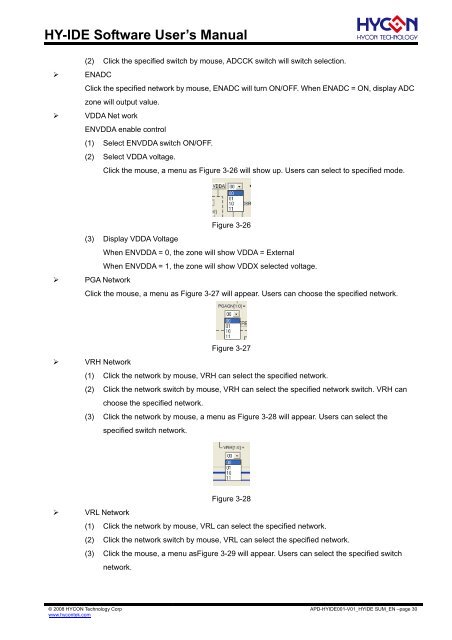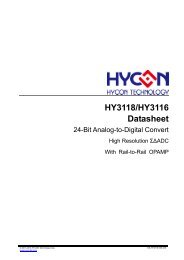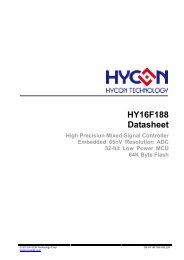HY-IDE Software User's Manual
HY-IDE Software User's Manual
HY-IDE Software User's Manual
Create successful ePaper yourself
Turn your PDF publications into a flip-book with our unique Google optimized e-Paper software.
<strong>HY</strong>-<strong>IDE</strong> <strong>Software</strong> User’s <strong>Manual</strong>(2) Click the specified switch by mouse, ADCCK switch will switch selection.‣ ENADCClick the specified network by mouse, ENADC will turn ON/OFF. When ENADC = ON, display ADCzone will output value.‣ VDDA Net workENVDDA enable control(1) Select ENVDDA switch ON/OFF.(2) Select VDDA voltage.Click the mouse, a menu as Figure 3-26 will show up. Users can select to specified mode.Figure 3-26(3) Display VDDA VoltageWhen ENVDDA = 0, the zone will show VDDA = ExternalWhen ENVDDA = 1, the zone will show VDDX selected voltage.‣ PGA NetworkClick the mouse, a menu as Figure 3-27 will appear. Users can choose the specified network.Figure 3-27‣ VRH Network(1) Click the network by mouse, VRH can select the specified network.(2) Click the network switch by mouse, VRH can select the specified network switch. VRH canchoose the specified network.(3) Click the network by mouse, a menu as Figure 3-28 will appear. Users can select thespecified switch network.Figure 3-28‣ VRL Network(1) Click the network by mouse, VRL can select the specified network.(2) Click the network switch by mouse, VRL can select the specified network.(3) Click the mouse, a menu asFigure 3-29 will appear. Users can select the specified switchnetwork.© 2008 <strong>HY</strong>CON Technology Corpwww.hycontek.comAPD-<strong>HY</strong><strong>IDE</strong>001-V01_<strong>HY</strong><strong>IDE</strong> SUM_EN –page 30