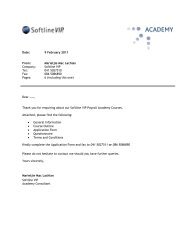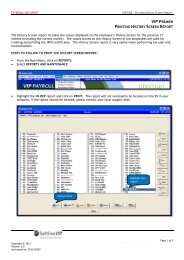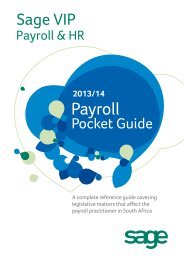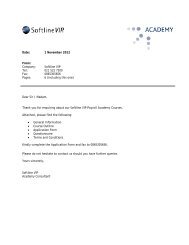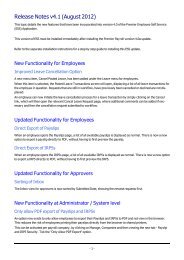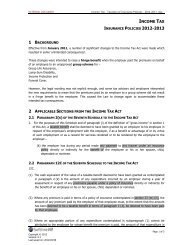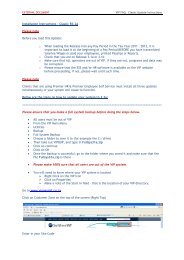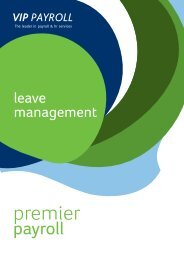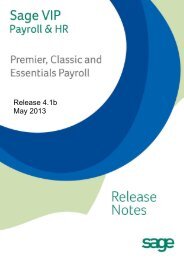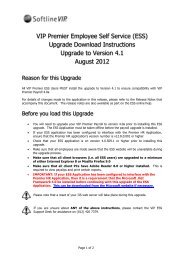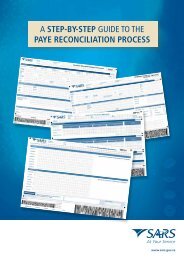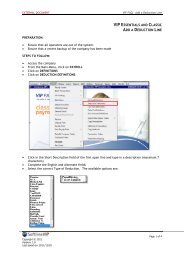Download the PDF brochure for this module - VIP Payroll
Download the PDF brochure for this module - VIP Payroll
Download the PDF brochure for this module - VIP Payroll
Create successful ePaper yourself
Turn your PDF publications into a flip-book with our unique Google optimized e-Paper software.
The leader in payroll & hr servicesjobcostingModule
Job CostingThe Job Costing Module is designed to allocate labour costs to projects,different departments, etc. This means that if a certain employeeworks on more than one project or at more than one site in one payperiod, it will be possible to allocate <strong>the</strong> cost of his labour with regardto how many hours were spent on which project or at which site.The user may specify which in<strong>for</strong>mation will be entered via Job Costing.This includes aspects such as defining <strong>the</strong> Job Code Structure <strong>for</strong> <strong>the</strong>various levels of Job Costing that will be used.This Module provides <strong>for</strong> <strong>the</strong> costing of labour <strong>for</strong> a variety ofindustries, e.g. construction, agriculture, labour hire, nursing, etc.Job Costing Control ScreenThe Job Costing Controlscreen allows <strong>the</strong> user tospecify which in<strong>for</strong>mationmust be costed. Up to 5 levelscan be specifi ed <strong>for</strong> <strong>the</strong> JobCode structure.The following in<strong>for</strong>mation maybe specifi ed on <strong>this</strong> screen:• Whe<strong>the</strong>r Minimum andMaximum values arerequired. This option maybe applied to all fi elds on<strong>this</strong> screen.• The validation of JobCosting Codes when JobCosting input is done.• Whe<strong>the</strong>r Amount valuesshould be used when JobCosting input is done.• The use of Hours andRates during Job Costinginput.Employee Cost Centre ScreenThe Employee Cost Centrescreen can accommodate upto 30 splits per employee.The splits must add up to100%.A Lookup Facility, whichdisplays a list of pre-defi nedCost Department and CostCentre codes, is available. Theuser can access <strong>the</strong> LookupFacility by clicking on <strong>the</strong>next to <strong>the</strong> required option.When labour is costed, <strong>the</strong>% split can automaticallyupdate <strong>the</strong> Employee Costscreen. The user can selectto export <strong>the</strong> amounts to <strong>the</strong>General Ledger applying <strong>the</strong>Job Costing percentages asdisplayed on <strong>this</strong> screen.
Job Costing InputThe input of labour cost isdone using <strong>the</strong> Job CostingBatch.The In<strong>for</strong>mation that has beenspecifi ed on <strong>the</strong> Job CostingControl screen is available <strong>for</strong>Batch input, e.g. <strong>the</strong> numberof levels, hours and ratespecifi cations, etc.Batch Transactions areentered <strong>for</strong> <strong>the</strong> applicableTransaction Code, e.g. 100 <strong>for</strong>Salary, 200 <strong>for</strong> Overtime 1.5,etc.The detail <strong>for</strong> each level ofcosting is specifi ed in <strong>the</strong>batch.A range of Job CostingBatches may be updated.Job Costing Batches mayalso be imported. Up to 10batches may be updatedsimultaneously.Advanced Job Costing Control ScreenGroup descriptionsThe setup of <strong>the</strong> AdvancedJob Costing Control screendetermines <strong>the</strong> outcome of<strong>the</strong> Advanced Job CostingReport. This screen is defi nedaccording to <strong>the</strong> user’srequirements.Groups can be defi ned<strong>for</strong> Earnings, Deductions,Company Contributions andCalculation screen fi elds,or according to Transactioncodes. For example, <strong>the</strong>Groups can be used to ei<strong>the</strong>r:• Group two Earningstoge<strong>the</strong>r on <strong>the</strong> Report,e.g. Overtime 1.5 andOvertime 2.0 can displayas part of <strong>the</strong> groupOvertime, or• One Earning can be splitinto two Groups, e.g.Salary can be split todisplay as part of <strong>the</strong> group<strong>for</strong> Dayshift and Nightshift.Example of EarningsIf <strong>the</strong> Earning is a Job Costing(JC) Earning, <strong>the</strong> actualamounts entered via <strong>the</strong> JobCosting Batch will print on <strong>the</strong>report.All o<strong>the</strong>r Earnings will defaultto Yes (Y) and <strong>the</strong> user maydecide if it should be costedand how.• If N is selected, <strong>the</strong>Earning will print as a Noncosteditem.The Non JC fi eld indicateswhere amounts that havenot been entered via <strong>the</strong> JobCosting Batch must be costedto.• If Y is selected, <strong>the</strong> usermust select how <strong>this</strong>amount should be costed,e.g. JC Percentage,Transaction, Department,Cost screen, Fixed Entry,etc.
Job Costing and General Ledger InterfaceInterfacing to a General Ledger using Job Costing input may bedone. Two options are available:• When input is done using <strong>the</strong> Job Costing Batch, <strong>the</strong> %split will automatically update <strong>the</strong> Employee Cost screen.When exporting <strong>the</strong> General Ledger, <strong>the</strong> user can select toexport <strong>the</strong> amounts applying <strong>the</strong> Job Costing percentages,as displayed on <strong>the</strong> Employee Cost screen, or to export <strong>the</strong>actual Job Costing Transactions.• The actual Job Costing Transactions can be posted to <strong>the</strong>General Ledger. All 5 levels of Job Costing input may be used.Job Costing PercentageCosted by using <strong>the</strong> total amounts costed per level and <strong>the</strong>napplying <strong>the</strong> percentages to <strong>the</strong> Earning, e.g.Costing LevelEarningDescriptionAmountFarm 1 Normal Time 1 000Farm 2 Normal Time 800Total Normal Time 1 800Farm 1 % 1000 / 1800 55.56%Farm 2 % 800 / 1800 44.44%The Commission amount of R2500 should be costedaccording to JC%Farm 1 Commission 2 500 x 55.56% = 1 398Farm 2 Commission 2 500 x 44.44% = 1 111Advanced Job Costing ReportThe Advanced Job Costing Report prints according to <strong>the</strong> specifi cations of <strong>the</strong> Advanced JobCosting Control screen.This Report can be printed as a Summary or Detail Report.The Summary Report prints <strong>the</strong> details per Job Costing Level and <strong>the</strong> Detail Report prints <strong>the</strong>details, ei<strong>the</strong>r per Job Costing Level, or per Employee.The user can select to print only specifi c Cost codes on each level of costing.Various o<strong>the</strong>r Job Costing Reports are available <strong>for</strong> an effective refl ection of all costing done in <strong>the</strong>company.Example ofDetail Report• The Report is printed as a Detail Report per employee, sortedper Job Costing Level.• The input <strong>for</strong> JC Earnings are displayed exactly as <strong>the</strong> inputwas done (Salary, Overtime 1.5 and Leave Pay).• The Provident Fund is split as specifi ed on <strong>the</strong> Advanced JCControl screen according to <strong>the</strong> Job Costing Percentage.• A Total <strong>for</strong> all Earnings is displayed below <strong>the</strong> Earnings <strong>for</strong><strong>the</strong> Two Rivers farm as well as a total <strong>for</strong> all <strong>the</strong> CompanyContributions.RSA Branches +27 (0)861 55 44 33 Windhoek +264 (0)61 226 572Gaborone +267 318 7445 info@vippayroll.co.za www.vippayroll.co.za