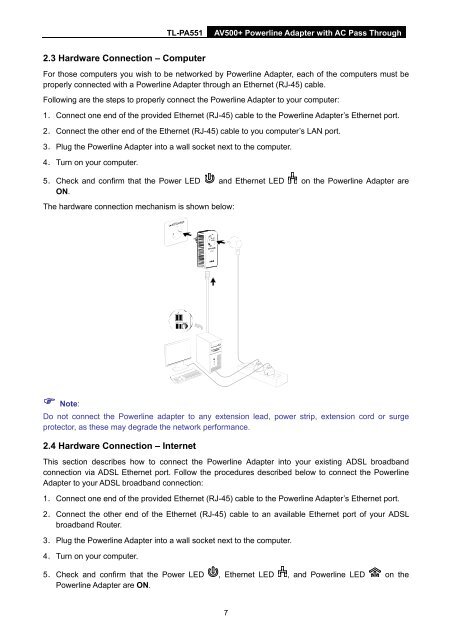TL-PA551 AV500+ Powerline Adapter with AC Pass Through - TP-Link
TL-PA551 AV500+ Powerline Adapter with AC Pass Through - TP-Link
TL-PA551 AV500+ Powerline Adapter with AC Pass Through - TP-Link
- No tags were found...
Create successful ePaper yourself
Turn your PDF publications into a flip-book with our unique Google optimized e-Paper software.
<strong>TL</strong>-<strong>PA551</strong><strong>AV500+</strong> <strong>Powerline</strong> <strong>Adapter</strong> <strong>with</strong> <strong>AC</strong> <strong>Pass</strong> <strong>Through</strong>2.3 Hardware Connection – ComputerFor those computers you wish to be networked by <strong>Powerline</strong> <strong>Adapter</strong>, each of the computers must beproperly connected <strong>with</strong> a <strong>Powerline</strong> <strong>Adapter</strong> through an Ethernet (RJ-45) cable.Following are the steps to properly connect the <strong>Powerline</strong> <strong>Adapter</strong> to your computer:1. Connect one end of the provided Ethernet (RJ-45) cable to the <strong>Powerline</strong> <strong>Adapter</strong>’s Ethernet port.2. Connect the other end of the Ethernet (RJ-45) cable to you computer’s LAN port.3. Plug the <strong>Powerline</strong> <strong>Adapter</strong> into a wall socket next to the computer.4. Turn on your computer.5. Check and confirm that the Power LED and Ethernet LED on the <strong>Powerline</strong> <strong>Adapter</strong> areON.The hardware connection mechanism is shown below: Note:Do not connect the <strong>Powerline</strong> adapter to any extension lead, power strip, extension cord or surgeprotector, as these may degrade the network performance.2.4 Hardware Connection – InternetThis section describes how to connect the <strong>Powerline</strong> <strong>Adapter</strong> into your existing ADSL broadbandconnection via ADSL Ethernet port. Follow the procedures described below to connect the <strong>Powerline</strong><strong>Adapter</strong> to your ADSL broadband connection:1. Connect one end of the provided Ethernet (RJ-45) cable to the <strong>Powerline</strong> <strong>Adapter</strong>’s Ethernet port.2. Connect the other end of the Ethernet (RJ-45) cable to an available Ethernet port of your ADSLbroadband Router.3. Plug the <strong>Powerline</strong> <strong>Adapter</strong> into a wall socket next to the computer.4. Turn on your computer.5. Check and confirm that the Power LED , Ethernet LED , and <strong>Powerline</strong> LED on the<strong>Powerline</strong> <strong>Adapter</strong> are ON.7