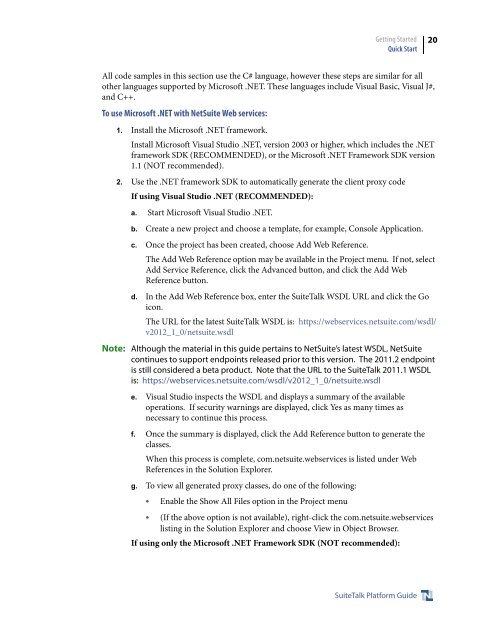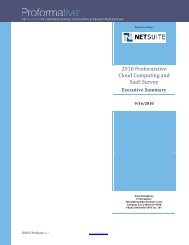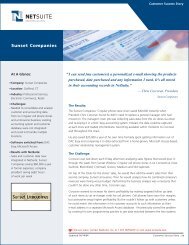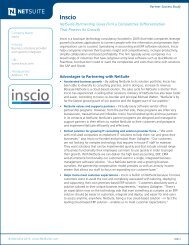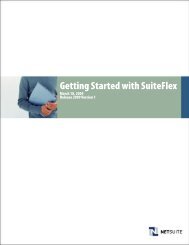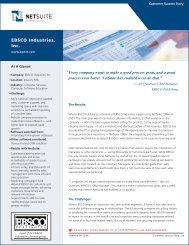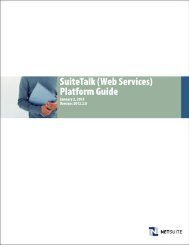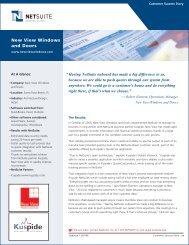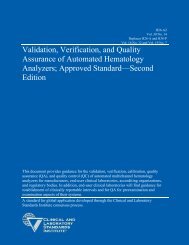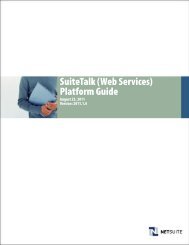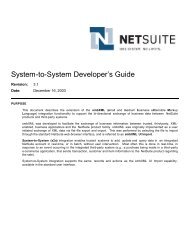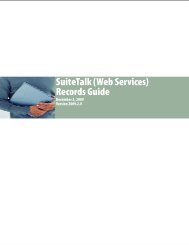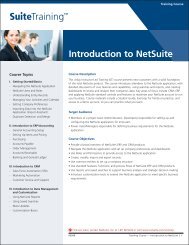- Page 1 and 2: SuiteTalk (Web Services)Platform Gu
- Page 3 and 4: Chapter 1SuiteTalk Platform Overvie
- Page 5 and 6: SuiteTalk Platform OverviewUndersta
- Page 7 and 8: SuiteTalk Platform OverviewUndersta
- Page 9 and 10: SuiteTalk Platform OverviewUndersta
- Page 11 and 12: SuiteTalk Platform OverviewUndersta
- Page 13 and 14: SuiteTalk Platform OverviewNetSuite
- Page 15 and 16: SuiteTalk Platform OverviewUndersta
- Page 17 and 18: SuiteTalk Platform OverviewVocabula
- Page 19: Getting StartedQuick Start19Enablin
- Page 23 and 24: Getting StartedQuick Start235. Use
- Page 25 and 26: Getting StartedSuiteTalk Developmen
- Page 27 and 28: Getting StartedUsing Web Services w
- Page 29 and 30: Chapter 3Setting Web ServicesPrefer
- Page 31 and 32: Setting Web Services PreferencesRes
- Page 33 and 34: Setting Web Services PreferencesSet
- Page 35 and 36: Setting Web Services PreferencesSet
- Page 37 and 38: Chapter 4Roles and Permissions in W
- Page 39 and 40: Roles and Permissions in Web Servic
- Page 41 and 42: Roles and Permissions in Web Servic
- Page 43 and 44: Chapter 5Records, Fields, Forms, an
- Page 45 and 46: Records, Fields, Forms, and Sublist
- Page 47 and 48: Records, Fields, Forms, and Sublist
- Page 49 and 50: Records, Fields, Forms, and Sublist
- Page 51 and 52: Records, Fields, Forms, and Sublist
- Page 53 and 54: Records, Fields, Forms, and Sublist
- Page 55 and 56: Records, Fields, Forms, and Sublist
- Page 57 and 58: Records, Fields, Forms, and Sublist
- Page 59 and 60: Records, Fields, Forms, and Sublist
- Page 61 and 62: Records, Fields, Forms, and Sublist
- Page 63 and 64: Records, Fields, Forms, and Sublist
- Page 65 and 66: Records, Fields, Forms, and Sublist
- Page 67 and 68: Records, Fields, Forms, and Sublist
- Page 69 and 70: Web Services ProcessingSynchronous
- Page 71 and 72:
Web Services ProcessingMonitoring W
- Page 73 and 74:
Web Services ProcessingMonitoring W
- Page 75 and 76:
Web Services ProcessingMonitoring W
- Page 77 and 78:
Web Services SecurityAuthentication
- Page 79 and 80:
Web Services SecurityAuthorization7
- Page 81 and 82:
Web Services SecuritySession Manage
- Page 83 and 84:
Web Services SecurityWorking with C
- Page 85 and 86:
Platform FeaturesEnabling Web Servi
- Page 87 and 88:
Platform FeaturesOperations and The
- Page 89 and 90:
Platform FeaturesOperations and The
- Page 91 and 92:
Platform FeaturesInvoking a UI Sess
- Page 93 and 94:
TypesComplex Types93• In endpoint
- Page 95 and 96:
TypesComplex Types95RecordListThe R
- Page 97 and 98:
TypesComplex Types97Field Name XML
- Page 99 and 100:
TypesCustom Field Types99Custom Fie
- Page 101 and 102:
TypesCustom Field Types101SelectCus
- Page 103 and 104:
TypesSearch Types103SearchResultFie
- Page 105 and 106:
TypesSearch Types105Note: Note that
- Page 107 and 108:
TypesSearch Types107SearchDateCusto
- Page 109 and 110:
TypesSearch Types109SearchColumnLon
- Page 111 and 112:
TypesSearch Types111SearchColumnDat
- Page 113 and 114:
TypesPlatform Enumerations113Platfo
- Page 115 and 116:
TypesPlatform Enumerations115SuiteT
- Page 117 and 118:
Web Services OperationsWeb Services
- Page 119 and 120:
Web Services Operationsadd119Elemen
- Page 121 and 122:
Web Services Operationsadd121{}stat
- Page 123 and 124:
Web Services Operationsadd123// Set
- Page 125 and 126:
Web Services OperationsaddList125El
- Page 127 and 128:
Web Services Operationsattach / det
- Page 129 and 130:
Web Services Operationsattach / det
- Page 131 and 132:
Web Services OperationschangePasswo
- Page 133 and 134:
Web Services OperationscheckAsyncSt
- Page 135 and 136:
Web Services OperationsdeleteList13
- Page 137 and 138:
Web Services OperationsdeleteList13
- Page 139 and 140:
Web Services Operationsget139get}_c
- Page 141 and 142:
Web Services Operationsget141.http:
- Page 143 and 144:
Web Services OperationsgetAsyncResu
- Page 145 and 146:
Web Services OperationsgetBudgetExc
- Page 147 and 148:
Web Services OperationsgetConsolida
- Page 149 and 150:
Web Services OperationsgetCustomiza
- Page 151 and 152:
Web Services OperationsgetCustomiza
- Page 153 and 154:
Web Services OperationsgetCustomiza
- Page 155 and 156:
Web Services OperationsgetCustomiza
- Page 157 and 158:
Web Services OperationsgetCustomiza
- Page 159 and 160:
Web Services OperationsgetDeleted15
- Page 161 and 162:
Web Services OperationsgetDeleted16
- Page 163 and 164:
Web Services OperationsgetItemAvail
- Page 165 and 166:
Web Services OperationsgetList165It
- Page 167 and 168:
Web Services OperationsgetList167Sh
- Page 169 and 170:
Web Services OperationsgetPostingTr
- Page 171 and 172:
Web Services OperationsgetPostingTr
- Page 173 and 174:
Web Services OperationsgetPostingTr
- Page 175 and 176:
Web Services OperationsgetPostingTr
- Page 177 and 178:
Web Services OperationsgetSavedSear
- Page 179 and 180:
Web Services OperationsgetSelectVal
- Page 181 and 182:
Web Services OperationsgetSelectVal
- Page 183 and 184:
Web Services OperationsgetSelectVal
- Page 185 and 186:
Web Services OperationsgetSelectVal
- Page 187 and 188:
Web Services OperationsgetServerTim
- Page 189 and 190:
Web Services Operationsinitialize /
- Page 191 and 192:
Web Services Operationsinitialize /
- Page 193 and 194:
Web Services Operationslogin193logi
- Page 195 and 196:
Web Services Operationslogin195}Fau
- Page 197 and 198:
Web Services Operationslogin197}rol
- Page 199 and 200:
Web Services Operationslogout199Sam
- Page 201 and 202:
Web Services OperationsmapSso201The
- Page 203 and 204:
Web Services Operationssearch203Jav
- Page 205 and 206:
Web Services Operationssearch205In
- Page 207 and 208:
Web Services Operationssearch207Thi
- Page 209 and 210:
Web Services Operationssearch209...
- Page 211 and 212:
Web Services Operationssearch211•
- Page 213 and 214:
Web Services Operationssearch213Wha
- Page 215 and 216:
Web Services Operationssearch215Adv
- Page 217 and 218:
Web Services Operationssearch217For
- Page 219 and 220:
Web Services Operationssearch219“
- Page 221 and 222:
Web Services Operationssearch221Res
- Page 223 and 224:
Web Services Operationssearch223C#p
- Page 225 and 226:
Web Services Operationssearch225Jav
- Page 227 and 228:
Web Services Operationssearch227Sam
- Page 229 and 230:
Web Services Operationssearch229Per
- Page 231 and 232:
Web Services Operationssearch231//
- Page 233 and 234:
Web Services Operationssearch233Pro
- Page 235 and 236:
Web Services OperationssearchMore23
- Page 237 and 238:
Web Services OperationssearchMore23
- Page 239 and 240:
Web Services OperationssearchMore23
- Page 241 and 242:
Web Services OperationssearchMoreWi
- Page 243 and 244:
Web Services OperationssearchMoreWi
- Page 245 and 246:
Web Services OperationssearchNext24
- Page 247 and 248:
Web Services OperationsssoLogin247
- Page 249 and 250:
Web Services Operationsupdate249Ext
- Page 251 and 252:
Web Services Operationsupdate251}Wr
- Page 253 and 254:
Web Services OperationsupdateList25
- Page 255 and 256:
Web Services OperationsupdateList25
- Page 257 and 258:
Web Services OperationsupdateInvite
- Page 259 and 260:
Web Services OperationsupdateInvite
- Page 261 and 262:
Web Services Operationsupsert261ups
- Page 263 and 264:
Web Services Operationsupsert263Sam
- Page 265 and 266:
Web Services OperationsupsertList26
- Page 267 and 268:
Web Services OperationsupsertList26
- Page 269 and 270:
Web Services OperationsupsertList26
- Page 271 and 272:
Web Services Error Handling and Err
- Page 273 and 274:
Web Services Error Handling and Err
- Page 275 and 276:
Web Services Error Handling and Err
- Page 277 and 278:
Web Services Error Handling and Err
- Page 279 and 280:
Web Services Error Handling and Err
- Page 281 and 282:
Web Services Error Handling and Err
- Page 283 and 284:
Web Services Error Handling and Err
- Page 285 and 286:
Web Services Error Handling and Err
- Page 287 and 288:
Web Services Error Handling and Err
- Page 289 and 290:
Web Services Error Handling and Err
- Page 291 and 292:
Web Services Error Handling and Err
- Page 293 and 294:
Web Services Error Handling and Err
- Page 295 and 296:
Web Services Error Handling and Err
- Page 297 and 298:
Web Services Error Handling and Err
- Page 299 and 300:
Web Services Error Handling and Err
- Page 301 and 302:
Web Services Error Handling and Err
- Page 303 and 304:
Web Services Error Handling and Err
- Page 305 and 306:
Web Services Error Handling and Err
- Page 307 and 308:
Web Services Error Handling and Err
- Page 309 and 310:
Web Services Error Handling and Err
- Page 311 and 312:
Web Services Error Handling and Err
- Page 313 and 314:
Web Services Error Handling and Err
- Page 315 and 316:
Web Services Error Handling and Err
- Page 317 and 318:
Web Services Error Handling and Err
- Page 319 and 320:
Web Services Error Handling and Err
- Page 321 and 322:
Web Services Error Handling and Err
- Page 323 and 324:
Web Services Error Handling and Err
- Page 325 and 326:
Web Services Error Handling and Err
- Page 327 and 328:
Web Services Error Handling and Err
- Page 329 and 330:
Web Services Error Handling and Err
- Page 331 and 332:
Web Services Error Handling and Err
- Page 333 and 334:
Web Services Error Handling and Err
- Page 335 and 336:
Web Services Error Handling and Err
- Page 337 and 338:
Web Services Error Handling and Err
- Page 339 and 340:
Web Services Error Handling and Err
- Page 341 and 342:
Web Services Error Handling and Err
- Page 343 and 344:
Web Services Error Handling and Err
- Page 345 and 346:
Web Services Error Handling and Err
- Page 347 and 348:
Web Services Error Handling and Err
- Page 349 and 350:
Web Services Error Handling and Err
- Page 351 and 352:
Chapter 12 Task IDsThe following ta
- Page 353 and 354:
Task IDs 353Task ID Page Label in N
- Page 355 and 356:
Task IDs 355Task ID Page Label in N
- Page 357 and 358:
Task IDs 357Task ID Page Label in N
- Page 359 and 360:
Task IDs 359Task ID Page Label in N
- Page 361 and 362:
Task IDs 361Task ID Page Label in N
- Page 363 and 364:
Task IDs 363Task ID Page Label in N
- Page 365 and 366:
Task IDs 365Task ID Page Label in N
- Page 367 and 368:
Task IDs 367Task ID Page Label in N
- Page 369 and 370:
Task IDs 369Task ID Page Label in N
- Page 371 and 372:
Task IDs 371Task ID Page Label in N
- Page 373 and 374:
Task IDs 373Task ID Page Label in N
- Page 375 and 376:
Task IDs 375Task ID Page Label in N
- Page 377 and 378:
Task IDs 377Task ID Page Label in N