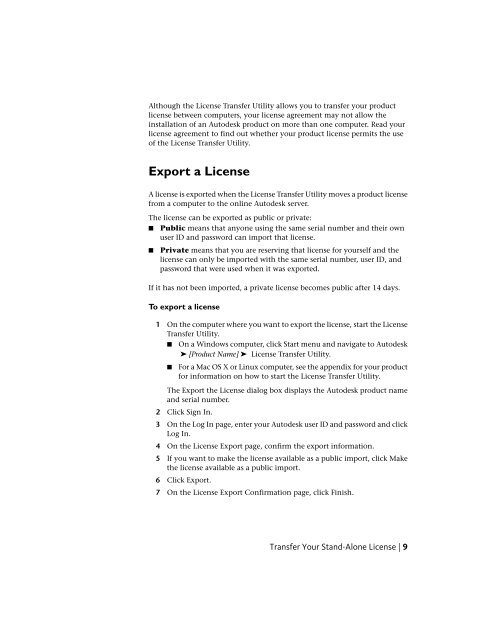Licensing Guide - Exchange - Autodesk
Licensing Guide - Exchange - Autodesk
Licensing Guide - Exchange - Autodesk
Create successful ePaper yourself
Turn your PDF publications into a flip-book with our unique Google optimized e-Paper software.
Although the License Transfer Utility allows you to transfer your productlicense between computers, your license agreement may not allow theinstallation of an <strong>Autodesk</strong> product on more than one computer. Read yourlicense agreement to find out whether your product license permits the useof the License Transfer Utility.Export a LicenseA license is exported when the License Transfer Utility moves a product licensefrom a computer to the online <strong>Autodesk</strong> server.The license can be exported as public or private:■ Public means that anyone using the same serial number and their ownuser ID and password can import that license.■Private means that you are reserving that license for yourself and thelicense can only be imported with the same serial number, user ID, andpassword that were used when it was exported.If it has not been imported, a private license becomes public after 14 days.To export a license1 On the computer where you want to export the license, start the LicenseTransfer Utility.■ On a Windows computer, click Start menu and navigate to <strong>Autodesk</strong>➤ [Product Name] ➤ License Transfer Utility.■For a Mac OS X or Linux computer, see the appendix for your productfor information on how to start the License Transfer Utility.The Export the License dialog box displays the <strong>Autodesk</strong> product nameand serial number.2 Click Sign In.3 On the Log In page, enter your <strong>Autodesk</strong> user ID and password and clickLog In.4 On the License Export page, confirm the export information.5 If you want to make the license available as a public import, click Makethe license available as a public import.6 Click Export.7 On the License Export Confirmation page, click Finish.Transfer Your Stand-Alone License | 9