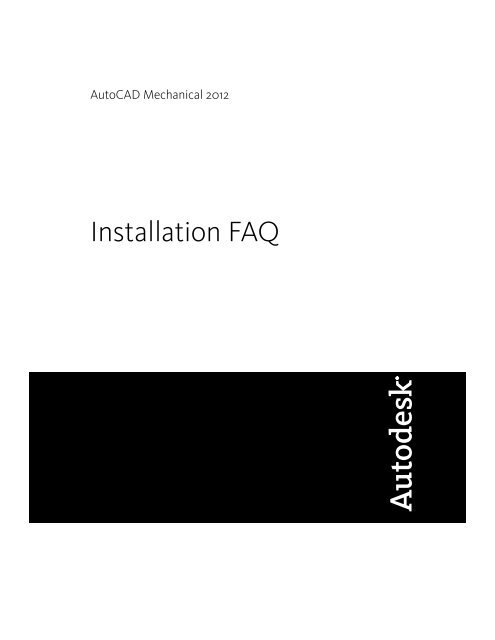AutoCAD Mechanical 2012 Installation FAQ - Exchange - Autodesk
AutoCAD Mechanical 2012 Installation FAQ - Exchange - Autodesk
AutoCAD Mechanical 2012 Installation FAQ - Exchange - Autodesk
You also want an ePaper? Increase the reach of your titles
YUMPU automatically turns print PDFs into web optimized ePapers that Google loves.
<strong>AutoCAD</strong> <strong>Mechanical</strong> <strong>2012</strong> System Requirements for 32-bitWorkstations . . . . . . . . . . . . . . . . . . . . . . . . . . . . . . 27<strong>AutoCAD</strong> <strong>Mechanical</strong> <strong>2012</strong> System Requirements for 64-bitWorkstations . . . . . . . . . . . . . . . . . . . . . . . . . . . . . . 29Requirements for GPO (Group Policy Objects) Deployments . . . . . . 31Contents | v
Installing <strong>AutoCAD</strong><strong>Mechanical</strong> on a SingleComputer2How can I prepare for a successful installation?You can avoid problems and ensure a smooth installation of <strong>AutoCAD</strong><strong>Mechanical</strong> by employing the following best practices:■ Confirm that your computer meets the minimum System Requirements.(Click "System Requirements" at the bottom of the Installer window.)Important: Microsoft .NET Framework 4.0 (available on product disc) mustbe installed before you install <strong>AutoCAD</strong> <strong>Mechanical</strong>.■ Be sure you have Administrator permissions in Windows ® .■■■■Remove previous installations of this release of <strong>AutoCAD</strong> <strong>Mechanical</strong>,including any Beta versions.Install all Microsoft Windows ® system updates and restart your computer.Before you install, exit all active applications. An even better approach is toinstall <strong>AutoCAD</strong> <strong>Mechanical</strong> first thing after starting your computer, beforeusing any applications.Turn off your anti-virus program.How can I choose the language in which theInstaller instructions are presented?If other languages are available, you can choose the language in which Installerinstructions are presented from the <strong>Installation</strong> instructions drop-down list on5
the Installer Launch page. Note that this will also set the language for yoursoftware, although later you can change that by selecting another languagefrom the Product Language drop-down list on the Install > Configure & Begin<strong>Installation</strong> page of the Installer.How do I choose the language for mysoftware?If other languages are available, you can choose the one you want to use within<strong>AutoCAD</strong> <strong>Mechanical</strong>. Select a language from the Product Language drop-downlist on the Install > Configure & Begin <strong>Installation</strong> page of the Installer.Where can I find my serial number andproduct key?Your serial number and product key are on the outside of the productpackaging, or in the <strong>Autodesk</strong> Upgrade Licensing Information email. The serialnumber must contain a three-digit prefix followed by an eight-digit number.The product key consists of five characters.What if I've lost my serial number or productkey?Contact the <strong>Autodesk</strong> Business Center (ABC) at 800-538-6401 for assistanceif you lose your serial number or product key.6 | Chapter 2 Installing <strong>AutoCAD</strong> <strong>Mechanical</strong> on a Single Computer
How do I know if I have enough disk space forthe installation?The Install > Configure & Begin <strong>Installation</strong> page of the Installer shows you howmuch disk space is required for your installation and how much disk spaceyou have available.How do I select a license type? What is thedifference between a stand-alone license anda network license?Choose the type of installation to deploy based on the type of software licenseyou purchased: stand-alone license or network license.A product with a stand-alone license is registered and activated for an individualcomputer. While your software can be installed on multiple computers inyour facility, a stand-alone license allows only one <strong>AutoCAD</strong> <strong>Mechanical</strong> tobe operational. If you need to run <strong>AutoCAD</strong> <strong>Mechanical</strong> on more computers,you need to either purchase more stand-alone licenses or convert to usingnetwork licenses.With network licenses, <strong>AutoCAD</strong> <strong>Mechanical</strong> can be installed and run onmultiple computers, up to the maximum number of licenses you've purchased.The Network License Manager utility "checks out" licenses until they are allin use. No additional computers can run the program until a license is "checkedin."For more information, see the Network Administrator's Guide.How do I know if I have enough disk space for the installation? | 7
How can I be sure available service packs areincluded in my installation?You can include a service pack for your installation in the Service Pack sectionof the Installer configuration page. Three options are available:■ Download the available service packs from <strong>Autodesk</strong>.■■Install a service pack from your local network drive.Do not install a service pack.If you select the option to download and apply a service pack from <strong>Autodesk</strong>,it will be downloaded automatically. If your installation is up-to-date, a messagewill tell you that a service pack is not available.What features can I customize?Most features are pre-selected for installation with <strong>AutoCAD</strong> <strong>Mechanical</strong>.However, you can de-select any feature you choose not to install or select oneof the few features that have not been pre-selected. To do so, you must firstreveal the feature tree, which is hidden when you choose a Typical install inthe configuration area. To reveal the feature tree, choose the Custom installoption.Here are the features available when you install <strong>AutoCAD</strong> <strong>Mechanical</strong>:■ Model Documentation: Interface for <strong>Autodesk</strong> Inventor Server, aprogramming component that allows you to open and query the geometryand feature information of an <strong>Autodesk</strong> Inventor part file or other importedmodels and to create the corresponding data within <strong>AutoCAD</strong> <strong>Mechanical</strong>.■■■■■<strong>Autodesk</strong> Inventor Link: Tool for linking <strong>Autodesk</strong> Inventor assembly(.iam) and part (.ipt) documents to .dwg files. Once linked, a 3D model isdisplayed in model space. Then you can generate drawing views in paperspace and annotate them.CAD Standards: Tools for managing design files for compliance withyour standards.Database: Database access tools.Dictionaries: Multi-language dictionaries.Drawing Encryption: Security tool for protecting drawing files with apassword.10 | Chapter 2 Installing <strong>AutoCAD</strong> <strong>Mechanical</strong> on a Single Computer
■■■■■■■■Express Tools: Productivity tools to extend <strong>AutoCAD</strong> functions fordimensioning, drawing, object selection, and object modification. Thesetools are not supported by <strong>Autodesk</strong>.Fonts: <strong>AutoCAD</strong> fonts and TrueType ® fonts.<strong>Autodesk</strong> Content Explorer: Interface for quick browsing of DWG fileson local and network drives and on <strong>Autodesk</strong> Seek. Note: In order to searchnetwork folders, the <strong>Autodesk</strong> Content Service utility must also be installedfrom the Tools & Utilities component of the Installer.<strong>Autodesk</strong> Seek: Web service for finding, previewing, and downloadingbranded and generic building information modeling (BIM) files, models,drawings, and product specifications directly into an active <strong>AutoCAD</strong><strong>Mechanical</strong> session. <strong>AutoCAD</strong> <strong>Mechanical</strong> users can also upload theirdrawings to Seek.License Transfer Utility: Tool to allow users to transfer an <strong>Autodesk</strong>product license between computers.Reference Manager: Utility that allows users to view and edit the pathsof externally referenced files associated with a drawing.Samples: <strong>AutoCAD</strong> <strong>Mechanical</strong> samples, DesignCenter samples, andVisual Lisp ® samples.Tutorials: Visual Lisp ® TutorialsWhat features can I customize? | 11
What is the benefit of a network licensedversion of the software?With a network license, you can use the Network License Manager to installyour software on more systems than the number of licenses you havepurchased. At any one time, you can run the software on the maximum numberof systems for which you have licenses.What is the purpose of a client log file?A client log file contains detailed installation information for each workstation.This information may be useful in diagnosing any installation problems.The client log file is located in your Windows "Temp" folder.What is the purpose of a network log file?A network log file keeps a record of all workstations that run the deployment.The log lists the user name, workstation name, and the status of theinstallation. You can refer to this file for status information and details aboutproblems (such as low disk space or inadequate permissions) that users haveencountered during installation.What is the benefit of a network licensed version of the software? | 15
What is an administrative image?An administrative image is a collection of shared file resources created duringthe deployment process and placed in the shared network deployment folderfrom which multiple workstations install the product.Where should the administrative image of mydeployment be located?The administrative image for your deployment should be stored in a sharedfolder (a network share) you have created before you launch the deployment.Name the shared folder "Deployments" and put it on the Desktop of the serverwhere you will store deployments.How will individual users find the deployedadministrative image?When you are finished creating the deployment, users can install their softwareby using the shortcut located with the administrative image. The shortcutname matches the deployment name that you specified when you created thedeployment.Notify users of the location of the administrative image, instruct them todouble-click the shortcut, and provide any other necessary information.What is 'silent' deployment mode?A deployment running in 'silent' mode proceeds without input from individualusers, who receive no requests for interaction.When silent mode is 'off', interactive entries may be made during thedeployment process.16 | Chapter 3 Creating a deployment to multiple computers
What are the additional products available forinstallation?The following additional products are available to install:■ <strong>Autodesk</strong> Design Review — Allows users to review, measure, redline, andannotate DWG, DWF, and DXFx files without the original <strong>Autodesk</strong>creation software.■<strong>Autodesk</strong> Inventor Fusion— Digital prototyping technology that unites thecontrol of parametric, history-based modeling with the speed of direct,history-free modeling, enabling users to choose the modeling approachthat is right for the task at hand.Note: To effectively install Inventor Fusion, you must install both the InventorFusion product and the Inventor Fusion plug-in listed in the configurationarea. Click on the <strong>Autodesk</strong> Inventor Fusion band to reveal the configurationarea.■ <strong>Autodesk</strong> Vault— Data management tool to track work in progress andmaintain version control in multi-user environments. It allows designteams to organize and reuse designs by consolidating product information.Users can store and search both CAD data and non-CAD documents.Where do I customize my installation?Click on the <strong>AutoCAD</strong> <strong>Mechanical</strong> band of the Install > Configure & Begin<strong>Installation</strong> page of the Installer to reveal the configuration area. Optionalfeatures are listed there, many of them pre-selected for installation.What features can I customize?Most features are pre-selected for installation with <strong>AutoCAD</strong> <strong>Mechanical</strong>.However, you can de-select any feature you choose not to install or select oneof the few features that have not been pre-selected. To do so, you must firstreveal the feature tree, which is hidden when you choose a Typical install inthe configuration area. To reveal the feature tree, choose the Custom installoption.What are the additional products available for installation? | 17
Here are the features available when you install <strong>AutoCAD</strong> <strong>Mechanical</strong>:■ Model Documentation: Interface for <strong>Autodesk</strong> Inventor Server, aprogramming component that allows you to open and query the geometryand feature information of an <strong>Autodesk</strong> Inventor part file or other importedmodels and to create the corresponding data within <strong>AutoCAD</strong> <strong>Mechanical</strong>.■■■■■■■■■■■■■<strong>Autodesk</strong> Inventor Link: Tool for linking <strong>Autodesk</strong> Inventor assembly(.iam) and part (.ipt) documents to .dwg files. Once linked, a 3D model isdisplayed in model space. Then you can generate drawing views in paperspace and annotate them.CAD Standards: Tools for managing design files for compliance withyour standards.Database: Database access tools.Dictionaries: Multi-language dictionaries.Drawing Encryption: Security tool for protecting drawing files with apassword.Express Tools: Productivity tools to extend <strong>AutoCAD</strong> functions fordimensioning, drawing, object selection, and object modification. Thesetools are not supported by <strong>Autodesk</strong>.Fonts: <strong>AutoCAD</strong> fonts and TrueType ® fonts.<strong>Autodesk</strong> Content Explorer: Interface for quick browsing of DWG fileson local and network drives and on <strong>Autodesk</strong> Seek. Note: In order to searchnetwork folders, the <strong>Autodesk</strong> Content Service utility must also be installedfrom the Tools & Utilities component of the Installer.<strong>Autodesk</strong> Seek: Web service for finding, previewing, and downloadingbranded and generic building information modeling (BIM) files, models,drawings, and product specifications directly into an active <strong>AutoCAD</strong><strong>Mechanical</strong> session. <strong>AutoCAD</strong> <strong>Mechanical</strong> users can also upload theirdrawings to Seek.License Transfer Utility: Tool to allow users to transfer an <strong>Autodesk</strong>product license between computers.Reference Manager: Utility that allows users to view and edit the pathsof externally referenced files associated with a drawing.Samples: <strong>AutoCAD</strong> <strong>Mechanical</strong> samples, DesignCenter samples, andVisual Lisp ® samples.Tutorials: Visual Lisp ® Tutorials18 | Chapter 3 Creating a deployment to multiple computers
How can I install medium resolution MaterialLibrary images?In addition to the Material Library images installed by default with <strong>AutoCAD</strong><strong>Mechanical</strong>, you may also install the Medium Image Material Library if you planto perform large renders or create close-ups of objects which require highquality textures. <strong>Installation</strong> takes place after you've installed <strong>AutoCAD</strong><strong>Mechanical</strong>. When you invoke either the RENDER or RENDERCROP commandfrom within <strong>AutoCAD</strong> <strong>Mechanical</strong>, a task dialog will appear to provide anopportunity for downloading the Medium Image Material Library.How do I include Service Packs with mydeployment?You can include a service pack for your deployment in the Service Pack sectionof the Installer configuration page. If you select the option to download andapply a service pack from <strong>Autodesk</strong>, it will be downloaded automatically. Ifyour installation is up-to-date, a message will tell you that a service pack isnot available.If you choose to apply a service pack from your local drive or a drive in yournetwork, you will need to choose between two options:■ Append the service pack(s) onto the deployment by applying the packafter your software is deployed. With this method, the service pack isapplied to the current deployment only; the Administrative Image MSIfile is not affected.■Merge the service pack(s) into the Administrative Image MSI file. With thismethod, the service pack may not be removed from the image.What are content libraries and how do I installthem?<strong>AutoCAD</strong> <strong>Mechanical</strong> provides content libraries with hundreds of thousandsof pre-drawn standard parts. Libraries are available for each of eighteencountries, containing parts that correspond to the standards of those countries.During installation of <strong>AutoCAD</strong> <strong>Mechanical</strong>, you choose whether to installone or more of these libraries or instead use your own existing shared libraries.How can I install medium resolution Material Library images? | 19
If you choose to install content libraries, you select the libraries for thosecountry standards you need.If later, after installation, you want to add or remove content libraries, youdo this by launching the Installer in maintenance mode and choosing Addor Remove Features to select the standard content libraries you require. Tolaunch the Installer in maintenance mode, navigate from Windows Start tothe control panel for adding, changing, and removing programs. When youselect <strong>AutoCAD</strong> <strong>Mechanical</strong> as the program to change, the Installer will openin maintenance mode.What is the purpose of configuring additionalfiles in a deployment?You can configure your installation to include additional files to accomplishthe following tasks:■ Specify script files to include with your deployment.■■■■Install user files of any format and place them in any directory on a clientworkstation.Add subfolders under the installation folder.Add sample files to the same location as program files.Add files to the root of the installation directory.What are the services of the CommunicationCenter?During a custom deployment, you can choose whether or not to activate userpreferences for Communication Center services.■ Enable live updates: Allows users to check for updates when an internetconnection is established. If a product patch is available, notification ofits availability is received on the program's status bar; the patch can beeither downloaded directly from an <strong>Autodesk</strong> server or modified beforebeing copied to workstations.■Enable CAD Manager Channel: Controls the display of CAD ManagerChannels, allowing users to toggle CAD Manager Channels, define theCAD Manager feed location, and set the CAD Manager Channel displayname.20 | Chapter 3 Creating a deployment to multiple computers
What is <strong>Autodesk</strong> <strong>Exchange</strong>?<strong>Autodesk</strong> <strong>Exchange</strong> is a new central portal for Help, learning aids, tips andtricks, videos, and downloadable apps. If you accept the User Preference defaultto display <strong>Autodesk</strong> <strong>Exchange</strong> at startup, you will have access to a dynamicselection of tools from the <strong>Autodesk</strong> community.How do I modify a deployment configuration?Once you have created a deployment, you can modify its configuration.To modify a deployment configuration:1 Locate and open the shared folder where your deployment is located.2 Open the Tools subfolder within your deployment folder.3 Locate the shortcut for Create or Modify a Deployment.4 Double-click the Create or Modify a Deployment shortcut to launch theInstaller in Modify Deployment Configuration mode.5 On the Modify Deployment Configuration > Settings page, enter informationabout your deployment and select an option.What is <strong>Autodesk</strong> <strong>Exchange</strong>? | 21
Maintaining andReconfiguring Your<strong>Installation</strong>4How do I add or remove features afterinstallation?To add or remove features from <strong>AutoCAD</strong> <strong>Mechanical</strong>, navigate from WindowsStart to the control panel for adding, changing, and removing programs. Whenyou select <strong>AutoCAD</strong> <strong>Mechanical</strong> as the program you want to change, the Installerwill open in maintenance mode. Click Add or Remove Features and follow theinstructions in the Installer.What are content libraries and how do I installthem?<strong>AutoCAD</strong> <strong>Mechanical</strong> provides content libraries with hundreds of thousandsof pre-drawn standard parts. Libraries are available for each of eighteen countries,containing parts that correspond to the standards of those countries. Duringinstallation of <strong>AutoCAD</strong> <strong>Mechanical</strong>, you choose whether to install one or moreof these libraries or instead use your own existing shared libraries. If you chooseto install content libraries, you select the libraries for those country standardsyou need.If later, after installation, you want to add or remove content libraries, you dothis by launching the Installer in maintenance mode and choosing Add orRemove Features to select the standard content libraries you require. To launchthe Installer in maintenance mode, navigate from Windows Start to the control23
panel for adding, changing, and removing programs. When you select<strong>AutoCAD</strong> <strong>Mechanical</strong> as the program to change, the Installer will open inmaintenance mode.What if I accidentally delete or alter requiredfiles? Can I replace or repair them?You may be able to fix a problem that stems from a missing or altered supportfile by running the Installer to repair or reinstall <strong>AutoCAD</strong> <strong>Mechanical</strong>. Tolaunch the Installer, navigate from Windows Start to the control panel foradding, changing, and removing programs. When you select <strong>AutoCAD</strong><strong>Mechanical</strong> as the program to change, the Installer will open in maintenancemode. Click Repair or Reinstall and follow the instructions in the Installer.After repairing my installation, is it possibleto recover my settings?Custom settings can be exported and later re-imported to the same system incase you have to repair the installation of your program. For more detailedinformation regarding exporting and importing custom settings, see theCustomization Guide.How do I uninstall my software?To uninstall <strong>AutoCAD</strong> <strong>Mechanical</strong> and all of its components from yourcomputer, navigate from Windows Start to the control panel for adding,changing, and removing programs. When you select <strong>AutoCAD</strong> <strong>Mechanical</strong>as the program you want to change, the Installer will open in maintenancemode. Click Uninstall and follow the instructions in the Installer.Note: <strong>AutoCAD</strong> <strong>Mechanical</strong> installs a material library and base resolutionimage library by default. These must be uninstalled separately through theWindows control panel for adding or removing programs.24 | Chapter 4 Maintaining and Reconfiguring Your <strong>Installation</strong>
What are the tools and utilities available forinstallation?You can install the following products from the Tools & Utilities section ofthe Installer.■ <strong>Autodesk</strong> Network License Manager — Manages network licenses foryour software by "checking out" and "checking in" licenses.■■<strong>Autodesk</strong> CAD Manager Tools — Utility to allow CAD administratorsto modify resource settings after a deployment is completed.<strong>Autodesk</strong> Content Service — Utility (for installation on network server)to build index and enable searching on shared network folders and in<strong>Autodesk</strong> Seek. Works in conjunction with <strong>Autodesk</strong> Content Explorer(preselected feature for installation), which must also be installed.What are the tools and utilities available for installation? | 25
System Requirements5<strong>AutoCAD</strong> <strong>Mechanical</strong> <strong>2012</strong> SystemRequirementsHere are the minimum system requirements for both 32-bit and 64-bit operatingsystems.Recommended requirements: In addition to the minimum requirements, thesesystem requirements also include recommended requirements for memory andgraphics cards. The recommended operating system is Windows 7 (64-bit).<strong>AutoCAD</strong> <strong>Mechanical</strong> <strong>2012</strong> System Requirements for 32-bit Workstations (page27)<strong>AutoCAD</strong> <strong>Mechanical</strong> <strong>2012</strong> System Requirements for 64-bit Workstations (page29)Requirements for GPO (Group Policy Objects) Deployments (page 31)<strong>AutoCAD</strong> <strong>Mechanical</strong> <strong>2012</strong> SystemRequirements for 32-bit WorkstationsDescriptionRequirementOperating systemService Pack 3 (SP3) or later of the following:■Microsoft ® Windows ® XP Professional■Microsoft ® Windows ® XP Home27
Service Pack 2 (SP2) or later of the following:■Microsoft Windows Vista ® Enterprise■■■Microsoft Windows Vista BusinessMicrosoft Windows Vista UltimateMicrosoft Windows Vista Home PremiumThe following operating systems:■Microsoft Windows 7 Enterprise■■■Microsoft Windows 7 UltimateMicrosoft Windows 7 ProfessionalMicrosoft Windows 7 Home PremiumBrowserInternet Explorer ® 7.0 or laterProcessorWindows XPIntel ® Pentium ® 4 or AMD Athlon DualCore, 1.6 GHz or Higher with SSE2 technologyWindows Vista or Windows 7Intel Pentium 4 orAMD Athlon Dual Core, 3.0 GHz or Higherwith SSE2 technologyMemory2 GB RAM (8 GB Recommended)Display resolution1024x768 with True ColorDisk Space<strong>Installation</strong> 2.5 GBPointing DeviceMS-Mouse compliantMedia (DVD)Download and <strong>Installation</strong> from DVD.NET Framework.NET Framework Version 4.028 | Chapter 5 System Requirements
Additional requirements for 3D ModelingIntel Pentium 4 processor or AMD Athlon,3.0 GHz or greater or Intel or AMD DualCore processor, 2.0 GHz or greater2 GB RAM2 GB free hard disk available not includinginstallation requirements1280 x 1024 True color video display adapterwith 128 MB (recommended: 256MB for normal images and 512 MB forMedium Image Material Library images),Pixel Shader 3.0 or greater, Direct3D ®capable workstation class graphics card.<strong>AutoCAD</strong> <strong>Mechanical</strong> <strong>2012</strong> SystemRequirements for 64-bit WorkstationsDescriptionRequirementOperating systemService Pack 2 (SP2) or later of the following:■Microsoft ® Windows ® XP ProfessionalService Pack 2 (SP2) or later of the following:■Microsoft Windows Vista ® Enterprise■■■Microsoft Windows Vista BusinessMicrosoft Windows Vista UltimateMicrosoft Windows Vista Home PremiumThe following operating systems:■Microsoft Windows 7 Enterprise■■■Microsoft Windows 7 UltimateMicrosoft Windows 7 ProfessionalMicrosoft Windows 7 Home Premium<strong>AutoCAD</strong> <strong>Mechanical</strong> <strong>2012</strong> System Requirements for 64-bit Workstations | 29
BrowserInternet Explorer ® 7.0 or laterProcessorAMD Athlon 64 with SSE2 technologyAMD Opteron with SSE2 technologyIntel Xeon ® with Intel EM64T support andSSE2Intel Pentium 4 with Intel EM64T supportand SSE2 technologyMemory2 GB RAM (8 GB Recommended)Display resolution1024x768 with True ColorDisk Space<strong>Installation</strong> 3.1 GBPointing DeviceMS-Mouse compliantMedia (DVD)Download and <strong>Installation</strong> from DVD.NET Framework.NET Framework Version 4.0Additional requirements for 3D ModelingIntel Pentium 4 processor or AMD Athlon,3.0 GHz or greater; or Intel or AMD DualCore processor, 2.0 GHz or greater.2 GB RAM or more2 GB free hard disk available not includinginstallation requirements1280 x 1024 True color video display adapter128 MB (recommended: 256 MB fornormal images and 512 MB for MediumImage Material Library images), Pixel Shader3.0 or greater, Direct3D ® capable workstationclass graphics card.30 | Chapter 5 System Requirements
Requirements for GPO (Group Policy Objects)DeploymentsIn addition to the minimum system requirements, addtional items are neededfor a successful GPO deployment. See the Network Administrator's Guide forfurther information about GPO deployments.Available on the product discMicrosoft .NET 4.0DirectX 9.0CMicrosoft Visual C++ 2010 Redistributable (x86) for 32 bit and 64 bit operating systemsMicrosoft Visual C++ 2008 SP1 Redistributable (x86) for 32 bit and 64 bit operating systemsMicrosoft Visual C++ 2005 Redistributable (x86) for 32 bit and 64 bit operating systemsMicrosoft Visual C++ 2008 SP1 Redistributable (x64) for 64 bit operating systemsMicrosoft Visual C++ 2005 Redistributable (x64) for 64-bit operating systemsMicrosoft National Language Support Downlevel APIs (for x64 only)FARO LS<strong>Autodesk</strong> Design Review <strong>2012</strong><strong>Autodesk</strong> Content Service (Private or Public)<strong>Autodesk</strong> Inventor Fusion and The <strong>Autodesk</strong> Inventor Fusion Add-in for <strong>AutoCAD</strong> <strong>2012</strong><strong>Autodesk</strong> Material Library <strong>2012</strong><strong>Autodesk</strong> Material Base Resolution Image Library <strong>2012</strong>OtherMicrosoft Internet Explorer version 7.0 Service Pack 1 or later. You can download MicrosoftInternet Explorer from the Microsoft website by visiting www.microsoft.com .Requirements for GPO (Group Policy Objects) Deployments | 31
Microsoft Installer Package (MSI) 4.5Microsoft Windows Media Format 9.5 (prerequisite for 64-bit)32 | Chapter 5 System Requirements