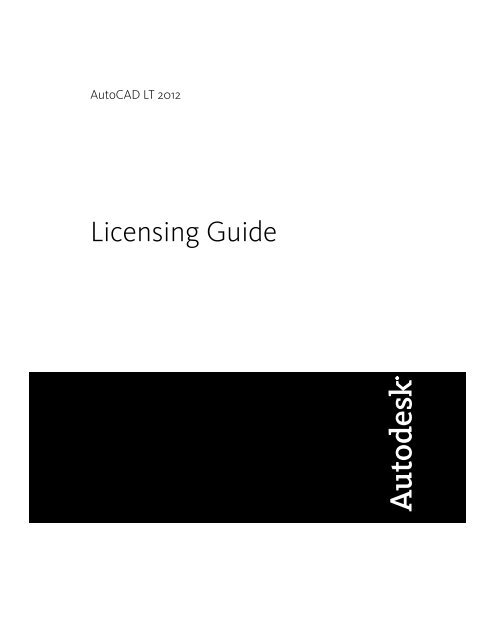Licensing Guide - Exchange - Autodesk
Licensing Guide - Exchange - Autodesk
Licensing Guide - Exchange - Autodesk
Create successful ePaper yourself
Turn your PDF publications into a flip-book with our unique Google optimized e-Paper software.
AutoCAD LT 2012<strong>Licensing</strong> <strong>Guide</strong>
©2011 <strong>Autodesk</strong>, Inc. All Rights Reserved. Except as otherwise permitted by <strong>Autodesk</strong>, Inc., this publication, or parts thereof, may notbe reproduced in any form, by any method, for any purpose.Certain materials included in this publication are reprinted with the permission of the copyright holder.TrademarksThe following are registered trademarks or trademarks of <strong>Autodesk</strong>, Inc., and/or its subsidiaries and/or affiliates in the USA and other countries:3DEC (design/logo), 3December, 3December.com, 3ds Max, Algor, Alias, Alias (swirl design/logo), AliasStudio, Alias|Wavefront (design/logo),ATC, AUGI, AutoCAD, AutoCAD Learning Assistance, AutoCAD LT, AutoCAD Simulator, AutoCAD SQL Extension, AutoCAD SQL Interface,<strong>Autodesk</strong>, <strong>Autodesk</strong> Intent, <strong>Autodesk</strong> Inventor, <strong>Autodesk</strong> Map<strong>Guide</strong>, <strong>Autodesk</strong> Streamline, AutoLISP, AutoSnap, AutoSketch, AutoTrack, Backburner,Backdraft, Beast, Built with ObjectARX (logo), Burn, Buzzsaw, CAiCE, Civil 3D, Cleaner, Cleaner Central, ClearScale, Colour Warper, Combustion,Communication Specification, Constructware, Content Explorer, Dancing Baby (image), DesignCenter, Design Doctor, Designer's Toolkit,DesignKids, DesignProf, DesignServer, DesignStudio, Design Web Format, Discreet, DWF, DWG, DWG (logo), DWG Extreme, DWG TrueConvert,DWG TrueView, DXF, Ecotect, Exposure, Extending the Design Team, Face Robot, FBX, Fempro, Fire, Flame, Flare, Flint, FMDesktop, Freewheel,GDX Driver, Green Building Studio, Heads-up Design, Heidi, HumanIK, IDEA Server, i-drop, Illuminate Labs AB (design/logo), ImageModeler,iMOUT, Incinerator, Inferno, Inventor, Inventor LT, Kynapse, Kynogon, LandXplorer, LiquidLight, LiquidLight (design/logo), Lustre, MatchMover,Maya, Mechanical Desktop, Moldflow, Moldflow Plastics Advisers, MPI, Moldflow Plastics Insight, Moldflow Plastics Xpert, Moondust, MotionBuilder,Movimento, MPA, MPA (design/logo), MPX, MPX (design/logo), Mudbox, Multi-Master Editing, Navisworks, ObjectARX, ObjectDBX, Opticore,Pipeplus, PolarSnap, PortfolioWall, Powered with <strong>Autodesk</strong> Technology, Productstream, ProMaterials, RasterDWG, RealDWG, Real-time Roto,Recognize, Render Queue, Retimer, Reveal, Revit, RiverCAD, Robot, Showcase, Show Me, ShowMotion, SketchBook, Smoke, Softimage,Softimage|XSI (design/logo), Sparks, SteeringWheels, Stitcher, Stone, StormNET, StudioTools, ToolClip, Topobase, Toxik, TrustedDWG, U-Vis,ViewCube, Visual, Visual LISP, Volo, Vtour, WaterNetworks, Wire, Wiretap, WiretapCentral, XSI.All other brand names, product names or trademarks belong to their respective holders.DisclaimerTHIS PUBLICATION AND THE INFORMATION CONTAINED HEREIN IS MADE AVAILABLE BY AUTODESK, INC. "AS IS." AUTODESK, INC. DISCLAIMSALL WARRANTIES, EITHER EXPRESS OR IMPLIED, INCLUDING BUT NOT LIMITED TO ANY IMPLIED WARRANTIES OF MERCHANTABILITY ORFITNESS FOR A PARTICULAR PURPOSE REGARDING THESE MATERIALS.Published by:<strong>Autodesk</strong>, Inc.111 McInnis ParkwaySan Rafael, CA 94903, USA
ContentsChapter 1 Introduction . . . . . . . . . . . . . . . . . . . . . . . . . . . . 1Licenses Types and Behaviors . . . . . . . . . . . . . . . . . . . . . . . 1Activation . . . . . . . . . . . . . . . . . . . . . . . . . . . . . . . . . . 2Registration . . . . . . . . . . . . . . . . . . . . . . . . . . . . . . . . . 2Chapter 2 Stand-Alone <strong>Licensing</strong> . . . . . . . . . . . . . . . . . . . . . . . 5Introduction to Stand-Alone Licenses . . . . . . . . . . . . . . . . . . . 5Multi-Seat Stand-Alone License . . . . . . . . . . . . . . . . . . . . . . 5Manage Your Stand-Alone License . . . . . . . . . . . . . . . . . . . . . 6View Product License Information . . . . . . . . . . . . . . . . . . 6Save License Information as a Text File . . . . . . . . . . . . . . . 6Update Your Serial Number . . . . . . . . . . . . . . . . . . . . . 7Transfer Your Stand-Alone License . . . . . . . . . . . . . . . . . . . . . 8About the License Transfer Utility . . . . . . . . . . . . . . . . . . 8Export a License . . . . . . . . . . . . . . . . . . . . . . . . . . . 9Import a License . . . . . . . . . . . . . . . . . . . . . . . . . . . 10Troubleshoot a Stand-alone License Error . . . . . . . . . . . . . . . . 11Preserving a License When Hardware Changes . . . . . . . . . . . 11Reinstalling an Operating System . . . . . . . . . . . . . . . . . . 11Changing the System Date and Time . . . . . . . . . . . . . . . . 12Distributing a Software Image to Multiple Computers . . . . . . . 12Preserving a License on a Re-imaged Computer . . . . . . . . . . 13iii
Chapter 3 Glossary . . . . . . . . . . . . . . . . . . . . . . . . . . . . . . 15Glossary . . . . . . . . . . . . . . . . . . . . . . . . . . . . . . . . . . 15iv | Contents
Introduction1Licenses Types and BehaviorsA stand-alone license supports one or more <strong>Autodesk</strong> products for an individualuser. Similarly, a multi-seat stand-alone license supports a specific number ofusers. While the software can be installed on additional computers in yourfacility, the licensed number of users cannot be exceeded.<strong>Autodesk</strong> supports dynamic product usage and license behaviors. You canpurchase a specific type of behavior with a specific license and change thatlicense at a later date without having to uninstall and reinstall the <strong>Autodesk</strong>product.License usage typesCommercialA license for a product that was purchased commercially.Not for ResaleA license for a product that is not sold commercially.Educational (EDU)/InstitutionA license designed specifically for educational institutions.Student PortfolioA license for students who are using an <strong>Autodesk</strong> product as part of theircurriculum.License behaviorsTrial1
A license that allows individuals to run a product or suite in trial mode for aspecified time period, usually 30 days. The trial period starts the first time youlaunch the product, or one of the products in the suite. You can activate andregister the license at any time, before or after the trial period expires.PermanentAllows permanent use of an <strong>Autodesk</strong> product.Term ExtendableAllows access to an <strong>Autodesk</strong> product for a limited time. The term can beextended at any time.Term Non-ExtendableAllows access to an <strong>Autodesk</strong> product for a limited time. The term cannot beextended.ActivationYou can activate your <strong>Autodesk</strong> product either on startup or while you arerunning the product.When you activate your product, you receive an activation code. If you activatethrough an Internet connection, your activation code is automatically retrievedfrom <strong>Autodesk</strong> and the product starts. If you do not have an active Internetconnection, some products provide instructions for offline registration.Otherwise, you need to connect to the Internet to activate the product.If you upgrade your product from an earlier version, you may need to provideyour old serial number. For more information on activation, go to <strong>Autodesk</strong><strong>Licensing</strong> and select the FAQ link.NOTE If you are installing and using an <strong>Autodesk</strong> product on both operatingsystems of a dual-boot operating system, you must obtain a separate activationcode for each operating system.RegistrationDepending on your product, registration is optional or required. If required,you are prompted to create an <strong>Autodesk</strong> User ID associated with an individualor company account. If registration is optional, you can choose to postpone2 | Chapter 1 Introduction
it, and you will be reminded periodically to register. The <strong>Autodesk</strong> websitewhere you register products is https://registeronce.autodesk.com.Registration | 3
Stand-Alone <strong>Licensing</strong>2Introduction to Stand-Alone LicensesA stand-alone license authorizes a single user to use the specified <strong>Autodesk</strong>product. The product can be installed on more than one computer, but multipleinstances of the same product cannot be running concurrently on differentcomputers.Stand-alone licensing allows you to use your <strong>Autodesk</strong> product in trial modefor a specified period, usually 30 days, from the first time you start the product.For a product suite, the trial period countdown begins when the first productis started, and it applies to all <strong>Autodesk</strong> products in the suite. You can activateyour license at any time before or after the trial period expires.The licensing process creates a license file and a minor change to the computer'sfile system. These changes remain on your computer when you uninstall yourproduct. If you reinstall your <strong>Autodesk</strong> product on the same computer, thelicense remains valid. You do not have to reactivate the product.Multi-Seat Stand-Alone LicenseA multi-seat stand-alone license allows you to install, register, and activate an<strong>Autodesk</strong> product on several computers using a single serial number. If anInternet connection is available, the software activates automatically when itis started for the first time.A multi-seat stand-alone license can be deployed efficiently to multiplecomputers on a network from an image created by the Create Deploymentoption in the installer.5
For more information about multi-seat stand-alone installation anddeployments, see the Network Administrator's <strong>Guide</strong> for your product, whichis accessible from the Installation Help link in the installer.Manage Your Stand-Alone LicenseView Product License InformationYou can view detailed information about your <strong>Autodesk</strong> product license, suchas the license usage type and the license behavior.To view product license information1 Start your <strong>Autodesk</strong> product.2 Click Help ➤ About, or About [Product Name].3 In the About window, click Product License Information.Save License Information as a Text FileYou can view detailed information about your <strong>Autodesk</strong> product and yourproduct license (such as the license usage type and the license behavior), andthen save this information as a text file for future reference.To save license information as a text file1 Start your <strong>Autodesk</strong> product.2 Click Help ➤ About or About [Product Name].3 In the About window, click Product License Information.4 In the Product License Information dialog box, click Save As.5 In the Save As dialog box, name the file, choose a location where youwant to save the file, and then click Save.6 In the Product License Information dialog box, click Close.6 | Chapter 2 Stand-Alone <strong>Licensing</strong>
Update Your Serial NumberYou typically update your serial number for a stand-alone license when youpurchase a new license in order to change the license type or behavior. Forexample, you would do this if you want to convert an educational license toa commercial license, or if you want to extend the term of a term extendablelicense. When you update a license, you do not need to uninstall and reinstallthe product. The new license includes a new serial number that you enter intothe Product License Information field.Your serial number is located on the outside of the product packaging or inthe <strong>Autodesk</strong> Upgrade and <strong>Licensing</strong> Information email you received when youdownloaded your product.When you register and activate your product, your serial number is submittedto <strong>Autodesk</strong> over the Internet, if a connection is available.If you have a suite of products that use a single serial number, only the firstproduct you register and activate displays the updated serial number. For otherproducts to display the serial number, you must update them from the Helpmenu.To update your serial number1 Start your <strong>Autodesk</strong> product.2 Click Help ➤ About, or About [Product Name].3 In the About window, click Product License Information.4 In the Product License Information dialog box, click Update.5 In the Update the Serial Number dialog box, enter your product serialnumber.NOTE If you have lost your serial number, go to www.autodesk.com/contactusfor assistance.6 Click OK. The updated serial number is displayed.NOTE In some cases, you must restart the product to display the updatedserial number.7 In the Product License Information dialog box, click Close.Manage Your Stand-Alone License | 7
Transfer Your Stand-Alone LicenseAbout the License Transfer UtilityThe License Transfer Utility is used only with stand-alone licenses. It transfersa product license online from one computer to another, and ensures that theproduct works only on the computer that contains the license. A single licenseapplies to all products in a product suite. When you transfer the license, anyinstalled products of the suite are disabled on the exporting computer, andenabled on the importing computer.For Windows-based products, you can install the License Transfer Utility fromthe Install Tools & Utilities tab of the installer.IMPORTANT To transfer a license, the <strong>Autodesk</strong> product must be installed onboth computers. In addition, you need an Internet connection, and an <strong>Autodesk</strong>user ID and password, available from the <strong>Autodesk</strong> Register Oncewebsite(https://registeronce.autodesk.com).IMPORTANT If you are using <strong>Autodesk</strong> products on Mac OS X or Linux platforms,see your product appendix for more information on how to install and start theLicense Transfer Utility. After the utility is started, the procedures for exportingand importing licenses are the same on all platforms.The License Transfer Utility is a custom stand-alone installation option. Duringinstallation, a shortcut is created. A shortcut is installed once per product, percomputer.You can transfer a license to another computer temporarily or permanently.For example, a temporary transfer enables you to use the <strong>Autodesk</strong> producton a mobile computer while your main computer is being repaired or replaced.License transfers rely on the product serial number. Before an <strong>Autodesk</strong> licensecan be exported, it must be activated with the serial number and product key.During license import, a previously activated and exported license is importedto a product or suite installed with the same serial number. The activation istransferred to the importing computer, completing the license transfer.The number of concurrent license exports allowed is equal to the number ofseats you own. For example, if you own five seats you can have one export inprogress at a time.When you upgrade your <strong>Autodesk</strong> product, you can no longer perform onlinelicense transfers of the previous license.8 | Chapter 2 Stand-Alone <strong>Licensing</strong>
Although the License Transfer Utility allows you to transfer your productlicense between computers, your license agreement may not allow theinstallation of an <strong>Autodesk</strong> product on more than one computer. Read yourlicense agreement to find out whether your product license permits the useof the License Transfer Utility.Export a LicenseA license is exported when the License Transfer Utility moves a product licensefrom a computer to the online <strong>Autodesk</strong> server.The license can be exported as public or private:■ Public means that anyone using the same serial number and their ownuser ID and password can import that license.■Private means that you are reserving that license for yourself and thelicense can only be imported with the same serial number, user ID, andpassword that were used when it was exported.If it has not been imported, a private license becomes public after 14 days.To export a license1 On the computer where you want to export the license, start the LicenseTransfer Utility.■ On a Windows computer, click Start menu and navigate to <strong>Autodesk</strong>➤ [Product Name] ➤ License Transfer Utility.■For a Mac OS X or Linux computer, see the appendix for your productfor information on how to start the License Transfer Utility.The Export the License dialog box displays the <strong>Autodesk</strong> product nameand serial number.2 Click Sign In.3 On the Log In page, enter your <strong>Autodesk</strong> user ID and password and clickLog In.4 On the License Export page, confirm the export information.5 If you want to make the license available as a public import, click Makethe license available as a public import.6 Click Export.7 On the License Export Confirmation page, click Finish.Transfer Your Stand-Alone License | 9
Import a LicenseA license is imported when the License Transfer Utility moves a previouslyexported product license from the online <strong>Autodesk</strong> server to a computer. Theimport action completes the license transfer process, and transfers the productactivation to the importing computer. The presence of an active license allowsyour <strong>Autodesk</strong> product to run on that computer.To import a license1 On the computer where you want to import the license, start the LicenseTransfer Utility.■ On a Windows computer, click Start menu and navigate to <strong>Autodesk</strong>➤ [Product Name] ➤ License Transfer Utility.■For a Mac OS X or Linux computer, see the appendix for your productfor information on how to start the License Transfer Utility.The Import the License dialog box displays the <strong>Autodesk</strong> product nameand serial number.NOTE If you are importing a license to replace a trial license, you will seethe Update the Serial Number and Product Key dialog box. In this case, enterthe required data, and then click Update.2 In the Import the License dialog box, click Sign In.3 On the Log In page, enter your <strong>Autodesk</strong> user ID and password and clickLog In.4 On the License Import Confirmation page, click Finish.The license is now imported to the computer and you can run your<strong>Autodesk</strong> product on this computer. If you want to transfer the licenseto another computer, repeat the export and import procedures.10 | Chapter 2 Stand-Alone <strong>Licensing</strong>
Troubleshoot a Stand-alone License ErrorPreserving a License When HardwareChangesIf you replace or reconfigure hardware on the computer where your <strong>Autodesk</strong>product license resides, the stand-alone license might fail, with the result thatyou will not be able to use your product.To prevent damage to your product license, use the License Transfer Utilityto export your license file before changing the hardware. After the hardwarechange, you can import the license file back. For information about using theLicense Transfer Utility, see About the License Transfer Utility (page 8).NOTE If you get a license error when you change your hardware, you may haveto reactivate your license. See Activation (page 2).Reinstalling an Operating SystemIf you reinstall your operating system on the computer where your <strong>Autodesk</strong>license resides, the license might fail. You will not be able to use your product.To resolve a license error in this case, you must reactivate your product. SeeActivation (page 2).NOTE The following procedure is for the Windows operating system. If you arerunning <strong>Autodesk</strong> products on Mac OS X or Linux platforms, see your productappendix for more information.To prevent a license error when you reinstall an operating systemNOTE If using Norton Ghost or another image utility, do not include the MasterBoot Record.1 Locate one of the following folders and make a backup copy:■ (Windows XP) C:\Documents And Settings\All Users\ApplicationData\FLEXnet■(Windows 7/Windows Vista) C:\ProgramData\FLEXnet2 Reinstall the operating system and reinstall the <strong>Autodesk</strong> product.Troubleshoot a Stand-alone License Error | 11
3 Paste the license folder to the same location from which you originallycopied the folder in step 1.You can now run your <strong>Autodesk</strong> product.Changing the System Date and TimeYour product license allows for time changes to the system clock within twodays of the current time. If you set your system clock back more than twodays, the next time you start your product, you will receive a message thatgives you the option of correcting the system clock. If you do not correct thesystem clock, you receive a license error.To prevent a license error due to a change in system date and time, ensurethat your computer's system date and time are accurate when you install andactivate your <strong>Autodesk</strong> product.Distributing a Software Image to MultipleComputersYou can use the installer's Create Deployment option to create a productinstallation image on your server, and make it available on your computernetwork. During creation of this image, you are prompted for registrationinformation, which is stored with the image and deployed to all productinstallations. For more information, see the Network Administration <strong>Guide</strong>.Additionally, you can manually distribute the software using the installationmedia that comes with your <strong>Autodesk</strong> product. However, if your computersdo not have an Internet connection, make sure that the registration data foreach computer matches exactly. Inconsistent registration data can causeactivation failures.NOTE The distribution of applications using “ghosting” is not recommended. Itcan result in incomplete installations and activation problems.12 | Chapter 2 Stand-Alone <strong>Licensing</strong>
Preserving a License on a Re-imagedComputerFor a stand-alone license, you need to export the license before re-imagingthe computer. You can use the License Transfer Utility to export the licenseto the <strong>Autodesk</strong> server. After the re-imaging, import the license to the correctcomputer.Troubleshoot a Stand-alone License Error | 13
Glossary3GlossaryADSKFLEX_LICENSE_FILE In a distributed license server configuration, theenvironment variable used to point a computer to the distributed license servers.adskflex or adskflex.exe The <strong>Autodesk</strong> vendor daemon used with the FLEXnetlicense technology. This daemon keeps track of the <strong>Autodesk</strong> licenses that arechecked out and the computers that are using the licenses.borrowed license A type of network license that allows you to use an <strong>Autodesk</strong>product for a limited period of time disconnected from the network, withouthaving to buy a separate license.daemon A program that runs continuously in the background of a computer.The daemon handles requests from the computer and then forwards the requeststo other programs or processes. The Network License Manager uses two daemons:the vendor daemon (adskflex or adskflex.exe) and the license manager daemon(lmgrd or lmgrd.exe).debug log file A file used with FLEXnet to log connection events between theNetwork License Manager and the user's computer.deployment A set of files and folders created on a server and used by computersto install <strong>Autodesk</strong> programs with a consistent configuration.distributed server A license server configuration option in which several serversare used to manage license distribution. Each distributed license server has aunique license file and a fixed number of licenses. If one distributed licenseserver fails, the other servers are still able to distribute their licenses.Ethernet address See host ID.15
feature code A license file parameter that represents the product that issupported by that license file.FLEXnet The Flexera Software license management technology implementedin the <strong>Autodesk</strong> family of products.heartbeat signal The communication signal between the Network LicenseManager and the computer to verify that the computer is accessible and hasan active <strong>Autodesk</strong> product session running.host ID The unique hardware address of a network adapter. Also known asEthernet address or physical address.host name The TCP/IP name associated with a computer. FLEXnet technologyuses the host name as a parameter; the host name must be distinguished fromthe NetBIOS (server) name.idle A state of inactivity in your product that prompts a network license serverto reclaim a license. Inactivity is due to no mouse or keyboard activity andno commands, LISP expressions, menu macros, or scripts in progress for theperiod of time that is defined in the options file. See also license timeout.JRE (Java Runtime Environment) A program that is required to run Javaprograms.license file A file used with FLEXnet that controls the number of availableseats. This file must be in ASCII plain text format.license server A server that contains the Network License Manager andmanages the distribution of licenses to users.license timeout For network licenses, this is a time period that starts countingwhen a computer that is using a license is idle. If the timeout period elapsesand the computer remains idle, the license is returned to the license serverand is available for use again.licpath.lic In both single and redundant server configurations, the file usedto point the computer to the FLEXnet license server. Licpath.lic is located inthe root installation folder.lmgrd or lmgrd.exe The license manager daemon. This daemon handles theoriginal contact with the program, and then passes the connection to thevendor daemon, adskflex or adskflex.exe.lmtools or lmtools.exe A graphical user interface utility for administering theFLEXnet license technology. See also lmutil or lmutil.exe.16 | Chapter 3 Glossary
lmutil or lmutil.exe A command-line utility used to administer the FLEXnetlicense technology. See also lmtools or lmtools.exemaster daemon Seelmgrd or lmgrd.exe.network license installation A type of <strong>Autodesk</strong> product installation thatrequires the Network License Manager installed on one or more networkservers to manage the distribution of product licenses to users.Network License Manager The technology used by <strong>Autodesk</strong> for networklicense management.options file The file used by FLEXnet to set network license managementparameters, such as the location of report logs and the time period for licenseborrowing.physical address See host ID.redundant server A license server configuration option in which three serversare used to administer licenses. The redundant servers share a license file anda pool of licenses. The redundant server pool remains functional as long astwo of the three servers are running and communicating with each other.report log file A file used with FLEXnet to provide information about networklicense usage. The options file sets parameters for the report log.vendor daemon See adskflex or adskflex.exe.Glossary | 17