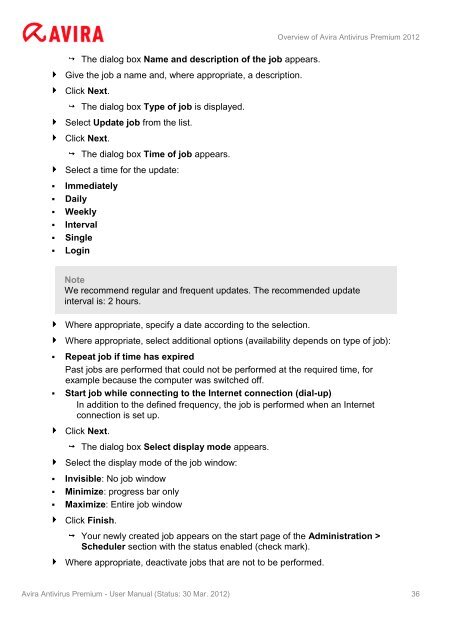User Manual
User Manual
User Manual
You also want an ePaper? Increase the reach of your titles
YUMPU automatically turns print PDFs into web optimized ePapers that Google loves.
The dialog box Name and description of the job appears.<br />
Give the job a name and, where appropriate, a description.<br />
Click Next.<br />
The dialog box Type of job is displayed.<br />
Select Update job from the list.<br />
Click Next.<br />
The dialog box Time of job appears.<br />
Select a time for the update:<br />
� Immediately<br />
� Daily<br />
� Weekly<br />
� Interval<br />
� Single<br />
� Login<br />
Overview of Avira Antivirus Premium 2012<br />
Note<br />
We recommend regular and frequent updates. The recommended update<br />
interval is: 2 hours.<br />
Where appropriate, specify a date according to the selection.<br />
Where appropriate, select additional options (availability depends on type of job):<br />
� Repeat job if time has expired<br />
Past jobs are performed that could not be performed at the required time, for<br />
example because the computer was switched off.<br />
� Start job while connecting to the Internet connection (dial-up)<br />
In addition to the defined frequency, the job is performed when an Internet<br />
connection is set up.<br />
Click Next.<br />
The dialog box Select display mode appears.<br />
Select the display mode of the job window:<br />
� Invisible: No job window<br />
� Minimize: progress bar only<br />
� Maximize: Entire job window<br />
Click Finish.<br />
Your newly created job appears on the start page of the Administration ><br />
Scheduler section with the status enabled (check mark).<br />
Where appropriate, deactivate jobs that are not to be performed.<br />
Avira Antivirus Premium - <strong>User</strong> <strong>Manual</strong> (Status: 30 Mar. 2012) 36