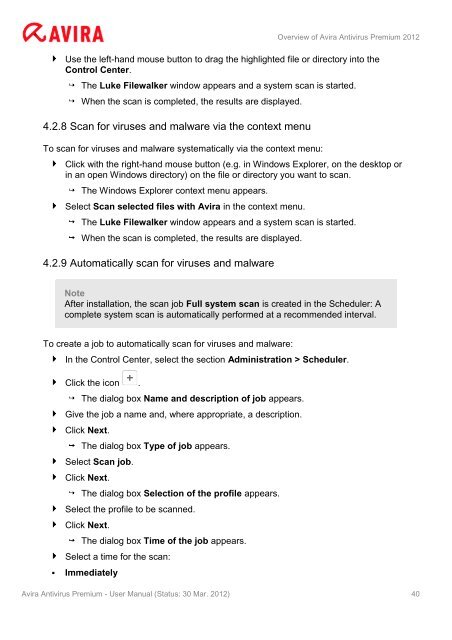User Manual
User Manual
User Manual
Create successful ePaper yourself
Turn your PDF publications into a flip-book with our unique Google optimized e-Paper software.
Overview of Avira Antivirus Premium 2012<br />
Use the left-hand mouse button to drag the highlighted file or directory into the<br />
Control Center.<br />
The Luke Filewalker window appears and a system scan is started.<br />
When the scan is completed, the results are displayed.<br />
4.2.8 Scan for viruses and malware via the context menu<br />
To scan for viruses and malware systematically via the context menu:<br />
Click with the right-hand mouse button (e.g. in Windows Explorer, on the desktop or<br />
in an open Windows directory) on the file or directory you want to scan.<br />
The Windows Explorer context menu appears.<br />
Select Scan selected files with Avira in the context menu.<br />
The Luke Filewalker window appears and a system scan is started.<br />
When the scan is completed, the results are displayed.<br />
4.2.9 Automatically scan for viruses and malware<br />
Note<br />
After installation, the scan job Full system scan is created in the Scheduler: A<br />
complete system scan is automatically performed at a recommended interval.<br />
To create a job to automatically scan for viruses and malware:<br />
In the Control Center, select the section Administration > Scheduler.<br />
Click the icon .<br />
The dialog box Name and description of job appears.<br />
Give the job a name and, where appropriate, a description.<br />
Click Next.<br />
The dialog box Type of job appears.<br />
Select Scan job.<br />
Click Next.<br />
The dialog box Selection of the profile appears.<br />
Select the profile to be scanned.<br />
Click Next.<br />
The dialog box Time of the job appears.<br />
Select a time for the scan:<br />
� Immediately<br />
Avira Antivirus Premium - <strong>User</strong> <strong>Manual</strong> (Status: 30 Mar. 2012) 40