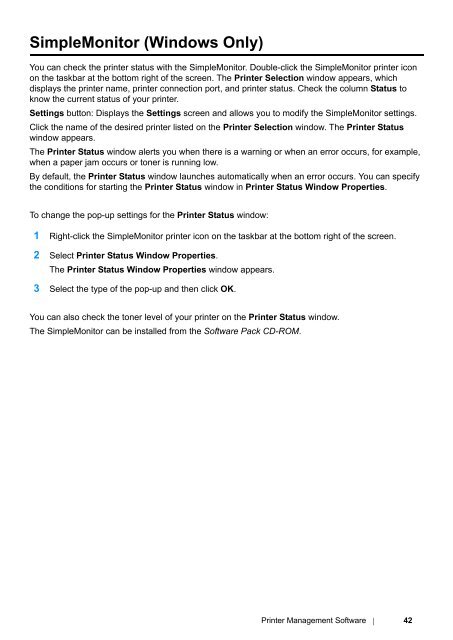- Page 1 and 2: DocuPrint P205 bUser Guide
- Page 3 and 4: Inserting the Software Pack CD-ROM
- Page 6 and 7: PrefaceThank you for purchasing the
- Page 8 and 9: Types of ManualsSafety GuideSetup G
- Page 10 and 11: • OrganizationThis guide is organ
- Page 12 and 13: Safety NotesBefore using this produ
- Page 14 and 15: Hold the plug not the cord when unp
- Page 16 and 17: Do not incline the product at more
- Page 18 and 19: Do not attempt to remove a paper ja
- Page 20 and 21: • Warning and Caution LabelsAlway
- Page 22 and 23: Regulation• Radio Frequency Emiss
- Page 24 and 25: Product FeaturesThis chapter descri
- Page 26 and 27: 1SpecificationsThis chapter lists t
- Page 28 and 29: InterfacePowerItemsDescriptionStand
- Page 30 and 31: 2Basic OperationThis chapter includ
- Page 32 and 33: • Front View123411 10 9 8 7 651 O
- Page 34 and 35: • Operator PanelThe operator pane
- Page 36 and 37: Power Saver ModeThe printer has a p
- Page 38 and 39: • Exiting the Power Saver ModeThe
- Page 40 and 41: 3Printer Management SoftwareUse the
- Page 44 and 45: Launcher (Windows Only)Using the La
- Page 46 and 47: 4Installing the Print DriverThis ch
- Page 48 and 49: • Connecting Printer to ComputerC
- Page 50 and 51: • Inserting the Software Pack CD-
- Page 52 and 53: Installing Print Driver on Computer
- Page 54 and 55: Adding a Printer on Mac OS X 10.4.1
- Page 56 and 57: 5Printing BasicsThis chapter includ
- Page 58 and 59: • Print Media Usage GuidelinesThe
- Page 60 and 61: • Print Media Storage GuidelinesP
- Page 62 and 63: • Usable Print MediaThe types of
- Page 64 and 65: Loading Print MediaLoading print me
- Page 66 and 67: • Print Media DimensionsThe multi
- Page 68 and 69: 5 Before loading the print media, f
- Page 70 and 71: 10 Open the output tray extension b
- Page 72 and 73: • When Loading C5, Nagagata 3/4 o
- Page 74 and 75: • When Loading W-PostcardLoad the
- Page 76 and 77: Operations on Your ComputerThe foll
- Page 78 and 79: • Using the Output Tray Extension
- Page 80 and 81: • Sending a Job to PrintInstall t
- Page 82 and 83: • Selecting Printing OptionsThis
- Page 84 and 85: Operating System Driver Tab Printin
- Page 86 and 87: ItemPrinter FeaturesSummaryPrinting
- Page 88 and 89: • Using the Windows Print DriverT
- Page 90 and 91: • Printing a Report PageTo confir
- Page 92 and 93:
6Using the Operator PanelThis chapt
- Page 94 and 95:
Understanding the Operator Panel Li
- Page 96 and 97:
1 2 Printer StatusErrorReady— The
- Page 98 and 99:
7TroubleshootingThis chapter includ
- Page 100 and 101:
• Avoiding Jams• Use only recom
- Page 102 and 103:
• Clearing Paper Jams From the Fr
- Page 104 and 105:
4 Lower the levers to their origina
- Page 106 and 107:
4 Lower the levers to their origina
- Page 108 and 109:
Basic Printer ProblemsSome printer
- Page 110 and 111:
Printing ProblemsProblemPrinter sto
- Page 112 and 113:
Print Quality ProblemsThis section
- Page 114 and 115:
• Toner Smears or Print Comes Off
- Page 116 and 117:
• The Entire Output Is BlankIf th
- Page 118 and 119:
• MottleProblemThe printed result
- Page 120 and 121:
• FogProblemThe printed result is
- Page 122 and 123:
• Auger MarkProblemThe printed re
- Page 124 and 125:
• The Top Margin Is IncorrectProb
- Page 126 and 127:
Other ProblemsProblemCondensation h
- Page 128 and 129:
Getting HelpThis section includes:
- Page 130 and 131:
• SimpleMonitor AlertsThe SimpleM
- Page 132 and 133:
Non-Genuine ModeWhen you want to us
- Page 134 and 135:
8MaintenanceThis chapter includes:
- Page 136 and 137:
• OverviewThe printer has one col
- Page 138 and 139:
• Do not touch the shutter of the
- Page 140 and 141:
4 Close the front cover.5 Pack the
- Page 142 and 143:
• ConsumablesIMPORTANT:• Use of
- Page 144 and 145:
• Recycling Supplies• For envir
- Page 146 and 147:
Managing the PrinterThis section in
- Page 148 and 149:
Conserving SuppliesYou can change s
- Page 150 and 151:
Moving the PrinterNOTE:• The rear
- Page 152 and 153:
8 Lift the printer and move it gent
- Page 154 and 155:
9Contacting Fuji XeroxThis chapter
- Page 156 and 157:
Online ServicesYou can find detail
- Page 158 and 159:
IndexAvoiding Jam 99ABBasic Printer