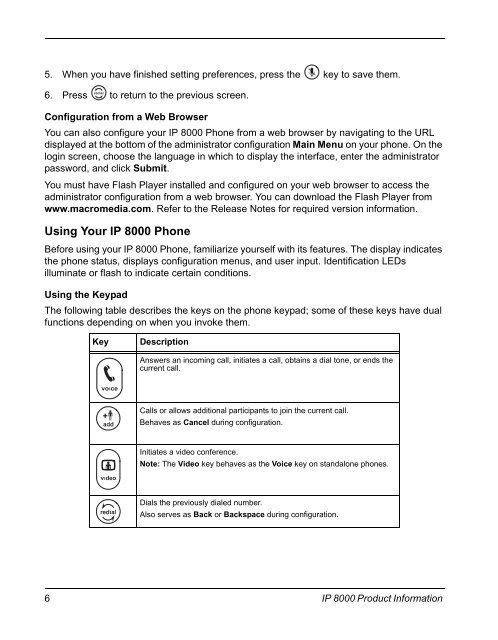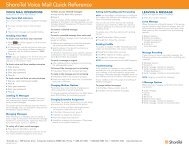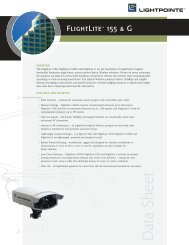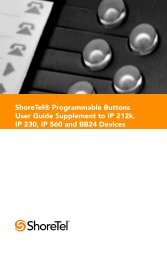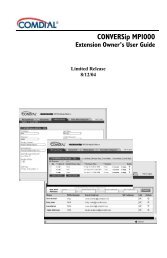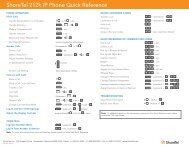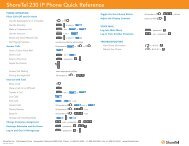ShorePhone IP 8000 User Guide - Support - ShoreTel
ShorePhone IP 8000 User Guide - Support - ShoreTel
ShorePhone IP 8000 User Guide - Support - ShoreTel
You also want an ePaper? Increase the reach of your titles
YUMPU automatically turns print PDFs into web optimized ePapers that Google loves.
5. When you have finished setting preferences, press the key to save them.<br />
6. Press to return to the previous screen.<br />
Configuration from a Web Browser<br />
You can also configure your <strong>IP</strong> <strong>8000</strong> Phone from a web browser by navigating to the URL<br />
displayed at the bottom of the administrator configuration Main Menu on your phone. On the<br />
login screen, choose the language in which to display the interface, enter the administrator<br />
password, and click Submit.<br />
You must have Flash Player installed and configured on your web browser to access the<br />
administrator configuration from a web browser. You can download the Flash Player from<br />
www.macromedia.com. Refer to the Release Notes for required version information.<br />
Using Your <strong>IP</strong> <strong>8000</strong> Phone<br />
Before using your <strong>IP</strong> <strong>8000</strong> Phone, familiarize yourself with its features. The display indicates<br />
the phone status, displays configuration menus, and user input. Identification LEDs<br />
illuminate or flash to indicate certain conditions.<br />
Using the Keypad<br />
The following table describes the keys on the phone keypad; some of these keys have dual<br />
functions depending on when you invoke them.<br />
Key Description<br />
Answers an incoming call, initiates a call, obtains a dial tone, or ends the<br />
current call.<br />
Calls or allows additional participants to join the current call.<br />
Behaves as Cancel during configuration.<br />
Initiates a video conference.<br />
Note: The Video key behaves as the Voice key on standalone phones.<br />
Dials the previously dialed number.<br />
Also serves as Back or Backspace during configuration.<br />
6 <strong>IP</strong> <strong>8000</strong> Product Information