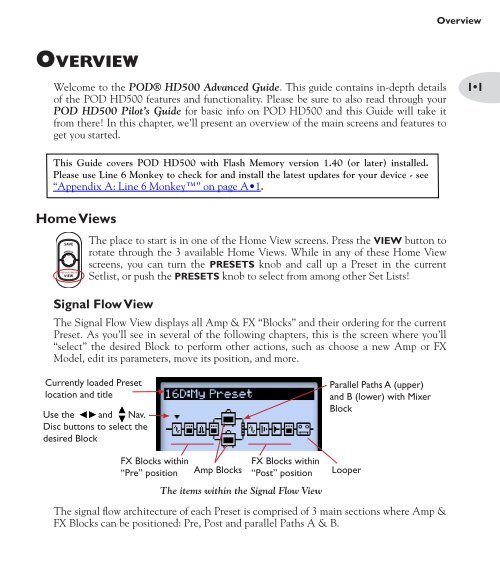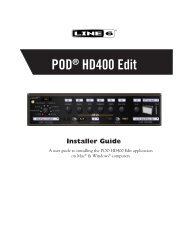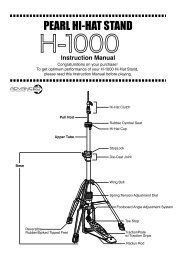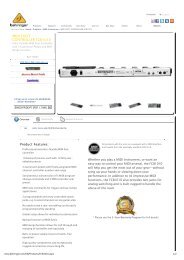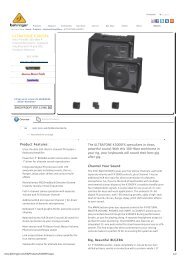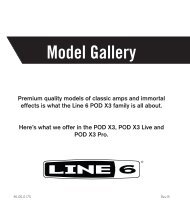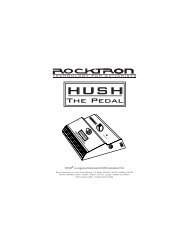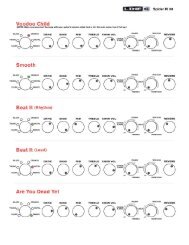POD HD500 Advanced Guide (Rev G) - English.pdf - Musifex
POD HD500 Advanced Guide (Rev G) - English.pdf - Musifex
POD HD500 Advanced Guide (Rev G) - English.pdf - Musifex
- No tags were found...
Create successful ePaper yourself
Turn your PDF publications into a flip-book with our unique Google optimized e-Paper software.
OverviewOverviewWelcome to the <strong>POD</strong>® <strong>HD500</strong> <strong>Advanced</strong> <strong>Guide</strong>. This guide contains in-depth detailsof the <strong>POD</strong> <strong>HD500</strong> features and functionality. Please be sure to also read through your<strong>POD</strong> <strong>HD500</strong> Pilot’s <strong>Guide</strong> for basic info on <strong>POD</strong> <strong>HD500</strong> and this <strong>Guide</strong> will take itfrom there! In this chapter, we’ll present an overview of the main screens and features toget you started.1•1This <strong>Guide</strong> covers <strong>POD</strong> <strong>HD500</strong> with Flash Memory version 1.40 (or later) installed.Please use Line 6 Monkey to check for and install the latest updates for your device - see“Appendix A: Line 6 Monkey” on page A•1.Home ViewsSAVEPRESETSHOLD FOR SYSTEM & I/OVIEWThe place to start is in one of the Home View screens. Press the VIEW button torotate through the 3 available Home Views. While in any of these Home Viewscreens, you can turn the PRESETS knob and call up a Preset in the currentSetlist, or push the PRESETS knob to select from among other Set Lists!Signal Flow ViewThe Signal Flow View displays all Amp & FX “Blocks” and their ordering for the currentPreset. As you’ll see in several of the following chapters, this is the screen where you’ll“select” the desired Block to perform other actions, such as choose a new Amp or FXModel, edit its parameters, move its position, and more.Currently loaded Presetlocation and titleUse the and Nav.Disc buttons to select thedesired BlockFX Blocks within“Pre” positionAmp BlocksFX Blocks within“Post” positionThe items within the Signal Flow ViewParallel Paths A (upper)and B (lower) with MixerBlockLooperThe signal flow architecture of each Preset is comprised of 3 main sections where Amp &FX Blocks can be positioned: Pre, Post and parallel Paths A & B.