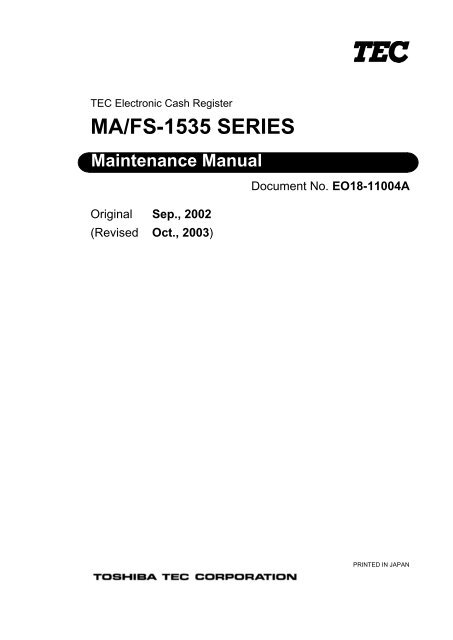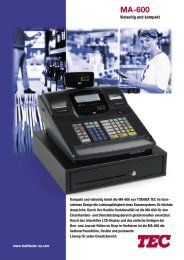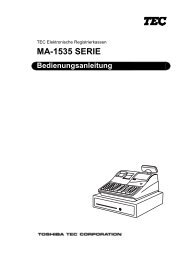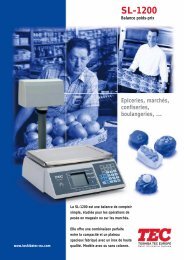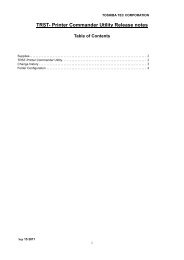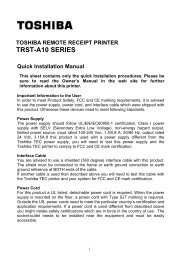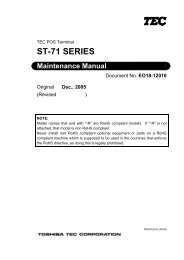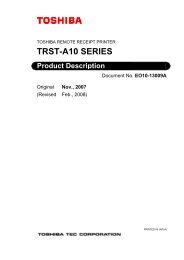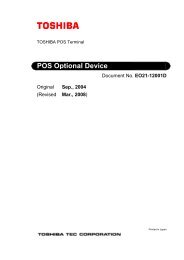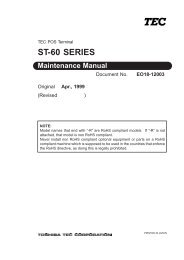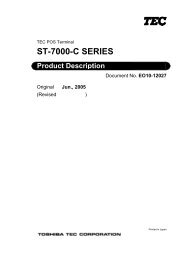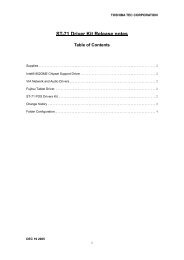MA/FS-1535 SERIES - toshiba tec europe
MA/FS-1535 SERIES - toshiba tec europe
MA/FS-1535 SERIES - toshiba tec europe
Create successful ePaper yourself
Turn your PDF publications into a flip-book with our unique Google optimized e-Paper software.
WARNING!Follow all manual instructions. Failure to do so could create safety hazards such as fire orelectrocution.NOTES: 1. Manual instructions must be followed when installing option kits or adding cablesto avoid system failures and to insure proper performance and operation.2. Failure to follow manual instructions or any unauthorized modification,substitution or change to this product will void the limited product warranty.
2. <strong>MA</strong>IN UNIT REPLACEMENT EO18-11004A2.1 Removing the Top Cover Ass’y2. <strong>MA</strong>IN UNIT REPLACEMENTWARNING!1. Disconnect the power cord before replacing the main parts.2. Be careful not to injure your fingers when replacing the main parts.CAUTION!1. Keep your work environment static free whenever you work on electrical equipment such as PCboard and so on.2. Be careful not to pinch the harnesses by the covers when replacing the main parts.Regarding both the <strong>MA</strong>-<strong>1535</strong> and the <strong>FS</strong>-<strong>1535</strong>, this chapter describes replacement procedures formain parts below. The difference between them is keyboard type and the presence of drawer. The<strong>MA</strong>-<strong>1535</strong> adopts Normal type keyboard, and the <strong>FS</strong>-<strong>1535</strong> adopts Flat type one. None of drawer isprovided for the standard <strong>FS</strong>-<strong>1535</strong>. Illustrations of the <strong>MA</strong>-<strong>1535</strong> are shown here.<strong>MA</strong>IN PC Board Ass’y FIU PC Board Ass’yPower Supply BlockKeyboard UnitRIU UnitPrinter UnitControl Lock Ass’y2.1 Removing the Top Cover Ass’y1) Remove the Interface Cover from the back of the ECR.Interface Cover2) Remove the Printer Cover.Printer Cover2- 1
2. <strong>MA</strong>IN UNIT REPLACEMENT EO18-11004A2.1 Removing the Top Cover Ass’y3) Remove the two TP-4x10 screws securing the Top Cover Ass’y to the Bottom Cover. And then,remove the Top Cover Ass’y in the direction indicated by the arrow.TP-4x10TP-4x10Top Cover Ass’yBottom Cover4) Remove the four connectors (CN8, 10, 11, 17) connected to the <strong>MA</strong>IN PC Board from thefollowing units, respectively.CN8 (14 pins) and CN17 (15 pins) from the Keyboard UnitCN10 (12 pins) from the FIU PC BoardCN11 (9 pins) from the Control LockTransformerCN401CN2Li-BatteryReceipt PrinterHeadCN505CN501Receipt PrinterMotor, SensorU19CPUJournal PrinterHeadCN506CN502Journal PrinterMotor, SensorU25ROMWindingMotorCN504CN503U24RAMU26RA<strong>MA</strong>utoCutterCN5 (not used)CN6 (not used)BuzzerCN13Expansion MemoryU14Gate ArrayCN11Control LockCN10FIU PC BoardDrawerCN16Drawer SensorCN7RS-232C #1 RS-232C #2 RS-232C #3CN12 CN14 CN15CN8Keyboard-1CN17Keyboard-2CN9(not used)2- 2
2. <strong>MA</strong>IN UNIT REPLACEMENT EO18-11004A2.2 Note for Attaching the Top Cover Ass’y2.2 Note for Attaching the Top Cover Ass’yWhen attaching the Top Cover Ass’y, fit the six hooks into the Bottom Cover, and then attach the TopCover. At this time, be careful not to catch any cables between the Top Cover and the Bottom Cover.TP-4x10TP-4x10Top Cover Ass’yTop CoverHookBottom CoverBottom Cover2.3 Replacing the <strong>MA</strong>IN PC Board Ass’yCAUTION!1. When you replace the <strong>MA</strong>IN PC Board, all programmed data and sales data will be cleared.2. After replacing the <strong>MA</strong>IN PC Board, plug the power cord to charge the machine for 48 hours ormore and then perform a RAM clear, resulting that the ECR performs normally.1) Remove the Top Cover Ass’y. (Refer to Section 2.1 Removing the Top Cover Ass’y.)2) Disconnect the fourteen cables from the <strong>MA</strong>IN PC Board as shown below.CN2 (2 pins) from the Li-BatteryCN401 (7 pins) from the TransformerCN7 (2 pins) from the Drawer SensorCN501 (12 pins) from the Receipt Printer Motor, SensorCN12 (6 pins) from RS-232C #1CN502 (12 pins) from the Journal Printer Motor, SensorCN14 (5 pins) from RS-232C #2CN503 (4 pins) from the Auto CutterCN15 (5 pins) from RS-232C #3CN504 (3 pins) from the Winding MotorCN16 (3 pins) from the Drawer Solenoid CN505 (14 pins) from the Receipt Printer HeadCN9 (7 pins) from the Binary Lock (<strong>FS</strong>-<strong>1535</strong> only) CN506 (14 pins) from the Journal Printer HeadTransformerCN401CN2Li-BatteryReceipt PrinterHeadCN505CN501Receipt PrinterMotor SensorU19CPUJournal PrinterHeadCN506CN502Journal PrinterMotor SensorU25ROMWindingMotorCN504CN503U24RAMU26RA<strong>MA</strong>utoCutterCN5 (not used)CN6 (not used)BuzzerCN13Expansion MemoryU14Gate ArrayCN11Control LockCN10FIU PC BoardDrawerCN16RS-232C #1 RS-232C #2 RS-232C #3 Drawer SensorCN12 CN14 CN15CN7CN8Keyboard-1CN17Keyboard-2CN9Binary Lock(<strong>FS</strong>-<strong>1535</strong> only)2- 3
2. <strong>MA</strong>IN UNIT REPLACEMENT EO18-11004A2.3 Replacing the <strong>MA</strong>IN PC Board Ass’y3) Remove the six TP-3x8 screws and the <strong>MA</strong>IN PC Board Ass’y from the Bottom Cover.TP-3x8TP-3x8TP-3x8TP-3x8<strong>MA</strong>IN PC Board Ass’yBottom Cover4) Replace the <strong>MA</strong>IN PC Board Ass’y with the new one, and then reassemble in the reverse order ofremoval.NOTE: After replacing the <strong>MA</strong>IN PC Board Ass’y, lead the Drawer Sensor Cable, DrawerSolenoid Cable, and the RS-232C #1/#2/#3 Cables as the figure shows below.Power CordCable ClampTransformerBottom CoverDrawer Sensor Cable andDrawer Solenoide Cable<strong>MA</strong>IN PC BoardRS-232C #1/#2/#3 Cables5) Make Print Test in Diagnostic Test to check the performance. (See Section 4.1 Print Test.)2- 4
2. <strong>MA</strong>IN UNIT REPLACEMENT EO18-11004A2.4 Replacing the Power Supply Block2.4 Replacing the Power Supply Block1) Remove the Top Cover Ass’y. (Refer to Section 2.1 Removing the Top Cover Ass’y.)2) Remove the Transformer Cable from CN401 on the <strong>MA</strong>IN PC Board, and then remove the FuseCover and the Fuse from the Fuse Holder.3) Remove the two TP-4x12 screws from the Transformer, the TP-3x8 screw from the Fuse Holder,and the two TP-3x8 screws from the Set Piece which fixes the Power Cord onto the Bottom Cover,respectively.FuseFuse CoverTP-4x12TP-4x8 TP-3x8Set PieceTransformer CableTP-3x8Power CordCN401Fuse Holder4) Replace the Power Supply Block with the new one, and then reassemble in the reverse order ofremoval.2.5 Replacing the RIU Unit1) Remove the Top Cover Ass’y. (Refer to Section 2.1 Removing the Top Cover Ass’y.)2) Remove the RIU Cable from CN2 and CN3 on the FIU PC Board, and then remove the RIU Unitfrom the Top Cover.RIU CableFIU PC BoardRIU UnitTop CoverCN2CN33) Replace the RIU Unit with the new one, and then reassemble in the reverse order of removal.4) Make Display Test in Diagnostic Test to check the performance. (See Section 4.2 Display Test.)2- 5
2. <strong>MA</strong>IN UNIT REPLACEMENT EO18-11004A2.6 Replacing the Control Lock Ass’y2.6 Replacing the Control Lock Ass’y1) Remove the Top Cover Ass’y. (Refer to Section 2.1 Removing the Top Cover Ass’y.)2) Peel off the Key Switch Panel from the Top Cover. And then remove the two P-3x8 screws toremove the Control Lock Ass’y from the Top Cover.Key Switch PanelP-3x8Top CoverControl Lock Ass’y3) Replace the Control Lock Ass’y with the new one, and then reassemble in the reverse order ofremoval.NOTE: Please use a new Key Switch Panel when reassembling.2.7 Replacing the Binary Cylinder Lock Ass’y(only for <strong>FS</strong>-<strong>1535</strong> provided with the Binary Lock)1) Remove the Top Cover Ass’y. (Refer to Section 2.1 Removing the Top Cover Ass’y.)2) Peel off the Binary Lock Panel from the Bottom Cover.3) Remove the Binary Cylinder Lock Ass’y Cable from CN9 on the <strong>MA</strong>IN PC Board, the two screwssecuring the Binary Cylinder Lock Ass’y, then Binary Cylinder Lock Ass’y from the Bottom Cover.Binary Cylinder Lock Ass’yCN9<strong>MA</strong>IN PC BoardScrewBinary Lock Panel4) Replace the Binary Cylinder Lock Ass’y with the new one, and then reassemble in the reverseorder of removal.2- 6Bottom Cover
2. <strong>MA</strong>IN UNIT REPLACEMENT EO18-11004A2.10 Replacing the Printer Unit2.10 Replacing the Printer Unit2.10.1 Replacing the Receipt Printer Unit1) Remove the Top Cover Ass’y. (Refer to Section 2.1 Removing the Top Cover Ass’y.)2) Remove the two connectors (CN501, CN505) from the <strong>MA</strong>IN PC Board.TransformerCN401CN2Li-BatteryReceipt PrinterHeadCN505U19CPUJournal PrinterHeadCN506CN501 CN502Receipt Printer Journal PrinterMotor, Sensor Motor, SensorU25ROMWindingMotorCN504CN503U24RAMU26RA<strong>MA</strong>utoCutterCN5 (not used)CN6 (not used)BuzzerCN13Expansion MemoryU14Gate ArrayCN11Control LockCN10FIU PC BoardDrawerCN16Drawer SensorCN7RS-232C #1 RS-232C #2 RS-232C #3CN12 CN14 CN15CN8Keyboard-1CN17Keyboard-2CN9(not used)3) Remove the TP-3x8 screw which fixes the Earth Wire to the Printer Chassis, and remove the AutoCutter Relay Cable from the Auto Cutter. And then, remove the two TP-3x8 screws to remove theReceipt Printer Ass’y from the Bottom Cover.TP-3x8TP-3x8Earth WireReceipt Printer Ass’yAuto Cutter Relay Cable2- 8
2. <strong>MA</strong>IN UNIT REPLACEMENT EO18-11004A2.10 Replacing the Printer Unit4) Remove the FPC Cable of the Printer from CN3 on the P-Relay PC Board.P-Relay PC BoardCN3FPC Cable5) Remove the three DSM-2.5x6 screws to remove the Receipt Printer Unit from the Printer Chassis.DSM-2.5x6DSM-2.5x6Receipt Printer UnitPrinter Chassis6) Replace the Receipt Printer Unit with the new one, and then reassemble in the reverse order ofremoval.7) Make Print Test in Diagnostic Test to check the performance. (See Section 4.1 Print Test.)2- 9
2. <strong>MA</strong>IN UNIT REPLACEMENT EO18-11004A2.10 Replacing the Printer Unit2.10.2 Replacing the Journal Printer Unit1) Remove the Top Cover Ass’y. (Refer to Section 2.1 Removing the Top Cover Ass’y.)2) Remove the two connectors (CN502, CN506) from the <strong>MA</strong>IN PC Board.TransformerCN401CN2Li-BatteryReceipt PrinterHeadCN505U19CPUJournal PrinterHeadCN506CN501 CN502Receipt Printer Journal PrinterMotor, Sensor Motor, SensorU25ROMWindingMotorCN504CN503U24RAMU26RA<strong>MA</strong>utoCutterCN5 (not used)CN6 (not used)BuzzerCN13Expansion MemoryU14Gate ArrayCN11Control LockCN10FIU PC BoardDrawerCN16Drawer SensorCN7RS-232C #1 RS-232C #2 RS-232C #3CN12 CN14 CN15CN8Keyboard-1CN17Keyboard-2CN9(not used)3) Remove the Wiring Table from the Journal Printer Ass’y.Wiring Table2-10
2. <strong>MA</strong>IN UNIT REPLACEMENT EO18-11004A2.10 Replacing the Printer Unit4) Remove the TP-3x8 screw which fixes the Earth Wire to the Printer Plate, and the remove the twoTP-3x8 screws to remove the Journal Printer Ass’y from the Bottom Cover.TP-3x8TP-3x8Journal Printer Ass’yEarth Wire5) Remove the FPC Cable of the Printer from CN3 on the P-Relay PC Board.P-Relay PC BoardCN3FPC Cable6) Remove the three DSM-2.5x6 screws to remove the Journal Printer Unit from the Printer Plate.DSM-2.5x6DSM-2.5x6Journal Printer UnitPrinter Plate7) Replace the Journal Printer Unit with the new one, and then reassemble in the reverse order ofremoval.8) Make Print Test in Diagnostic Test to check the performance. (See Section 4.1 Print Test.)2-11
3. INSTALLATION PROCEDURE FOR OPTIONAL EQUIPMENT EO18-11004A3.1 RS-232C Connectors #1 to #33. INSTALLATION PROCEDURE FOR OPTIONALEQUIPMENTWARNING!Be sure to unplug the power cord before installing any optional equipment.3.1 RS-232C Connectors #1 to #3The three COM Ports for Serial Interface (RS-232C) are provided with this ECR. Peripheral devicescorresponding with RS-232C are connectable to the above connectors, however, when connecting theScanner, it should be connected to RS-232C #1 (COM Port 1).For each COM Port, Control Code (DTR/DSR or XON/XOFF), Baud Rate (4,800 to 19,200), DataLength (7 bits or 8 bits), Parity Bit (None, Odd, or Even), Stop Bit (1 stop or 2 stops), etc. areprogrammable. (For details, refer to the <strong>MA</strong>-<strong>1535</strong> Series Programming Manual (Doc. No.: EO3-11101)or the <strong>FS</strong>-<strong>1535</strong> Series Programming Manual (Doc. No.: EO3-11104).)COM2COM3COM13.2 Expansion Memory Board (KRAM-4/12-1530)This option kit is an Expansion Memory Board to be connected to the <strong>MA</strong>IN PC Board. Two types ofthe memory boards are provided according to the RAM capacity installed; 4MB or 12MB.Installing Procedure1) Remove the Top Cover Ass’y. (Refer to Section 2.1 Removing the Top Cover Ass’y.)2) Connect the Expansion Memory Board to the CN13 on the <strong>MA</strong>IN PC Board.Expansion Memory Board<strong>MA</strong>IN PC BoardCN133) Install the Expansion Memory Board, and then reassemble in the reverse order of removal.3- 1
4. DIAGNOSTIC TEST OPERATION EO18-11004A4.1 Print Test4. DIAGNOSTIC TEST OPERATION4.1 Print Test(1) ContentsThe print condition is tested by printing “H” repeatedly and all the printable characters on theprinter.(2) OperationControl Lock: BLIND8001 [AT/TL](3) Print Sample10 lines of “H” (regular-sized) consecutive print10 lines of “H” (double-sized) consecutive printEach character of the character codes 20h to 0FEh; one line for each characterNOTE: This test cannot be stopped until all characters are completely printed.4- 1
4. DIAGNOSTIC TEST OPERATION EO18-11004A4.2 Display Test4.2 Display Test(1) ContentsThe conditions of both the 7-segment Display (the numeric display row) and the AlphanumericDisplay (the upper row) are tested so that the segment and the digit are lit one by one.(2) OperationControl Lock: BLIND8002 [AT/TL](3) Procedure1) Each segment in the above displays is lit in turn.2) Each digit is lit in the order from left to right.3) All digits are lit.4) The Steps 1) to 3) are repeated.NOTES:1. The same contents are displayed in both the Customer Display and in the OperatorDisplay.2. Depressing the [CPN] key (for <strong>MA</strong>-<strong>1535</strong>)/[AT/TL] key (for <strong>FS</strong>-<strong>1535</strong>) in default key layoutwill perform printing in case of OK. Depressing the [Department 26] key (for <strong>MA</strong>-<strong>1535</strong>)/[MENU 2] key (for <strong>FS</strong>-<strong>1535</strong>) in default key layout will perform printing in case ofNG. After printing, this test is terminated. (Regarding default key layout, please refer toSection 4.12 Default Key Layout.)OKNG4- 2
4. DIAGNOSTIC TEST OPERATION EO18-11004A4.3 ROM Test4.3 ROM Test(1) ContentsROM version and Checksum of address are printed.(2) OperationControl Lock: BLIND8003 [AT/TL](3) Print SampleROM versionChecksum (print data is in hexadecimal value.)4.4 RAM TestCAUTION!When this test is completed, RAM clear is performed which deletes all programmed data and salesdata stored in the memory of the ECR. (i.e., the ECR goes back to initial status.)(1) ContentsThis test checks if data is written into RAM correctly and if it is readable.(2) OperationControl Lock: BLIND8004 [AT/TL] After a RAM test is completed, depressing the [CPN] key (for <strong>MA</strong>-<strong>1535</strong>)/[AT/TL] key (for <strong>FS</strong>-<strong>1535</strong>) in default key layout will issue a receipt,resulting that this test is completed.(3) Print Sample4- 3
4. DIAGNOSTIC TEST OPERATION EO18-11004A4.5 Keyboard Test4.5 Keyboard Test(1) ContentsThe condition of the key connection is checked, then Map Code of a depressed key is displayed.(2) OperationControl Lock: BLINDRepeat for other keys to be checked8005 [AT/TL] [Key to be checked]Quickly depress twice the [CPN] key(for <strong>MA</strong>-<strong>1535</strong>)/[AT/TL] key (for <strong>FS</strong>-<strong>1535</strong>) in default key layout.NOTES:1. Map code of a depressed key is displayed. (Map Code of each key is shown below.)• <strong>MA</strong>-<strong>1535</strong>00 01 02 03 RF JF 05 07 09 0A 0b 0C0d 0E 0F 11 12 14 16 18 19 1A 1b1C 1d 1E 1F 20 21 23 25 27 28 29 2A2b 2C 2d 2E 2F 30 32 34 36 37 38 393A 3b 3C 3d 3E 3F 41 43 45 46 47 4849 4A 4b 4C 4d 4E 50 52 54 56 57• <strong>FS</strong>-<strong>1535</strong>00 01 02 03 04 05 06 07 08 09 0A 0b 0C RF JF0d 0E 0F 10 11 12 13 14 15 16 17 18 19 1A 1b1C 1d 1E 1F 20 21 22 23 24 25 26 27 28 29 2A2b 2C 2d 2E 2F 30 31 32 33 34 35 36 37 38 393A 3b 3C 3d 3E 3F 40 41 42 43 44 45 46 47 4849 4A 4b 4C 4d 4E 4F 50 51 52 53 54 55 56 5758 59 5A 5b 5C 5d 5E 5F 60 61 62 63 64 65 6667 68 69 6A 6b 6C 6d 6E 6F 70 71 72 73 74 752. Quickly depressing twice the [CPN] key (for <strong>MA</strong>-<strong>1535</strong>)/[AT/TL] key (for <strong>FS</strong>-<strong>1535</strong>) in default keylayout will issue a receipt shown below, resulting that this test is completed.4- 4
4. DIAGNOSTIC TEST OPERATION EO18-11004A4.6 Loop BackTest4.6 Loop Back Test(1) ContentsThe three Serial Interface Ports are checked. This test requires loop back connectors for theports.(2) OperationControl Lock: BLIND8006 [AT/TL](3) Print SampleNOTES: 1. After the Loop Back Test for the first Port is completed, depressing the [CPN] key (for<strong>MA</strong>-<strong>1535</strong>)/[AT/TL] key (for <strong>FS</strong>-<strong>1535</strong>) in default key layout will perform the test for thesecond port. When the test for the third port is completed, a receipt is issued, resultingthat this test is completed.2. The wiring pattern of the loop back connectors is as shown below.P12V 1RXD 2TXD 3DTR 4GND 5DSR 6RTS 7CTS 8P5V 94- 5
4. DIAGNOSTIC TEST OPERATION EO18-11004A4.7 Number of Print Line Reading4.7 Number of Print Line Reading(1) ContentsThis performs reading the total number of lines printed.(2) Operation• Reading OperationControl Lock: BLIND8007 [AT/TL]The total number of lines printed up to now will be printed on the receipt.(3) Print SampleTotal Number of lines printed4- 6
4. DIAGNOSTIC TEST OPERATION EO18-11004A4.8 Print Pattern Printing4.8 Print Pattern Printing(1) ContentsCharacters of character codes 20h to 7Fh are printed continuously, shifting by character to the left.After 49 lines pattern printing is performed, a COUNT line printing is performed. This performance(49 lines pattern printing + a COUNT line printing) will be repeated.Depressing the [Department 26] key (for <strong>MA</strong>-<strong>1535</strong>)/[MENU 2] key (for <strong>FS</strong>-<strong>1535</strong>) in default keylayout will pause printing (the [FEED] key is operable in this condition), and depressing this keyagain will restart printing.Depressing the [CPN] key (for <strong>MA</strong>-<strong>1535</strong>)/[AT/TL] key (for <strong>FS</strong>-<strong>1535</strong>) in default key layout willcomplete printing.(2) OperationControl Lock: BLIND8010 [AT/TL](3) Print Sample49 lines printing + a COUNT line printing(Print performance is paused for 3 seconds after printing every 50 lines.)4- 7
4. DIAGNOSTIC TEST OPERATION EO18-11004A4.9 Conventional RAM Read/Write Test4.9 Conventional RAM Read/Write TestCAUTION!When this test is completed, RAM clear is performed which deletes all programmed data and salesdata stored in the memory of the ECR. (i.e., the ECR goes back to initial status.)(1) ContentsThe Conventional RAM (1M bit) is checked.This test is repeated until the [CPN] key (for <strong>MA</strong>-<strong>1535</strong>)/[AT/TL] key (for <strong>FS</strong>-<strong>1535</strong>) in default keylayout is depressed.(2) OperationControl Lock: BLIND8011 [AT/TL](3) Print SampleEvery 10 times of this test, Date, Time, and Frequency of the test are printed.As of the end of this test, Date, Time, and Frequency of the test are printed.NOTES:1. Depressing the [CPN] key (for <strong>MA</strong>-<strong>1535</strong>)/[AT/TL] key (for <strong>FS</strong>-<strong>1535</strong>) in default key layoutwill issue a receipt, resulting that this test is completed. At this time, RAM clear isperformed.2. Every 10 times of this test, Date, Time, and Frequency of the test are printed on areceipt.Depressing the [CPN] key (for <strong>MA</strong>-<strong>1535</strong>)/[AT/TL] key (for <strong>FS</strong>-<strong>1535</strong>) in default key layoutwill print Date, Time, and Frequency of the test as of this time, resulting that this test iscompleted.4- 8
4. DIAGNOSTIC TEST OPERATION EO18-11004A4.10 Bank RAM Read/Write Test4.10 Bank RAM Read/Write TestCAUTION!When this test is completed, RAM clear is performed which deletes all programmed data and salesdata stored in the memory of the ECR. (i.e., the ECR goes back to initial status.)(1) ContentsThe Bank RAM is checked.This test is repeated until the [CPN] key (for <strong>MA</strong>-<strong>1535</strong>)/[AT/TL] key (for <strong>FS</strong>-<strong>1535</strong>) in default keylayout is depressed.The 4M-bit RAM installed as standard is divided into 4 banks.Another 4 banks are added in accordance with a 4M-bit SRAM on the option memory board(2) OperationControl Lock: BLIND8012 [AT/TL](3) Print SampleThe number of banks installed (NOTE 3)Every 10 times of this test, Date, Time, and Frequency of the test are printed.As of the end of this test, Date, Time, and Frequency of the test are printed.NOTES:1. Depressing the [CPN] key (for <strong>MA</strong>-<strong>1535</strong>)/[AT/TL] key (for <strong>FS</strong>-<strong>1535</strong>) in default key layoutwill issue a receipt, resulting that this test is completed. At this time, RAM clear isperformed.2. Every 10 times of this test, Date, Time, and Frequency of the test are printed on areceipt. Depressing the [CPN] key (for <strong>MA</strong>-<strong>1535</strong>)/[AT/TL] key (for <strong>FS</strong>-<strong>1535</strong>) in defaultkey layout will print Date, Time, and Frequency of the test as of this time, resulting thatthis test is completed.3. Standard model (The option memory board is not installed.): 4 banksWhen the 4M-bit option memory board is installed:8 banksWhen the 12M-bit option memory board is installed:16 banks4- 9
4. DIAGNOSTIC TEST OPERATION EO18-11004A4.11 All RAM Read/Write Test4.11 All RAM Read/Write TestCAUTION!When this test is completed, RAM clear is performed which deletes all programmed data and salesdata stored in the memory of the ECR. (i.e., the ECR goes back to initial status.)(1) ContentsAll RAMs are checked.This test is repeated until the [CPN] key (for <strong>MA</strong>-<strong>1535</strong>)/[AT/TL] key (for <strong>FS</strong>-<strong>1535</strong>) in default keylayout is depressed.(2) OperationControl Lock: BLIND8013 [AT/TL](3) Print SampleThe number of banks installedEvery 10 times of this test, Date, Time, and Frequency of the test are printed.As of the end of this test, Date, Time, and Frequency of the test are printed.NOTES:1. Depressing the [CPN] key (for <strong>MA</strong>-<strong>1535</strong>)/[AT/TL] key (for <strong>FS</strong>-<strong>1535</strong>) in default key layoutwill issue a receipt, resulting that this test is completed. At this time, RAM clear isperformed.2. Every 10 times of this test, Date, Time, and Frequency of the test are printed on areceipt. Depressing the [CPN] key (for <strong>MA</strong>-<strong>1535</strong>)/[AT/TL] key (for <strong>FS</strong>-<strong>1535</strong>) in defaultkey layout will print Date, Time, and Frequency of the test as of this time, resulting thatthis test is completed.4-10
4. DIAGNOSTIC TEST OPERATION EO18-11004A4.12 Default Key Layout4.12 Default Key Layout• <strong>MA</strong>-<strong>1535</strong>• <strong>FS</strong>-<strong>1535</strong>1 9 17 25 33 41 49 57 65LOGRECEIPTBILLUPMENU1MENU2 RF JF2 10 18 26 34 42 50 58 66 %-3 11 19 27 35 43 51 59 67TABLELINKBILLDOWN ( - )TAKEOUTRECIPTISSUERTNMDSETRAYTOTALPO/PICK-UPRA/LOANALLVOIDVOID4 12 20 28 36 44 52 60 68TABLESPLITCPRO-FOR<strong>MA</strong>#/NSITEMCORRNEWBAL5 13 21 29 37 45 53 61 696 14 22 30 38 46 54 62 70TABLECHANGE 7 8 9 TAX/EX CHARGETABLE# 4 5 6 TAX1/M CHECK7 15 23 31 39 47 55 63 71 X/TIME 1 2 3 TAX2/M ST8 16 24 32 40 48 56 64 72 PLU 0 00 . CUR AT/TLNOTE:Key layout after a RAM clear (Default Key Layout) is shown above. Even if the key layoutwas changed by SFKC programming, be sure to use the keys located shadowed ones fordiagnostic test operations.4-11
5. TROUBLESHOOTING EO18-11004A5. TROUBLESHOOTING5. TROUBLESHOOTINGProblems Cause SolutionPower is not turned ON. • The fuse in the PS unit hasblown.• Input voltage to the ECR is notwithin the rated voltage.• Replace the fuse.Nothing is displayed.No key entry is accepted.Specific key entry is notaccepted.Printer does not print.Paper jam• Output voltage from thetransformer is not within the ratedvoltage.• Failure of the <strong>MA</strong>IN PC Board.• Failure of the FIU PC Board.• Failure of the <strong>MA</strong>IN PC Board.• Failure of the Keyboard Unit.• Failure of the <strong>MA</strong>IN PC Board.• Failure of the Keyboard Unit.• FPC failure.• Failure of the Printer Unit.• Failure of the <strong>MA</strong>IN PC Board.• Paper outlet is jammed.• Foreign object entered into theprinter.• Paper being used does not meetthe standard.• If it is not a power failure, checkfor the power supply to the ACoutlet with another electricappliance. When the power isnot supplied, contact yournearest power company.• Replace the PS Unit.• Replace the <strong>MA</strong>IN PC Board.• Replace the FIU PC Board.• Replace the <strong>MA</strong>IN PC Board.• Replace the Keyboard Unit.• Replace the <strong>MA</strong>IN PC Board.• Replace the Keyboard Unit.• Replace the Keyboard Unit.• Replace the Printer Unit.• Replace the <strong>MA</strong>IN PC Board.Remove the jammed paper usingthe following procedure.1. Cut the paper at the paper inlet.2. Raise the Paper Free Lever toseprate the print head from theplaten.3. Carefully pull out the remian ofpaper straight from the paperoutlet.• Use the paper whichcorresponds to the specificationdescribed in Section 7.3 PaperSpecifications.5- 1
6. PERIODIC <strong>MA</strong>INTENANCE EO18-11004A6. PERIODIC <strong>MA</strong>INTENANCE6. PERIODIC <strong>MA</strong>INTENANCETo help ratain the quality and performance of this unit and prevent unexpected troubles, the followingmaintenance should be performed periodically.No. Check Item Procedure/Check point Required tool1 Appearance check Visually check the outside of the unit forany deformation, cracks, clearance, orbend.2 Cleaning the covers Wipe the covers with a soft dry cloth orsoft cloth slightly moistened with milddetergent. After using detergent forcleaning, be sure to wipe it off with amoistened cloth.3 Cleaning the keyboard Wipe the key tops on the keyboard with asoft dry cloth or soft cloth slightlymoistened with mild detergent.Remove any dust from between the keyswith an air blower.4 Cleaning the control lock Remove any dust from inside of thecontrol lock with an air blower.5 Cleaning the printer Remove any dust from the printer with avacuum cleaner.• Soft dry cloth or softcloth slightlymoistened with milddetergent• Soft dry cloth or softcloth slightlymoistened with milddetergent• Air blower• Air blower• Vacuum cleaner(NOTE: Be sure tovacuum even in thesmall sections.)6- 1
7. APPENDIX (M-T51/T51A PRINTER SPECIFICATIONS) EO18-11004A7.1 Care and Handling of the Printer7. APPENDIX (M-T51/T51A PRINTER SPECIFICATIONS)7.1 Care and Handling of the Printer7.1.1 Precautions1) The printer adopts a line thermal head. Avoid using the printer where dust and dirt particles exist,which will shorten the thermal head life.2) Use only recommended paper to ensure print quality and thermal head life. Failure to do this maycause a trouble with the printer.3) Store the paper roll in a cool and dry place. Avoid areas where it would be exposed to directsunlight, high temperature, and solvent. Failure to do this may cause the paper roll to be colored ordiscolored.7.1.2 Caution for handling1) Do not touch the thermal head by hand, a screwdriver, and tweezers, etc.2) To prevent static electricity from discharging through the thermal head, perform a countermeasureby using the following instruments. Failure to do this may cause the thermal head to be damaged.• Personal grounding• Antistatic floor mat• Static eliminator• Static pro<strong>tec</strong>tive package during transportation7.1.3 Prohibited actions1) NEVER touch the thermal head, the portion near the thermal head, and the motor surface being hotduring printing and just after printing.2) None of foreign object is attached to the paper and the platen.3) NEVER pull out the paper forward and backward while the thermal head is down.4) NEVER touch the blade portion of the auto cutter.7- 1
7. APPENDIX (M-T51/T51A PRINTER SPECIFICATIONS) EO18-11004A7.2 General Specifications7.2 General Specifications1) Printing method Line thermal dot printing2) Print format(1) Total number of dots 288 dots/line(2) Dot pitch 0.167 mm (column), 0.174 mm (line)(3) Fonts configuration 12(W) x 24(H) dots (including 2-dot spacing in column)(4) Character size 1.67(W) x 4.17(H) mm(5) Column spacing 2.00 mm(6) Line spacing 5.21 mm (6-dot spacing)(7) Printing columns 24 columns (1 character: 12 x 24 dots)3) Print speed 52 mm/s4) Paper feed(1) Feeding method Friction method(2) Minimum feed pitch 0.087 mm(3) Maximum feed pitch 52 mm/s (Power voltage 7.5V, Ambient temperature 25°C)5) Supply voltage(1) Power voltage 5~8.0VNOTE: The above value is applied to the thermal head and the motor.(2) Power voltage for the circuit 5VDC±5%NOTE: The above value is applied to the head control circuit, paper end de<strong>tec</strong>tor, and head upde<strong>tec</strong>tor.(3) Power voltage for the auto cutter 5~6V6) Thermal head specifications(1) Dot density 6 dots/mm (0.167 mm/dots)(2) Total number of dots 288 dots/line(3) Effective print width 48 mm(4) Average resistance of element 218±8.4Ω (Element only, initial value)7) Motor4-phase bipolar stepping motor (printer)DC brush motor (auto cutter)8) De<strong>tec</strong>tor(1) Head temperature de<strong>tec</strong>tor Thermistor(2) Paper end de<strong>tec</strong>tor Reflective photo sensor(3) Head up de<strong>tec</strong>tor Micro switch(4) Auto cutter position de<strong>tec</strong>tor Micro switch9) WeightM-T51 (without auto cutter)M-T51A (with auto cutter)Approx. 70gApprox. 240g7- 2
7. APPENDIX (M-T51/T51A PRINTER SPECIFICATIONS) EO18-11004A7.3 Paper Specifications7.3 Paper SpecificationsCAUTION!Use only paper which meets specified requirements. Use of non-specified paper may shorten thehead life of the printer, result in problems with print quality, or cause a paper feed failure. All papershould be handled with care to avoid any damage to the paper. Read the following guidelinecarefully.• Do not store the paper for longer than the manufacture’s recommended shelf life.• Store the paper in a cool, dry place. Avoid areas where they would be exposed to direct sunlight,high temperature, high humidity, dust or gas.• A contact of chemical or oil may discolor or erase the printed record.• Rubbing the paper hard with nail or hard object may discolor the paper.• The paper end should not be pasted to the core.1) Paper width 57.5±0.5mm2) Outer roll diameter Up to ∅80mm3) Paper type Only paper rolled onto a core is acceptable, however, the paper endshould not be pasted to the core.Thermal paper rolled with the print side facing outside.Recommended paper type: KF50 (KANZAN)TF50KS-E2C (Nippon Paper Industries)P-350 (KSP)7.4 General MaintenanceCAUTION!NEVER touch the thermal head, the portion near the thermal head, and the motor surface being hotduring printing and just after printing. Do not touch the thermal head by hand, a screwdriver, andtweezers, etc.1) Cleaning the thermal head and the platenIn case paper particles and dust are attached to the element of thermal head, clean the thermalhead and the platen in the following procedure. Failure to do this may lower the print quality.(1) Raise the Paper Free Lever to separate the thermal head from the platen.(2) Carefully clean the element of thermal head with a cotton swab slightly moistened with alcoholssolvent such as ethanol, methanol, and IPA. (Use of chemicals excepting alcohols solvent maydamage the thermal head.)(3) Make sure that alcohols solvent fully evaporated, and then return the Paper Free Lever to returnthe thermal head in the original position.2) Removing jammed paper(1) Cut the paper at the paper inlet.(2) Raise the Paper Free Lever to seprate the print head from the platen.(3) Carefully pull out the remian of paper straight from the paper outlet.7- 3