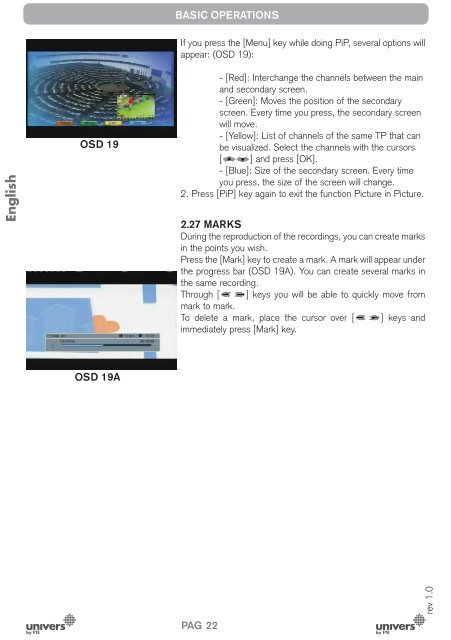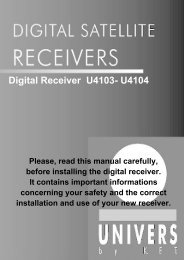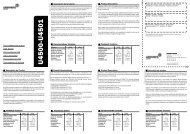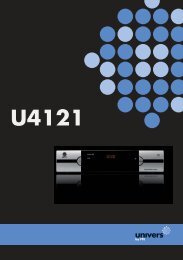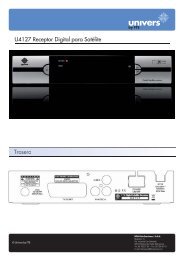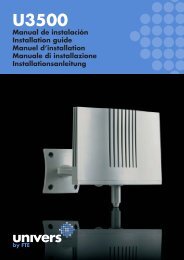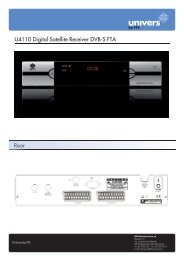Manual (PDF) - Univers by FTE - Select your country
Manual (PDF) - Univers by FTE - Select your country
Manual (PDF) - Univers by FTE - Select your country
You also want an ePaper? Increase the reach of your titles
YUMPU automatically turns print PDFs into web optimized ePapers that Google loves.
English<br />
OSD 19<br />
OSD 19A<br />
BASIC OPERATIONS<br />
If you press the [Menu] key while doing PiP, several options will<br />
appear: (OSD 19):<br />
- [Red]: Interchange the channels between the main<br />
and secondary screen.<br />
- [Green]: Moves the position of the secondary<br />
screen. Every time you press, the secondary screen<br />
will move.<br />
- [Yellow]: List of channels of the same TP that can<br />
be visualized. <strong>Select</strong> the channels with the cursors<br />
[ ] and press [OK].<br />
- [Blue]: Size of the secondary screen. Every time<br />
you press, the size of the screen will change.<br />
2. Press [PiP] key again to exit the function Picture in Picture.<br />
2.27 MARKS<br />
During the reproduction of the recordings, you can create marks<br />
in the points you wish.<br />
Press the [Mark] key to create a mark. A mark will appear under<br />
the progress bar (OSD 19A). You can create several marks in<br />
the same recording.<br />
Through [ ] keys you will be able to quickly move from<br />
mark to mark.<br />
To delete a mark, place the cursor over [ ] keys and<br />
immediately press [Mark] key.<br />
PAG. 22<br />
rev 1.0