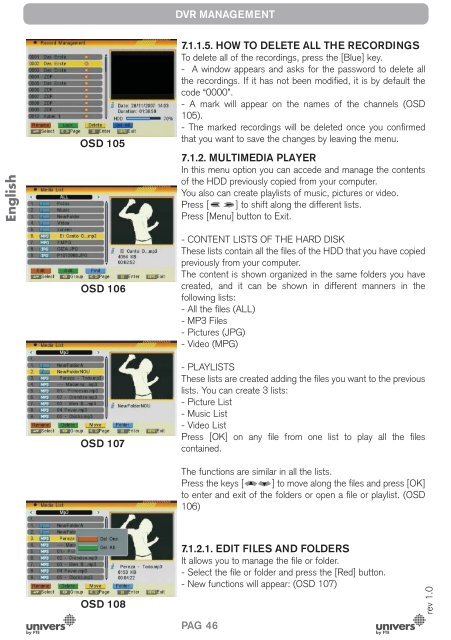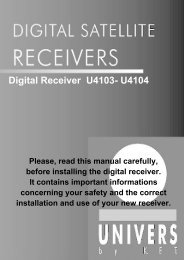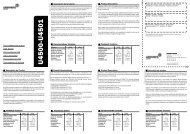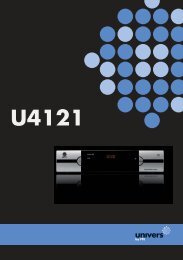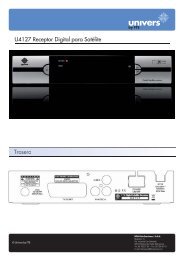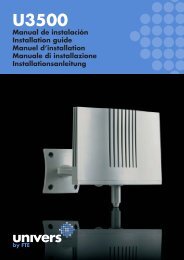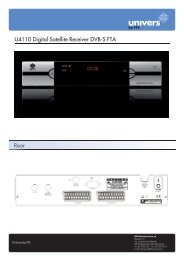Manual (PDF) - Univers by FTE - Select your country
Manual (PDF) - Univers by FTE - Select your country
Manual (PDF) - Univers by FTE - Select your country
Create successful ePaper yourself
Turn your PDF publications into a flip-book with our unique Google optimized e-Paper software.
English<br />
OSD 105<br />
OSD 106<br />
OSD 107<br />
OSD 108<br />
DVR MANAGEMENT<br />
7.1.1.5. HOW TO DELETE ALL THE RECORDINGS<br />
To delete all of the recordings, press the [Blue] key.<br />
- A window appears and asks for the password to delete all<br />
the recordings. If it has not been modifi ed, it is <strong>by</strong> default the<br />
code “0000”.<br />
- A mark will appear on the names of the channels (OSD<br />
105).<br />
- The marked recordings will be deleted once you confi rmed<br />
that you want to save the changes <strong>by</strong> leaving the menu.<br />
7.1.2. MULTIMEDIA PLAYER<br />
In this menu option you can accede and manage the contents<br />
of the HDD previously copied from <strong>your</strong> computer.<br />
You also can create playlists of music, pictures or video.<br />
Press [ ] to shift along the different lists.<br />
Press [Menu] button to Exit.<br />
- CONTENT LISTS OF THE HARD DISK<br />
These lists contain all the fi les of the HDD that you have copied<br />
previously from <strong>your</strong> computer.<br />
The content is shown organized in the same folders you have<br />
created, and it can be shown in different manners in the<br />
following lists:<br />
- All the fi les (ALL)<br />
- MP3 Files<br />
- Pictures (JPG)<br />
- Video (MPG)<br />
- PLAYLISTS<br />
These lists are created adding the fi les you want to the previous<br />
lists. You can create 3 lists:<br />
- Picture List<br />
- Music List<br />
- Video List<br />
Press [OK] on any fi le from one list to play all the fi les<br />
contained.<br />
The functions are similar in all the lists.<br />
Press the keys [ ] to move along the fi les and press [OK]<br />
to enter and exit of the folders or open a fi le or playlist. (OSD<br />
106)<br />
7.1.2.1. EDIT FILES AND FOLDERS<br />
It allows you to manage the fi le or folder.<br />
- <strong>Select</strong> the fi le or folder and press the [Red] button.<br />
- New functions will appear: (OSD 107)<br />
PAG. 46<br />
rev 1.0