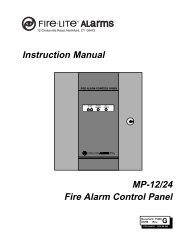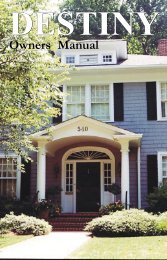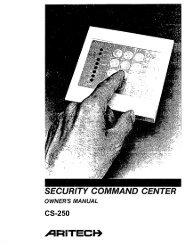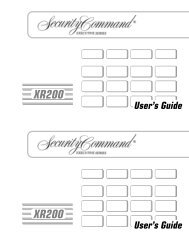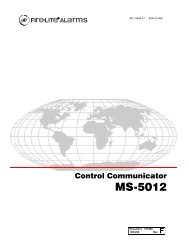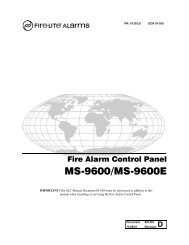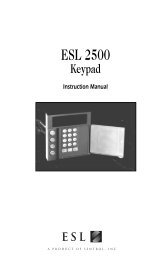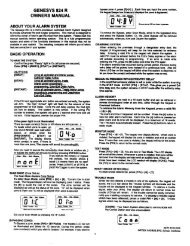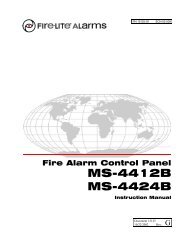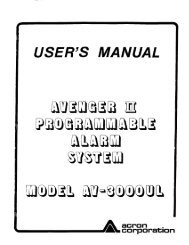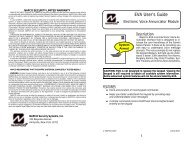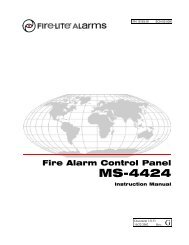Ademco Vista 10P - enTouch
Ademco Vista 10P - enTouch
Ademco Vista 10P - enTouch
- No tags were found...
Create successful ePaper yourself
Turn your PDF publications into a flip-book with our unique Google optimized e-Paper software.
6\VWHP2YHUYLHZ&RQWLQXHGZones• The system sensing devices have been assigned to various “zones,” which arespecific areas of protection (e.g., front door, kitchen window, etc.).• Zone numbers are displayed at the keypad when an alarm or trouble conditionoccurs on a sensor.Arming, Step-Arming and Disarming Burglary Protection• The system must be armed before the burglary protection can sense intrusions.• To arm your system, enter your user code followed by the desired arming key.• If programmed, the [#] key can be pressed instead of entering the security codewhen arming the system.• You can also use the step-arming key, if programmed, to arm the system, whichlets you use a function key to arm the system in one of three modes by simplypressing the key repeatedly.• To disarm the system, enter your user code then press the [OFF] key.Alarms• When an alarm occurs, both the keypad and external sounders will sound, andthe keypad will display the zone(s) causing the alarm.• If your system is connected to a Central Monitoring Station, an alarm messagewill also be sent.• To stop the alarm sounding, simply disarm the system.Memory of Alarm• When an alarm condition occurs, the keypad displays the number(s) of thezone(s) that caused the problem, and displays the type of alarm (e.g., “fire”).• The message remains displayed even after disarming the system, but can becleared with another “off” sequence.Phone Access• If included, a phone module permits you to access the system via a touch-tonephone, either on-premises or by calling-in when away.• You can receive synthesized voice messages over the telephone regarding thestatus of the security system.• You can arm and disarm the system and perform most function commandsremotely via the telephone, with voice confirmation provided after each commandentry.• Complete information regarding the use of this feature is provided in a separatemanual entitled “Phone Access User's Guide” that is supplied with the voicemodule.– 6 –