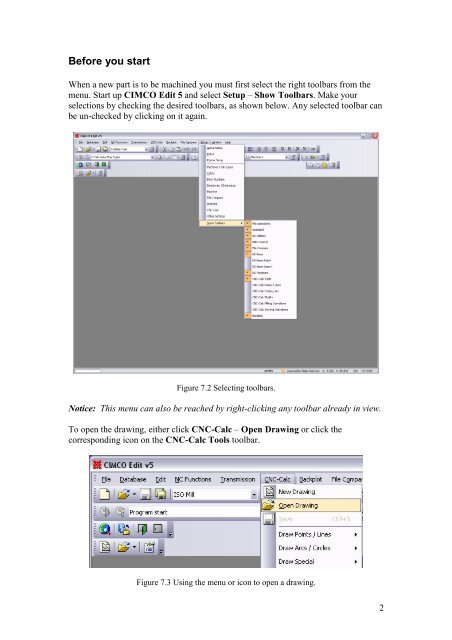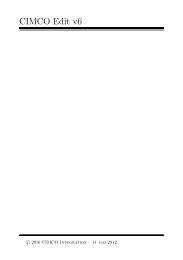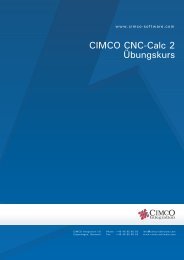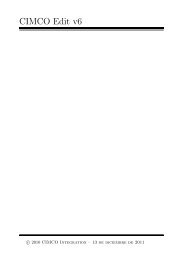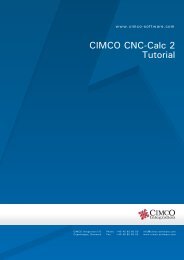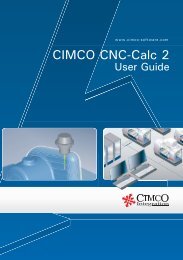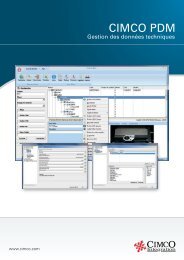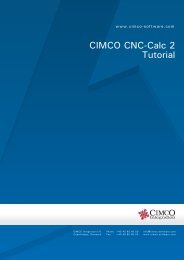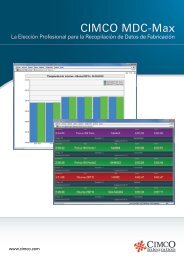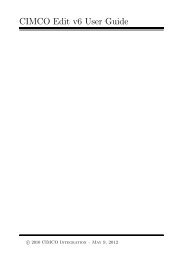CIMCO CNC-Calc 2 Tutorial
CIMCO CNC-Calc 2 Tutorial
CIMCO CNC-Calc 2 Tutorial
- No tags were found...
You also want an ePaper? Increase the reach of your titles
YUMPU automatically turns print PDFs into web optimized ePapers that Google loves.
Before you startWhen a new part is to be machined you must first select the right toolbars from themenu. Start up <strong>CIMCO</strong> Edit 5 and select Setup – Show Toolbars. Make yourselections by checking the desired toolbars, as shown below. Any selected toolbar canbe un-checked by clicking on it again.Figure 7.2 Selecting toolbars.Notice: This menu can also be reached by right-clicking any toolbar already in view.To open the drawing, either click <strong>CNC</strong>-<strong>Calc</strong> – Open Drawing or click thecorresponding icon on the <strong>CNC</strong>-<strong>Calc</strong> Tools toolbar.Figure 7.3 Using the menu or icon to open a drawing.2