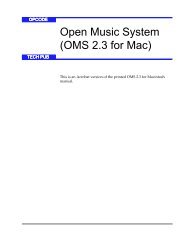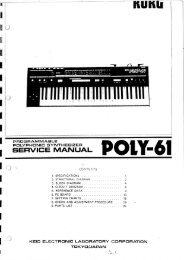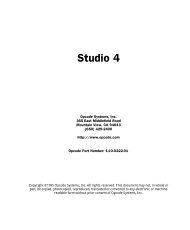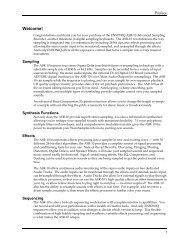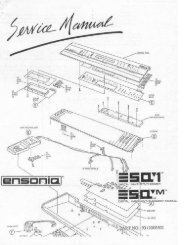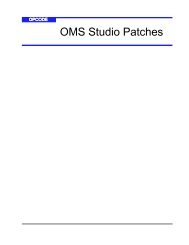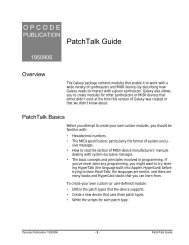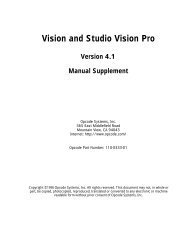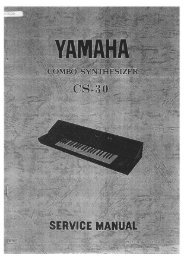Using OMS with a MIDI Patchbay - House of Synth
Using OMS with a MIDI Patchbay - House of Synth
Using OMS with a MIDI Patchbay - House of Synth
- No tags were found...
Create successful ePaper yourself
Turn your PDF publications into a flip-book with our unique Google optimized e-Paper software.
Look at Figure 9. The arrows indicate <strong>MIDI</strong> cable connections. Thelines inside the patcher indicate a patcher program that sends <strong>MIDI</strong>data from the computer to the Proteus and <strong>MIDI</strong> data from the Proteusto the computer. This would be the patcher program for theProteus.ProteusComputerInterfaceMatrix 1000PatcherM1Figure 9: Patcher Program ExampleTo set the patcher program number in the Studio Setup document: Select the number in the quadrangle by clicking it.Figure 10: Setting a Patcher Program Enter the patcher program number. NOTE: <strong>OMS</strong> Setup uses the standard <strong>MIDI</strong> program change numberrange (0-127). Some patchers observe alternate numbering conventions(1-128 or 11-88). If your patcher uses a patch numberingscheme other than 0-127, see its manual to learn the relationshipbetween its internal patch numbering and standard <strong>MIDI</strong> programchange numbers. NOTE: Some patchers receive program changes on only one port—be sure to connect this port to your <strong>MIDI</strong> interface.USING THE TEST STUDIO COMMAND WITH A PATCHERWhen in Test Studio mode, clicking the patcher icon also sends theappropriate two-way communication patcher program. Clicking thepatcher icon recalls the patcher’s default program.Ch 2: Connecting <strong>MIDI</strong> Devices to <strong>Patchbay</strong>s <strong>Using</strong> <strong>OMS</strong> <strong>with</strong> a <strong>MIDI</strong> <strong>Patchbay</strong> — pg. 10