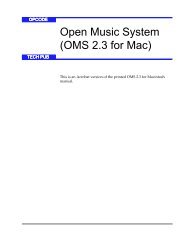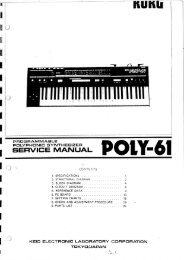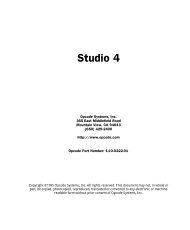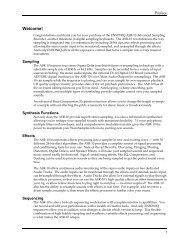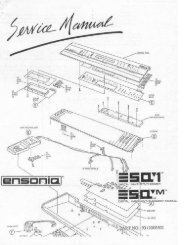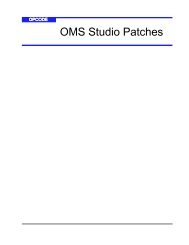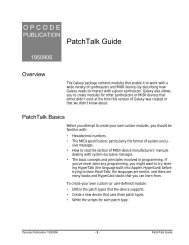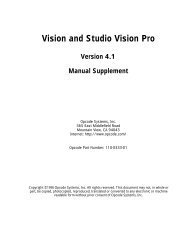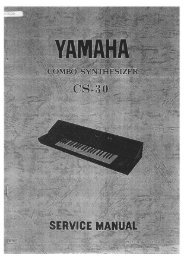Using OMS with a MIDI Patchbay - House of Synth
Using OMS with a MIDI Patchbay - House of Synth
Using OMS with a MIDI Patchbay - House of Synth
- No tags were found...
You also want an ePaper? Increase the reach of your titles
YUMPU automatically turns print PDFs into web optimized ePapers that Google loves.
Follow these steps for each <strong>MIDI</strong> patcher in your studio. Choose Studio>New Patcher.The Patcher Info dialog box appears.Figure 3: Typical Patcher Info Dialog Box From the pop-up menus (drop-down list boxes for Windows), selectthe manufacturer and model <strong>of</strong> your <strong>MIDI</strong> patchbay.You can select “other” if you don’t see your patchbay in the list. Use the Ports numerical to enter the number <strong>of</strong> <strong>MIDI</strong> ports (In/Out<strong>MIDI</strong> jack pairs) on your <strong>MIDI</strong> patchbay.<strong>OMS</strong> Setup enters the number automatically when you select aknown patchbay from the Manuf and Model drop-down lists.Figure 3 shows a <strong>MIDI</strong> patcher <strong>with</strong> 20 ports. <strong>Using</strong> the Receive Channels check boxes, select the <strong>MIDI</strong> channelon which your patchbay receives <strong>MIDI</strong> program change information.<strong>OMS</strong> sends patcher program changes when an application (such asGalaxy or another librarian program) needs to establish 2-way communicate<strong>with</strong> a <strong>MIDI</strong> device. This is also the case when <strong>OMS</strong> Setupis in Test Studio mode.Consult your <strong>MIDI</strong> patchbay manual to find out how to set it torespond to <strong>MIDI</strong> program change messages. Some patchers onlyrespond to program change messages on one <strong>of</strong> their input ports—ifthis is true for your patcher, make sure the computer is connected tothat <strong>MIDI</strong> port.Figure 3 shows a <strong>MIDI</strong> patcher that receives <strong>MIDI</strong> program changemessages on <strong>MIDI</strong> channel 13.Ch 1: Adding and Defining a <strong>MIDI</strong> <strong>Patchbay</strong> <strong>Using</strong> <strong>OMS</strong> <strong>with</strong> a <strong>MIDI</strong> <strong>Patchbay</strong> — pg. 4