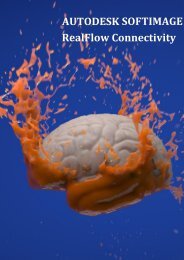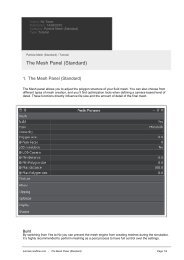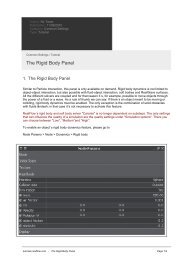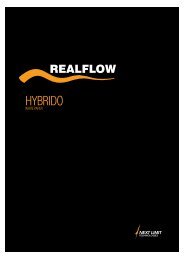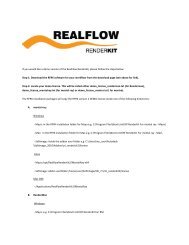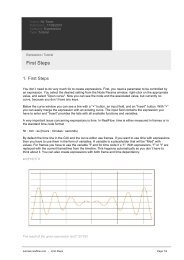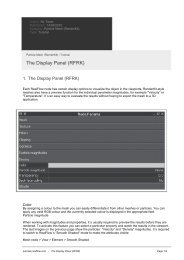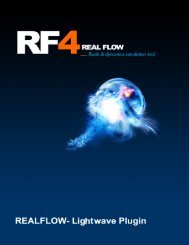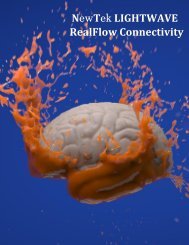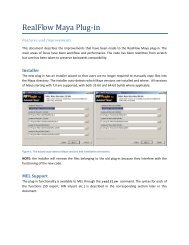RealFlow Cinema 4D Plug-in - RealFlow Tutorials.
RealFlow Cinema 4D Plug-in - RealFlow Tutorials.
RealFlow Cinema 4D Plug-in - RealFlow Tutorials.
- No tags were found...
You also want an ePaper? Increase the reach of your titles
YUMPU automatically turns print PDFs into web optimized ePapers that Google loves.
4- The particles are added to the scene. The Name and Padd<strong>in</strong>g values are set after the filename. If this is not correct, set the real padd<strong>in</strong>g size with the slider.5- You can control the import and display parameters of the particles <strong>in</strong> the Setup, Attributesand Display tabs <strong>in</strong> the Attribute Manager.Particles displayed <strong>in</strong> the <strong>C<strong>in</strong>ema</strong><strong>4D</strong> viewport.6- Select the Objects -> Th<strong>in</strong>k<strong>in</strong>g Particles -> Th<strong>in</strong>k<strong>in</strong>g Particles Sett<strong>in</strong>gs… option from themenu. You can set the native th<strong>in</strong>k<strong>in</strong>g particles sett<strong>in</strong>gs such as View Type, color, andmaximum number of particles displayed <strong>in</strong> the dialog w<strong>in</strong>dow that popped up. The sett<strong>in</strong>gsare active only when the TP Native View is selected as Display Mode <strong>in</strong> the AttributeManager.Tutorial: How to render <strong>RealFlow</strong> particles <strong>in</strong> <strong>C<strong>in</strong>ema</strong> <strong>4D</strong>1- Select the <strong>Plug</strong><strong>in</strong>s -> <strong>RealFlow</strong> -> <strong>RealFlow</strong> Particle Importer option from the menu to addthe <strong>RealFlow</strong> Particle Importer.2- Click on the Setup tab <strong>in</strong> the Attribute Manager and click on the File Path button to choosea .b<strong>in</strong> file from the particle sequence generated by <strong>RealFlow</strong>. Any of the .b<strong>in</strong> files can beselected.3- The particles are added to the scene. The Name and Padd<strong>in</strong>g values are set after the filename. If this is not correct, set the real padd<strong>in</strong>g size with the slider.