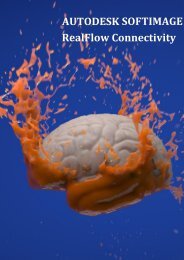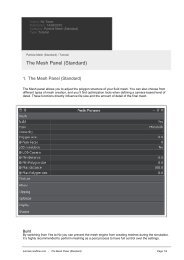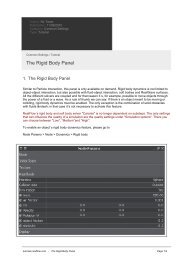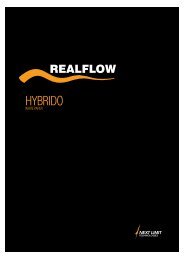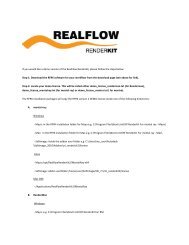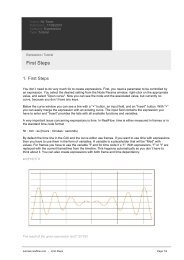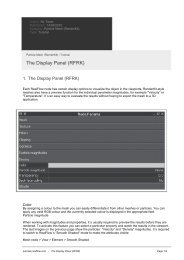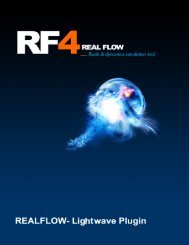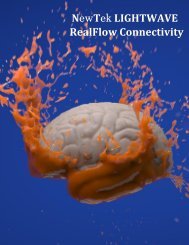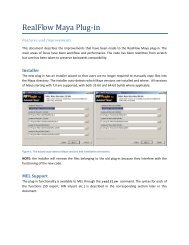RealFlow Cinema 4D Plug-in - RealFlow Tutorials.
RealFlow Cinema 4D Plug-in - RealFlow Tutorials.
RealFlow Cinema 4D Plug-in - RealFlow Tutorials.
- No tags were found...
You also want an ePaper? Increase the reach of your titles
YUMPU automatically turns print PDFs into web optimized ePapers that Google loves.
Add P Pass Xpresso node.8- Add the New Node -> Th<strong>in</strong>k<strong>in</strong>g Particles -> TP Standard -> PShape node to the XpressoEditor <strong>in</strong> the same way. This node holds the object which will be rendered <strong>in</strong> place of theparticles.9- Drag & drop the Sphere or other object from the Object Editor to the PShape node.10- Connect the P Pass and PShape nodes.Note: P Pass node now iterates over all Th<strong>in</strong>k<strong>in</strong>g Particles of the scene. If you have moreparticles <strong>in</strong> the scene and want to render only the imported ones you should set the particlegroup <strong>in</strong> the P Pass node. Select Objects -> Th<strong>in</strong>k<strong>in</strong>g Particles -> Th<strong>in</strong>k<strong>in</strong>g Particles Sett<strong>in</strong>gs…from the menu and drag & drop the required particle group from the dialog to the P Pass node.11- Select Objects -> Th<strong>in</strong>k<strong>in</strong>g Particles -> Particle Geometry from the menu. This object isrequired to replace the particles with the selected geometry.