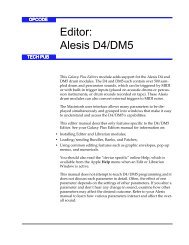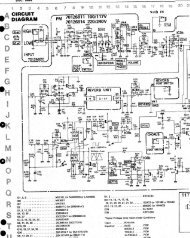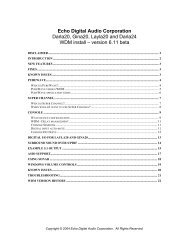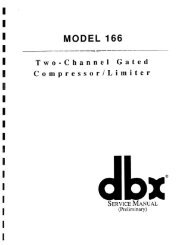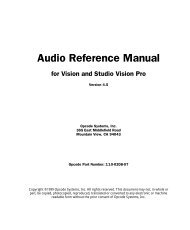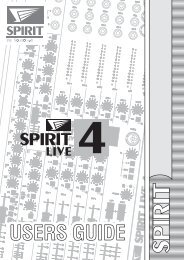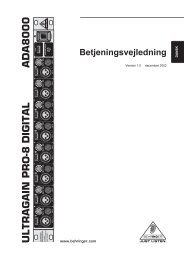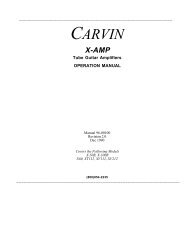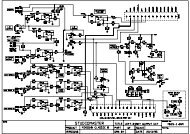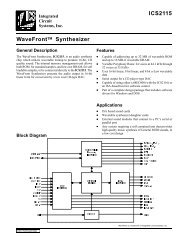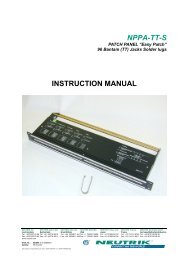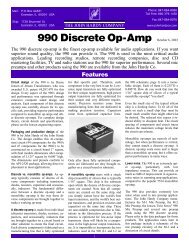Editor: Lexicon LXP-1/Reflex
Editor: Lexicon LXP-1/Reflex
Editor: Lexicon LXP-1/Reflex
- No tags were found...
You also want an ePaper? Increase the reach of your titles
YUMPU automatically turns print PDFs into web optimized ePapers that Google loves.
OPCODE<strong>Editor</strong>:<strong>Lexicon</strong> <strong>LXP</strong>-1/<strong>Reflex</strong>TECH PUBThis document discusses how to edit patches with Galaxy Plus<strong>Editor</strong>s using the <strong>Editor</strong> module for:• <strong>Lexicon</strong> <strong>LXP</strong>-1• <strong>Lexicon</strong> <strong>Reflex</strong>This manual describes only features specific to the <strong>LXP</strong>-1/<strong>Reflex</strong><strong>Editor</strong>. See your Galaxy manual to learn:• how to install the <strong>Editor</strong> module• how to use common editing features (such as graphic envelopes,pop-up menus, and numerics)• about the various menu itemsThis document assumes you’re familiar with Galaxy Plus <strong>Editor</strong>sand with basic computer operations. If you’re not, you should taketime to study those manuals before using this <strong>Editor</strong>. You shouldalso be familiar with the <strong>LXP</strong>-1 Librarian module (which is used bythe <strong>Reflex</strong>, as well). Read Galaxy’s online Help if you needassistance.This document does not attempt to teach <strong>LXP</strong>-1/<strong>Reflex</strong> programmingand it does not discuss each parameter in detail. Often, theeffect of one parameter depends on the setting of other parameters. Ifyou alter a parameter and don’t hear any change in sound, it’s probablybecause the edited parameter is ineffectual due to the setting ofsome other parameter. Refer to your <strong>LXP</strong>-1 or <strong>Reflex</strong> manual to learnhow various parameters interact and affect the overall sound.- 1 - <strong>LXP</strong>-1/<strong>Reflex</strong> <strong>Editor</strong>
SETTING UP YOUR LEXICONMIDI THRU VS.MIDI OUTTo use this <strong>Editor</strong>, your <strong>Lexicon</strong>’s MIDI ports must be configured asMIDI IN and MIDI OUT ports. Some <strong>LXP</strong>-1’s are shipped with MIDITHRU ports rather than MIDI OUT ports. You must convert an<strong>LXP</strong>-1’s MIDI THRU port to a MIDI OUT port. To do so: Using a Phillips-head screwdriver, remove the 2 screws from either side of the<strong>LXP</strong>-1 front panel.Do not remove the two screws on the rear panel. Using either a 9/16” nut driver or a pair of miniature pliers, carefully unscrew the 5nuts and washers surrounding the 1/4’ jacks labeled DEFEAT, OUTPUTS, andINPUTS. Hold the unit with both hands, and gently separate the outer case from the frontpanel. Slide the front panel and its circuit board out of the case.The thin rubber protectors on the sides of the circuit board may come off. Thesecan easily be replaced prior to reinserting the board and the front panel. IMPORTANT: Avoid touching any of the parts on the board unlessyou are confident that both you and your <strong>LXP</strong>-1 are properlygrounded. Locate the single small jumper (usually a small blue plastic piece) at the back ofthe circuit board close to the MIDI jacks. Lift the jumper off of the two pins it is sitting on and place it on the two pins besideit.Your MIDI THRU port is now a MIDI OUT port. Carefully reinsert the board into the outer case, sliding the rubber protectors intotheir grooves. Seat the front and rear panel properly so that the 1/4” jacks protrude from theproper holes. Replace the 5 washers and nuts without over-tightening them and then replace thetwo front panel screws.If you ever wan the port to act as a MIDI THRU again, you canalways undo the above procedure and move the jumper back to itsoriginal position. NOTE: The <strong>Reflex</strong> ships in MIDI OUT mode. Therefore, no hardwareconversion is necessary to make it work with Galaxy Plus <strong>Editor</strong>s.- 2 - <strong>LXP</strong>-1/<strong>Reflex</strong> <strong>Editor</strong>
SETTING THE MIDICHANNELChanging your <strong>Lexicon</strong>’s MIDI channel is somewhat quirky, as discussedin the following sections. If you need more information, lookin your <strong>LXP</strong>-1/<strong>Reflex</strong> owner’s manual.SETTING THE <strong>LXP</strong>-1 MIDI CHANNELFollow this procedure to set the <strong>LXP</strong>-1’s MIDI channel: Decide which MIDI channel you want for the <strong>LXP</strong>-1, then set your MIDI controllerto that MIDI channel. Hold in the <strong>LXP</strong>-1’s MIDI button and send any complete MIDI message from thecontroller to the <strong>LXP</strong>-1.This could be a program change message, a note on, a sustain pedal, etc. Release the MIDI button, and the <strong>LXP</strong>-1 will be reset to the desired MIDI channel.SETTING THE REFLEX MIDI CHANNEL Decide which MIDI channel you want for the <strong>Reflex</strong>, then set your MIDI controllerto that MIDI channel. Hold in the <strong>Reflex</strong>’s PARAMETER/LEARN button and send any complete MIDImessage from the controller to the <strong>Reflex</strong>.This could be a program change message, a note on, a sustain pedal, etc. Release the PARAMETER/LEARN button, and the <strong>Reflex</strong> will be reset to thedesired MIDI channel.EDITING <strong>LXP</strong>-1 & REFLEX REGISTERS NOTE: The <strong>LXP</strong>-1 and <strong>Reflex</strong> use the same Librarian module andshare a common Register architecture. For this reason, all registersare referred to as “<strong>LXP</strong>-1 Registers,” regardless of whether you usethe <strong>LXP</strong>-1 or the <strong>Reflex</strong>.OPEN AN EDITWINDOWTo open an <strong>LXP</strong>-1/<strong>Reflex</strong> Register Edit Window: Open any Bundle that contains a bank of <strong>LXP</strong>-1 registers. Double-click the <strong>LXP</strong>-1 Register Bank to open a Bank Window showing all 128registers. Click a register in the Bank Window to select it, then click the Edit button.Galaxy sends the selected register to the <strong>LXP</strong>-1/<strong>Reflex</strong> edit buffer and opens aRegister Edit Window similar to the one shown in Figure 1.- 3 - <strong>LXP</strong>-1/<strong>Reflex</strong> <strong>Editor</strong>
SELECT REFLEXOR <strong>LXP</strong>-1Select whether or not you want the Edit Window to display <strong>LXP</strong>-1 or<strong>Reflex</strong> parameters:• To Edit <strong>LXP</strong>-1 Parameters: With an Edit Window open, disable(uncheck) the Editing <strong>Reflex</strong> option in the Edit menu.• To Edit <strong>Reflex</strong> Parameters: With an Edit Window open, enable(check) the Editing <strong>Reflex</strong> option in the Edit menu.ANATOMY OF ANEDIT WINDOWFigure 1: Typical Register Edit Window (this one for <strong>Reflex</strong>)As seen in Figure 1, the Register Edit Window contains three types ofparameters: Effect Type pop-up menu Effect Parameters Dynamic MIDI Parameters- 4 - <strong>LXP</strong>-1/<strong>Reflex</strong> <strong>Editor</strong>
SELECTING ANEFFECT TYPEThe <strong>LXP</strong>-1 and <strong>Reflex</strong> each have eight different effects algorithms, allof which are shown in the Effect Type pop-up menu.To select an effect type: Select an algorithm from the Effect Type pop-up menu.<strong>LXP</strong>-1 Effect Types<strong>Reflex</strong> Effect TypesFigure 2: Effect Type Pop-Up MenuEDITING EFFECTPARAMETERSThe <strong>LXP</strong>-1 and <strong>Reflex</strong> support up to ten parameters per effect type.Each effect type has its own group of editable parameters. The EffectParameters section of the Register Edit window changes dependingon the type of effect you choose.Edit each effect parameter using its corresponding numerical.Experiment with the different parameters to learn their effect on theoverall sound. Contact <strong>Lexicon</strong> if you need more information aboutthe function of any one parameter.<strong>LXP</strong>-1 EFFECT PARAMETERSThe following is a list of effect types, and the editable parameters forthat effect.• Plate & Room: Reverb Mid Decay, Pre-Delay, Effects Level, BassMultiply, Hi Frequency Cut, Size, Pre-Delay Feedback, Diffusion• Delay 1: Group Delay, Effects Level, High Cut, Delay 2 Spread,Delay 3 Spread, Delay 3 Feedback, Diffusion, Rate• Delay 2: Positive Feedback, Group Delay, Effects Level, Feedback,Left Delay, Right Delay, Hi Frequency Cut, Diffusion• Chorus 1: Negative Feedback, Depth, Effects Level, Right Feedback,Right Delay, Shape, Left Feedback, Left Delay, Rate• Chorus 2: Effects Level, Pre-Delay, Low Frequency Cut, Shimmer,Master Resonance, Richness, Slope, Tuning- 5 - <strong>LXP</strong>-1/<strong>Reflex</strong> <strong>Editor</strong>
• Inverse: Size, Effects Level, Hi Frequency Cut, Slope, Pre-DelayFeedback, Diffusion, Pre-Delay• Gate: Gate Time, Effects Level, Hi Frequency Cut, Slope, Pre-DelayFeedback, Diffusion, Pre-DelayREFLEX EFFECT PARAMETERSThe following is a list of effect types, and the editable parameters forthat effect.• Hall: Mid Reverb Decay, Predelay, Effects Level, Bass Multiply,High Frequency Cutoff, Size, Predelay Feedback, Diffusion, ReflectionLevel, Reflection Delay• Plate: Mid Reverb Decay, Predelay, Effects Level, Bass Multiply,High Frequency Cutoff, Size, Predelay Feedback, Diffusion• Flanger: Negative Feedback, Flange Depth, Effects Level, RightDelay Feedback, Right Delay, Shape, Left Delay Feedback, LeftDelay, Flange Rate• Multi Taps: Feedback, Group Delay, Effects Level, Left Delay, RightDelay, High Frequency Cutoff, Diffusion, Echo Rhythm• Resonator: Resonance Feedback, Tuning, Effects Level, Predelay,Low Frequency Cutoff, Shimmer, Richness, Slope• Inverse: Size, Predelay, Effects Level, High Frequency Cutoff, Slope,Predelay Feedback, Diffusion• Gate: Gate Time, Predelay, Effects Level, High Frequency Cutoff,Slope, Predelay Feedback, Diffusion• Chorus: Feedback, Delay 1, Effects Level, High Frequency Cutoff,Delay 2 Spread, Delay 3 Spread, Diffusion, Chorus Rate, EchoRhythmEDITING DYNAMICMIDI PARAMETERSYou can control up to four <strong>LXP</strong>-1/<strong>Reflex</strong> parameters in real timeusing MIDI Control messages. <strong>Lexicon</strong> refers to this as “DynamicMIDI.”You can assign up to four MIDI Controls to adjust either the inputlevel, or any effect parameter. To do so: Select a MIDI Control from one of the four MIDI Source MOD pop-up menus. From the corresponding Destination pop-up menu, choose the parameter youwould like to control with the selected MIDI Control. Using the corresponding Scale numerical, select the amount that you want thechosen MIDI Control to affect the Destination parameter.- 6 - <strong>LXP</strong>-1/<strong>Reflex</strong> <strong>Editor</strong>