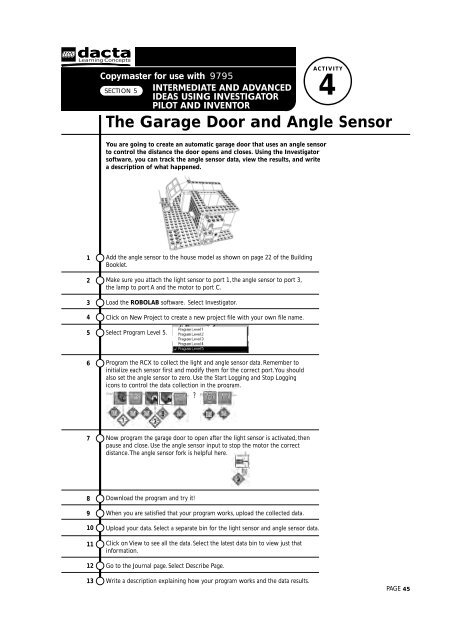Create successful ePaper yourself
Turn your PDF publications into a flip-book with our unique Google optimized e-Paper software.
1<br />
2<br />
3<br />
4<br />
5<br />
6<br />
7<br />
8<br />
9<br />
10<br />
11<br />
12<br />
13<br />
SECTION 5 INTERMEDIATE AND ADVANCED<br />
IDEAS USING INVESTIGATOR<br />
PILOT AND INVENTOR<br />
ACTIVITY<br />
4<br />
The Garage Door and Angle Sensor<br />
Copymaster for use with 9795<br />
You are going to create an automatic garage door that uses an angle sensor<br />
to control the distance the door opens and closes. Using the Investigator<br />
software, you can track the angle sensor data, view the results, and write<br />
a description of what happened.<br />
Add the angle sensor to the house model as shown on page 22 of the Building<br />
Booklet.<br />
Make sure you attach the light sensor to port 1, the angle sensor to port 3,<br />
the lamp to port A and the motor to port C.<br />
Load the ROBOLAB software. Select Investigator.<br />
Click on New Project to create a new project file with your own file name.<br />
Select Program Level 5.<br />
Program the RCX to collect the light and angle sensor data. Remember to<br />
initialize each sensor first and modify them for the correct port.You should<br />
also set the angle sensor to zero. Use the Start Logging and Stop Logging<br />
icons to control the data collection in the program.<br />
?<br />
Now program the garage door to open after the light sensor is activated, then<br />
pause and close. Use the angle sensor input to stop the motor the correct<br />
distance.The angle sensor fork is helpful here.<br />
Download the program and try it!<br />
When you are satisfied that your program works, upload the collected data.<br />
Upload your data. Select a separate bin for the light sensor and angle sensor data.<br />
Click on View to see all the data. Select the latest data bin to view just that<br />
information.<br />
Go to the Journal page. Select Describe Page.<br />
Write a description explaining how your program works and the data results.<br />
PAGE 45