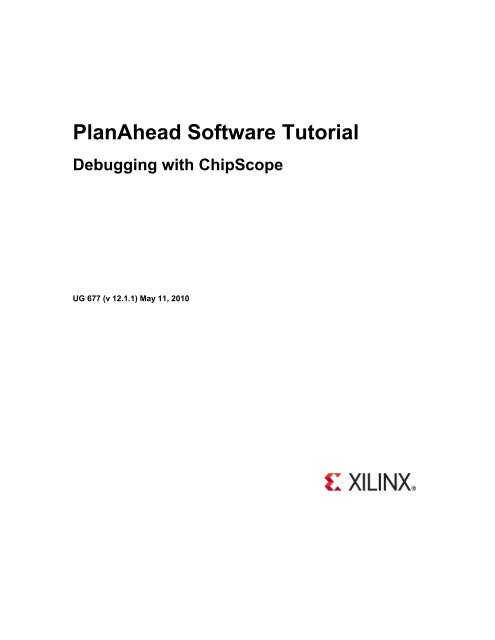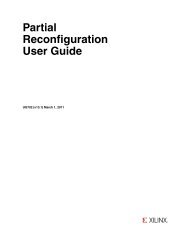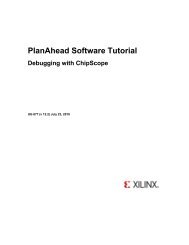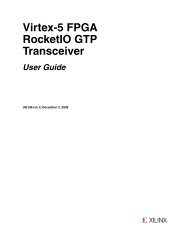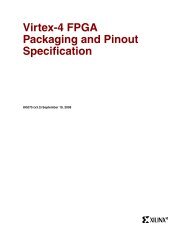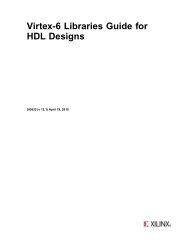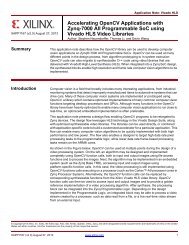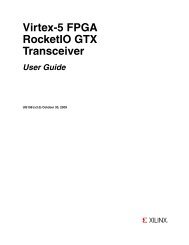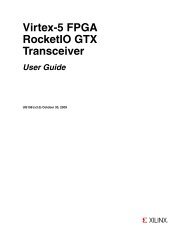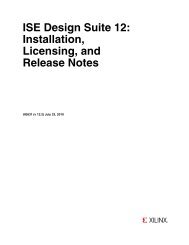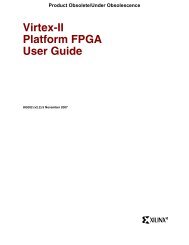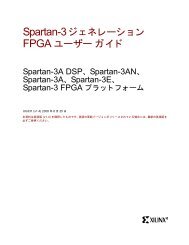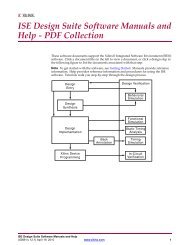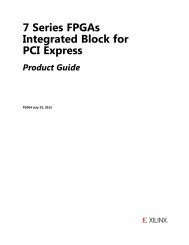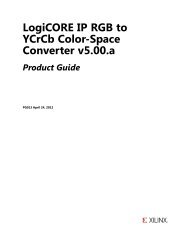Xilinx PlanAhead Software Tutorial: Debugging with ChipScope
Xilinx PlanAhead Software Tutorial: Debugging with ChipScope
Xilinx PlanAhead Software Tutorial: Debugging with ChipScope
- No tags were found...
Create successful ePaper yourself
Turn your PDF publications into a flip-book with our unique Google optimized e-Paper software.
<strong>PlanAhead</strong> <strong>Software</strong> <strong>Tutorial</strong><strong>Debugging</strong> <strong>with</strong> <strong>ChipScope</strong>UG 677 (v 12.1.1) May 11, 2010
<strong>Xilinx</strong> is disclosing this Document and Intellectual Property (hereinafter “the Design”) to you for use in thedevelopment ofdesigns to operate on, or interface <strong>with</strong> <strong>Xilinx</strong> FPGAs. Except as stated herein, none of theDesign may be copied, reproduced, distributed, republished, downloaded, displayed, posted, or transmitted in any formor by any means including, but not limited to, electronic, mechanical, photocopying, recording, or otherwise, <strong>with</strong>out theprior written consent of <strong>Xilinx</strong>. Any unauthorized use of the Design may violate copyright laws, trademark laws, the lawsof privacy and publicity, andcommunications regulations and statutes.<strong>Xilinx</strong> does not assume any liability arising out of the application or use of the Design; nor does <strong>Xilinx</strong> convey any licenseunder its patents, copyrights, or any rights of others. You are responsible for obtaining any rights you may require foryour use or implementation of the Design. <strong>Xilinx</strong> reserves the right to make changes, at any time, to the Design asdeemed desirable in the sole discretion of <strong>Xilinx</strong>. <strong>Xilinx</strong> assumes no obligation to correct any errors contained herein orto advise you of any correction if such be made. <strong>Xilinx</strong> will not assume any liability for the accuracy or correctness of anyengineering or technical support orassistance provided to you in connection <strong>with</strong> the Design.THE DESIGN IS PROVIDED “AS IS" WITH ALL FAULTS, AND THE ENTIRE RISK AS TO ITS FUNCTION ANDIMPLEMENTATION IS WITH YOU. YOU ACKNOWLEDGE AND AGREE THAT YOU HAVE NOT RELIED ON ANYORAL OR WRITTEN INFORMATION OR ADVICE, WHETHER GIVEN BY XILINX, OR ITS AGENTS OR EMPLOYEES.XILINX MAKES NO OTHER WARRANTIES, WHETHER EXPRESS, IMPLIED, OR STATUTORY, REGARDING THEDESIGN, INCLUDING ANY WARRANTIES OF MERCHANTABILITY, FITNESS FOR A PARTICULAR PURPOSE,TITLE, AND NONINFRINGEMENT OF THIRD-PARTY RIGHTS.IN NO EVENT WILL XILINX BE LIABLE FOR ANY CONSEQUENTIAL, INDIRECT, EXEMPLARY, SPECIAL, ORINCIDENTAL DAMAGES, INCLUDING ANY LOST DATA AND LOST PROFITS, ARISING FROM OR RELATING TOYOUR USE OF THE DESIGN, EVEN IF YOU HAVE BEEN ADVISED OF THE POSSIBILITY OF SUCH DAMAGES.THE TOTAL CUMULATIVE LIABILITY OF XILINX IN CONNECTION WITH YOUR USE OF THE DESIGN, WHETHERIN CONTRACT OR TORT OR OTHERWISE, WILL IN NO EVENT EXCEED THE AMOUNT OF FEES PAID BY YOU TOXILINX HEREUNDER FOR USE OF THE DESIGN. YOU ACKNOWLEDGE THAT THE FEES, IF ANY, REFLECT THEALLOCATION OF RISK SET FORTH IN THIS AGREEMENT AND THAT XILINX WOULD NOT MAKE AVAILABLE THEDESIGN TO YOU WITHOUT THESE LIMITATIONS OF LIABILITY.The Design is not designed or intended for use in the development of on-line control equipment in hazardousenvironments requiring fail-safe controls, such as in the operation of nuclear facilities, aircraft navigation orcommunications systems, air traffic control, life support, or weapons systems (“High-Risk Applications” <strong>Xilinx</strong> specificallydisclaims any express or implied warranties of fitness for such High-Risk Applications. You represent that use of theDesign in such High-Risk Applications is fully at your risk.© 2010 <strong>Xilinx</strong>, Inc. All rights reserved. XILINX, the <strong>Xilinx</strong> logo, and other designated brands included herein aretrademarks of <strong>Xilinx</strong>, Inc. All other trademarks are the property of their respective owners.Demo Design License© 2010 <strong>Xilinx</strong>, Inc.This Design is free software; you can redistribute it and/or modify it under the terms of the GNU Lesser General PublicLicense as published by the Free <strong>Software</strong> Foundation; either version 2.1 of the License, or (at your option) any laterversion.This library is distributed in the hope that it will be useful, but WITHOUT ANY WARRANTY; <strong>with</strong>out even the impliedwarranty of MERCHANTABILITY or FITNESS FOR A PARTICULAR PURPOSE. See the GNU Lesser General PublicLicense for more details.You should have received a copy of the GNU Library General Public License along <strong>with</strong> this design file; if not, see:http://www.gnu.org/licenses/www.xilinx.com
The <strong>PlanAhead</strong> TM software source code includes the source code for the following programs:Centerpoint XML• The initial developer of the original code is CenterPoint – Connective <strong>Software</strong>• <strong>Software</strong> Engineering GmbH. portions created by CenterPoint – Connective <strong>Software</strong>• <strong>Software</strong> Engineering GmbH. are Copyright© 1998-2000 CenterPoint - Connective <strong>Software</strong>Engineering GmbH. All Rights Reserved. Source code for CenterPoint is available athttp://www.cpointc.com/XML/NLView Schematic Engine• Copyright© Concept Engineering.Static Timing Engine by Parallax <strong>Software</strong> Inc.• Copyright© Parallax <strong>Software</strong> Inc.Java Two Standard Edition• Includes portions of software from RSA Security, Inc. and some portions licensed from IBM areavailable at http://oss.software.ibm.com/icu4j/• Powered By JIDE – http://www.jidesoft.comThe BSD License for the JGoodies LooksCopyright© 2001-2010 JGoodies Karsten Lentzsch. All rights reserved.Redistribution and use in source and binary forms, <strong>with</strong> or <strong>with</strong>out modification, are permitted provided that the followingconditions are met:- Redistributions of source code must retain the above copyright notice, this list of conditions and the followingdisclaimer.- Redistributions in binary form must reproduce the above copyright notice, this list of conditions and the followingdisclaimer in the documentation and/or other materials provided <strong>with</strong> the distribution.- Neither the name of JGoodies Karsten Lentzsch nor the names of its contributors may be used to endorse or promoteproducts derived from this software <strong>with</strong>out specific prior written permission.THIS SOFTWARE IS PROVIDED BY THE COPYRIGHT HOLDERS AND CONTRIBUTORS "AS IS" AND ANYEXPRESS OR IMPLIED WARRANTIES, INCLUDING, BUT NOT LIMITED TO, THE IMPLIED WARRANTIES OFMERCHANTABILITY AND FITNESS FOR A PARTICULARPURPOSE ARE DISCLAIMED. IN NO EVENT SHALL THE COPYRIGHT OWNER OR CONTRIBUTORS BE LIABLEFOR ANY DIRECT, INDIRECT, INCIDENTAL, SPECIAL, EXEMPLARY, OR CONSEQUENTIAL DAMAGES(INCLUDING, BUT NOT LIMITED TO, PROCUREMENT OF SUBSTITUTE GOODS OR SERVICES; LOSS OF USE,DATA, OR PROFITS; OR BUSINESS INTERRUPTION) HOWEVER CAUSED AND ON ANY THEORY OF LIABILITY,WHETHER IN CONTRACT, STRICT LIABILITY, OR TORT (INCLUDING NEGLIGENCE OR OTHERWISE) ARISING INANY WAY OUT OF THE USE OF THIS SOFTWARE, EVEN IF ADVISED OF THE POSSIBILITY OF SUCH DAMAGEwww.xilinx.com
Free IP Core LicenseThis is the Entire License for all of our Free IP Cores.Copyright (C) 2000-2003, ASICs World Services, LTD. AUTHORSAll rights reserved.Redistribution and use in source, netlist, binary and silicon forms, <strong>with</strong> or <strong>with</strong>out modification, are permitted providedthat the following conditions are met:Redistributions of source code must retain the above copyright notice, this list of conditions and the following disclaimer.Redistributions in binary form must reproduce the above copyright notice, this list of conditions and the followingdisclaimer in the documentation and/or other materials provided <strong>with</strong> the distribution.Neither the name of ASICS World Services, the Authors and/or the names of its contributors may be used to endorse orpromote products derived from this software <strong>with</strong>out specific prior written permission.THIS SOFTWARE IS PROVIDED BY THE COPYRIGHT HOLDERS AND CONTRIBUTORS “AS IS” AND ANYEXPRESS OR IMPLIED WARRANTIES, INCLUDING, BUT NOT LIMITED TO, THE IMPLIED WARRANTIES OFMERCHANTABILITY AND FITNESS FOR A PARTICULAR PURPOSE ARE DISCLAIMED. IN NO EVENT SHALL THECOPYRIGHT OWNER OR CONTRIBUTORS BE LIABLE FOR ANY DIRECT, INDIRECT, INCIDENTAL, SPECIAL,EXEMPLARY, OR CONSEQUENTIAL DAMAGES (INCLUDING, BUT NOT LIMITED TO, PROCUREMENT OFSUBSTITUTE GOODS OR SERVICES; LOSS OF USE, DATA, OR PROFITS; OR BUSINESS INTERRUPTION)HOWEVER CAUSED AND ON ANY THEORY OF LIABILITY, WHETHER IN CONTRACT, STRICT LIABILITY, ORTORT (INCLUDING NEGLIGENCE OR OTHERWISE) ARISING IN ANY WAY OUT OF THE USE OF THISSOFTWARE, EVEN IF ADVISED OF THE POSSIBILITY OF SUCH DAMAGE.www.xilinx.com
<strong>PlanAhead</strong> <strong>Software</strong> <strong>Tutorial</strong><strong>Debugging</strong> <strong>with</strong> <strong>ChipScope</strong>Table of Contents<strong>Debugging</strong> <strong>with</strong> <strong>ChipScope</strong> ........................................................................................................................... 7Introduction ................................................................................................................................................... 7Sample Design Data ..................................................................................................................................... 7<strong>Xilinx</strong> ISE Design Suite and <strong>PlanAhead</strong> <strong>Software</strong> ........................................................................................ 8Required Hardware ....................................................................................................................................... 8<strong>PlanAhead</strong> Documentation and Information ................................................................................................. 8<strong>Tutorial</strong> Description ....................................................................................................................................... 8<strong>Tutorial</strong> Objectives ........................................................................................................................................ 9<strong>Tutorial</strong> Steps ................................................................................................................................................ 9Step 1: Open a Project Step 1 .............................................................................................................. 10Step 2: Run the Set Up <strong>ChipScope</strong> Wizard Step 2 .............................................................................. 12Step 3: Add Additional Debug Nets Step 3 ......................................................................................... 18Step 4: Change Debug Core Attributes Step 4 .................................................................................... 21Step 5: Implement <strong>ChipScope</strong> Debug Cores Step 5 ............................................................................ 23Step 6: Implement the Design Step 6 ................................................................................................... 27Step 7: Generate a Bitstream - Launch <strong>ChipScope</strong> Analyzer Step 7 .................................................. 28Conclusion .................................................................................................................................................. 296 www.xilinx.com
<strong>PlanAhead</strong> <strong>Software</strong> <strong>Tutorial</strong><strong>Debugging</strong> <strong>with</strong> <strong>ChipScope</strong><strong>PlanAhead</strong> <strong>Software</strong> <strong>Tutorial</strong><strong>Debugging</strong> <strong>with</strong> <strong>ChipScope</strong>IntroductionThis tutorial:• Shows you how to use the <strong>Xilinx</strong> ® <strong>PlanAhead</strong> software to debug designs using the<strong>ChipScope</strong> debugging tool.• Provides a quick walk through using <strong>PlanAhead</strong> to insert <strong>ChipScope</strong> debug cores into yourdesigns.• Guides you through the selection of nets for debug, and automates the generation of debugcores, instantiation, connectivity, and synthesis operations <strong>with</strong> the CORE Generator tool.• Shows you how to implement a design <strong>with</strong> <strong>ChipScope</strong> cores, import placement and timingreports, run BitGen, and launch <strong>ChipScope</strong> Analyzer.• Has been validated <strong>with</strong> ISE ® Design Suite Release 12.1. Be sure that your installation is set tothis revision or newer before beginning.• Covers only a subset of the features contained in the <strong>PlanAhead</strong> software bundled <strong>with</strong> ISEDesign Suite Release 12.1.Other tutorials cover many other <strong>PlanAhead</strong> features in detail, and not every command or commandoption is covered. The tutorial uses the features contained in the <strong>PlanAhead</strong> software product, which isbundled as a part of the ISE Design Suite. If you have any questions or issues <strong>with</strong> this <strong>Tutorial</strong>, contact<strong>Xilinx</strong> Technical Support.Sample Design DataThis tutorial uses sample design data included <strong>with</strong> the <strong>PlanAhead</strong> software. The design data is located inthe following directory:/<strong>PlanAhead</strong>/testcases/<strong>PlanAhead</strong>_<strong>Tutorial</strong>.zipSave and extract the zip file into any write-accessible location. The location of the unzipped<strong>PlanAhead</strong>_<strong>Tutorial</strong> data is referred to as the throughout this document.The tutorial sample design data is modified while performing this tutorial. A new copy of the original<strong>PlanAhead</strong>_<strong>Tutorial</strong> data is required each time you run the tutorial. For more information about theexample design, see the <strong>Tutorial</strong> Description section.www.xilinx.com 7
<strong>PlanAhead</strong> <strong>Software</strong> <strong>Tutorial</strong><strong>Debugging</strong> <strong>with</strong> <strong>ChipScope</strong><strong>Xilinx</strong> ISE Design Suite and <strong>PlanAhead</strong> <strong>Software</strong><strong>PlanAhead</strong> software is installed <strong>with</strong> ISE Design Suite by default. Before beginning this tutorial, ensurethat <strong>PlanAhead</strong> is operational, and that the sample design data has been installed. For installationinstructions and information, see the ISE Design Suite 12: Installation, Licensing, and Release Notes onthe <strong>Xilinx</strong> website:http://www.xilinx.com/support/documentation/sw_manuals/xilinx12_1/irn.pdfRequired Hardware<strong>Xilinx</strong> recommends 2 GB or more of RAM for use <strong>with</strong> <strong>PlanAhead</strong> on larger devices. For this tutorial, asmaller design was used, <strong>with</strong> a limited number of designs open at any one time. 1 GB of RAM should besufficient, but it could impact performance.<strong>PlanAhead</strong> Documentation and InformationFor information about the <strong>PlanAhead</strong> software, see the following documents, which are available <strong>with</strong>your software:• <strong>PlanAhead</strong> User Guide (UG632) - Provides detailed information about the <strong>PlanAhead</strong> software.http://www.xilinx.com/support/documentation/sw_manuals/xilinx12_1/<strong>PlanAhead</strong>_UserGuide.pdf• Floorplanning Methodology Guide (UG633) - Provides floorplanning hints.http://www.xilinx.com/support/documentation/sw_manuals/xilinx12_1/Floorplanning_Methodology_Guide.pdf• Hierarchical Design Methodology Guide (UG748) - Provides an overview of the <strong>PlanAhead</strong>hierarchical design capabilities.http://www.xilinx.com/support/documentation/sw_manuals/xilinx12_1/Hierarchical_Design_Methodology_Guide.pdf• For additional information about <strong>PlanAhead</strong>, including video demonstrations, go tohttp://www.xilinx.com/planahead.<strong>Tutorial</strong> DescriptionThe sample design used in this tutorial consists of a typical system on a chip design <strong>with</strong> a RISC CPUcore connected to several peripheral cores using a Wishbone bus arbiter. There are Verilog and VHDLsource files.The design targets an xc6vlx75Tff784 device. This tutorial uses a project file that has already synthesizedthe HDL and is ready to be implemented.The tutorial design data is modified during the course of this tutorial. <strong>Xilinx</strong> recommends that you use anew copy of the original <strong>PlanAhead</strong>_<strong>Tutorial</strong> data each time the tutorial is performed. For moreinformation on the tutorial data, see the Sample Design Data section above.If you have any questions or comments about the tutorial, contact <strong>Xilinx</strong> Technical Support.8 www.xilinx.com
<strong>PlanAhead</strong> <strong>Software</strong> <strong>Tutorial</strong><strong>Debugging</strong> <strong>with</strong> <strong>ChipScope</strong><strong>Tutorial</strong> ObjectivesAfter completing this tutorial, you will have:• Inserted <strong>ChipScope</strong> debug cores into designs using the Set Up <strong>ChipScope</strong> wizard• Added additional debug nets and re-created <strong>ChipScope</strong> debug cores• Changed default options on <strong>ChipScope</strong> debug cores• Implemented <strong>ChipScope</strong> debug cores• Implemented designs <strong>with</strong> <strong>ChipScope</strong> debug cores in the <strong>PlanAhead</strong> software<strong>Tutorial</strong> StepsThis tutorial is separated into steps, followed by general instructions and supplementary detailed stepsallowing you to make choices based on your skill level as you progress through the <strong>Tutorial</strong>.If you need help completing a general instruction, go to the detailed steps below it, or if you are ready,simply skip the step-by-step directions and move on to the next general instruction.This <strong>Tutorial</strong> has seven primary steps:Step 1: Open a projectStep 2: Run the Set up <strong>ChipScope</strong> WizardStep 3: Add Additional Debug NetsStep 4: Change Debug Core Attributes.Step 5 Implement <strong>ChipScope</strong> Debug CoresStep 6: Implement the DesignStep 7: Generate a Bitstream - Launch <strong>ChipScope</strong> Analyzer (optional)www.xilinx.com 9
<strong>PlanAhead</strong> <strong>Software</strong> <strong>Tutorial</strong><strong>Debugging</strong> <strong>with</strong> <strong>ChipScope</strong>Step 1: Open a Project Step 1<strong>PlanAhead</strong> enables several types of projects to be created depending on the location in thedesign flow where the software is being used. RTL sources or synthesized netlists can be usedto create a Project for development, analysis, or to take all the way through implementation andbit file creation. This <strong>Tutorial</strong> uses a synthesized netlist project which has not yet implemented.1-1. Open the software.1-1-1. On Windows, double-click the <strong>Xilinx</strong> <strong>PlanAhead</strong> 12.1 desktop icon, or select Start > Programs ><strong>Xilinx</strong> ISE Design Suite 12.1 > <strong>PlanAhead</strong> > <strong>PlanAhead</strong>.1-1-2. On Linux, change the directory to/<strong>PlanAhead</strong>_<strong>Tutorial</strong>/<strong>Tutorial</strong>_Created_Data, and type planAhead.The <strong>PlanAhead</strong> Getting Started Help page opens.1-2. Open the example project_cpu_netlist Project.The example design Project netlist is modified during this tutorial. You will open the exampledesign and then save the project to a different name so the original example design project canbe re-used.1-2-1. In the Getting Started page, select Open Example Design > CPU (Synthesized).1-2-2. Select File > Save Project As to save the project <strong>with</strong> a different project name.The Save Project As dialog box opens.Figure 1: Saving the Project1-2-3. In the Project Name text box, type a unique name for the project, such as project_chipscope.1-2-4. Enter the following new Project location:/<strong>PlanAhead</strong>_<strong>Tutorial</strong>/<strong>Tutorial</strong>_Created_Data/1-2-5. Click OK.The Project Manager opens <strong>with</strong> the design sources displayed in the Sources view.10 www.xilinx.com
<strong>PlanAhead</strong> <strong>Software</strong> <strong>Tutorial</strong><strong>Debugging</strong> <strong>with</strong> <strong>ChipScope</strong>1-2-6. In the Flow Navigator on the left side of the <strong>PlanAhead</strong> environment, select Netlist Design.The Netlist Design is now open and ready to insert debug logic. See the following figure.Figure 2: The Project in the Netlist Design Environmentwww.xilinx.com 11
<strong>PlanAhead</strong> <strong>Software</strong> <strong>Tutorial</strong><strong>Debugging</strong> <strong>with</strong> <strong>ChipScope</strong>Step 2: Run the Set Up <strong>ChipScope</strong> Wizard Step 2Use the <strong>ChipScope</strong> debug core insertion flow to configure and instantiate the IntegratedCONtroller (ICON) and Integrated Logic Analyze (ILA) cores into a synthesized netlist project.You can use the Set Up <strong>ChipScope</strong> wizard to:o Select nets for debuggingo Determine how many cores are neededo Instantiate and connect the core trigger ports to these nets2-1. Select the wbArbEngine/m0/wb* nets to connect to <strong>ChipScope</strong> cores.2-1-1. In the Flow Navigator menu, select Set Up <strong>ChipScope</strong>.The Set up <strong>ChipScope</strong> wizard opens.Figure 3: Set Up <strong>ChipScope</strong>12 www.xilinx.com
<strong>PlanAhead</strong> <strong>Software</strong> <strong>Tutorial</strong><strong>Debugging</strong> <strong>with</strong> <strong>ChipScope</strong>2-1-2. Click Next.The Specify Nets to Debug page displays.Figure 4: Specify Nets to Debug Page2-1-3. Click Add/Remove Nets.The Add/Remove Nets dialog box opens (Figure 5).www.xilinx.com 13
<strong>PlanAhead</strong> <strong>Software</strong> <strong>Tutorial</strong><strong>Debugging</strong> <strong>with</strong> <strong>ChipScope</strong>Figure 5: Add/Remove Nets Dialog Box2-1-4. In the Find Net Criteria Matches text box, type wbArbEngine/m0/wb_*.2-1-5. Click Find.The Add/Remove Nets dialog box opens <strong>with</strong> the Find Results box populated (Figure 6).14 www.xilinx.com
<strong>PlanAhead</strong> <strong>Software</strong> <strong>Tutorial</strong><strong>Debugging</strong> <strong>with</strong> <strong>ChipScope</strong>Figure 6: Add/Remove Nets Dialog Box <strong>with</strong> Find Results Populated2-1-6. Click the Move all Nets to the Right button to add all nets to the Nets to Debug <strong>with</strong><strong>ChipScope</strong> list.The Add/Remove Nets dialog box now has the Nets to Debug <strong>with</strong> <strong>ChipScope</strong> list populated.2-1-7. Click OK.The Specify Nets to Debug pane of the Set Up <strong>ChipScope</strong> wizard opens (Figure 7).www.xilinx.com 15
<strong>PlanAhead</strong> <strong>Software</strong> <strong>Tutorial</strong><strong>Debugging</strong> <strong>with</strong> <strong>ChipScope</strong>Figure 7: Set Up <strong>ChipScope</strong> Wizard <strong>with</strong> Nets to Debug SpecifiedNotice that the nets are all on the same Clock Domain, so only one ILA core should be required.2-1-8. Click Next.The Summary page displays.Figure 8: <strong>ChipScope</strong> Summary Page2-1-9. Click Finish.This returns you to the Netlist Design environment, <strong>with</strong> the <strong>ChipScope</strong> view displayed.16 www.xilinx.com
<strong>PlanAhead</strong> <strong>Software</strong> <strong>Tutorial</strong><strong>Debugging</strong> <strong>with</strong> <strong>ChipScope</strong>Figure 9: <strong>PlanAhead</strong> Environment <strong>with</strong> <strong>ChipScope</strong> Cores InsertedThe <strong>ChipScope</strong> view contains information about the generated cores as well as any UnassignedNets. Core configuration and management is performed in this view. You use this view in some ofthe later steps of this tutorial.2-2. View the ILA and ICON debug cores in the Netlist view.2-2-1. Select the Netlist tab.Figure 10: Debug Core Black Box Instance in Netlist DesignThe u_icon and cs_ila_0 are new instances inserted into the netlist. Both are marked <strong>with</strong>black box icons in the Netlist view.www.xilinx.com 17
<strong>PlanAhead</strong> <strong>Software</strong> <strong>Tutorial</strong><strong>Debugging</strong> <strong>with</strong> <strong>ChipScope</strong>Step 3: Add Additional Debug Nets Step 3You have now added a set of nets connected to <strong>ChipScope</strong> debug cores and are ready toimplement your design. This portion of the tutorial demonstrates alternate methods to addadditional nets to be debugged and re-generate the cores. If you were satisfied <strong>with</strong> the list ofnets already being debugged, this step is not necessary.3-1. Use the Set Up <strong>ChipScope</strong> wizard to re-configure the Debug cores.3-1-1. Click the icon next to the cpuEngine hierarchy in the Netlist view to expand the hierarchybelow the CPU module.3-1-2. Click the icon next to the iwb_biu hierarchy below the cpuEngine module to expand thehierarchy below the wishbone bus for the instruction fetch module of the CPU.3-1-3. Click the icon next to the /Nets folder under the iwb_biu hierarchy to expand the list of nets<strong>with</strong>in the wishbone interface.3-1-4. Select the wb_adr_o bus under the /Nets folder to select all 32 bits of the wishbone addressoutput vector.The Netlist view of the <strong>PlanAhead</strong> environment opens (Figure 11).Figure 11: Netlist View <strong>with</strong> wb_adr_o Bus Selected18 www.xilinx.com
<strong>PlanAhead</strong> <strong>Software</strong> <strong>Tutorial</strong><strong>Debugging</strong> <strong>with</strong> <strong>ChipScope</strong>3-1-5. In the Flow Navigator, click Set up <strong>ChipScope</strong> to restart the Set Up <strong>ChipScope</strong> wizard.The Set up <strong>ChipScope</strong> wizard opens.3-1-6. Click Next.The Existing Debug Nets page displays.Figure 12: Existing Debug Nets Page of the Set Up <strong>ChipScope</strong> Wizard3-1-7. Click Next to reconfigure the cores attached to the previous debug nets along <strong>with</strong> the new nets.The Specify Nets to Debug page displays, showing an additional 32 nets to debug.Figure 13: Specify Nets to Debug Page of the Set Up <strong>ChipScope</strong> WizardNotice again that the Clock Domain signals are all wbClk_BUFGP.www.xilinx.com 19
<strong>PlanAhead</strong> <strong>Software</strong> <strong>Tutorial</strong><strong>Debugging</strong> <strong>with</strong> <strong>ChipScope</strong>3-1-8. Click Next to accept the list of debug nets.The Existing <strong>ChipScope</strong> Cores page diplays, prompting you to remove the previous debug coresand create a new set.Figure 14: Existing <strong>ChipScope</strong> Cores Page of the Set Up <strong>ChipScope</strong> Wizard3-1-9. Click Next to remove the existing cores and create a new set based on the new list of nets andclock domains.The Summary page displays.Figure 15: Summary Page of the Set Up <strong>ChipScope</strong> Wizard3-1-10. Click Finish to remove the previously defined core and create the new one.20 www.xilinx.com
<strong>PlanAhead</strong> <strong>Software</strong> <strong>Tutorial</strong><strong>Debugging</strong> <strong>with</strong> <strong>ChipScope</strong>Step 4: Change Debug Core Attributes Step 4Now you change the default attributes for the <strong>ChipScope</strong> ILA cores.4-1. Change the csdebugcore_1_0 trigger port TRIG0 port property match_type.4-1-1. Select the <strong>ChipScope</strong> view tab to bring it to the front of the screen.4-1-2. Select the chipscope_ila_v1 instance.4-1-3. Click the TRIG0 debug port of chipscope_ila_v1.4-1-4. In the Debug Port Properties view, click the Options tab.4-1-5. In the Debug Port Properties view, click in the right column next to match_type to view the options.4-1-6. Select extended_<strong>with</strong>_edges to change the trigger port match type.The Debug Port Properties view opens.Figure 16: Debug Port Properties View <strong>with</strong> match_type Set4-1-7. Click Apply to accept the change.www.xilinx.com 21
<strong>PlanAhead</strong> <strong>Software</strong> <strong>Tutorial</strong><strong>Debugging</strong> <strong>with</strong> <strong>ChipScope</strong>4-2. Change the data sampling depth.You can change the data sampling depth from the default depth of 1024 to 2048 to takeadvantage of additional block RAM capacity in the design as follows:4-2-1. In the <strong>ChipScope</strong> view, click chipscope_ila_v1.4-2-2. In the Debug Core Properties view, click sample_data_depth.4-2-3. Select 2048.The Debug Core Properties view opens. You might need to click on the view to bring it to the front.Figure 17: Debug Core Properties <strong>with</strong> sample_data_depth set to 20484-2-4. Click Apply to confirm the property change.22 www.xilinx.com
<strong>PlanAhead</strong> <strong>Software</strong> <strong>Tutorial</strong><strong>Debugging</strong> <strong>with</strong> <strong>ChipScope</strong>Step 5: Implement <strong>ChipScope</strong> Debug Cores Step 5You have now inserted black box models for the <strong>ChipScope</strong> debug cores connected to the debug netsyou selected. When you implement the FPGA design using Run Implementation, the <strong>PlanAhead</strong>software converts these black box debug cores automatically to synthesized cores by calling the COREGenerator software prior to implementing <strong>with</strong> ngdbuild, map, and par.However, if you want to floorplan the debug cores along <strong>with</strong> any critical logic you might be debugging,you must first implement them.5-1. Implement the <strong>ChipScope</strong> debug cores.5-1-1. Click the <strong>ChipScope</strong> view tab to ensure that it is the active view and select the chipscope_ila_v1core.5-1-2. Click the Implement <strong>ChipScope</strong> Debug Cores button.5-1-3. Click OK to save the Netlist Design, if prompted.This invokes CORE Generator and configures each of the <strong>ChipScope</strong> Debug cores created in theprevious step. This might take a few minutes.5-1-4. Select the Netlist view tab.5-1-5. Click Collapse All.Since the cores are now implemented, the u_icon and chipscope_ila_v1 instances in theNetlist view change from black boxes to cores.5-1-6. Expand and select the cs_ila_0_0 instance.5-1-7. In the Instance Properties view, select the Statistics tab.The Primitive Statistics displays the logic used to implement the core.www.xilinx.com 23
<strong>PlanAhead</strong> <strong>Software</strong> <strong>Tutorial</strong><strong>Debugging</strong> <strong>with</strong> <strong>ChipScope</strong>Figure 18: Displaying Debug Core Resource Usage5-1-8. In the Netlist view, make sure the cs_ila_0_0 instance is still selected.5-1-9. Click Schematic.The schematic for the ILA core instantiation cs_ila_0_0 opens.24 www.xilinx.com
<strong>PlanAhead</strong> <strong>Software</strong> <strong>Tutorial</strong><strong>Debugging</strong> <strong>with</strong> <strong>ChipScope</strong>Figure 19: Schematic for the cs_ila_0_0 debug core5-1-10. Double-click the CLK pin and the TRIG1 pins on the outer side of the instance to expand thesenets in the schematic.5-1-11. In the Schematic window, click the Regenerate Schematic button.5-1-12. Zoom in to view the expanded cs_ila_0_0 schematic (Figure 20). To Zoom in, click on theschematic diagram in the upper-left corner and drag the mouse to the lower right.www.xilinx.com 25
<strong>PlanAhead</strong> <strong>Software</strong> <strong>Tutorial</strong><strong>Debugging</strong> <strong>with</strong> <strong>ChipScope</strong>Figure 20: <strong>PlanAhead</strong> Expanded Schematic of TRIG1 NetThe trigger ports are connected to wishbone interface address control signals generated from thewbArbEngine. These signals are clocked by the clock signal wbClk.Floorplanning is outside the scope of this <strong>Tutorial</strong>, but it should be noted that inserting debugcores on critical logic could impact quality of results. <strong>Xilinx</strong> recommends that nets driven directlyby the output pin of a flop be chosen for debug. It may also be necessary to use AREA_GROUPconstraints (Pblocks in <strong>PlanAhead</strong>) to group the debug cores <strong>with</strong> critical logic being debugged tokeep them placed close together and to minimize the timing impact of core insertion.Other <strong>PlanAhead</strong> tutorials provide an introduction to floorplanning and assigning logic hierarchiesto AREA_GROUP constraints for placement.26 www.xilinx.com
<strong>PlanAhead</strong> <strong>Software</strong> <strong>Tutorial</strong><strong>Debugging</strong> <strong>with</strong> <strong>ChipScope</strong>Step 6: Implement the Design Step 6At this point, you have:o Created <strong>ChipScope</strong> debug coreso Connected <strong>ChipScope</strong> debug cores to debug netso Changed debug core options from the defaultso Generated the core netlistsYou are now ready to implement the design.More detailed information about implementing FPGA devices <strong>with</strong> <strong>PlanAhead</strong> is provided inother tutorials.6-1. Implement the design.6-1-1. In the Flow Navigator, click Implement.The ISE Design Suite implementation is launched using the active constraint set and run strategy.The <strong>PlanAhead</strong> environment reports the active results while implementation is running in theCompilation Log and Compilation Messages views.This design takes approximately 20 minutes to implement. The Status Bar shows whenimplementation is complete. You could elect to read through the remaining steps rather thanrunning implementation.6-1-2. If prompted, click Yes to close the Netlist dialog box.6-1-3. After implementation completes, select the Open Implemented Design option in theImplementation Complete dialog box.The implemented design loads.6-2. Highlight debug core logic placement.6-2-1. In the Netlist view, press the Ctrl key to select both the cs_ila_0_0 and u_icon instances.6-2-2. Right-click the instances, and select Highlight Primitives > Cycle Colors.The logic in the debug cores is highlighted using different colors.6-2-3. On the main toolbar, click Unhighlight All.www.xilinx.com 27
<strong>PlanAhead</strong> <strong>Software</strong> <strong>Tutorial</strong><strong>Debugging</strong> <strong>with</strong> <strong>ChipScope</strong>Step 7: Generate a Bitstream - Launch <strong>ChipScope</strong> Analyzer Step 7You have now implemented the design and closed timing. Although this sample design mighthave timing failures, you can still generate a bitstream that can be used to program a device.7-1. Generate a Bitstream for the implemented run.7-1-1. In the Flow Navigator, select Program and Debug > Generate Bitstream.The Generate Bitstream dialog box opens.Figure 21: Generate Bitstream Dialog Box7-1-2. Click OK.7-1-3. In the BitGen Completed dialog box, click OK.Once the Generate Bitstream command completes, the bit file can be downloaded to the FPGAdevice through the normal programming mechanisms.You can now run <strong>ChipScope</strong> Analyzer.28 www.xilinx.com
<strong>PlanAhead</strong> <strong>Software</strong> <strong>Tutorial</strong><strong>Debugging</strong> <strong>with</strong> <strong>ChipScope</strong>7-2. Launch <strong>ChipScope</strong> Analyzer on the impl_1 bitstream.7-2-1. In the Flow Navigator, select Program and Debug > Launch <strong>ChipScope</strong> Analyzer.<strong>ChipScope</strong> Analyzer opens.This step requires a functioning board connected to your computer. Because this is ademonstration design, this step does not work unless you have a FPGA device connected <strong>with</strong>which the Analyzer software can communicate.7-2-2. Click Close.<strong>ChipScope</strong> Analyzer closes.ConclusionIn this <strong>Tutorial</strong>, you:• Used a sample design to set up and configure <strong>ChipScope</strong> debug cores.• Selected nets to attach to trigger ports of the debug cores.• Added selected additional nets to add to the debug cores.• Changed the default settings for the implementation of debug cores.• Implemented these Debug cores by calling CORE Generator to synthesize the configured debugcores and convert them from black boxes to implemented cores.• Implemented the design and back-annotated placement and timing reports into the design.• Ran BitGen.• Ran the <strong>ChipScope</strong> Analyzer on the completed design.www.xilinx.com 29