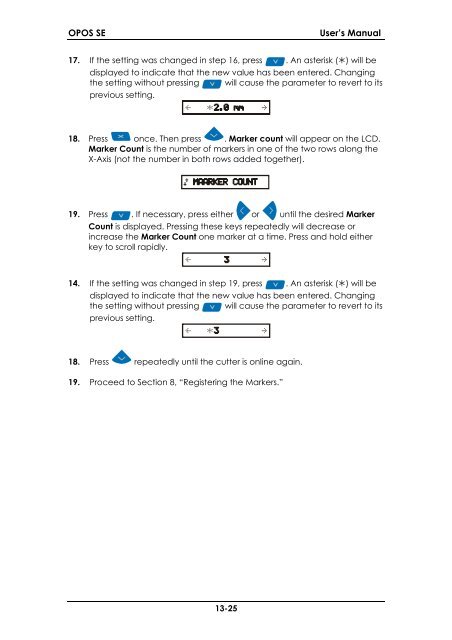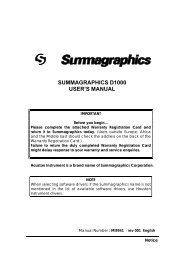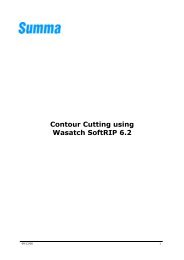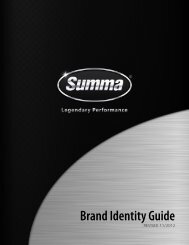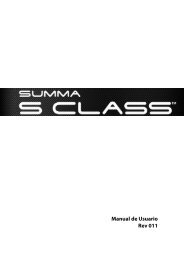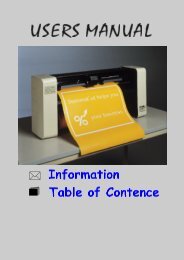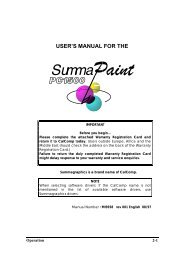CONTOUR CUTTING WITH OPOS for the SC - Summa Online
CONTOUR CUTTING WITH OPOS for the SC - Summa Online
CONTOUR CUTTING WITH OPOS for the SC - Summa Online
Create successful ePaper yourself
Turn your PDF publications into a flip-book with our unique Google optimized e-Paper software.
<strong>OPOS</strong> SEUser’s Manual17. If <strong>the</strong> setting was changed in step 16, press . An asterisk () will bedisplayed to indicate that <strong>the</strong> new value has been entered. Changing<strong>the</strong> setting without pressing will cause <strong>the</strong> parameter to revert to itsprevious setting....... ..18. Press once. Then press . Marker count will appear on <strong>the</strong> LCD.Marker Count is <strong>the</strong> number of markers in one of <strong>the</strong> two rows along <strong>the</strong>X-Axis (not <strong>the</strong> number in both rows added toge<strong>the</strong>r)... . . ..19. Press . If necessary, press ei<strong>the</strong>r or until <strong>the</strong> desired MarkerCount is displayed. Pressing <strong>the</strong>se keys repeatedly will decrease orincrease <strong>the</strong> Marker Count one marker at a time. Press and hold ei<strong>the</strong>rkey to scroll rapidly......... ..14. If <strong>the</strong> setting was changed in step 19, press . An asterisk () will bedisplayed to indicate that <strong>the</strong> new value has been entered. Changing<strong>the</strong> setting without pressing will cause <strong>the</strong> parameter to revert to itsprevious setting.......18. Press repeatedly until <strong>the</strong> cutter is online again.19. Proceed to Section 8, “Registering <strong>the</strong> Markers.”13-25