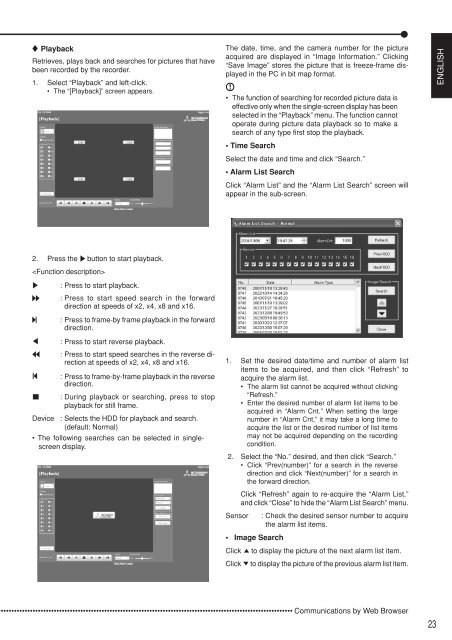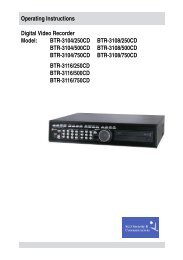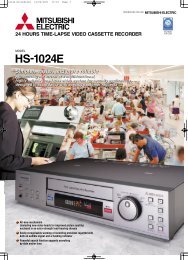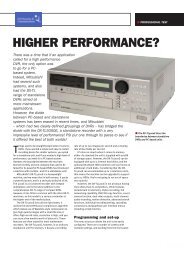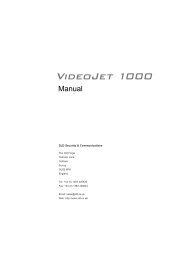Mitsubishi DX-TL5000E User Manual - SLD Security ...
Mitsubishi DX-TL5000E User Manual - SLD Security ...
Mitsubishi DX-TL5000E User Manual - SLD Security ...
You also want an ePaper? Increase the reach of your titles
YUMPU automatically turns print PDFs into web optimized ePapers that Google loves.
PlaybackRetrieves, plays back and searches for pictures that havebeen recorded by the recorder.1. Select “Playback” and left-click.• The “[Playback]” screen appears.The date, time, and the camera number for the pictureacquired are displayed in “Image Information.” Clicking“Save Image” stores the picture that is freeze-frame displayedin the PC in bit map format.• The function of searching for recorded picture data iseffective only when the single-screen display has beenselected in the “Playback” menu. The function cannotoperate during picture data playback so to make asearch of any type first stop the playback.• Time SearchSelect the date and time and click “Search.”• Alarm List SearchClick “Alarm List” and the “Alarm List Search” screen willappear in the sub-screen.ENGLISH2. Press the button to start playback.: Press to start playback.: Press to start speed search in the forwarddirection at speeds of x2, x4, x8 and x16.: Press to frame-by frame playback in the forwarddirection.: Press to start reverse playback.: Press to start speed searches in the reverse directionat speeds of x2, x4, x8 and x16.: Press to frame-by-frame playback in the reversedirection.: During playback or searching, press to stopplayback for still frame.Device : Selects the HDD for playback and search.(default: Normal)• The following searches can be selected in singlescreendisplay.1. Set the desired date/time and number of alarm listitems to be acquired, and then click “Refresh” toacquire the alarm list.• The alarm list cannot be acquired without clicking“Refresh.”• Enter the desired number of alarm list items to beacquired in “Alarm Cnt.” When setting the largenumber in “Alarm Cnt,” it may take a long time toacquire the list or the desired number of list itemsmay not be acquired depending on the recordingcondition.2. Select the “No.” desired, and then click “Search.”• Click “Prev(number)” for a search in the reversedirection and click “Next(number)” for a search inthe forward direction.Click “Refresh” again to re-acquire the “Alarm List,”and click “Close” to hide the “Alarm List Search” menu.Sensor : Check the desired sensor number to acquirethe alarm list items.• Image SearchClickClickto display the picture of the next alarm list item.to display the picture of the previous alarm list item.•••••••••••••••••••••••••••••••••••••••••••••••••••••••••••••••••••••••••••••••••••••••••••••••••••••••••••••• Communications by Web Browser23