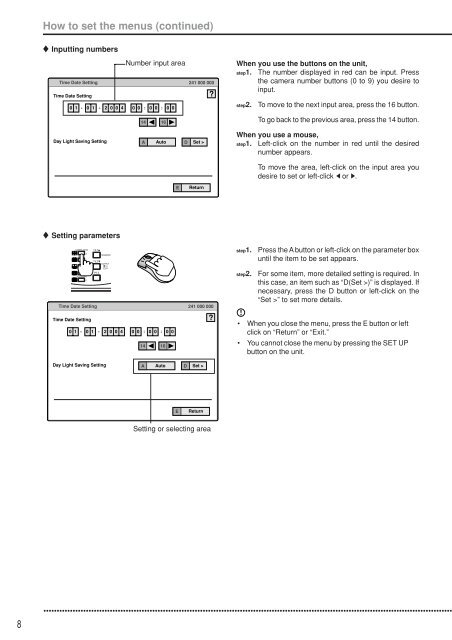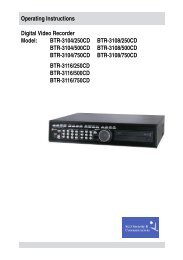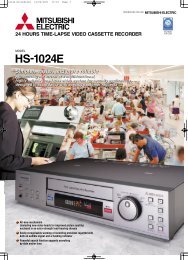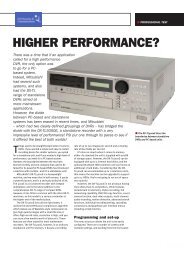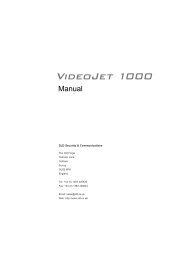Mitsubishi DX-TL5000E User Manual - SLD Security ...
Mitsubishi DX-TL5000E User Manual - SLD Security ...
Mitsubishi DX-TL5000E User Manual - SLD Security ...
Create successful ePaper yourself
Turn your PDF publications into a flip-book with our unique Google optimized e-Paper software.
How to set the menus (continued)Inputting numbersTime Date SettingTime Date Setting0 1 - 0 1 - 2 0 0 4 0 0 :Number input area0 0 : 0 014 16241 000 000?When you use the buttons on the unit,step1. The number displayed in red can be input. Pressthe camera number buttons (0 to 9) you desire toinput.step2.To move to the next input area, press the 16 button.To go back to the previous area, press the 14 button.Day Light Saving SettingA Auto D Set >When you use a mouse,step1. Left-click on the number in red until the desirednumber appears.To move the area, left-click on the input area youdesire to set or left-click or .EReturnSetting parametersstep1.Press the A button or left-click on the parameter boxuntil the item to be set appears.Time Date SettingTime Date Setting0 1 - 0 1 - 2 0 0 4 0 0 :0 0 : 0 014 16241 000 000?step2.For some item, more detailed setting is required. Inthis case, an item such as “D(Set >)” is displayed. Ifnecessary, press the D button or left-click on the“Set >” to set more details.• When you close the menu, press the E button or leftclick on “Return” or “Exit.”• You cannot close the menu by pressing the SET UPbutton on the unit.Day Light Saving SettingA Auto D Set >EReturnSetting or selecting area8••••••••••••••••••••••••••••••••••••••••••••••••••••••••••••••••••••••••••••••••••••••••••••••••••••••••••••••••••••••••••••••••••••••••••••••••••••••••••