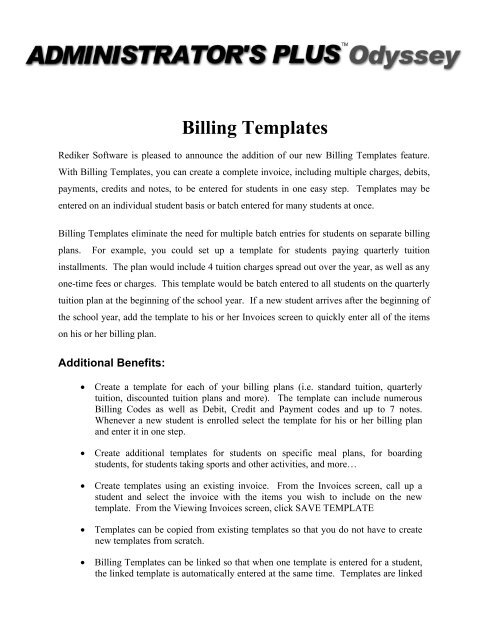Billing Templates - Rediker Software, Inc.
Billing Templates - Rediker Software, Inc.
Billing Templates - Rediker Software, Inc.
Create successful ePaper yourself
Turn your PDF publications into a flip-book with our unique Google optimized e-Paper software.
<strong>Billing</strong> <strong>Templates</strong><strong>Rediker</strong> <strong>Software</strong> is pleased to announce the addition of our new <strong>Billing</strong> <strong>Templates</strong> feature.With <strong>Billing</strong> <strong>Templates</strong>, you can create a complete invoice, including multiple charges, debits,payments, credits and notes, to be entered for students in one easy step. <strong>Templates</strong> may beentered on an individual student basis or batch entered for many students at once.<strong>Billing</strong> <strong>Templates</strong> eliminate the need for multiple batch entries for students on separate billingplans. For example, you could set up a template for students paying quarterly tuitioninstallments. The plan would include 4 tuition charges spread out over the year, as well as anyone-time fees or charges. This template would be batch entered to all students on the quarterlytuition plan at the beginning of the school year. If a new student arrives after the beginning ofthe school year, add the template to his or her Invoices screen to quickly enter all of the itemson his or her billing plan.Additional Benefits:• Create a template for each of your billing plans (i.e. standard tuition, quarterlytuition, discounted tuition plans and more). The template can include numerous<strong>Billing</strong> Codes as well as Debit, Credit and Payment codes and up to 7 notes.Whenever a new student is enrolled select the template for his or her billing planand enter it in one step.• Create additional templates for students on specific meal plans, for boardingstudents, for students taking sports and other activities, and more…• Create templates using an existing invoice. From the Invoices screen, call up astudent and select the invoice with the items you wish to include on the newtemplate. From the Viewing Invoices screen, click SAVE TEMPLATE• <strong>Templates</strong> can be copied from existing templates so that you do not have to createnew templates from scratch.• <strong>Billing</strong> <strong>Templates</strong> can be linked so that when one template is entered for a student,the linked template is automatically entered at the same time. <strong>Templates</strong> are linked
consecutively allowing you to enter each invoice for a multiple-invoice billing planall at once. For example, you can create 10 separate invoices for a 10 paymenttuition plan where the first invoice includes the 1 st of 10 tuition payments plus anyone-time fees. The “1st of 10 tuition” template would be linked to “2 nd of 10tuition” template, while the “2 nd of 10 tuition” template would be linked to the “3 rdof 10” template and so on. When any of these linked templates is entered for astudent, each successive linked template will automatically be entered as a newinvoice. If a student is enrolled during the middle of the year, you can entertemplate “5th of 10” through 10th of 10 by simply adding the “5 of 10 tuition”template. <strong>Templates</strong> 1 through 4 will not be added.• Customize the dates for each item included on the template. Each template caninclude current charges and future charges. To customize the templates for a futuredate, the item dates can be automatically advanced by one week, one month or oneyear. This means the same template can be used throughout the school year, andfor future school years with the appropriate item dates.• <strong>Templates</strong> can be entered on a student-by-student basis (using the Invoicesprogram) or for groups of students based on a data base criteria (using the BATCHENTRY).• Create up to 120 customized billing templates for your school.
Create a <strong>Billing</strong> Template<strong>Billing</strong> templates can be created from either the Batch Entry or Invoices screens.To create a new template from the Batch Entry Specification screen:Click thebutton. A screen similar to the Report Writer report selectionscreen will appear. To create a new template from scratch, choose any unused templatenumber and click thebutton. You can also copy an existing template, modifyit, and save it under a new template number. To copy a template click thebutton. To delete a template, clickThe View/Edit Invoice Template screen will appear allowing you to enter the desired<strong>Billing</strong>, Debit, Payment and Credit codes as well as up to 7 notes (below). Thefunctionality of the View/Edit Invoice Template screen is identical to the Viewing
Invoice screen used to enter invoices for individual students. To add an item to theinvoice template highlight the appropriate row: B (<strong>Billing</strong> Code), D (Debit Code), P(Payment Code), C (Credit Code) or N (Note) and click F2: ADD. Click F10: ACCEPTto name and save the template.To create a new template using an existing invoice:From the Invoices program, call up a student with the invoice you wish to use to createthe new template. Highlight the Invoice and press enter to open the Viewing Invoicesscreen. Click the SAVE AS TEMPLATE button and you will be prompted to select atemplate number and enter a name for the new template.Linking <strong>Templates</strong>:Template Links automate the entry of several invoices at once. Using the Batch Entryprogram, you can link any template to another template of a higher number. Whentemplates are linked the program will automatically enter the linked template as well asthe original template, as separate invoices. If the linked template is also linked to anothertemplate, all three will be entered with the original. <strong>Templates</strong> are linked to one another
in the order in which they should be entered for students. For example, for a QuarterlyTuition plan, you would link Template #1: “Quarterly Tuition #1/Sibling Discount” toTemplate #2: “Quarterly Tuition 2/Sibling Discount.” Template # 2 would be linked to“Quarterly Tuition #3/Sibling Discount,” and Template #3 would be linked to “QuarterlyTuition #4/Sibling Discount.” When you enter Template #1 for a student, <strong>Templates</strong> #2-#4 will automatically be entered as well. If a student on this plan enrolls after the firstquarterly billing period, enter template #2 and all subsequent linked templates willautomatically be entered.To link a template, from the View/Edit Invoice Template Screen click or press F4: LINKor click the Browse button in the Link Dialog box (in the upper right corner of thescreen).The Select Template screen will appear prompting you to select the desired report for thelink.
For Individual Students:Navigate to the Invoices program. From the Viewing All Invoices screen, call up thedesired student and click ADD TEMPLATE: F2. Select the appropriate template fromthe list of all available templates. The selected template will be added as a new invoice.If the selected template is linked, each consecutively linked template will be added at thesame time.