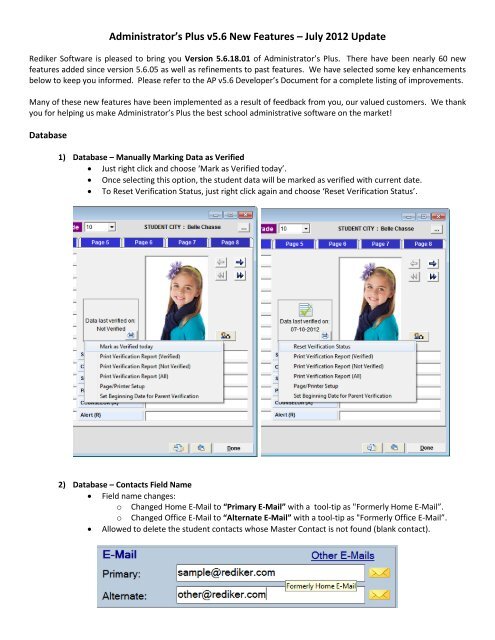Administrator's Plus 5.6: What's New v5.6.18.01 - Rediker Software ...
Administrator's Plus 5.6: What's New v5.6.18.01 - Rediker Software ...
Administrator's Plus 5.6: What's New v5.6.18.01 - Rediker Software ...
You also want an ePaper? Increase the reach of your titles
YUMPU automatically turns print PDFs into web optimized ePapers that Google loves.
Administrator’s <strong>Plus</strong> v<strong>5.6</strong> <strong>New</strong> Features – July 2012 Update<br />
<strong>Rediker</strong> <strong>Software</strong> is pleased to bring you Version <strong>5.6</strong>.18.01 of Administrator’s <strong>Plus</strong>. There have been nearly 60 new<br />
features added since version <strong>5.6</strong>.05 as well as refinements to past features. We have selected some key enhancements<br />
below to keep you informed. Please refer to the AP v<strong>5.6</strong> Developer’s Document for a complete listing of improvements.<br />
Many of these new features have been implemented as a result of feedback from you, our valued customers. We thank<br />
you for helping us make Administrator’s <strong>Plus</strong> the best school administrative software on the market!<br />
Database<br />
1) Database – Manually Marking Data as Verified<br />
Just right click and choose ‘Mark as Verified today’.<br />
Once selecting this option, the student data will be marked as verified with current date.<br />
To Reset Verification Status, just right click again and choose ‘Reset Verification Status’.<br />
2) Database – Contacts Field Name<br />
Field name changes:<br />
o Changed Home E-Mail to “Primary E-Mail” with a tool-tip as "Formerly Home E-Mail”.<br />
o Changed Office E-Mail to “Alternate E-Mail” with a tool-tip as "Formerly Office E-Mail”.<br />
Allowed to delete the student contacts whose Master Contact is not found (blank contact).
3) Database – Importing Contacts<br />
Fields can be matched while importing contacts which will either add or update the contact.<br />
4) Database – SuperDB<br />
Multiple entries allowed as in Address validated fields setup screen.<br />
You can set the order for the items in the dropdown by selecting ‘Setup Validation [F6]’.<br />
Also implemented for Extended Course, Section and RC and user defined Discipline category tables.<br />
5) Database - <strong>New</strong> Files<br />
Receive student pictures from APP holding bin.<br />
Receive <strong>New</strong> Students from Holding Bin > Admissions <strong>Plus</strong> Pro option has been modified to import<br />
student pictures from APP to AP.<br />
6) Database – Household Lookup in <strong>New</strong> Files and Address<br />
Added ‘Send to Excel [F7]’ option to send the household data to Excel.<br />
Can show records matching same last name, any last name, selected school and all district schools.<br />
7) Database – Contact Reports by Household<br />
User can set which contacts should be printed first (Household and then Non-household).<br />
<strong>New</strong> code block has been added in Billing and DB Report writer as follows:<br />
~PrintForFirstStudentOnlyStart~<br />
...<br />
~PrintForFirstStudentOnlyEnd~<br />
The codes inside the above block of codes print only for the first student in the household. The<br />
report has to be generated using the Household option from the menu.<br />
Select "FIRSTSTUDENTONLY" from the code lookup to get the new codes in the editor.
Example:<br />
~ContactsStart=1~<br />
~C.First Name~ ~C.Last Name~~T1.5~~C.Relationship~<br />
~ContactsEnd~<br />
~PrintForFirstStudentOnlyStart~<br />
~PrintContacts=1, Filter:{"C.Household = Y"}~<br />
~PrintContacts=1, Filter:{"C.Household != Y"}~<br />
~PrintForFirstStudentOnlyEnd~<br />
~GR~~ID~ ~FN~ ~LN~<br />
The above set of codes will print something like what<br />
is on the right in the format stated below:<br />
All household Contacts' First Name, Last Name,<br />
Relationship (each in a line)<br />
Then all Non-household contacts' First Name, Last<br />
Name, Relationship (each in a line)<br />
(The above will be printed based on the first<br />
household student)<br />
Then all household students.<br />
8) Database – Moving Field Data<br />
Address> Other [F2] > ‘Move Field Data’ option.<br />
In the specifications screen for moving data, a check box was added as "Move field name and<br />
properties" (checked by default).<br />
o<br />
o<br />
With the new option checked:<br />
• Data and properties will be moved.<br />
• Source field will be cleared of data and properties.<br />
• Not applicable to the first 9 student fields and first 7 staff fields (though it allows<br />
selecting these fields, it moves only the data for these fields).<br />
• This option is not available if a particular grade levels are selected for moving data.<br />
If this option is not selected Move Field Data moves only the data (existing feature).
Attendance<br />
1) Period Attendance Batch Entry by Database Field<br />
<br />
<br />
<br />
Enter Period Attendance menu, new option ‘A) Batch enter for a Section/Group’.<br />
Batch Entry under the Group option can be done for a set of students - like particular/all grades, all<br />
students/individual students (or groups), or students matching DB criteria (query).<br />
Specifications have been added to select the attendance code, start and end grade.<br />
2) Period Attendance Teacher Exception List<br />
Added Room # to the Teacher Exception List.<br />
Discipline<br />
1) Discipline Report Writer<br />
Specification "E) PENALTY/INCIDENT/INFRACT LIMIT?" has been changed to allow fractional<br />
numbers. The incidents will be selected based on the number entered.<br />
Similar change has also been done in Penalty Reports specs "4) PENALTY LIMIT? (greater than)".<br />
2) Discipline Holding Bin<br />
Incidents > Holding Bin program has been modified to show incidents added through Mobile<br />
application apart from the existing APWeb and PDA options.<br />
Incidents added through mobile are identified as "AP Mobile" program.
General<br />
1) General – Email all Teachers for a Student<br />
In VCAD right click menu in transcripts and<br />
schedules, added two new options:<br />
o Send e-mail to the teacher of this section.<br />
o Send e-mail to all teachers of this student.<br />
Choosing this option opens the QuickMail with the<br />
e-mail ID of the teachers pre-populated.<br />
2) General RW – Reports in a Contact’s Language<br />
When a contact has a language set the report for<br />
that contact is generated in that language.<br />
Language is set in the contact manager for that<br />
particular contact.<br />
If the Wlabel file for the Language does not exist,<br />
then those contacts reports will be printed with<br />
the language printed for the Student.<br />
3) General – Hide Inactive Students in Lookup [F6]<br />
A check box with label “Hide Inactive Students”<br />
has been added to the standard lookup.<br />
Checking this option will only show active<br />
students in the lookup (default is unchecked).<br />
These settings are saved per user.<br />
4) General Report Writing – Code Additions and Changes<br />
‘HIM’ code added in the lookup with description<br />
"him, her or them".<br />
Descriptions for the following codes are changed<br />
as below:<br />
o SX1: "He or She” to "He, She or Their".<br />
o SX2: "he or she" to "he, she or their".<br />
o HIS: "his or her" to "his, her or their”.<br />
o HIS1: "His or Her " to "His, Her or Their".<br />
o SEX: "son or daughter " to "son, daughter<br />
or child".<br />
5) General – Tools Menu Items<br />
APWeb Access is now APWeb Office.<br />
o Changed program name in Address Holding Bin,<br />
Right Click Menus and DB History.<br />
<br />
APWeb Direct is now APWeb Parent.<br />
o Changed the program name as "APWeb Parent<br />
Manager" in Tools menu, Address Holding Bin,<br />
Contacts screens, Contacts Fields lookup, and<br />
Excel Wizard.
AP Mobile Manager is now available!<br />
o<br />
o<br />
<strong>New</strong> option in Tools Menu named AP Mobile Manager to launch AP Mobile Manager.<br />
This is the tool you need to use to send data from AP to your iPhone, iPad, iPod or Android<br />
devices and manage users accessing your data.<br />
o<br />
o<br />
o<br />
o<br />
The program will not get activated if your school has not purchased the mobile license.<br />
Only Supervisor users have the rights to access the AP Mobile Manager program.<br />
Contact your Account Representative if you want to inquire about purchasing AP Mobile<br />
Manager and Mobile Apps.<br />
Click the below link to find out more:<br />
http://www.rediker.com/mobile-apps