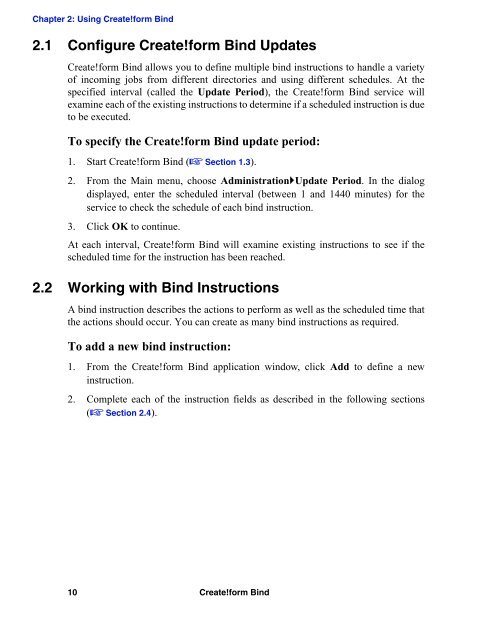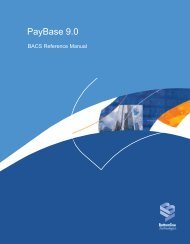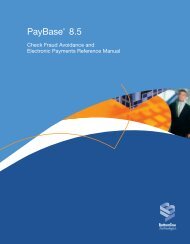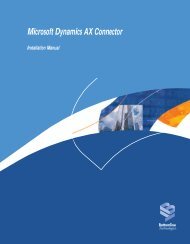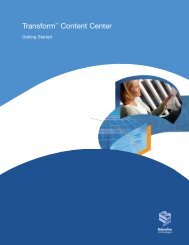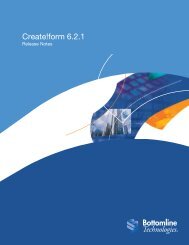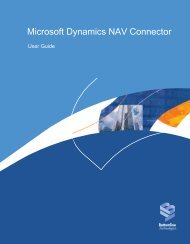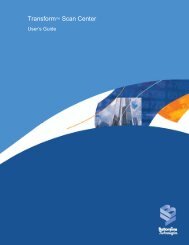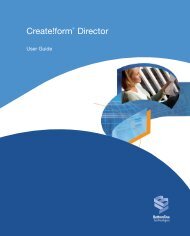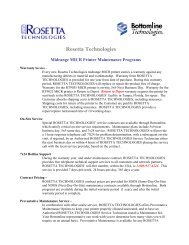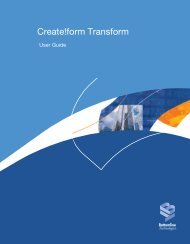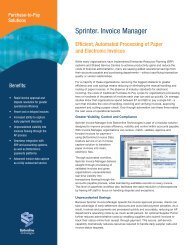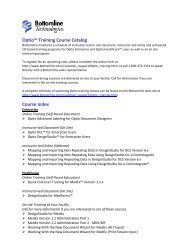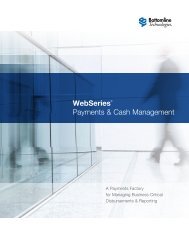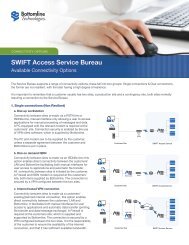Create!form Bind Technical Note
Create!form Bind Technical Note
Create!form Bind Technical Note
- No tags were found...
Create successful ePaper yourself
Turn your PDF publications into a flip-book with our unique Google optimized e-Paper software.
Chapter 2: Using <strong>Create</strong>!<strong>form</strong> <strong>Bind</strong>2.1 Configure <strong>Create</strong>!<strong>form</strong> <strong>Bind</strong> Updates<strong>Create</strong>!<strong>form</strong> <strong>Bind</strong> allows you to define multiple bind instructions to handle a varietyof incoming jobs from different directories and using different schedules. At thespecified interval (called the Update Period), the <strong>Create</strong>!<strong>form</strong> <strong>Bind</strong> service willexamine each of the existing instructions to determine if a scheduled instruction is dueto be executed.To specify the <strong>Create</strong>!<strong>form</strong> <strong>Bind</strong> update period:1. Start <strong>Create</strong>!<strong>form</strong> <strong>Bind</strong> (" Section 1.3).2. From the Main menu, choose Administration!Update Period. In the dialogdisplayed, enter the scheduled interval (between 1 and 1440 minutes) for theservice to check the schedule of each bind instruction.3. Click OK to continue.At each interval, <strong>Create</strong>!<strong>form</strong> <strong>Bind</strong> will examine existing instructions to see if thescheduled time for the instruction has been reached.2.2 Working with <strong>Bind</strong> InstructionsA bind instruction describes the actions to per<strong>form</strong> as well as the scheduled time thatthe actions should occur. You can create as many bind instructions as required.To add a new bind instruction:1. From the <strong>Create</strong>!<strong>form</strong> <strong>Bind</strong> application window, click Add to define a newinstruction.2. Complete each of the instruction fields as described in the following sections(" Section 2.4).10 <strong>Create</strong>!<strong>form</strong> <strong>Bind</strong>