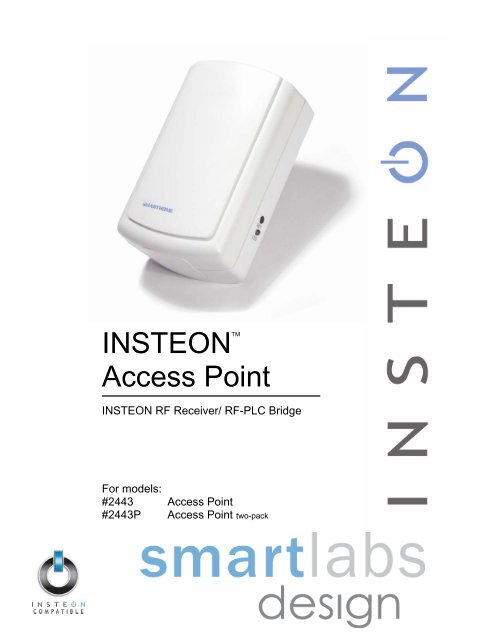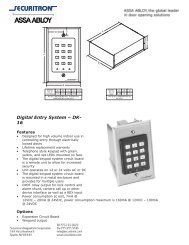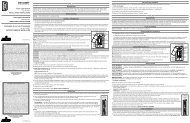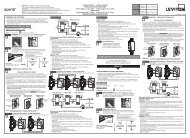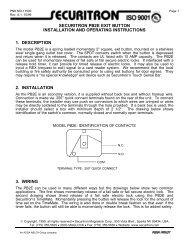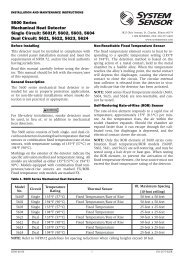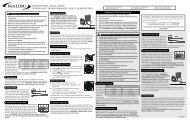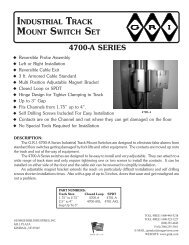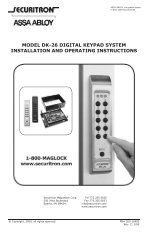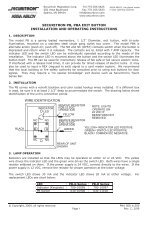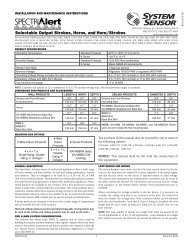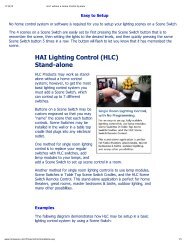INSTEON-compatible Access Point User's Guide - SmartHome ...
INSTEON-compatible Access Point User's Guide - SmartHome ...
INSTEON-compatible Access Point User's Guide - SmartHome ...
Create successful ePaper yourself
Turn your PDF publications into a flip-book with our unique Google optimized e-Paper software.
<strong>INSTEON</strong> <strong>Access</strong> <strong>Point</strong><strong>INSTEON</strong> RF Receiver/ RF-PLC BridgeFor models:#2443 <strong>Access</strong> <strong>Point</strong>#2443P <strong>Access</strong> <strong>Point</strong> two-pack
<strong>INSTEON</strong>-<strong>compatible</strong> <strong>Access</strong> <strong>Point</strong> User’s <strong>Guide</strong>TABLE OF CONTENTSABOUT <strong>INSTEON</strong> ACCESS POINT ............................................................................................................3What is <strong>INSTEON</strong>?....................................................................................................................................3Key <strong>Access</strong> <strong>Point</strong> Features .......................................................................................................................3HOW TO SET UP ACCESS POINT .............................................................................................................4<strong>Access</strong> <strong>Point</strong> Installation Tips....................................................................................................................4Installing the First Two <strong>Access</strong> <strong>Point</strong> Modules..........................................................................................4Install the <strong>Access</strong> <strong>Point</strong> .............................................................................................................................5Install the Second <strong>Access</strong> <strong>Point</strong> (or any subsequent <strong>Access</strong> <strong>Point</strong> Modules) ..........................................5Installing Additional <strong>Access</strong> <strong>Point</strong> Modules...............................................................................................6ABOUT <strong>INSTEON</strong> ........................................................................................................................................7Understanding Why an <strong>INSTEON</strong> Network Is Reliable.............................................................................7Further Enhancing Reliability ....................................................................................................................7Using SmartLabs’ <strong>Access</strong> <strong>Point</strong> to Upgrade Your <strong>INSTEON</strong> Network .....................................................7About <strong>INSTEON</strong> and X10..........................................................................................................................8TROUBLESHOOTING..................................................................................................................................9SPECIFICATIONS ......................................................................................................................................10<strong>Access</strong> <strong>Point</strong> Specifications ....................................................................................................................10FCC Compliance Statement....................................................................................................................11Certification..............................................................................................................................................12Limited Warranty .....................................................................................................................................12
<strong>INSTEON</strong>-<strong>compatible</strong> <strong>Access</strong> <strong>Point</strong> User’s <strong>Guide</strong>ABOUT <strong>INSTEON</strong> ACCESS POINTCongratulations on purchasing the <strong>INSTEON</strong>-<strong>compatible</strong> <strong>Access</strong> <strong>Point</strong>. Installing at least two <strong>Access</strong><strong>Point</strong> Modules in your <strong>INSTEON</strong> enabled home will improve <strong>INSTEON</strong> signal strength and networkcoverage throughout your home, and provide an interface between wireless-only <strong>INSTEON</strong> devices andyour overall <strong>INSTEON</strong> network. <strong>Access</strong> <strong>Point</strong> Modules also tie together your dual-mesh <strong>INSTEON</strong>network by transmitting <strong>INSTEON</strong> signals across radio-frequency to bridge your home’s powerline wiringphases.SET ButtonStatus LEDWhat is <strong>INSTEON</strong>?<strong>INSTEON</strong> is a simple, reliable, and affordable breakthrough in home control. Simple, because Plug-n-Tap setup is a breeze, and there are no wires to add – <strong>INSTEON</strong> uses existing powerline wiring as wellas radio-frequency for communication. Reliable, because every <strong>INSTEON</strong> device is a two-way repeater.And affordable, not just because of low cost, but because <strong>INSTEON</strong> also works with legacy X10 devices.An <strong>INSTEON</strong> home grows in value with every <strong>INSTEON</strong> device you add, making life more convenient,safe and fun.Key <strong>Access</strong> <strong>Point</strong> Features• Setup is easy – <strong>Access</strong> <strong>Point</strong> Modules install in minutes• Communicates simultaneously over both radio-frequency and the powerline• Couples <strong>INSTEON</strong> messages across opposite powerline phases• Uses the reliable 900MHz band for superior through-wall transmissions• Expands <strong>INSTEON</strong> networks to support large or complex installations• Shows <strong>INSTEON</strong> activity with a white status LED• Approved by the FCC and ETL, manufactured in an ISO 9001:2000 facility• Warranted for two yearsPage 3 of 12
<strong>INSTEON</strong>-<strong>compatible</strong> <strong>Access</strong> <strong>Point</strong> User’s <strong>Guide</strong>HOW TO SET UP ACCESS POINTCautionRead and understand these instructions before installing, and retain them for future reference.<strong>Access</strong> <strong>Point</strong> is intended for installation in accordance with the National Electric Code and local regulations in the UnitedStates, or the Canadian Electrical Code and local regulations in Canada. Use indoors only. <strong>Access</strong> <strong>Point</strong> is notdesigned nor approved for use on power lines other than 120V 60Hz, single phase. Attempting to use <strong>Access</strong> <strong>Point</strong> onnon-approved powerlines may have hazardous consequences.Proper installation of at least two <strong>Access</strong> <strong>Point</strong> Modules is recommended prior toinstalling and using other <strong>INSTEON</strong> devices.<strong>Access</strong> <strong>Point</strong> Installation Tips• Do not plug <strong>Access</strong> <strong>Point</strong> into an outlet controlled by a switch, because if the switch is inadvertentlyturned off, <strong>Access</strong> <strong>Point</strong> will not have power.• Do not plug <strong>Access</strong> <strong>Point</strong> into a filtered power strip or AC line filter.• Locate <strong>Access</strong> <strong>Point</strong> Modules in different areas of the home, keeping themrange of each other.• In multi-level homes, locate <strong>Access</strong> <strong>Point</strong> Modules on different floors.within communication• Do not place <strong>Access</strong> <strong>Point</strong> near large metal objects, like a refrigerator, cabinet, or television. <strong>Access</strong><strong>Point</strong> works best when placed out in the open.• Unlike many <strong>INSTEON</strong> devices, <strong>Access</strong> <strong>Point</strong> does not process X10 traffic. In the design of yourhome automation network, understand that <strong>Access</strong> <strong>Point</strong> will not provide the same benefits for yourX10 devices (signal repeating and phase bridging) that it does for <strong>INSTEON</strong> devices.Installing the First Two <strong>Access</strong> <strong>Point</strong> ModulesPrior to setting up and using other <strong>INSTEON</strong> devices, you should properly install at least two <strong>Access</strong><strong>Point</strong> Modules, so that <strong>INSTEON</strong> messages can travel everywhere in your home. <strong>Access</strong> <strong>Point</strong> Modules(when at least two are properly installed) couple together the two separate powerline circuits, known aspowerline phases, which most homes are wired with. Please see <strong>Access</strong> <strong>Point</strong> Installation Tips above formore information and guidelines on optimizing your installation. You can add more <strong>Access</strong> <strong>Point</strong> Modulesas needed for superior performance and maximized coverage of your <strong>INSTEON</strong> network.Page 4 of 12
<strong>INSTEON</strong>-<strong>compatible</strong> <strong>Access</strong> <strong>Point</strong> User’s <strong>Guide</strong>Install the <strong>Access</strong> <strong>Point</strong>1. Plug the First <strong>Access</strong> <strong>Point</strong> into a convenient wall outlet. Don’t usean outlet controlled by a switch, because if the switch isinadvertently turned off, <strong>Access</strong> <strong>Point</strong> won’t have power. The whiteStatus LED on the side will illuminate steadily, indicating that<strong>Access</strong> <strong>Point</strong> is working.TIPChoose an outlet that is not near large metal objects whichmight absorb radio-frequency signals.2. Put the First <strong>Access</strong> <strong>Point</strong> into Setup Mode by rapidly pressing theSET Button on the side four times. The Status LED will turn andremain bright once <strong>Access</strong> <strong>Point</strong> has entered Setup Mode.Install the Second <strong>Access</strong> <strong>Point</strong> (or any subsequent <strong>Access</strong> <strong>Point</strong> Modules)1. You have about 9 minutes to perform these steps before Setup Mode on the First <strong>Access</strong> <strong>Point</strong> willtime out automatically. If the First <strong>Access</strong> <strong>Point</strong> does time out, simply put it back into Setup Modeand you will have another 9 minutes.2. Locate another unswitched outlet, preferably on the other side of your home, and plug the Second<strong>Access</strong> <strong>Point</strong> into it.3. Observe the Status LED on the Second <strong>Access</strong> <strong>Point</strong>.A. If the Status LED is bright and steady the two <strong>Access</strong> <strong>Point</strong>Modules are communicating with each other and plugged into outletson opposite powerline phases. This is what you want – bothpowerline phases can now communicate with each other via the two<strong>Access</strong> <strong>Point</strong> Modules. Proceed to step 4.B. If the Status LED blinks or remains steady at a dim level the two<strong>Access</strong> <strong>Point</strong> Modules are either unable to communicate, or cancommunicate but are on the same powerline phase. In either case,unplug the second <strong>Access</strong> <strong>Point</strong> and try locating it to another outlet.Repeat as necessary until you observe the bright steady StatusLED described above. Proceed to step 4 once this is achieved.Bright andSteady☺Blink or DimNOTEIf you can’t locate a pair of outlets on opposite powerline phases, contactyour local installer or SmartLabs Tech Support at 866-243-8018 forfurther assistance.Page 5 of 12
<strong>INSTEON</strong>-<strong>compatible</strong> <strong>Access</strong> <strong>Point</strong> User’s <strong>Guide</strong>4. Tap the black SET Button on the First <strong>Access</strong> <strong>Point</strong> to exit SetupMode. The Status LEDs on both <strong>Access</strong> <strong>Point</strong> Modules willilluminate steadily at the dim level.NOTEThe First <strong>Access</strong> <strong>Point</strong> will automatically exit Setup Mode afternine minutes if you skip this previous step.Installing Additional <strong>Access</strong> <strong>Point</strong> ModulesYou can add additional <strong>Access</strong> <strong>Point</strong> Modules to your <strong>INSTEON</strong> network to extend its coverage andmaximize performance. Simply choose the <strong>Access</strong> <strong>Point</strong> that you previously installed as the First <strong>Access</strong><strong>Point</strong> and follow the steps above to confirm that new <strong>Access</strong> <strong>Point</strong> Modules are communicating with yourexisting <strong>Access</strong> <strong>Point</strong> Modules. After the two opposite powerline phases in your home are coupled withat least two <strong>Access</strong> <strong>Point</strong> Modules, it does not matter which powerline phase you plug additional <strong>Access</strong><strong>Point</strong> Modules into.Page 6 of 12
<strong>INSTEON</strong>-<strong>compatible</strong> <strong>Access</strong> <strong>Point</strong> User’s <strong>Guide</strong>ABOUT <strong>INSTEON</strong>Understanding Why an <strong>INSTEON</strong> Network Is Reliable<strong>INSTEON</strong> messages travel throughout the home via Powerline Carrier (PLC) signals on the existinghouse wiring, and also via wireless Radio Frequency (RF). As the messages make their way to<strong>INSTEON</strong> devices being controlled, they are picked up and retransmitted by all other <strong>INSTEON</strong> devicesalong the way. This method of communicating, called a mesh network, is very reliable because eachadditional <strong>INSTEON</strong> device helps to support the overall network.To further ensure reliability, every <strong>INSTEON</strong> device confirms that it has received a command. If an<strong>INSTEON</strong> Controller does not receive this confirmation, it will automatically retransmit the command up tofive times.Further Enhancing ReliabilityAs signals travel via the powerline or RF throughout the home, they naturally becomeweaker the farther they travel. The best way to overcome signals getting weaker is toincrease the coverage of the mesh network by introducing more <strong>INSTEON</strong> devices.It is possible that TVs, PCs, power strips or other electrical equipment may attenuate<strong>INSTEON</strong> signals on the powerline. You can temporarily unplug suspected devices totest whether the <strong>INSTEON</strong> signal improves. If it does, then you can plug in filters, suchas SmartLabs’ FilterLinc #1626 that will permanently fix the problem.Using SmartLabs’ <strong>Access</strong> <strong>Point</strong> to Upgrade Your <strong>INSTEON</strong> Network<strong>Access</strong> <strong>Point</strong> Modules are ideal for improving signal strength andnetwork coverage throughout your home. In addition, two <strong>Access</strong><strong>Point</strong> Modules provide a wireless path for <strong>INSTEON</strong> signals to travelbetween the two separate electrical circuits, called powerline phases,found in most homes. Without a reliable method for coupling oppositepowerline phases, some parts of your home may receive <strong>INSTEON</strong>signals intermittently. With at least one <strong>Access</strong> <strong>Point</strong> plugged into oneof the powerline phases, and at least one more plugged into theopposite powerline phase, <strong>INSTEON</strong> powerline signals will be strongeverywhere in your home.Page 7 of 12
<strong>INSTEON</strong>-<strong>compatible</strong> <strong>Access</strong> <strong>Point</strong> User’s <strong>Guide</strong>About <strong>INSTEON</strong> and X10Possible BoosterLinc Interference with <strong>INSTEON</strong>If you have installed older SmartLabs Plug-In BoosterLinc X10 Signal Boosters or certain otherBoosterLinc-enabled products, the older BoosterLinc technology may interfere with <strong>INSTEON</strong>communications.Plug-In BoosterLinc X10 Signal Boosters, SmartLabs #4827, shipped after February 1, 2005, with V3.0 orlater firmware, are fully <strong>compatible</strong> with <strong>INSTEON</strong>.The following Plug-In BoosterLinc X10 Signal Boosters use older firmware that may cause interferencewith <strong>INSTEON</strong>:• White BoosterLinc X10 Signal Boosters, #4827, shipped before February 1, 2005, with V2.5 or earlierfirmware• All Gray BoosterLinc X10 Signal Boosters, #4827Try unplugging the older BoosterLinc X10 Signal Boosters to see if this helps with <strong>INSTEON</strong> interference.If it does, please call 866-243-8018 for help with replacing your older BoosterLinc X10 Signal Boosterswith newer <strong>INSTEON</strong>-<strong>compatible</strong> ones.The following pre-<strong>INSTEON</strong> SmartLabs products have BoosterLinc technology that you can turn on orturn off when you set the X10 Address for the product. If turned on, the BoosterLinc technology mayinterfere with <strong>INSTEON</strong>.• KeypadLinc 6 with Integrated Dimmer,#12073W, #12073WB and #12073WW• SwitchLinc Relay 2-Way,#23883 and #23883T• ToggleLinc 2-Way Dimmer,#23890, and Switch, #23893NOTETo disable BoosterLinc X10 SignalBoosting on these products:1. Press and hold the SET Button.2. Send the X10 Primary Address.3. Send an X10 OFF Command.You can send an X10 ON Command inStep 3 to re-enable the BoosterLincfeature.If you have any of these products and the BoosterLinc feature is turned on, please consult your User’s<strong>Guide</strong> or call 866-243-8018 for help with turning it off. You may then wish to install newer <strong>INSTEON</strong>BoosterLinc X10 Signal Boosters, which SmartLabs can help you with.<strong>INSTEON</strong>’s Effect on X10If your existing X10 devices seem to be working less reliably after installing <strong>INSTEON</strong> devices, rememberthat <strong>INSTEON</strong> devices can absorb X10 signals just as X10 devices do, and that <strong>INSTEON</strong> devices do notrepeat X10 signals. Installing <strong>INSTEON</strong>-<strong>compatible</strong> BoosterLinc X10 Signal Boosters, SmartLabs #4827,or a SignaLinc Plug-In Coupler-Repeater, #4826, can increase X10 signal levels.Please call 866-243-8018 if you have any questions or would like more help.Page 8 of 12
<strong>INSTEON</strong>-<strong>compatible</strong> <strong>Access</strong> <strong>Point</strong> User’s <strong>Guide</strong>TROUBLESHOOTINGProblem Possible Cause SolutionThe Status LED on my<strong>Access</strong> <strong>Point</strong> is notturning on at all.The Status LED on theFirst <strong>Access</strong> <strong>Point</strong> Iinstalled is not steadilybright after I press theSET Button.I have tried severaloutlets and the Second<strong>Access</strong> <strong>Point</strong>’s StatusLED is blinking orsteadily on at dim level.The Status LED hasturned off and does notflicker during <strong>INSTEON</strong>transmissions.My X10 systemperformance is notimproved by installing<strong>Access</strong> <strong>Point</strong> Modules.<strong>Access</strong> <strong>Point</strong> is not gettingpower.You didn’t press the SETButton four times, or therewas too long a pausebetween presses.The <strong>Access</strong> <strong>Point</strong> Modulesare out of range from eachother.Something made of metal isblocking the wireless signal.A surge or excessive noiseon the powerline may havelocked up <strong>Access</strong> <strong>Point</strong>.<strong>Access</strong> <strong>Point</strong> is not designedto retransmit X10 signals.Make sure <strong>Access</strong> <strong>Point</strong> is not plugged into a switchedoutlet that is turned off.Press the SET button 4 times in rapid succession. TheStatus LED will not change to steady bright until afteryou let go of the SET Button after the 4 th press.Move the <strong>Access</strong> <strong>Point</strong> Modules closer together.Install a Third <strong>Access</strong> <strong>Point</strong> between the first two.Move <strong>Access</strong> <strong>Point</strong> Modules away from metal objects.Unplug <strong>Access</strong> <strong>Point</strong> for 10 seconds and reinstall.Install a passive powerline phase coupler for X10signals, available from SmartLabs.Install an <strong>INSTEON</strong>-<strong>compatible</strong> BoosterLinc, availablefrom SmartLabs.If you have tried these solutions, reviewed this User’s <strong>Guide</strong>, and still cannot resolve an issue you’rehaving with <strong>Access</strong> <strong>Point</strong>, please:• Search our online knowledge base at http://smarthome.custhelp.com.• Call our Support Department at 866-243-8018.• Email us at tech@smarthome.com.Page 9 of 12
<strong>INSTEON</strong>-<strong>compatible</strong> <strong>Access</strong> <strong>Point</strong> User’s <strong>Guide</strong>SPECIFICATIONS<strong>Access</strong> <strong>Point</strong> SpecificationsGeneralSmartLabs Product Number2443- <strong>INSTEON</strong> <strong>Access</strong> <strong>Point</strong> or 2443P- <strong>INSTEON</strong> <strong>Access</strong> <strong>Point</strong> (twin pack)Warranty2 yearsOperationStatus LEDWhite<strong>INSTEON</strong> RF FeaturesRF Frequency900 MHz ISM bandRF Sensitivity-103 dbmRF ModulationFSKRF Range200 feet, unobstructed line-of-sightFCC ID NumberSBP2443<strong>INSTEON</strong> Powerline Features<strong>INSTEON</strong> Powerline Frequency131.65 KHz<strong>INSTEON</strong> Minimum Transmit Level3.2 V pp into 5 Ohms<strong>INSTEON</strong> Minimum Receive Level1 mV pp nominal<strong>INSTEON</strong> Messages RepeatedYesX10 FeaturesX10 Messages RepeatedNoMechanicalOperating ConditionsIndoors, 0 to 70°C, up to 85% relative humidityDimensions4.0” H x 2.5” W x 1.25” DWeight3.6 ozElectricalSupply Voltage120 Volts AC +/- 10%, 60 Hertz, single phaseSurge ProtectionMOV rated for 150 VoltsPower Plug3-pin groundedCertification Safety tested for use in USA and Canada (ETL #3017581)Page 10 of 12
<strong>INSTEON</strong>-<strong>compatible</strong> <strong>Access</strong> <strong>Point</strong> User’s <strong>Guide</strong>FCC Compliance StatementThis device complies with FCC Rules Part 15. Operation is subject to two conditions: (1) This devicemay not cause harmful interference, and (2) this device must accept any interference that may bereceived or that may cause undesired operation. The digital circuitry of this device has been tested andfound to comply with the limits for a Class B digital device, pursuant to Part 15 of the FCC Rules. Theselimits are designed to provide reasonable protection against harmful interference in residentialinstallations. This equipment generates, uses and can radiate radiofrequency energy and, if not installedand used in accordance with the instructions, may cause harmful interference to radio and televisionreception. However, there is no guarantee that interference will not occur in a particular installation. Ifthis device does cause such interference, which can be verified by turning the device off and on, the useris encouraged to eliminate the interference by one or more of the following measures:• Increase the distance between <strong>Access</strong> <strong>Point</strong> and the receiver,• Connect <strong>Access</strong> <strong>Point</strong> to an AC outlet on a circuit different from the one that supplies power to thereceiver, or• Consult the dealer or an experienced radio/TV technician.WARNING! Changes or modifications to this unit not expressly approved by the party responsible forcompliance could void the user’s authority to operate the equipment.Page 11 of 12
<strong>INSTEON</strong>-<strong>compatible</strong> <strong>Access</strong> <strong>Point</strong> User’s <strong>Guide</strong>Certification<strong>Access</strong> <strong>Point</strong> has been thoroughly tested by ITS ETL SEMKO, a nationally recognizedindependent third-party testing laboratory. The North American ETL Listed marksignifies that the product has been tested to and has met the requirements of a widelyrecognized consensus of U.S and Canadian product safety standards, that themanufacturing site has been audited, and that the manufacturer has agreed to aprogram of quarterly factory follow-up inspections to verify continued conformance.Limited WarrantySeller warrants to the original consumer purchaser of this product that, for a period of two years from thedate of purchase, this product will be free from defects in material and workmanship and will perform insubstantial conformity to the description of the product in this User’s <strong>Guide</strong>. This warranty shall not applyto defects or errors caused by misuse or neglect. If the product is found to be defective in material orworkmanship, or if the product does not perform as warranted above during the warranty period, Sellerwill either repair it, replace it or refund the purchase price, at its option, upon receipt of the product at theaddress below, postage prepaid, with proof of the date of purchase and an explanation of the defect orerror. The repair, replacement, or refund that is provided for above shall be the full extent of Seller’sliability with respect to this product. For repair or replacement during the warranty period, call SmartLabscustomer service to receive an RA# (return authorization number), properly package the product (with theRA# clearly printed on the outside of the package) and send the product, along with all other requiredmaterials, to:SmartLabs, Inc.ATTN: Receiving Dept.16542 Millikan Ave.Irvine, CA 92606-5027LimitationsThe above warranty is in lieu of and seller disclaims all other warranties, whether oral or written, expressor implied, including and warranty or merchantability or fitness for a particular purpose. Any impliedwarranty, including any warranty of merchantability or fitness for a particular purpose, which may not bedisclaimed or supplanted as provided above shall be limited to the one year period of the expresswarranty above. No other representation or claim of any nature by any person shall be binding uponseller or modify the terms of the above warranty and disclaimer. In no event shall seller be liable forspecial, incidental, consequential, or other damages resulting from the possession or use of this product,including without limitation damage to property and, to the extent permitted by law, personal injury, even ifseller knew or should have known of the possibility of such damages. Some states do not allowlimitations on how long an implied warranty lasts and/or the exclusion or limitation of damages, in whichcase the above limitations and/or exclusions may not apply to you. You may also have other legal rightsthat may vary from state to state.<strong>INSTEON</strong>, Plug-n-Tap, ControLinc, TesterLinc, SignaLinc, LampLinc, ToggleLinc, BoosterLinc, ApplianceLinc, KeypadLinc,FilterLinc, ProbeLinc, SwitchLinc, TempLinc, IR Linc and SmarthomeLive are trademarks of Smarthome, Inc. <strong>INSTEON</strong>networking technology is covered by pending U.S. and foreign patents.© Copyright 2007 SmartLabs, Inc., 16542 Millikan Ave., Irvine, CA 92606-5027,866-243-8018, 949-221-9200, www.smarthome.comRev 110707Page 12 of 12